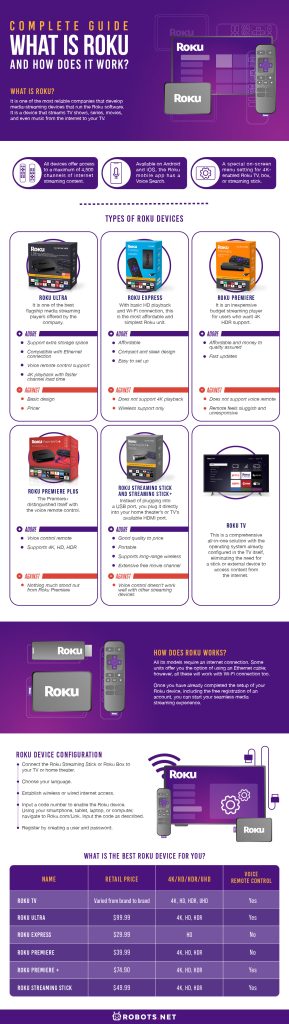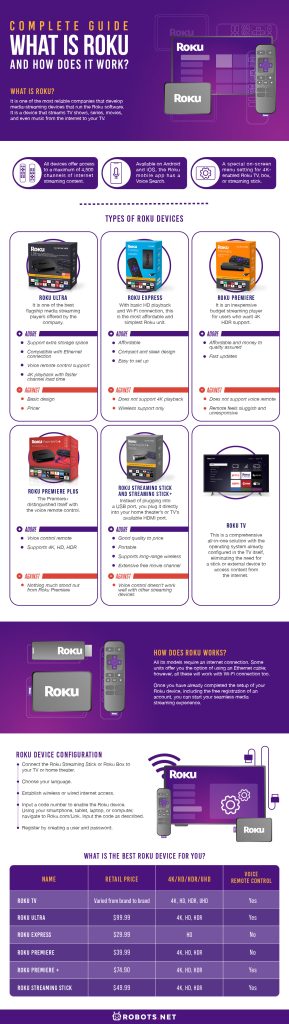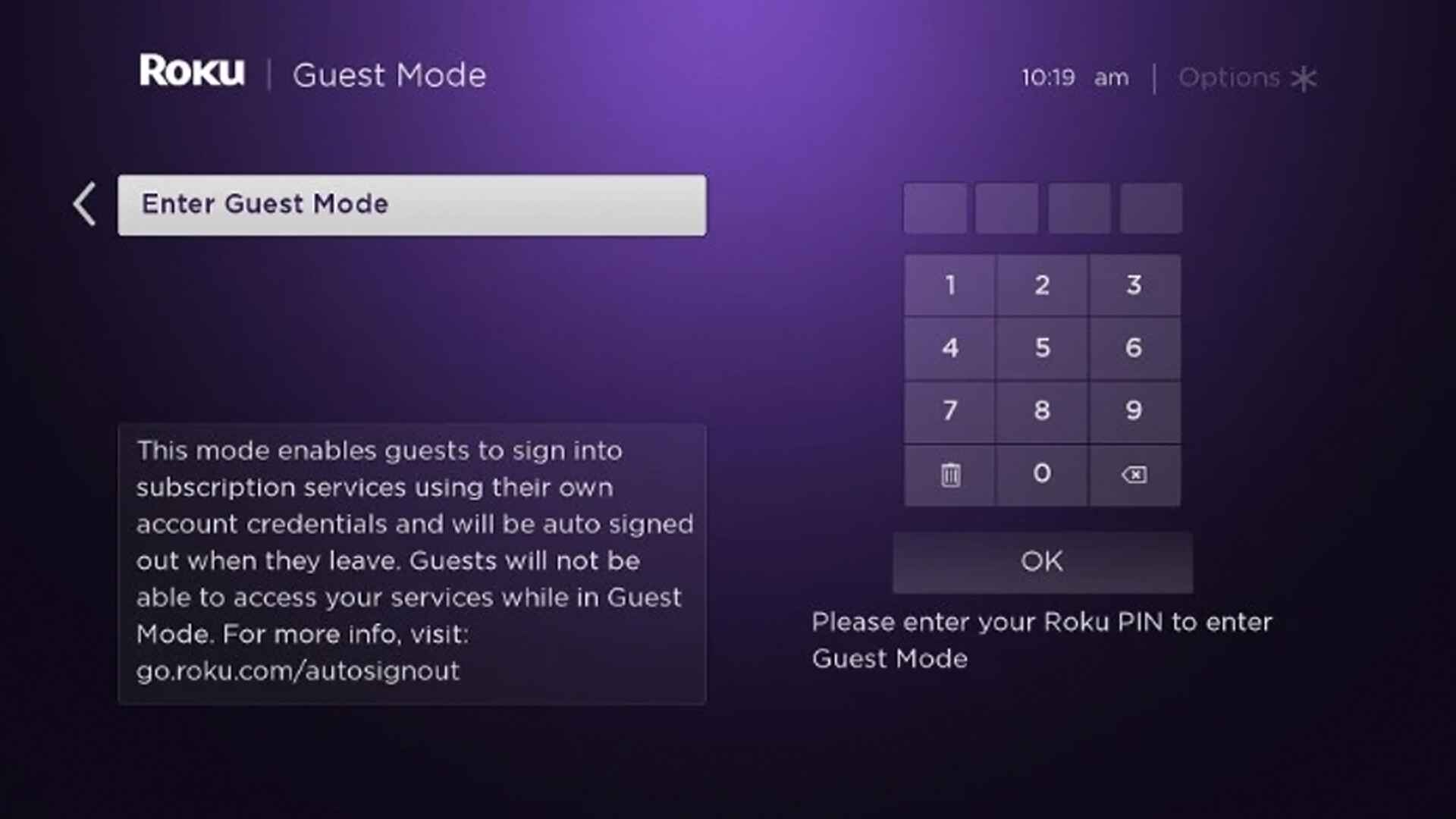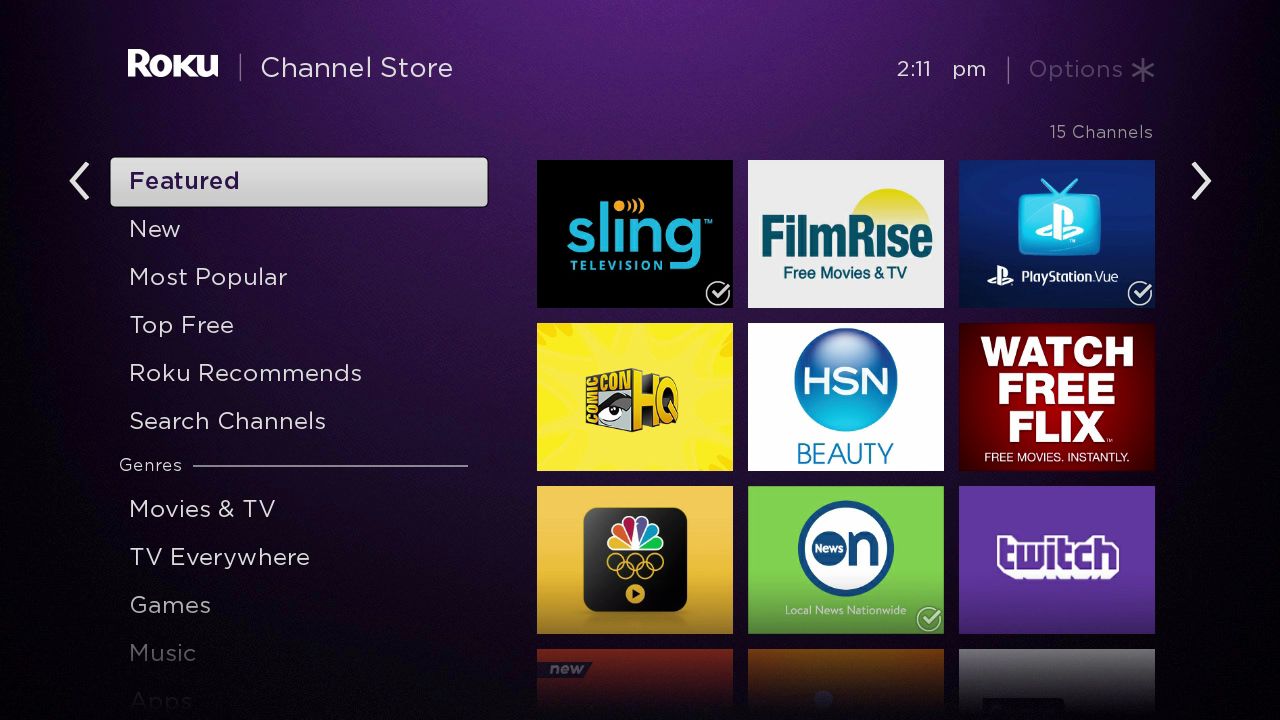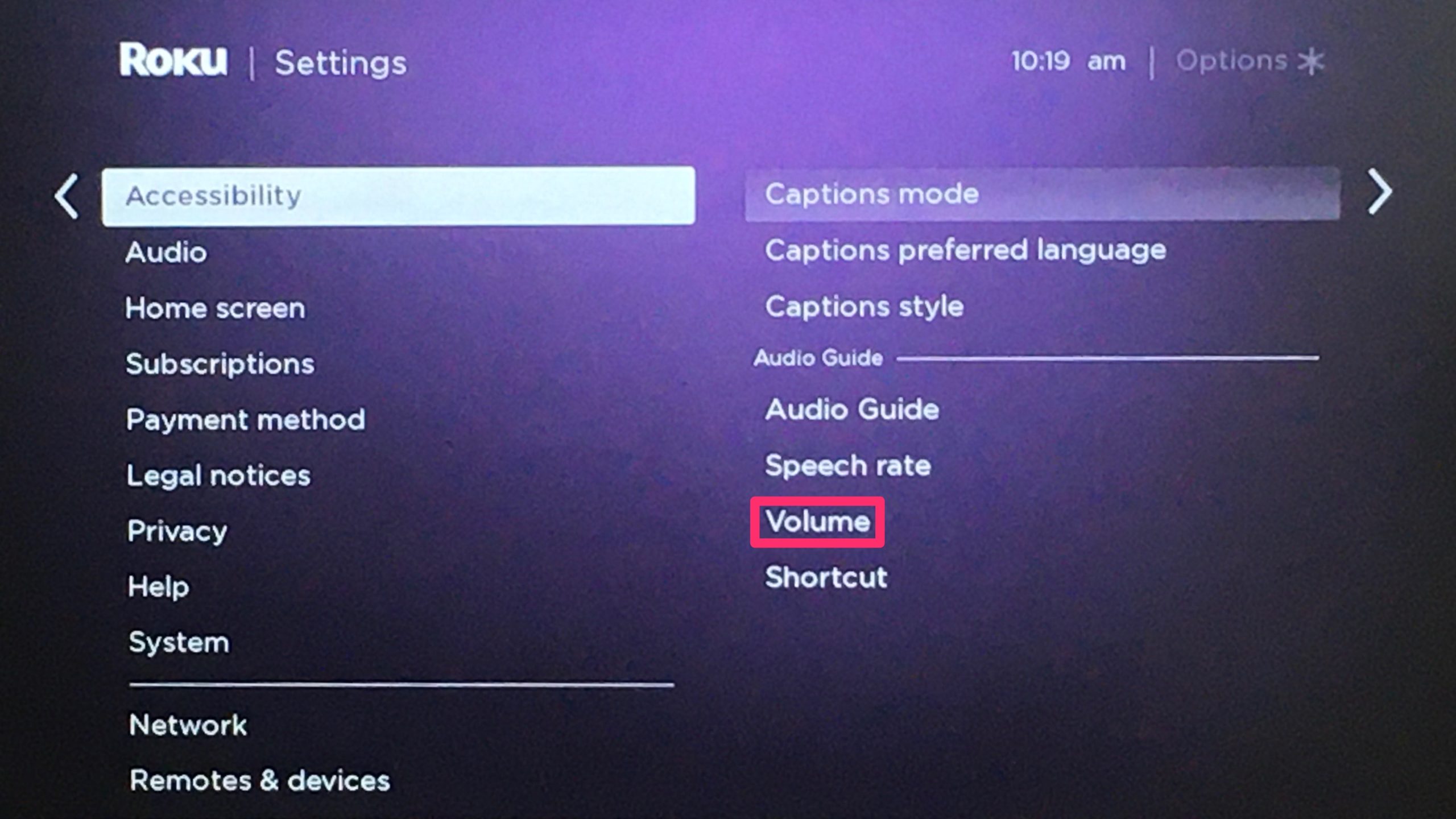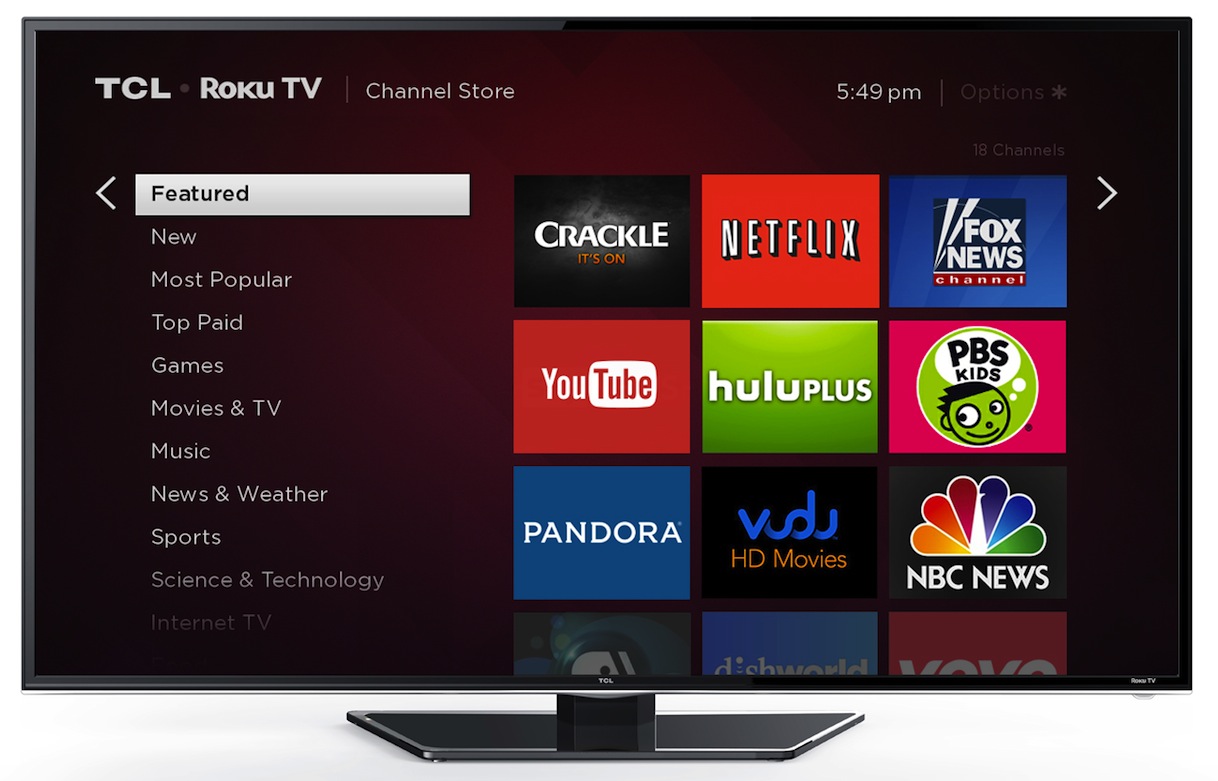Instead of replacing an older television set to a Smart TV, many individuals prefer a budget-friendly approach. One of the examples is buying Roku. If you are wondering what Roku is, then you’ve come to the right place. As a media streaming platform, it provides you with unlimited access to a wide range of channels and streaming services.
In this comprehensive guide, we will deliver the clarity you need when it comes to knowing what Roku is all about. As well as what makes this affordable streaming platform stand out against other contenders.
What Is Roku?
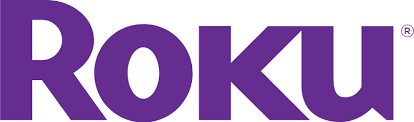
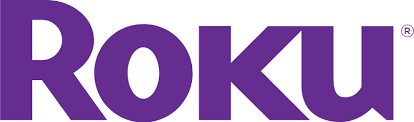
It is one of the most reliable companies that develop media-streaming devices that run the Roku software. Simply, it is like a Windows computer that runs on a Windows operating system but in a media-streaming perspective. If you are interested to know the origin of its name, it means six in Japanese. It signifies Roku being the sixth company founded by Anthony Wood. In 2008, it had launched its first product namely the Roku DVP. Since then, it has been releasing the latest versions of its hardware and software regularly.
Unlike gaming consoles, home theatre PCs, Smart TVs, and other internet-based devices, Roku media-streaming platforms have always been dedicated to providing a simple and straightforward method to accessing audio content and streaming video on a TV. It is a device that streams TV shows, series, movies, and even music from the internet to your TV. It elevates your home theater and TV experience by making it possible to integrate online streaming at an affordable cost.
Whether it’s Hulu TV, Amazon Prime Video, Netflix, YouTube, Disney Plus, or other streaming services and channels, it is a device that allows you to watch all of them including a wide range of specialized “channels” that stream almost anything under the sun. It can range from the educational to sports like NFL as well as spiritual and mystery channels.
It only requires a minimal configuration and connects to the internet in a similar method your computer does. Roku media-streaming devices integrate an operating system that enables individuals to access and manage online content.
Types of Roku Devices


Verdict
Roku Ultra player retails at $99. However, deals are often on the run where you can get it as low as $79 and add-on bundle deals to get earphones and Alexa for a much cheaper price. Roku ultra features a quad-core processor and it’s believed to load faster than any of there other players on the list. It supports 4K and HD streaming and it’s especially great if you’re users who stream heavily on 4K. The dual-band wireless connection is great for users who stream with or without an ethernet port connection.
Adore
- – Support extra storage space
– Compatible with Ethernet connection
– Voice remote control support
– 4K playback with faster channel load time
Against
- – Basic design
– Pricer
It is one of the best flagship media streaming players offered by the company. Roku Ultra has been constantly updated with new software, improved system performance, and the option to customize the remote control. However, it uses a more traditional streaming box design and has a compact size. It delivers 4K HDR playback, support for extra storage, and a voice remote with a headphone jack.
It supports storage expansion through a microSD card or USB flash drive. You can store photos, music, and movies into these devices and plug them in to stream your media to your TV. It is the sole Roku player that is compatible with a wired Ethernet connection, which is a suitable feature for users who don’t have a Wi-Fi connection at home. This supports a voice remote feature as a bonus, which other Roku remotes don’t have—a handy headphone jack for listening. Though some might encounter some errors that can cause the Roku remote not work well, here are the fixes you can refer to.
Our Verdict
Roku Express is great if you in search of something easy to set up and you’re ready to settle down with just HD playback. It’s the cheapest in the range but it does the job. Though it’s compact and small, the performance is outstanding and the load time is quick too.
Adore
- – Affordable
– Compact and sleek design
– Easy to set up
Against
- – Does not support 4K playback
– Wireless support only
With basic HD playback and Wi-Fi connection, this is the most affordable and simplest Roku unit. The entry-level version of this type is Roku’s most inexpensive media-streaming player, and it’s a perfect option for users who prefer simplicity in HD streaming solution. It connects to the internet through Wi-Fi and is developed to rest on a stand.
The small box is so dense that it is actually tinier than the remote included in the package. For simplified setup, it only has two connections, one for power and one for HDMI that connects to your TV.
For Wi-Fi integration, this type of device utilizes 802.11bgn single-band wireless. This is an older wireless protocol compared to some versions used on some players. The drawback is it doesn’t support a wired Ethernet capability.
This is the most basic media player that Roku has ever made and is still a worthy purchase if you don’t have a 4K TV and don’t require 4K streaming.
Our Verdict
Users of Roku Premiere can stream almost any channels on the platform. Whether it’s Disney+, Hulu, or Netflix it’s all available. This device is built-in with Wi-Fi support and it features stunning clarity when you’re streaming in HD, 4K, and HDR. What’s great about this as compared to the others is it optimize the TV picture quality for better and sharper resolution. It’s easy to set up and it also comes with premium HDMI cables for every purchase.
Adore
- – Affordable and money to quality assured
– Fast updates
Against
- – Does not support voice remote
– Remote feels sluggish and unresponsive
It is an inexpensive budget streaming player for users who want 4K HDR support. Similar to the Roku Express, this is an ultra-dense streaming box. Aside from the streaming of full HD content, this type steps up things to the next level with support for 4K streaming that is four times the resolution of full HD.
It also delivers HDR10 support from compatible apps such as Disney Plus and Netflix. TV shows and movies with HDR are capable of offering enhanced colors and contrasts on compatible 4K HDR TVs and home theaters.
Similar to the majority of Roku players, it is Wi-Fi-only and isn’t compatible with a wired Ethernet connection to the internet. It is also integrated with the same 802.11bgn single-band wireless capability as the Roku Express instead of the 802.11ac MIMO dual-band wireless functionalities integrated into Roku’s more expensive units.
Adore
- – Voice control remote
– Supports 4K, HD, HDR
Against
- – Nothing much stood out from Roku Premiere
The Roku Premiere and Premiere+ are nearly identical streaming devices. However, the Premiere+ distinguished itself with the voice remote control. As for the price difference, you’ll get a sturdier remote that supports Bluetooth and inferior remote. So, for almost double the price from the premiere, we weren’t sure if it’s worth keeping those hassles away.
Our Verdict
What’s differentiates Roku Streaming Stick than the rest is doesn’t come in small boxes but a stick that plugs into your HDMI port mimicking the approach of a Chromecast and Firestick. However, this Roku Stick comes with remote control, unlike its competitors. It supports HD, 4K, and HDR with a longer range wireless receiver. It’s compact yet powerful with up to 4x the wireless range that allows you to stream comfortably even if you’re far away from your router. Its remote also supports voice control. The best selling point for Roku Stick is it’s portable and great to travel with.
Adore
- – Good quality to price
– Portable
– Supports long-range wireless
– Extensive free movie channel
Against
- – Voice control doesn’t work well with other streaming devices
If you’re looking for a compact device, the Roku Streaming Stick is almost like a USB flash drive. It is similar to the Roku Premiere; however, instead of plugging into a USB port, you plug it directly into your home theater’s or TV’s available HDMI port. It has a built-in Wi-Fi for connection to a broadband router. It has a maximum of 4K HDR streaming from supported apps for enhanced contrast, color, and detail.
Unlike Roku’s inexpensive units, this also highlights the newer 802.11ac MIMO dual-band wireless protocol, which provides you with a more stable and reliable internet connection. It also comes with a voice remote so you can browse for content using spoken or voice-over commands.
Also, Roku has developed a standard Streaming Stick model aside from the Streaming Stick+. This model is similar to the Streaming Stick+, except it doesn’t come with 4K HDR streaming support. Both models have the same prices, but the Streaming Stick+ is obviously the newer, more advanced version.
Roku TV
This is a comprehensive all-in-one solution with the operating system already configured in the TV itself, eliminating the need for a stick or external device to access content from the internet. Furthermore, this device connects your broadband router either through an Ethernet connection or Wi-Fi. TV companies that integrate Roku TVs in their product listings include TCL, Sharp, Insignia, Hitachi, and Hisense. It comes in numerous screen sizes, including 720p, 1080p, and 4K Ultra HD versions.
How Does Roku Works?
Whether you purchase a Roku TV, Roku-enabled soundbar, or Roku player, the movie streaming experience will be the same. All its models require an internet connection. Some units offer you the option of using an Ethernet cable for a wired connection to your router or modem; however, all these will work with Wi-Fi connection too. Once you have already completed the setup of your Roku device, including the free registration of an account, you can start your seamless media streaming experience.
How to Navigate the Home Screen
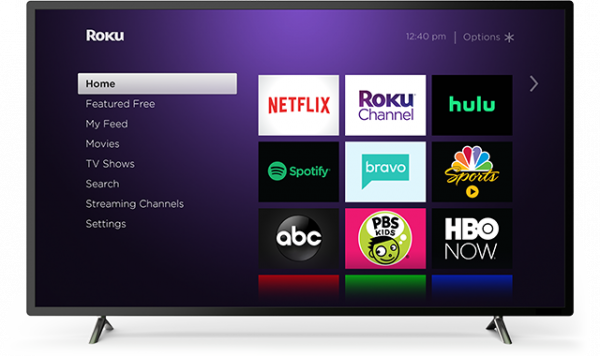
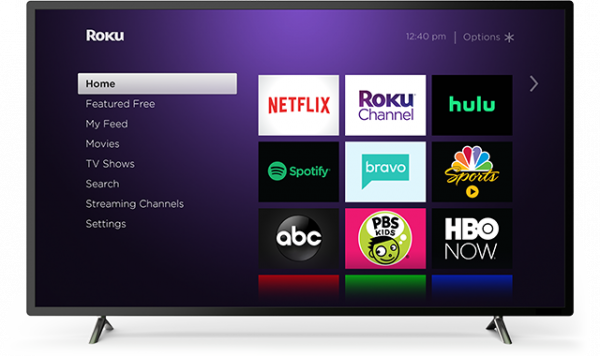
The first module you will see after the initial configuration is the home screen. It has a main menu on the left side and a series of big graphic rectangles on the right positioned in an easy-to-read grid aesthetic. These rectangles, which will display items such as YouTube, BBC iPlayer, Hulu, Amazon Prime Video, and Netflix, are known as channels. Channels are similar to the apps on your mobile devices. But because Roku is media-centric, it considers them as channels because you are streaming content from them.
How to Navigate a Channel
To stream a specific content on a channel, simply use the remote and locate your preferred channel and press “OK.” Remote controls are also included in the package when you purchase a specific device. The channel will immediately open; however, if it’s a subscription-based channel such as Netflix, you will be prompted to sign in or register for a new account. That said, registering for a new account will require you to use a PC, tablet, or a smartphone for one instance only. Once you already have an account, you don’t need to use these devices every time you access Roku.
If you want to stream another channel or navigate to the home screen, simply press the home button on the remote. Choosing and opening channels are the principles of Roku, but there’s definitely more stuff you can do on your device.
What Is the Best Roku Device for You?
If you’re wondering which model best fits you, here are some of our recommendations.
| Name | Retail Price | 4K/HD/HDR/UHD | Voice Remote Control | Next Step |
|---|---|---|---|---|
|
Varied from brand to brand
|
4K, HD, HDR, UHD
|
Yes
|
||
|
$99.99
|
4K, HD, HDR
|
Yes
|
||
|
$29.99
|
HD
|
No
|
||
|
$39.99
|
4K, HD, HDR
|
No
|
||
|
$74.90
|
4K, HD, HDR
|
Yes
|
||
|
$49.99
|
4K, HD, HDR
|
Yes
|
||
- Roku TV: Great for 1080p or 4K Ultra HD Smart TV.
- If you currently own a Smart TV but it doesn’t provide you with enough streaming channels, or if it’s a 4K Ultra HD TV but it isn’t a Smart TV, you can purchase the Roku Ultra or Roku Streaming Stick+ that is compatible with 4K streaming through selected apps.
- In case you already own a Smart TV but don’t have your favorite streaming channels, you can consider the Roku Express box or standard Roku Streaming Stick as a worthy purchase.
- If you have an older TV that doesn’t support HDMI input, the Roku Express+ helps you connect to your TV using analog audio/video connections.
- Seeks an upgrade for your Smart TV, you may purchase the Roku box or Roku Streaming Stick.
Roku Channels and Apps
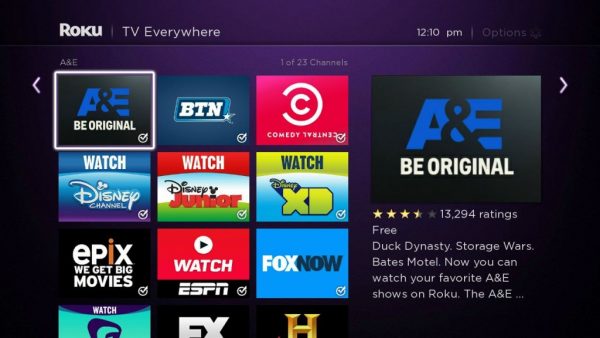
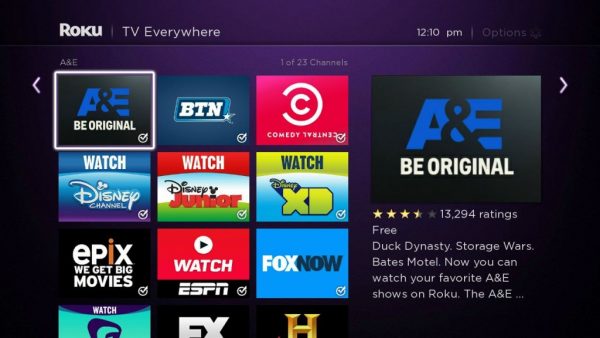
All devices offer access to a maximum of 4,500 channels of internet-streaming content. Channels range from popular movie-streaming platforms such as Hulu, Netflix, Amazon Prime Video, Pandora, and Vudu to niche channels such as Crunchyroll, Twit.tv, Euronews, and many more channels.
Despite there being numerous free internet-streaming channels, several channels need an additional subscription or pay-per-view fees so you can access their content. In simple terms, you purchase the device and you still pay for the content you stream or watch.
Roku also offers additional apps that enable users to access still image, music, and video content stored on computers or media servers that may also be connected to your Wi-Fi or home network.
Roku provides you with a comprehensive list of channels and app listings through Roku’s What’s On page.
Aside from streaming capabilities, the majority of boxes and TVs may provide you with the ability to play or access still image, music, and video files saved on USB flash drives or microSD cards.
Roku Device Configuration


Once you already purchased a device, the installation procedure is simple and straightforward:
- Connect the Roku Streaming Stick or Roku Box to your TV or home theater. If you bought a Roku TV, simply turn it on.
- Choose your language.
- Establish wireless or wired internet access. If using Wi-Fi, your Roku device will find all available networks. Select your preferred network and input your Wi-Fi password.
- Input a code number to enable the Roku device. Using your smartphone, tablet, laptop, or computer, navigate to Roku.com/Link. Input the code as described.
- Register by creating a user and password. You will also need to provide your address and payment information (credit card or PayPal). Using Roku devices have absolutely no charge, but the payment information is used to make it easier and faster to pay extra subscription fees, purchases, and content rental if required.
- If you bought a TV, additional steps such as channel scanning, or verification of a cable TV connection or antenna will be part of the configuration.
After the setup process has been completed, the Home Menu will display. It will then allows you to access the channels, app selections, and device operation.
Roku Mobile App
Available on Android and iOS, the Roku mobile app has a Voice Search and a number of menu categories from the main Roku TV menu. This enables you to control your devices directly from your smartphone.
For TVs, the app controls both TV and internet streaming functions, namely, picture and audio custom settings, OTA channel scanning, and input selection.
You can also use your tablet or smartphone to send photos and videos from your mobile phone to a Roku streaming stick. Then, view them on your TV or directly from your smartphone to a Roku TV.
Another extra feature is you can use your mobile earphones for private streaming or listening to content.
Roku Device Features
Once you set up your device successfully, here are some of the notable features that you can enjoy:
4K Spotlight Channel
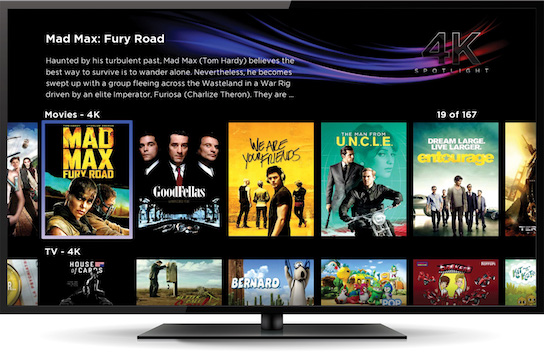
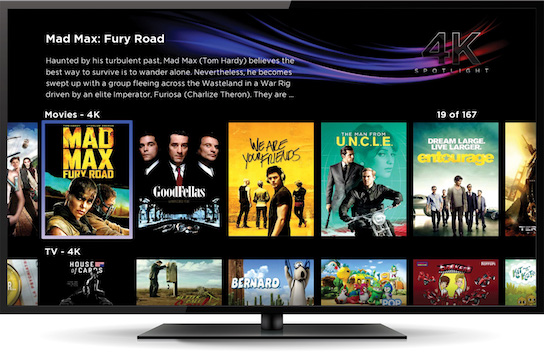
For individuals who own a 4K-enabled Roku TV, box, or streaming stick, a special on-screen menu setting is available. It makes it easier to browse 4K content via categories such as genre. This feature only appears when a 4K-enabled box or streaming stick identifies a link to a supported 4K Ultra HD TV.
Roku Channel
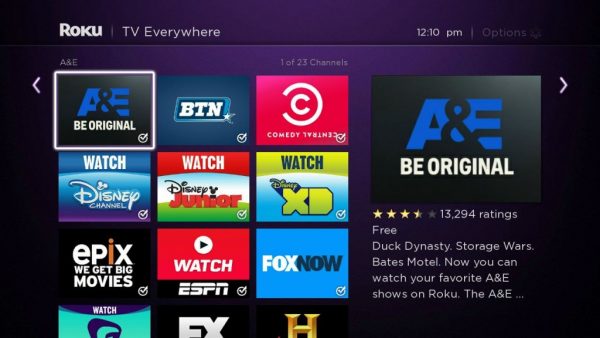
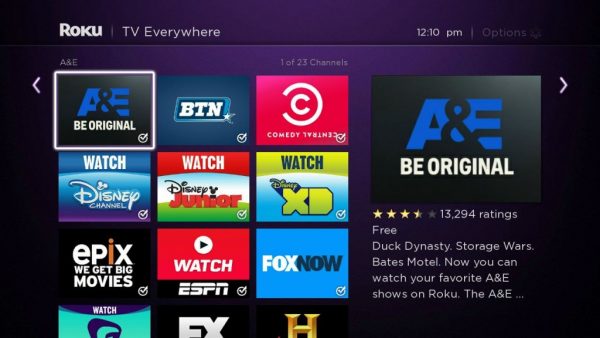
Aside from being a gateway to numerous internet streaming platforms and channels, Roku also delivers free TV shows and movies along with sports and live news on the Channel without signing in. Its free content does have limited advertisements. It also has access to paid content from Starz, HBO, and other supported services.
TV Everywhere Single Sign-On
For individuals who use a Roku device in combination with satellite or cable service, this is for you. This functionality lessens the need to sign into TV Everywhere channels every time. TV Everywhere Single-On enables users to store a maximum of 30 channel sign-on.
Voice Search
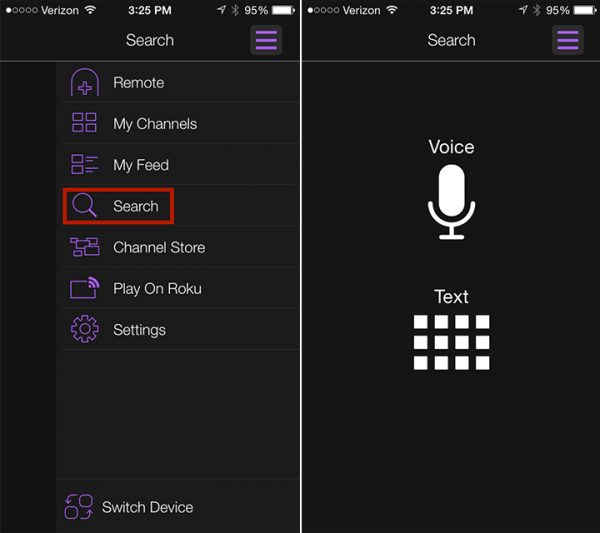
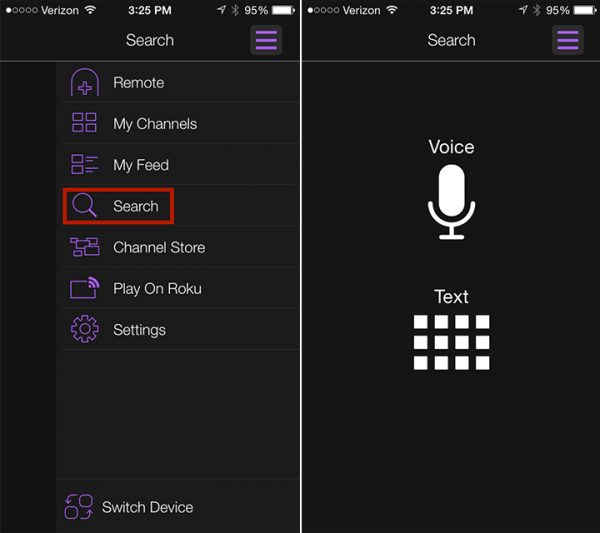
The on-screen menu of Roku is easy to navigate using the remote control. However, if your device is a voice-enabled remote control, then you can use voice search to browse content. You can sort it by program or movie title, directors, actors, or genre. Moreover, you can launch streaming channels in the usual language.
Now, that’s a wrap — the complete guide to your Roku experience. Roku is consistently updating its hardware and software, features, and user experience. Thus, please visit this article again if you want to know how Roku transforms and improves over time.
Do you have any firsthand experience with any device that we’ve mentioned here? What are some of the aspects of Roku that we might have missed? Feel free to share your insights and recommendations on the comments below!