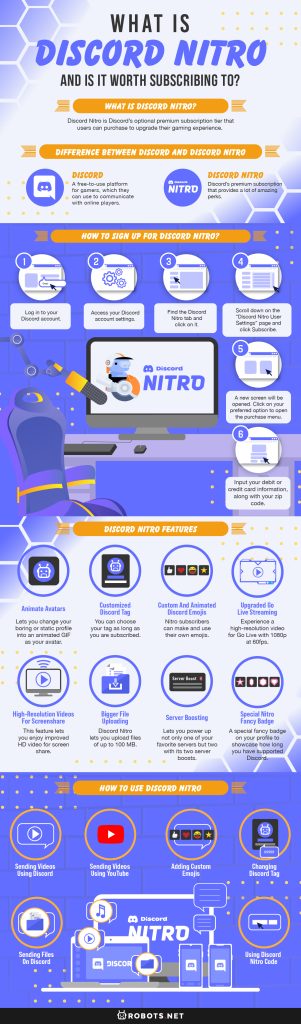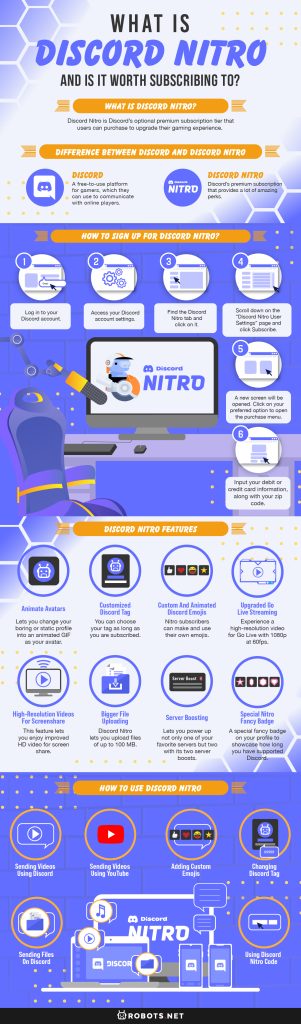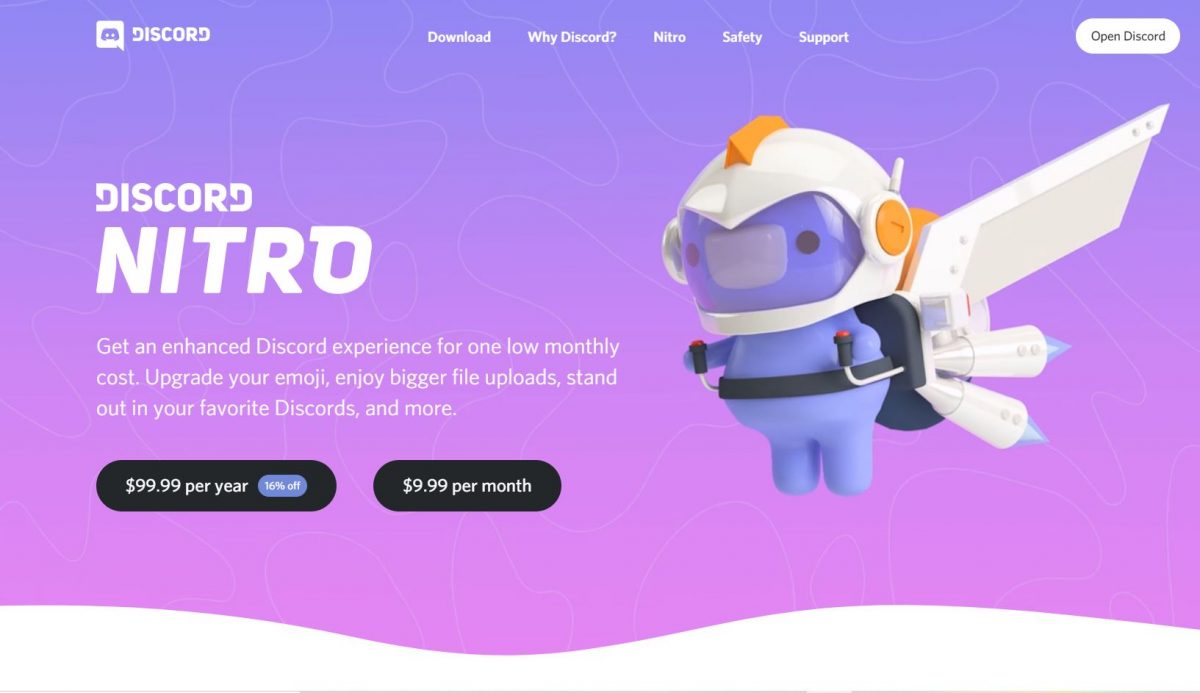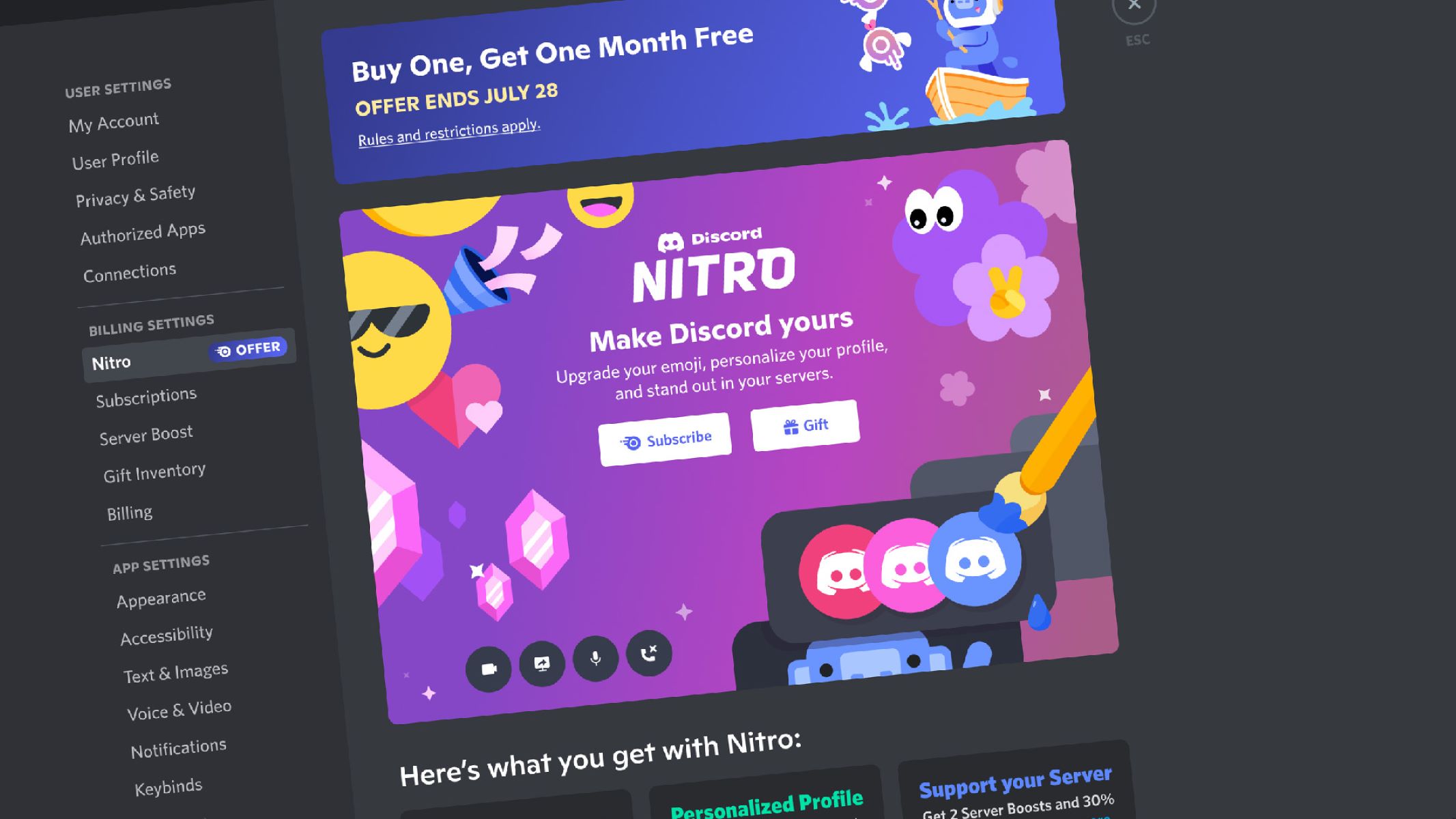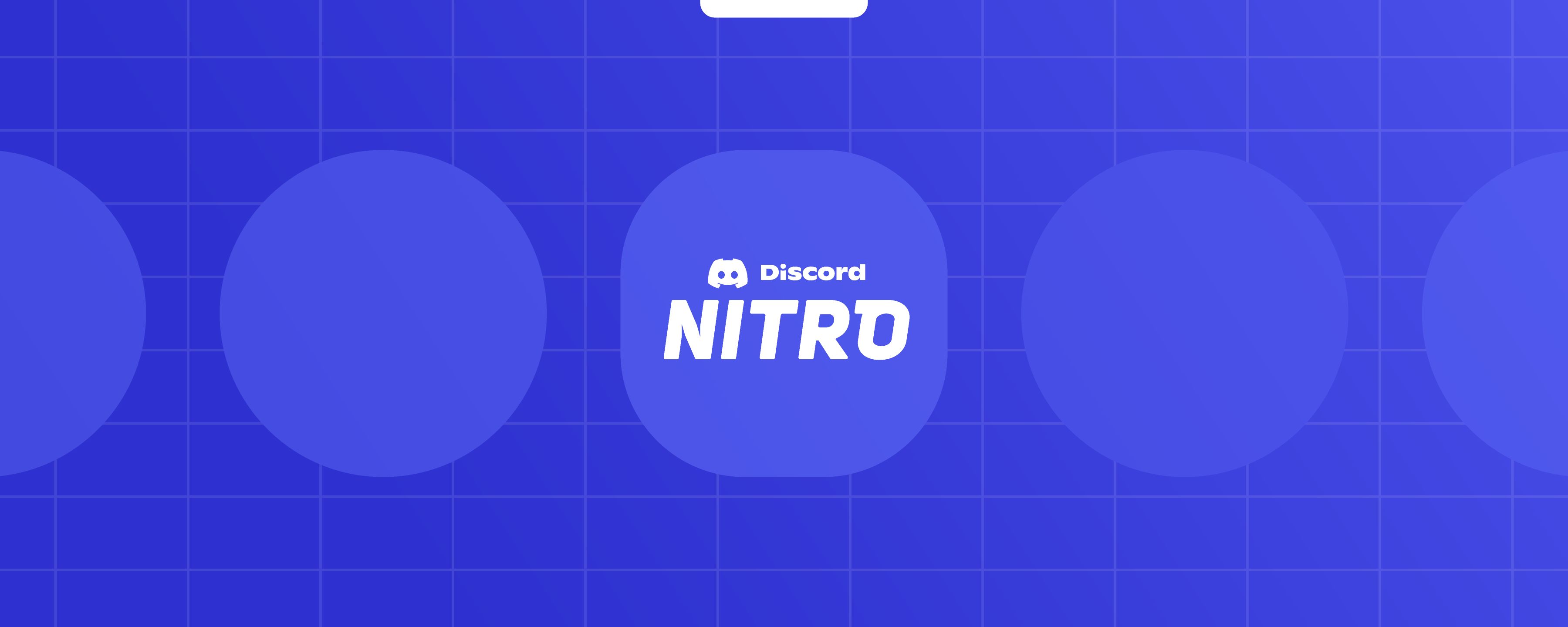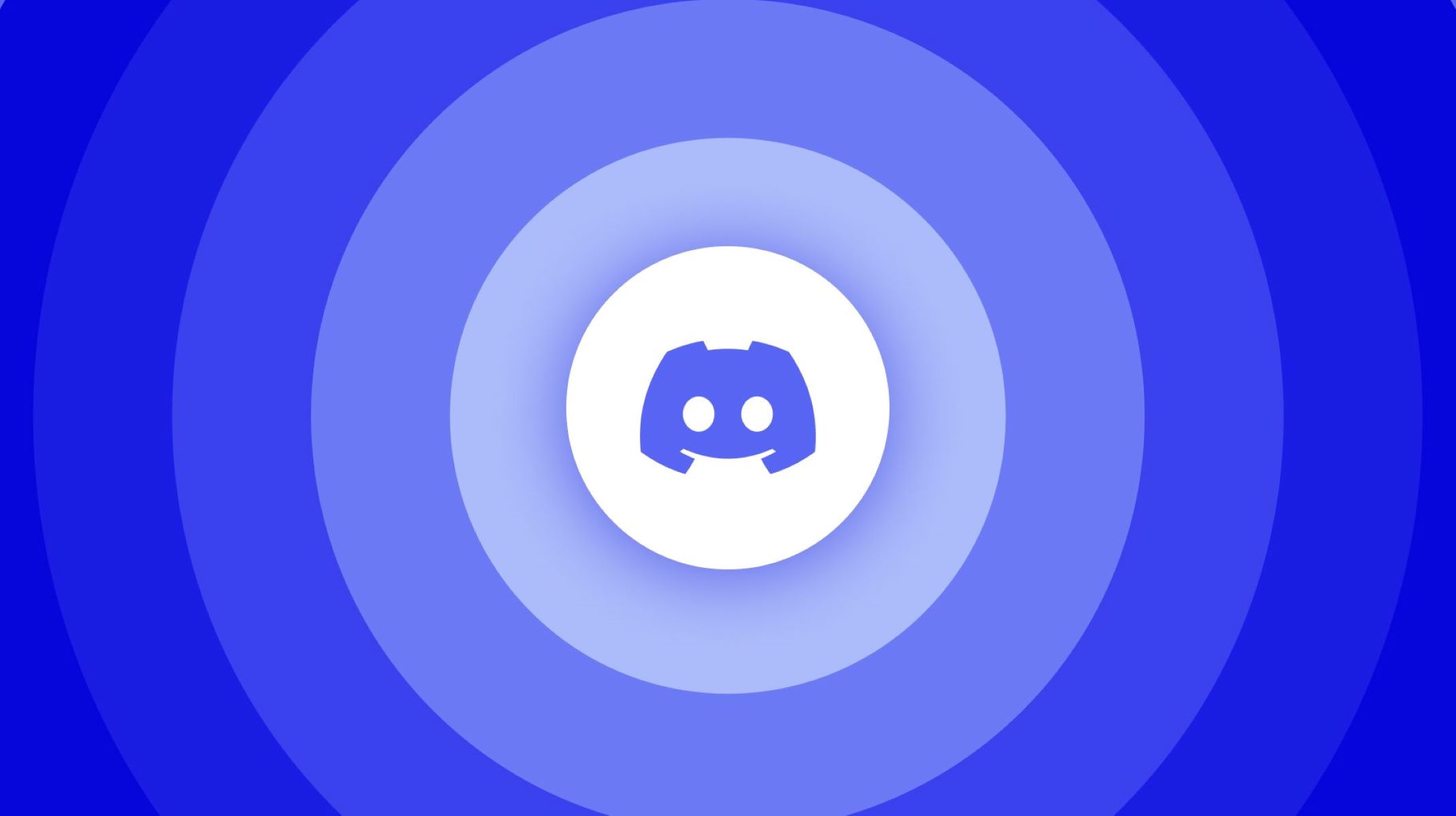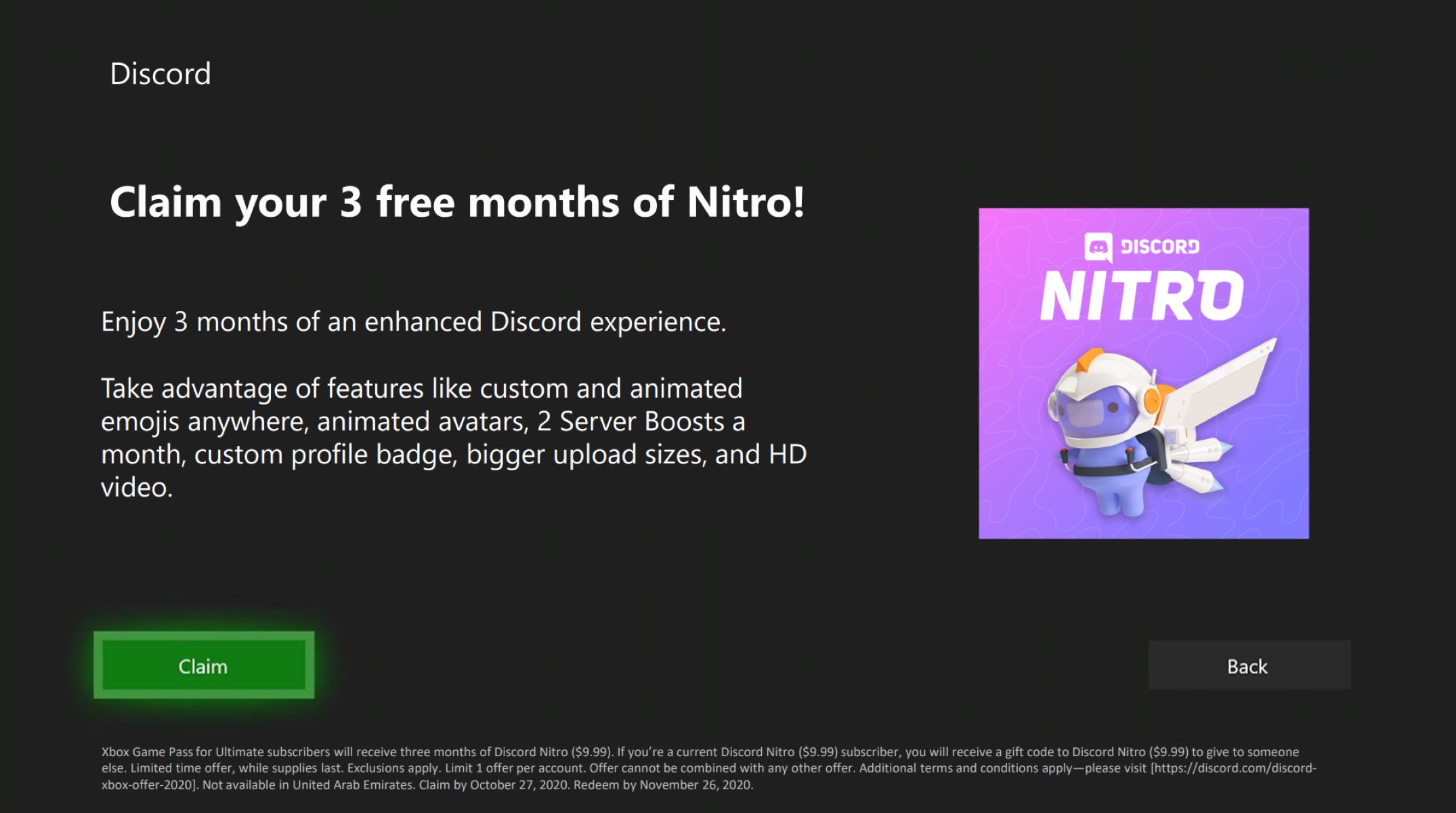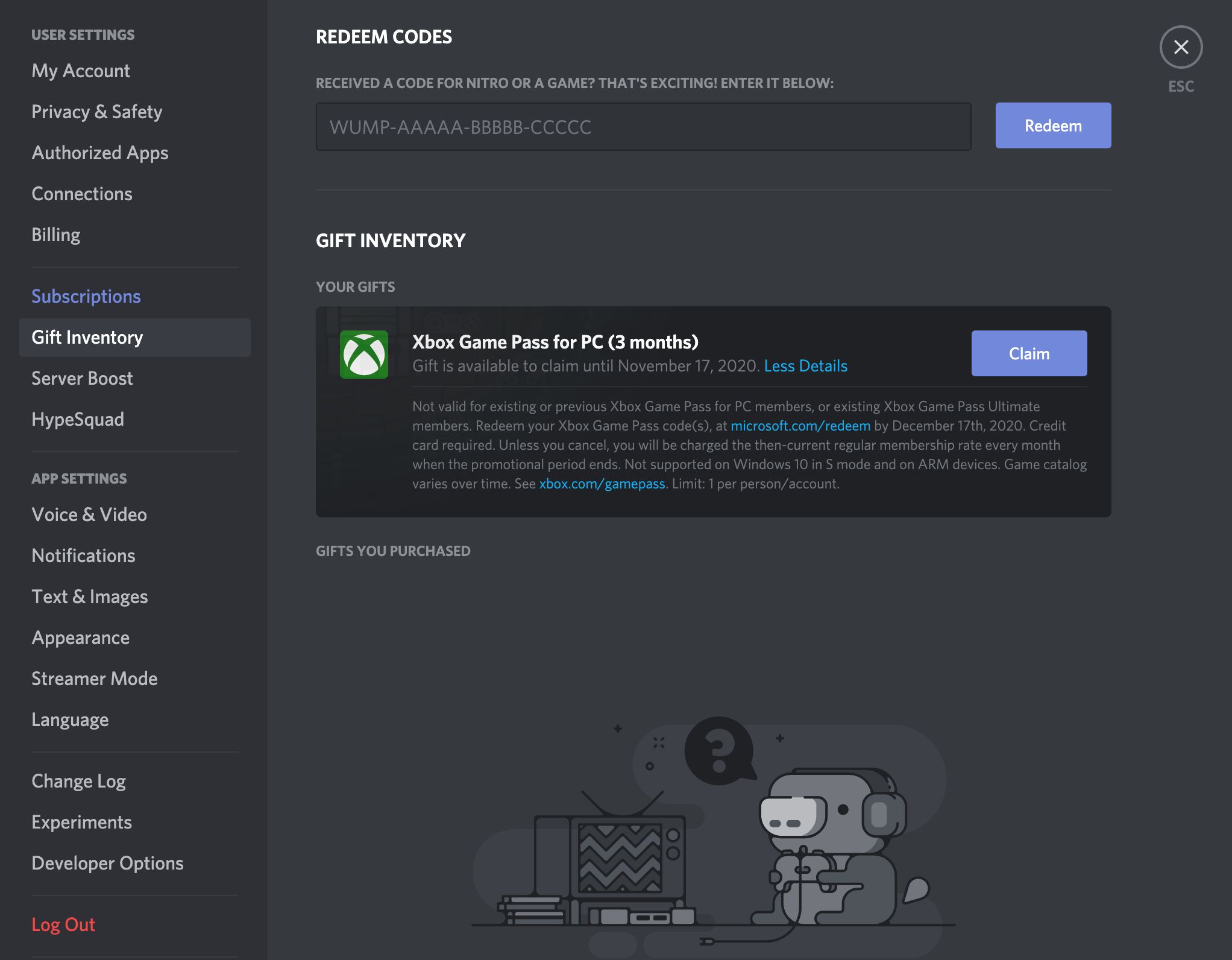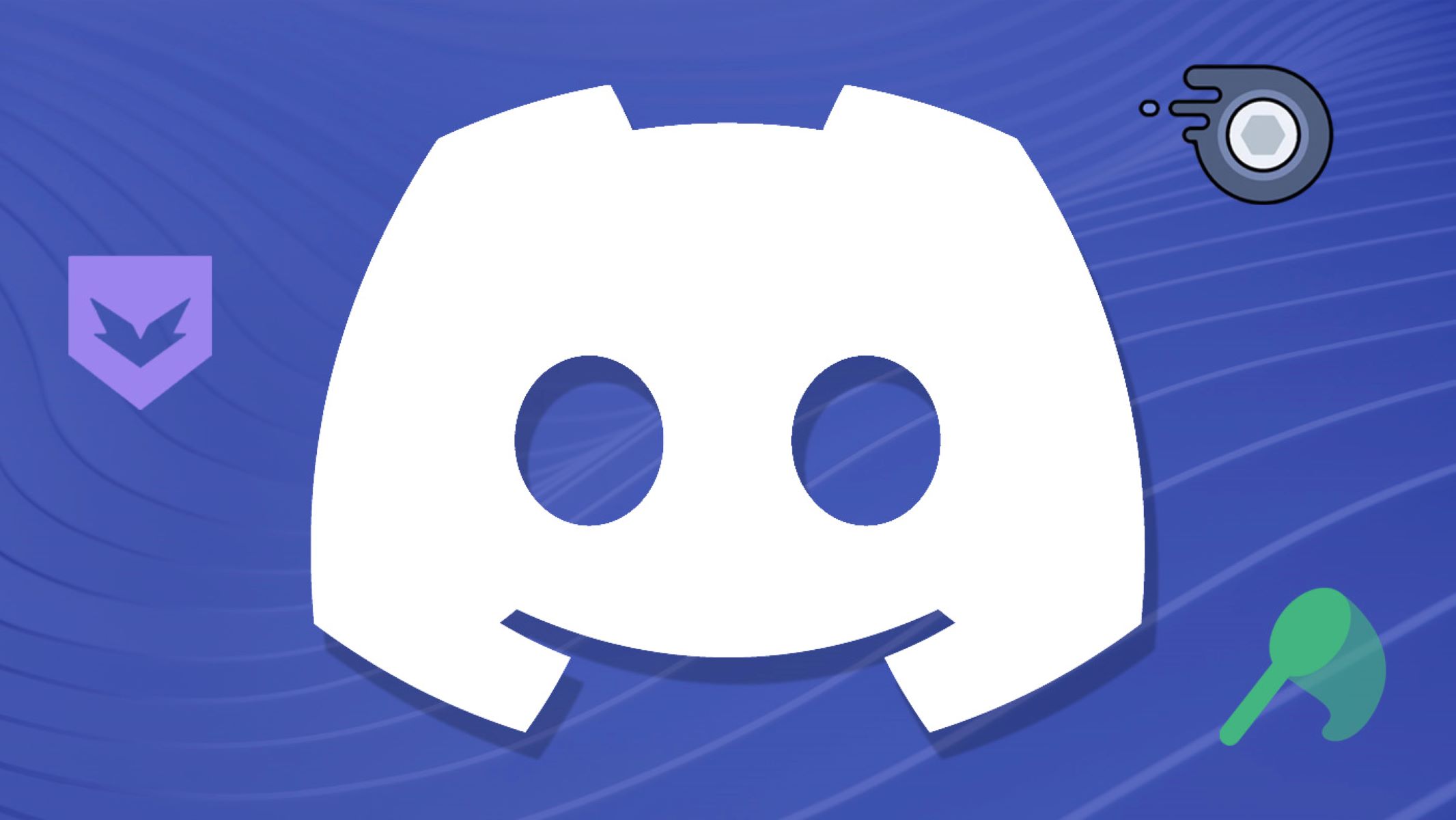Discord has long been popular with online gamers as it is an excellent place for gamers to start looking or even interact with public and private communities. It lets gamers meet and bond with friends for games and meetings. However, for them to better enjoy and achieve an enhanced Discord experience, they have to subscribe to Discord Nitro, also known as Discord’s premium tier.
Let us see what Discord Nitro is, what the subscription offers, how to use it, and if it’s worth trying out.
What is Discord Nitro?
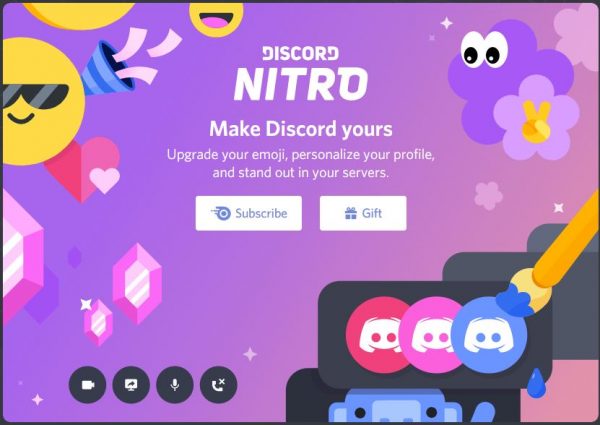
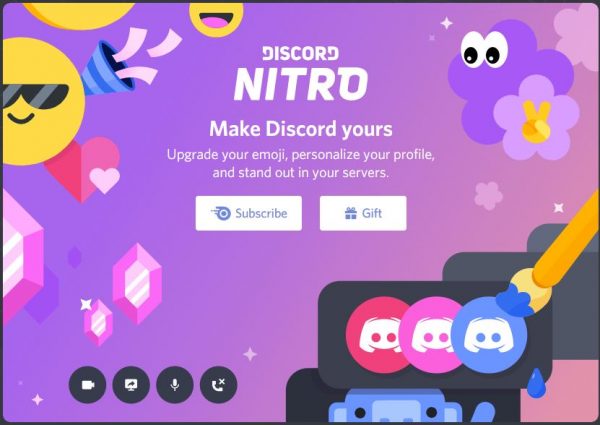
Discord Nitro is Discord’s optional premium subscription tier that users can purchase to upgrade their gaming experience. It offers a wide range of library of features which you and your friends will enjoy playing.
It lets you have access and enjoy global access to custom emojis that you can use across multiple Discord servers. Also, the benefits you will get by purchasing Nitro will be very useful in making Discord more engaging for you. This is a must-buy for people who use Discord a lot.
Difference Between Discord and Discord Nitro
Discord is a free-to-use platform for gamers, which they can use to communicate with online players. It lets users interact with each other through voice, text, and video. On the other hand, Discord Nitro is Discord’s premium subscription that provides a lot of amazing perks to its users. Users can enjoy these game-changing perks in set fees that they can pay monthly or yearly.
Aside from the fact that Discord Nitro users can enjoy higher-quality streaming and the ability to power up their file sharing, they can also benefit from server boosts. This feature lets you provide benefits to servers that you own or even those that you visit more often. Moreover, it improves the quality of audio and streaming channels, which can be beneficial to companies and workplaces that use Discord for communication. More importantly, there are a lot of features that you can use with Discord Nitro.
If you want to know more about Discord, read our piece explaining what Discord is about. Also, here’s a handy guide on how to make a Discord bot and the best Discord bots to get for your server.
How to Sign Up for Discord Nitro?
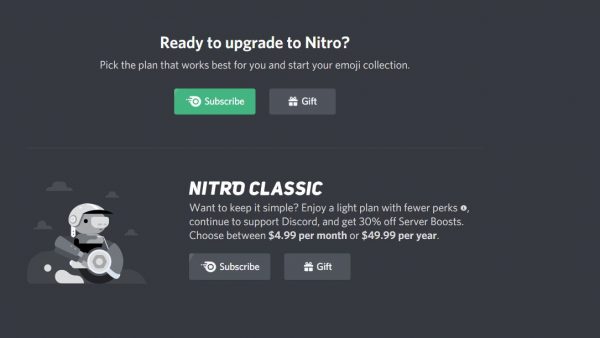
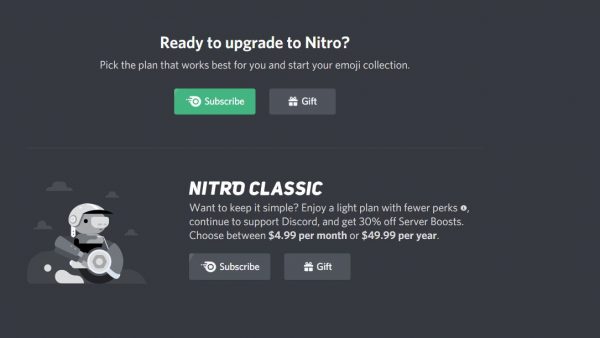
Below are the steps that you need to follow to get Discord Nitro:
- Log in to your Discord account on the Discord web application or any Discord desktop application.
- Access your Discord account settings by clicking on the gear icon that you will see next to the headphones and microphone icon. If you are accessing your Discord account on an Apple desktop or laptop, just go to the Discord menu bar and click on Preferences.
- Find the Discord Nitro tab and click on it.
- Scroll down on the “Discord Nitro User Settings” page and click Subscribe.
- A new screen will be opened. You will then have options on what type of payment you prefer.
- You can choose to have a subscription monthly with a fee of $9.99 or a yearly plan of $99.90. Click on your preferred option to open the purchase menu.
- Input your debit or credit card information, along with your zip code. An alternative is to use PayPal to pay for your subscription.
Discord Nitro Subscription
When you subscribe to Discord Nitro and decide to continue your subscription, your credit card will be charged automatically after a month of your subscription. However, you may opt to cancel your subscription any time that you want.
You can do it by going to the Discord Nitro Payment information screen and click on the “Cancel” button. This will also allow you to change your payment method anytime you wish. Just click on the “Pay for it with” dropdown button and choose your preferred payment method.
How to Get A Discord Nitro Subscription for Free?
Wondering if you can get free access to Discord Nitro? Below are a few methods that can help you gain free access to the premium service:
- Take part in giveaways
- Be one of the HypeSquad Members’ Friend
- Win contests
- Discord conventions
- Buy a year of Discord Nitro subscription (2 months free)
- Earning websites
Discord Nitro Features
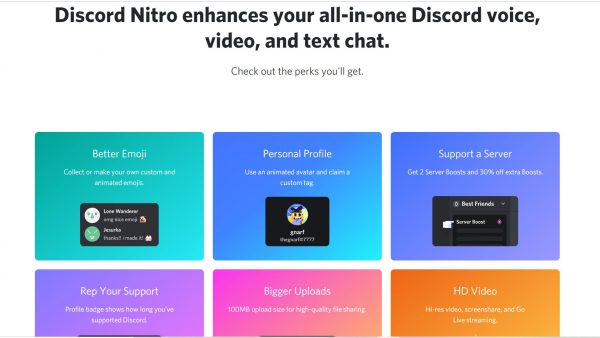
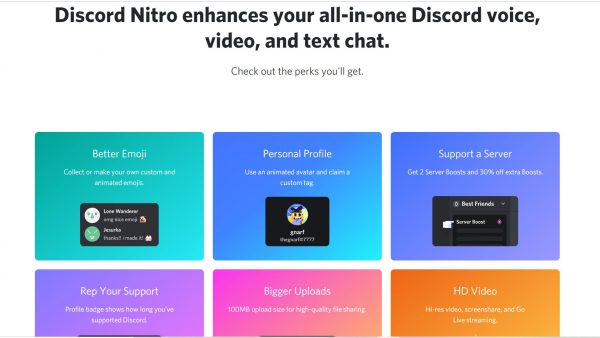
Animated Avatars
This feature lets you change your boring or static profile into an animated GIF as your avatar. This cool, moving GIF can give life to your profile and do some magic tricks in text channels and to all of your friends’ servers.
Customized Discord Tag
Upon signing up to Discord, you will be given a unique four-digit number that comes with your username, which will be your Discord Tag. You can customize the number and the username to anything that you desire as long as your chosen Discord Tag is not yet taken. You can choose your tag as long as you are subscribed. Remember that it will be generated randomly when your subscription ends.
Custom and Animated Discord Emojis
Nitro subscribers can make and use their own emojis. They can also use custom emojis created by other users. On Discord Nitro, there will be no restrictions on the use of custom and animated emojis: you can use them on any server and even on private or direct messages, whenever and wherever you wish. Moreover, you can use these emojis to stand out from other users.
Upgraded Go Live Streaming
This feature lets you experience a high-resolution video for Go Live with 1080p at 60fps. Also, Nitro gives you the ability to stream your game with a small group of people.
High-Resolution Videos for Screenshare
This feature lets you enjoy improved HD video for screen share. You can share your gameplay screen to your friends at the resolutions of 720 p at 60 FPS or 1080p at 30FPS.
Bigger File Uploading
Discord Nitro lets you upload files of up to 100 MB, which miles better than the 8 MB limit on the free tier. It only means that you can enjoy your file-sharing power and provide more files to your friends with this higher upload limit.
Server Boosting
This feature lets you power up not only one of your favorite servers but two with its two server boosts. If you intend to boost more servers, subscribing to Discord Nitro lets you boost them at a 30% discount.
Special Nitro Fancy Badge
This feature gives you a special fancy badge on your profile to showcase how long you have supported Discord. This special badge will make you different from other Discord gamers.
How to Use Discord Nitro
Sending Videos Using Discord
- You have to make sure that your video has the correct file type. The correct file types are .mp4, .webm, and .mov.
- On the Start Menu, open Discord. On the dashboard, navigate to the chat, and click on the server or user to whom you want to share the video.
- Look at the very left of the Discord messaging bar, you will see a + icon for the channel that you are looking to send the video to.
- Find the video that you want to send.
- After that, click on OK then Enter to send the video.
Sending Videos Using YouTube
- Go to www.youtube.com.
- Log in to your account. You are allowed to automatically upload videos of up to fifteen minutes. You need to verify your account if you want to upload longer videos.
- Click the video camera icon that you will see at the upper-right side of the browser.
- Click on Upload Video.
- Select the privacy settings you wish to use. Your options are Public, Unlisted, Private, or Scheduled.
- Drag and drop your video on the browser to start the uploading process. On the other hand, you can click the main window to find your file from the file browser.
- Wait for the upload of your video to finish.
- After uploading, you’ll see the thumbnail and link to your video. You can use that link to share the video to your Discord server or channel. With that, your friends will see your video link and preview it from the chat frame.
Adding Custom Emojis
- Launch Discord from your Windows menu or Applications folder.
- Go to the server you wish to send an emoji.
- Click the drop-down icon.
- Select the server. However, you can only use the emoji that you uploaded on the server that you selected.
- On the drop-down menu, click on Server Settings.
- Click Emojis at the left sidebar to see the Emoji option.
- Click on the Upload Emoji button that you will find at the top right side of the page.
- Select the emoji from the folder on your computer where it is saved by clicking on it and adding it to your server.
- Click Open or Save to upload the emoji to the server.
- You can create an alias for the emoji. To do this, click on the text name of the Emoji that you will find next to the Emoji image then type the alias that you want to use for your emoji. Remember that each alias must be at least two characters long and may only contain numbers, letters, or underscores.
- Your emoji is now on the server.
Sending Files on Discord
- Click on the + icon that you will see on the left side of the text messaging box at the bottom of the window.
- You will see a file select box where you can choose the file that you want to upload.
- Select the file and then click Upload.
- You will see icons at the right of the text messaging box. These icons are the gift icon, GIF icon, an emoticon icon. These let you buy a friend a Discord Nitro account, choose the animated GIFs to display with your message, and choose an emoticon respectively.
Changing Discord Tag
- Open Discord.
- Click on the gear icon to open your User Settings next to your username.
- Click on the My Account page.
- Click on your tag and change it with the number that you like. The numbers that you can use range from #0001 to #9999. You can use any number at random.
- Enter your Discord account and password and then click Save.
Using Discord Nitro Code
There are a few ways on how to get these codes legitimately as stated above. If you already have the code, do the following steps to use it:
- Open Discord.
- On the Menu that you will find at the left portion of the window, select Library.
- After that, click on the “Gift Inventory and Redeem Code.”
- Enter your legit nineteen-digit Discord Nitro code and then click on Redeem.
- On the left menu, click on Nitro to see if the code has been entered successfully.
- You should see on the menu a free month of Nitro if you successfully redeemed your code. The same process applies to redeeming game codes and any other special codes applicable to Discord.
Pros and Cons of a Discord Nitro Subscription
Pros
- Custom Emojis
- Special Nitro badge
- User-friendly interface
- Special sticker packs
- Affordable
- Server boosts
- Bigger uploads
Cons
- Needs some added features
- Auto unmuting
- Need to pay to access some emojis
- Call drops
- Cam site is slow at some times.
Is a Subscription Worth It?
If you are a person who loves chatting with friends all day long and loves seeing customized emojis with your profile, then subscribing to Discord Nitro is worth it. Aside from that, it is a good catch if you are a creator or community leader who owns a server. Companies that use it for communication in the workplace will also find some use with Nitro.
Moreover, if you love to support Discord and want to help other members, your subscription will be worthy to several Discord members.
Upgrade Your Experience with Discord Nitro
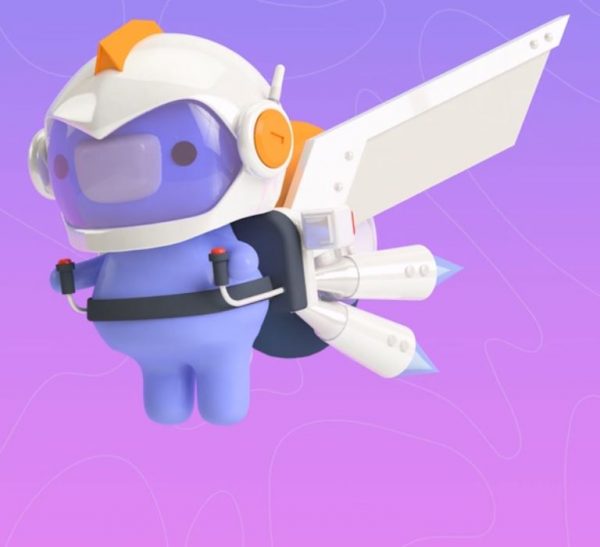
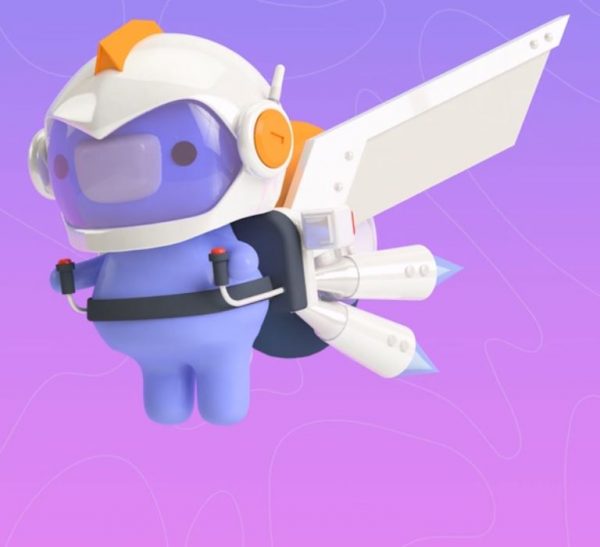
There are a lot of activities where we engage to spend our spare time. One of these is online gaming. Discord Nitro not only lets us interact with our fellow online gamers by chatting with them, but it also allows us to enjoy its additional features. It provides an ultimate experience which lets us have a great time with our friends in our favorite Discord server.
The additional and upgraded benefits that it provides make us share the enjoyment with each member and make us feel that we are different from other members. Moreover, the happiness that we can give to one another through Nitro’s features is immeasurable.