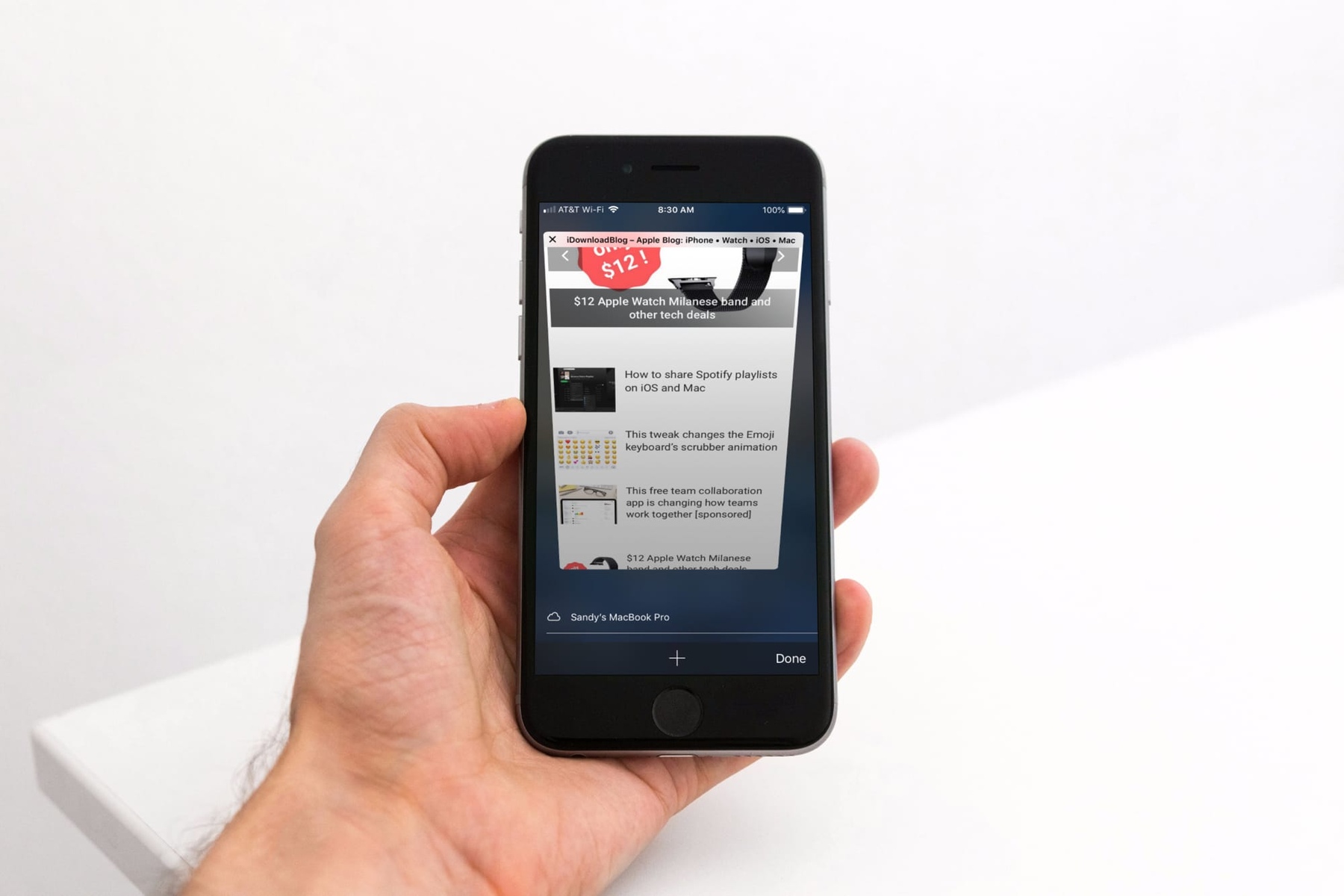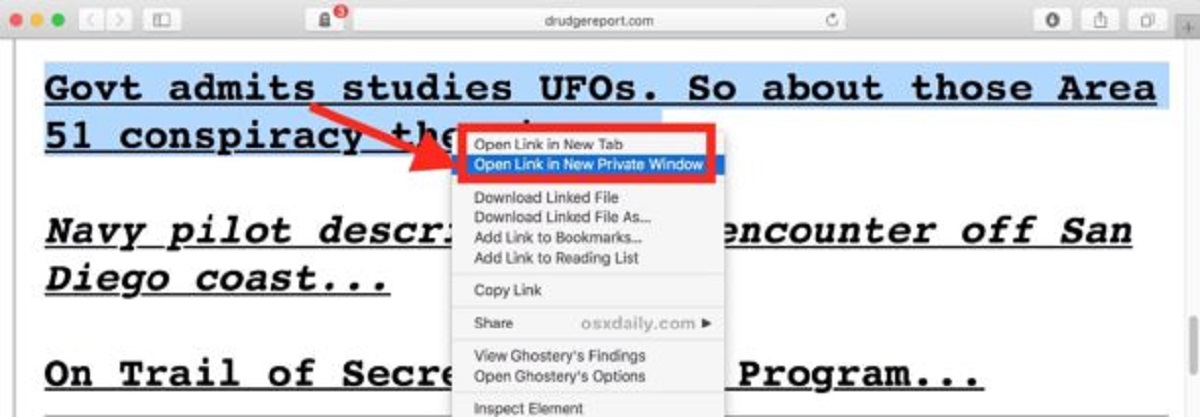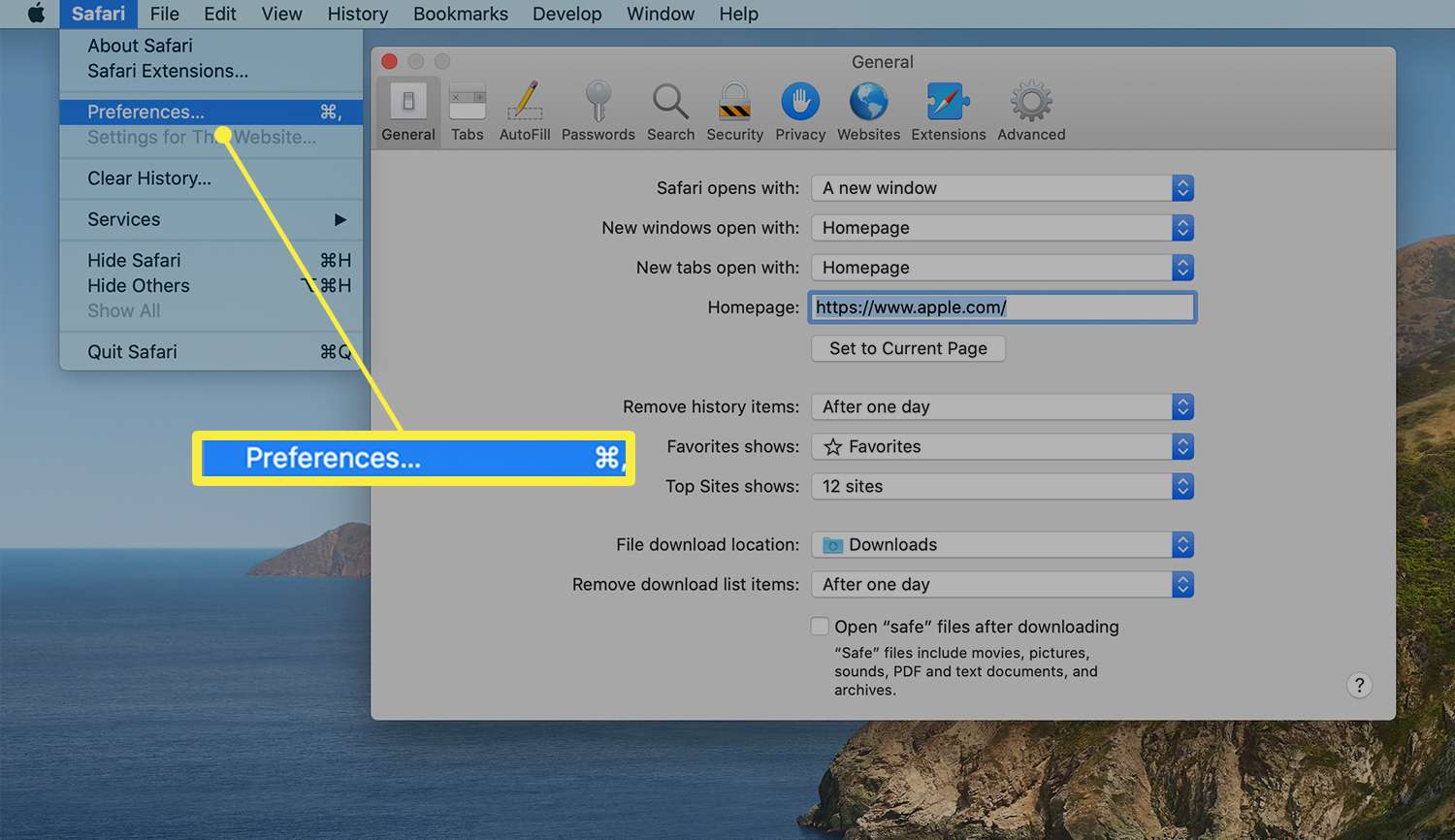Introduction
Safari, the sleek and intuitive web browser developed by Apple, offers a range of features to enhance users' browsing experience. One such feature is the ability to open private tabs, which allows users to browse the web without leaving a trace of their online activity on the device. This can be particularly useful when you want to maintain privacy or prevent others from accessing your browsing history.
However, there are instances when users encounter difficulties in opening private tabs on Safari. This can be frustrating, especially when you rely on the privacy and security that private browsing provides. In this article, we will delve into the intricacies of private tabs on Safari, explore the potential reasons behind the inability to open private tabs, and provide troubleshooting steps to help you resolve this issue.
Whether you are a seasoned Safari user or someone who is new to the world of private browsing, understanding the nuances of private tabs and learning how to troubleshoot any related issues can significantly enhance your browsing experience. So, let's embark on this journey to unravel the mysteries of private tabs on Safari and equip ourselves with the knowledge to overcome any obstacles that may arise in the realm of private browsing.
Understanding Private Tabs on Safari
Private tabs, also known as "private browsing" or "incognito mode" in other browsers, offer users a way to browse the internet without leaving behind a trail of their online activities. When it comes to Safari, Apple's proprietary web browser, private tabs provide a secure and discreet way to explore the web.
When you open a private tab in Safari, the browser operates in a mode that doesn't save your browsing history, search history, or autofill information. Additionally, any cookies or data generated during the private browsing session are deleted once the tab is closed. This means that private tabs are particularly useful when you want to keep your browsing activities private, such as when researching sensitive topics, making online purchases, or accessing accounts on shared devices.
In Safari, you can open a private tab by tapping the tab switcher icon in the lower-right corner of the screen and then selecting "Private" in the bottom-left corner. This action creates a new private tab, indicated by a dark background and a "Private" label at the top of the tab. Once in private mode, any browsing you do in that tab will not be saved to your browsing history or used to personalize your browsing experience.
It's important to note that while private tabs offer a level of privacy and security, they do not make you completely anonymous online. Your internet service provider, employer, or the websites you visit can still track your online activities. Private tabs are primarily designed to prevent your browsing history from being stored on your device and to keep your online activities separate from your regular browsing session.
Understanding the functionality and purpose of private tabs on Safari is essential for leveraging this feature effectively. Whether you're concerned about maintaining privacy, preventing websites from tracking your activities, or simply want to keep certain browsing sessions separate from your regular browsing history, private tabs provide a valuable tool for managing your online activities securely and discreetly.
Possible Reasons for Unable to Open Private Tabs
-
Outdated Safari Version: One common reason for being unable to open private tabs on Safari could be using an outdated version of the browser. Newer versions of Safari often come with bug fixes and improvements, including enhancements to private browsing functionality. Updating Safari to the latest version can resolve compatibility issues and ensure that private tabs function as intended.
-
Restrictions Set by Parental Controls: If the device is configured with parental controls or restrictions, it may prevent the user from accessing certain features, including private browsing. Parental controls are designed to limit access to inappropriate content and restrict certain functionalities, and they can inadvertently block the ability to open private tabs. Adjusting the parental control settings or obtaining permission from the administrator may be necessary to enable private browsing.
-
Corrupted Safari Preferences: Over time, Safari preferences and settings can become corrupted, leading to unexpected behavior, including difficulties in opening private tabs. Resetting Safari preferences to their default state can often resolve such issues. This can be achieved by navigating to Safari's preferences and selecting the option to reset or restore default settings.
-
Insufficient Storage Space: In some cases, insufficient storage space on the device can impact the functionality of Safari, including private browsing. When the device's storage is nearly full, it can hinder the browser's ability to create and manage private tabs. Freeing up storage space by deleting unnecessary files or apps may alleviate this issue and allow private tabs to be opened without difficulty.
-
Third-Party Extensions or Plugins: Certain third-party extensions or plugins installed in Safari may conflict with the browser's private browsing feature, causing it to malfunction. Disabling or removing these extensions can help identify if they are the source of the problem. Additionally, ensuring that all installed extensions are up to date can mitigate compatibility issues and enable seamless private browsing.
-
Corrupted Browser Cache or Data: Over time, the browser cache and stored data can become corrupted, affecting the overall performance of Safari, including private browsing functionality. Clearing the browser cache and data can often resolve such issues, allowing private tabs to be opened without impediments.
Understanding the potential reasons for being unable to open private tabs on Safari empowers users to identify and address the underlying causes of the issue. By exploring these possible reasons and implementing the corresponding troubleshooting steps, users can effectively overcome obstacles and enjoy the full benefits of private browsing in Safari.
Troubleshooting Steps
Resolving the inability to open private tabs on Safari may require a systematic approach to troubleshooting potential issues. By following the steps outlined below, users can address common underlying causes and restore the functionality of private browsing in Safari.
-
Update Safari: Begin by ensuring that Safari is running the latest version. Updating the browser can address known bugs and compatibility issues that may be hindering the ability to open private tabs. To check for updates, navigate to the App Store, select "Updates" from the bottom menu, and locate Safari in the list of available updates.
-
Check Parental Controls: If the device is subject to parental controls or restrictions, review the settings to determine if private browsing has been restricted. Adjusting the parental control settings or obtaining permission from the administrator may be necessary to enable private browsing.
-
Reset Safari Preferences: Resetting Safari preferences to their default state can help resolve issues related to private browsing. To do this, open Safari, go to the "Safari" menu, select "Preferences," and then choose the "Privacy" tab. From there, click on "Remove All Website Data" to clear any corrupted data that may be affecting private browsing.
-
Free Up Storage Space: Insufficient storage space on the device can impact Safari's functionality, including private browsing. Deleting unnecessary files, apps, or media can free up storage space and potentially alleviate issues related to opening private tabs.
-
Manage Extensions: Review and manage the extensions and plugins installed in Safari. Disable or remove any third-party extensions that may be causing conflicts with private browsing. Additionally, ensure that all installed extensions are up to date to mitigate compatibility issues.
-
Clear Browser Cache and Data: Clearing the browser cache and stored data can often resolve performance issues in Safari. To do this, navigate to the "Safari" menu, select "Clear History," and choose the appropriate time range. Additionally, clearing website data can help address any corrupted data affecting private browsing.
By systematically addressing these troubleshooting steps, users can effectively identify and resolve the underlying causes of being unable to open private tabs on Safari. These measures are designed to restore the functionality of private browsing and ensure a seamless and secure browsing experience in Safari.
Conclusion
In conclusion, the ability to open private tabs in Safari is a valuable feature that empowers users to browse the web securely and discreetly. Understanding the nuances of private browsing and being equipped with the knowledge to troubleshoot any issues related to private tabs can significantly enhance the overall browsing experience in Safari.
By delving into the intricacies of private tabs on Safari, users gain insight into the purpose and functionality of this feature. Private tabs offer a way to browse the internet without leaving behind a trail of browsing history, search history, or autofill information. This can be particularly useful when conducting sensitive research, making online purchases, or accessing accounts on shared devices. While private tabs do not provide complete anonymity online, they serve as a valuable tool for maintaining privacy and separating specific browsing sessions from regular browsing activities.
Exploring the potential reasons for being unable to open private tabs on Safari sheds light on common underlying causes, such as outdated browser versions, parental controls, corrupted preferences, storage limitations, third-party extensions, and browser cache issues. By understanding these factors, users can effectively troubleshoot and address any obstacles that may arise when attempting to open private tabs.
The troubleshooting steps outlined provide a systematic approach to resolving issues related to private tabs in Safari. From updating the browser and reviewing parental controls to resetting preferences, managing extensions, and clearing browser data, these steps empower users to identify and address the root causes of the inability to open private tabs. By following these measures, users can restore the functionality of private browsing and enjoy a seamless and secure browsing experience in Safari.
In essence, the journey to unravel the mysteries of private tabs on Safari equips users with the knowledge and tools to navigate the digital landscape with confidence and privacy. Whether it's safeguarding sensitive information, conducting research discreetly, or simply maintaining a level of privacy while browsing, the ability to open private tabs in Safari is a valuable asset. By understanding the intricacies of private browsing and being adept at troubleshooting any related issues, users can harness the full potential of private tabs and elevate their browsing experience in Safari.