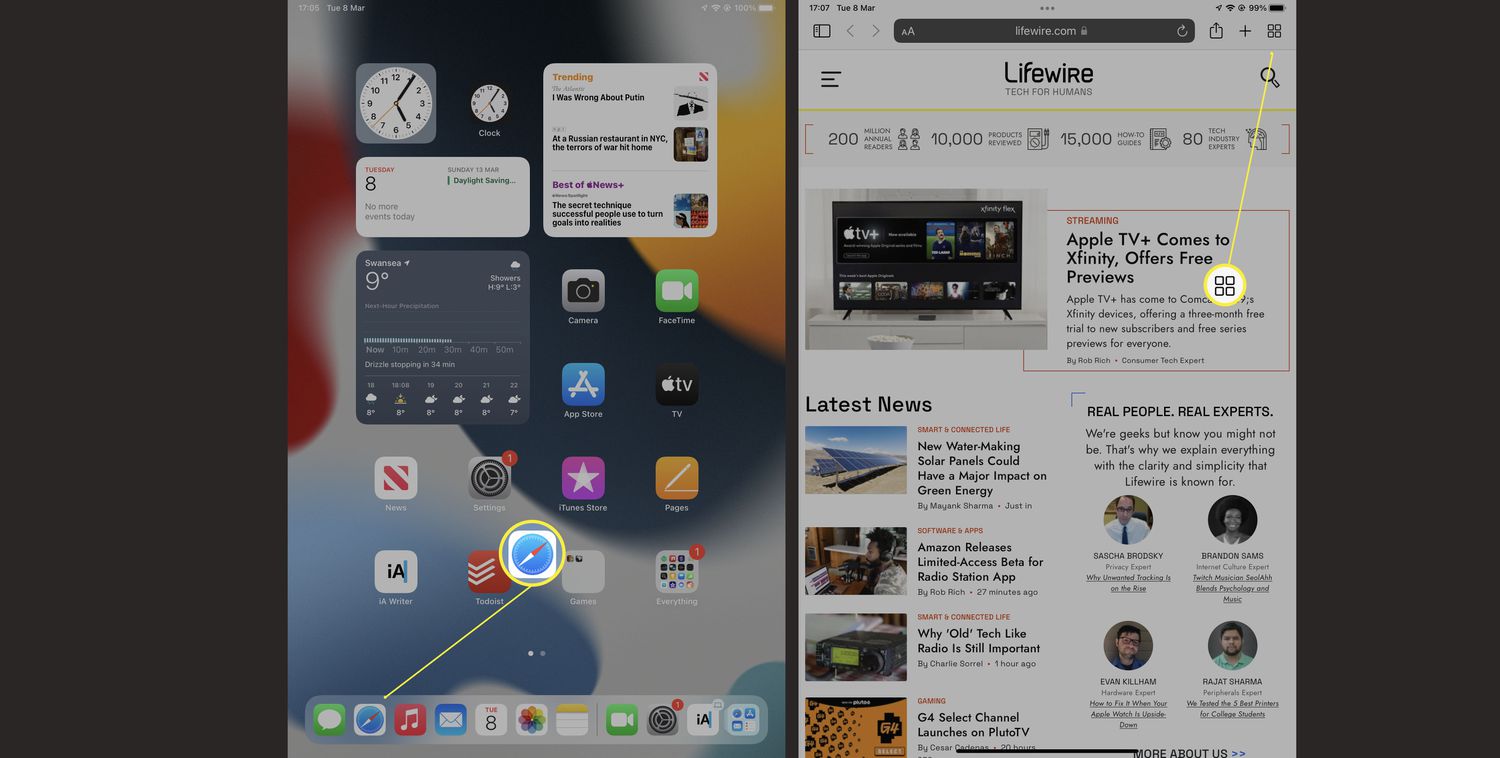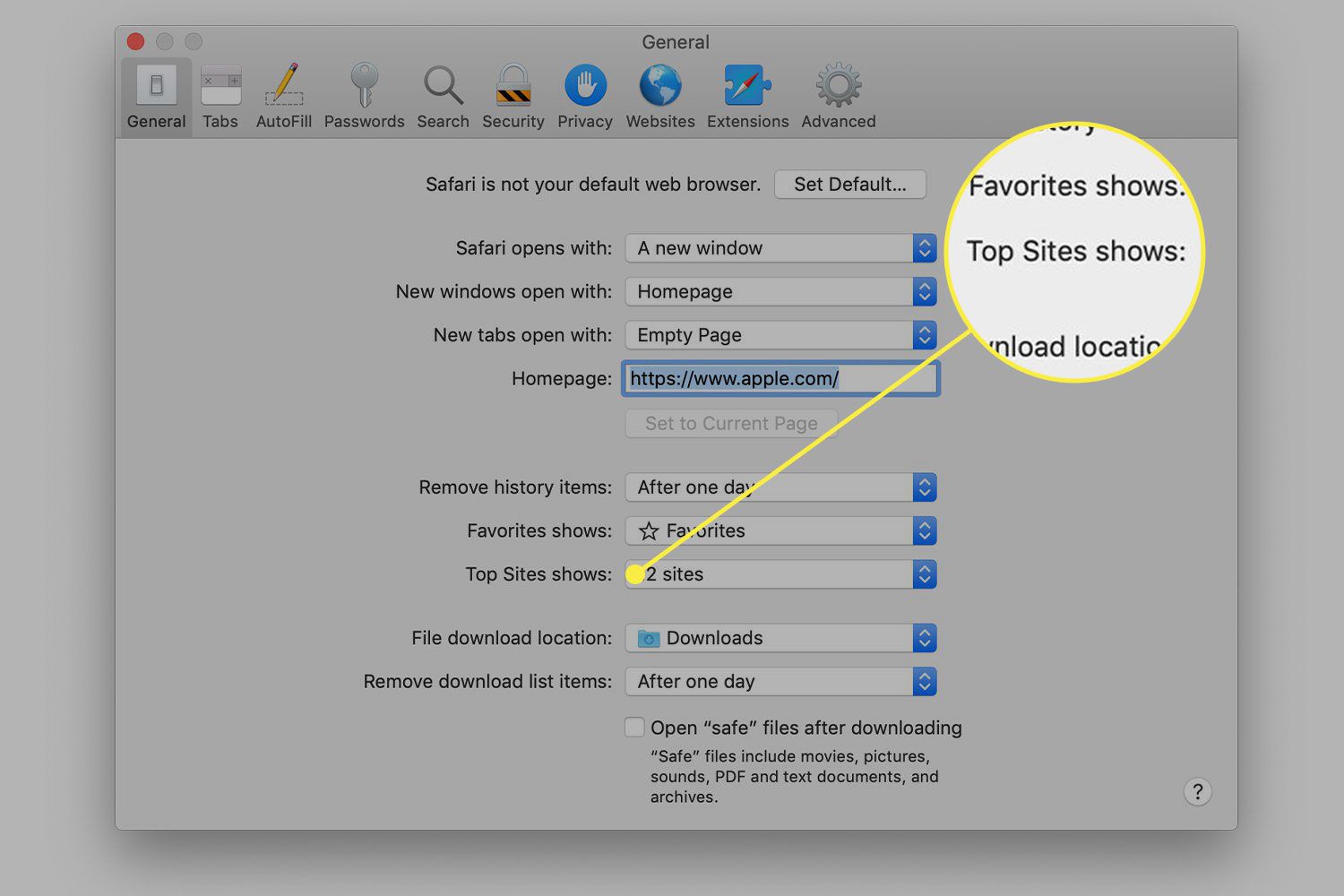Introduction
Safari Private Browsing is a feature that allows users to browse the web without leaving a trace of their online activity on the device. When this mode is activated, Safari does not store the browsing history, search history, or any information entered in forms. Additionally, it prevents websites from tracking user behavior using cookies. This can be particularly useful when you want to maintain privacy or if you are using a shared device and do not want your browsing history to be visible to others.
However, there are instances when you may want to turn off Safari Private Browsing. For example, if you want to keep a record of your browsing history for future reference, or if you want to enable features that are not available in Private Browsing mode. In this article, we will explore the reasons why you might want to disable Safari Private Browsing and provide step-by-step instructions on how to do so on both iPhone/iPad and Mac devices.
Understanding how to turn off Safari Private Browsing can empower you to make informed decisions about your online privacy and browsing experience. Whether you are a casual user or a tech-savvy individual, having the knowledge to manage your browser settings effectively can enhance your overall digital experience. Let's delve into the details of Safari Private Browsing and the steps to disable it on your devices.
What is Safari Private Browsing?
Safari Private Browsing, also known as "Incognito Mode" in other browsers, is a feature designed to enhance user privacy by preventing the browser from storing browsing history, search history, and form data. When Private Browsing is activated, Safari operates in a sandboxed environment, isolating the browsing session from the rest of the device's data. This means that any websites visited, searches conducted, or forms filled out during a Private Browsing session will not be saved in the browser's history or autofill suggestions.
One of the key aspects of Safari Private Browsing is its ability to prevent websites from tracking user behavior using cookies. Cookies are small pieces of data that websites store on a user's device to track their activity and preferences. In Private Browsing mode, Safari restricts the use of cookies, thereby limiting the ability of websites to monitor and personalize the browsing experience.
It's important to note that while Private Browsing offers a level of privacy protection, it does not make users completely anonymous online. Internet service providers, network administrators, and the websites themselves can still track users' online activities. Private Browsing is primarily designed to prevent the storage of browsing data on the local device and to provide a degree of privacy for individual browsing sessions.
Safari Private Browsing can be a valuable tool for users who wish to maintain privacy, especially when using shared devices or accessing sensitive information. However, it's essential to understand its limitations and the fact that it does not provide complete anonymity. With this understanding, users can make informed decisions about when to use Private Browsing and when to disable it to access certain features or retain browsing history.
By gaining a clear understanding of Safari Private Browsing, users can make informed choices about their online privacy and security. This knowledge empowers individuals to navigate the digital landscape with confidence, knowing how to leverage browser features to align with their privacy preferences and browsing habits.
Why would you want to turn off Safari Private Browsing?
While Safari Private Browsing offers a layer of privacy and discretion, there are several scenarios in which users may find it necessary or beneficial to turn off this feature.
-
Saving Browsing History: One common reason to disable Safari Private Browsing is the need to retain a record of browsing history. Whether for personal reference, research, or work-related purposes, some users prefer to have a comprehensive log of their online activities. By turning off Private Browsing, Safari will resume storing the browsing history, allowing users to revisit and review previously visited websites.
-
Accessing Saved Passwords and Autofill Data: Safari's autofill feature, which includes saved passwords, usernames, and other form data, is disabled in Private Browsing mode. Users who rely on these convenient features may choose to turn off Private Browsing to regain access to their stored credentials and autofill suggestions. This can streamline the login process and enhance overall browsing efficiency.
-
Enabling Website Preferences and Customizations: Certain websites offer personalized experiences and customization options that require the use of cookies and browsing history. By turning off Private Browsing, users can enable these features, such as tailored recommendations, saved preferences, and localized content, enhancing the overall browsing experience on specific websites.
-
Utilizing Browser Extensions and Features: Some browser extensions and features may be disabled or limited in Private Browsing mode. By turning off Private Browsing, users can fully utilize these extensions, such as ad blockers, productivity tools, and security add-ons, to enhance their browsing experience and bolster online safety.
-
Troubleshooting Website Issues: In some cases, users may encounter compatibility or functionality issues with certain websites while in Private Browsing mode. Disabling Private Browsing allows users to troubleshoot and identify any issues related to the browsing mode, ensuring a seamless and unhindered website experience.
-
Enhancing Parental Controls and Monitoring: For parents or guardians who utilize parental control features to monitor and manage their children's online activities, turning off Private Browsing can provide a more comprehensive view of the browsing history and online interactions, facilitating effective supervision and guidance.
By understanding the various reasons for turning off Safari Private Browsing, users can make informed decisions based on their specific browsing needs and preferences. Whether it's for accessing saved data, troubleshooting website issues, or customizing the browsing experience, the ability to toggle Private Browsing on and off empowers users to tailor their online interactions to suit their individual requirements.
How to turn off Safari Private Browsing on iPhone or iPad
Disabling Safari Private Browsing on an iPhone or iPad is a straightforward process that involves accessing the Safari settings and toggling off the Private Browsing mode. Follow the steps below to turn off Private Browsing on your iOS device:
-
Open Safari: Begin by launching the Safari browser on your iPhone or iPad. The Safari icon is typically located on the home screen or within the app library.
-
Access Settings: Tap the "Settings" app on your device's home screen to access the system settings.
-
Navigate to Safari Settings: Scroll down the settings menu and locate "Safari" among the list of installed apps. Tap on the Safari settings to proceed.
-
Disable Private Browsing: Within the Safari settings, locate the "Privacy & Security" section. Here, you will find the option to toggle off "Private Browsing." Simply tap the toggle switch next to Private Browsing to turn off this feature.
-
Confirmation: Upon disabling Private Browsing, Safari will prompt you to confirm the action. Tap "Disable Private Browsing" to confirm and exit Private Browsing mode.
-
Verify Status: To ensure that Private Browsing has been successfully turned off, return to the Safari browser and check for the absence of the darkened interface, which indicates the end of Private Browsing mode.
By following these steps, you can effectively disable Private Browsing on your iPhone or iPad, allowing Safari to resume storing browsing history, enabling autofill features, and facilitating a more personalized browsing experience. Whether for accessing saved passwords, troubleshooting website issues, or customizing the browsing experience, the ability to toggle off Private Browsing empowers users to tailor their online interactions to suit their individual requirements.
Turning off Safari Private Browsing on iOS devices provides users with the flexibility to manage their browsing preferences and access features that are restricted in Private Browsing mode. Whether it's for work, leisure, or convenience, understanding how to disable Private Browsing on iPhone or iPad enables users to make the most of their browsing experience while maintaining control over their privacy and data management.
How to turn off Safari Private Browsing on Mac
Disabling Safari Private Browsing on a Mac is a simple process that involves accessing the Safari browser settings and turning off the Private Browsing mode. Follow the steps below to disable Private Browsing on your Mac:
-
Open Safari: Launch the Safari browser on your Mac. You can find the Safari icon in the Applications folder or the Dock.
-
Access Safari Preferences: Once Safari is open, click on "Safari" in the top menu bar and select "Preferences" from the drop-down menu. Alternatively, you can use the keyboard shortcut Command + Comma (,).
-
Navigate to Privacy Settings: In the Preferences window, click on the "Privacy" tab located at the top of the window. This will allow you to access the privacy and security settings for Safari.
-
Disable Private Browsing: Within the Privacy tab, you will find the option to enable or disable Private Browsing. Uncheck the box next to "Enable Private Browsing" to turn off this feature.
-
Close Preferences: After disabling Private Browsing, you can close the Preferences window by clicking the red "Close" button in the top-left corner or using the keyboard shortcut Command + W.
-
Verify Status: To confirm that Private Browsing has been successfully turned off, check for the absence of the darkened interface, which indicates the end of Private Browsing mode.
By following these steps, you can effectively disable Private Browsing on your Mac, allowing Safari to resume storing browsing history, enabling autofill features, and facilitating a more personalized browsing experience. Whether for accessing saved passwords, troubleshooting website issues, or customizing the browsing experience, the ability to toggle off Private Browsing empowers users to tailor their online interactions to suit their individual requirements.
Turning off Safari Private Browsing on a Mac provides users with the flexibility to manage their browsing preferences and access features that are restricted in Private Browsing mode. Whether it's for work, leisure, or convenience, understanding how to disable Private Browsing on a Mac enables users to make the most of their browsing experience while maintaining control over their privacy and data management.
Conclusion
In conclusion, understanding how to turn off Safari Private Browsing empowers users to navigate the digital landscape with flexibility and control over their browsing preferences. While Private Browsing offers a layer of privacy and discretion, there are various scenarios in which users may find it necessary or beneficial to disable this feature. Whether it's for accessing saved passwords, retaining browsing history, troubleshooting website issues, or customizing the browsing experience, the ability to toggle off Private Browsing provides users with the freedom to tailor their online interactions to suit their individual requirements.
By following the step-by-step instructions provided for both iPhone/iPad and Mac devices, users can effectively disable Private Browsing and unlock the full range of Safari features and capabilities. Whether on the go with an iOS device or at a desktop workstation, the process of turning off Private Browsing is streamlined and accessible, allowing users to seamlessly transition between browsing modes based on their specific needs.
It's important to recognize that while Private Browsing offers a degree of privacy protection by preventing the storage of browsing data on the local device, it does not make users completely anonymous online. Internet service providers, network administrators, and websites themselves can still track users' online activities. Therefore, users should approach Private Browsing as a tool for managing local browsing data and session privacy, rather than a comprehensive solution for online anonymity.
By understanding the reasons for turning off Safari Private Browsing and the straightforward methods to do so, users can make informed decisions about their online privacy and browsing experience. Whether it's for work, leisure, or convenience, the knowledge of how to disable Private Browsing enables users to make the most of their browsing experience while maintaining control over their privacy and data management.
In today's digital age, where privacy and data security are paramount, having the ability to manage browser settings effectively is a valuable skill. By leveraging the features and capabilities of Safari, users can strike a balance between privacy and functionality, ensuring a personalized and secure browsing experience tailored to their individual preferences.
Understanding the nuances of Safari Private Browsing and the process of turning it off equips users with the knowledge to navigate the digital realm with confidence, knowing how to align browser features with their privacy preferences and browsing habits. Whether it's for accessing saved data, troubleshooting website issues, or customizing the browsing experience, the ability to toggle off Private Browsing empowers users to tailor their online interactions to suit their specific needs, ultimately enhancing their digital experience.