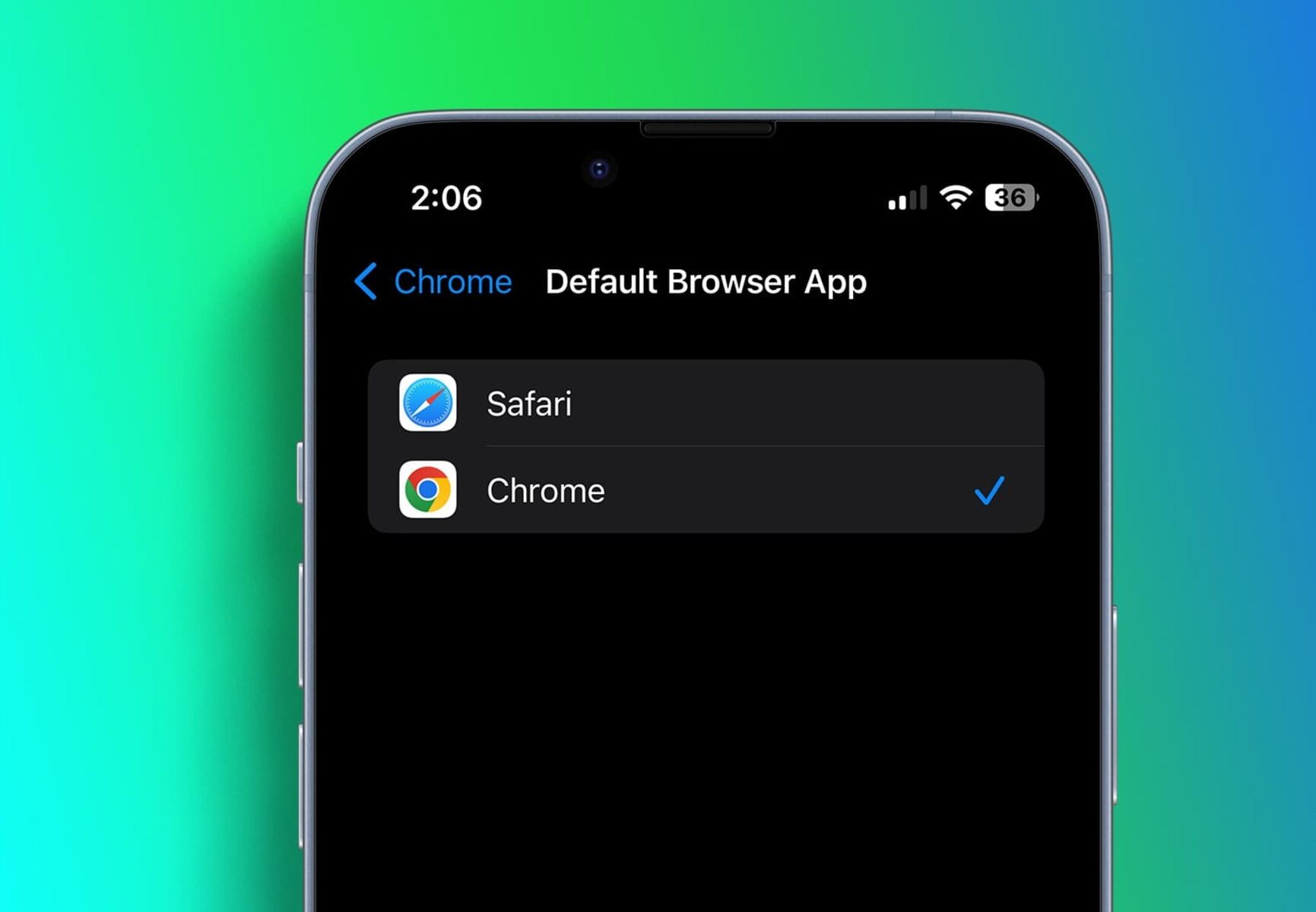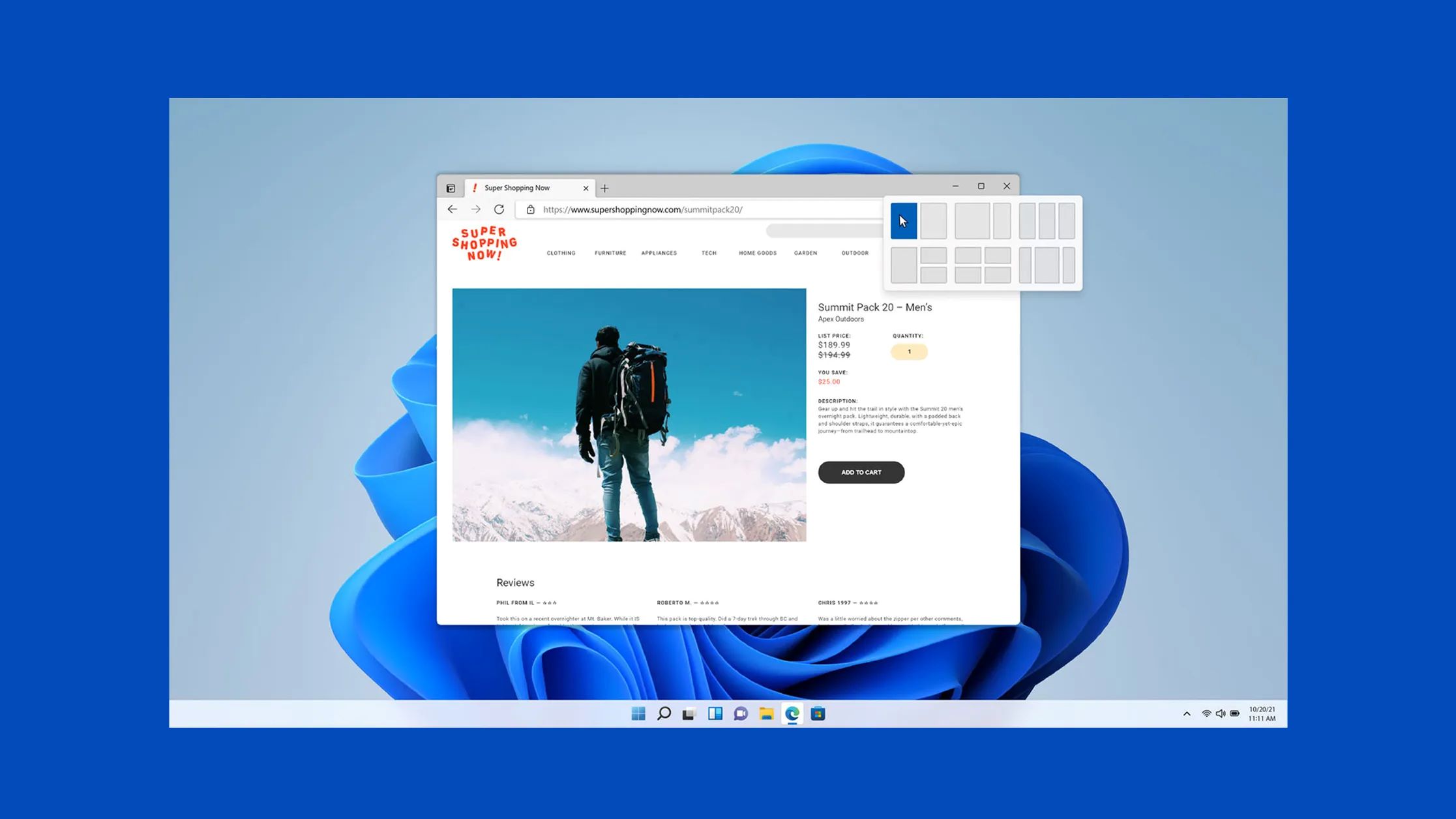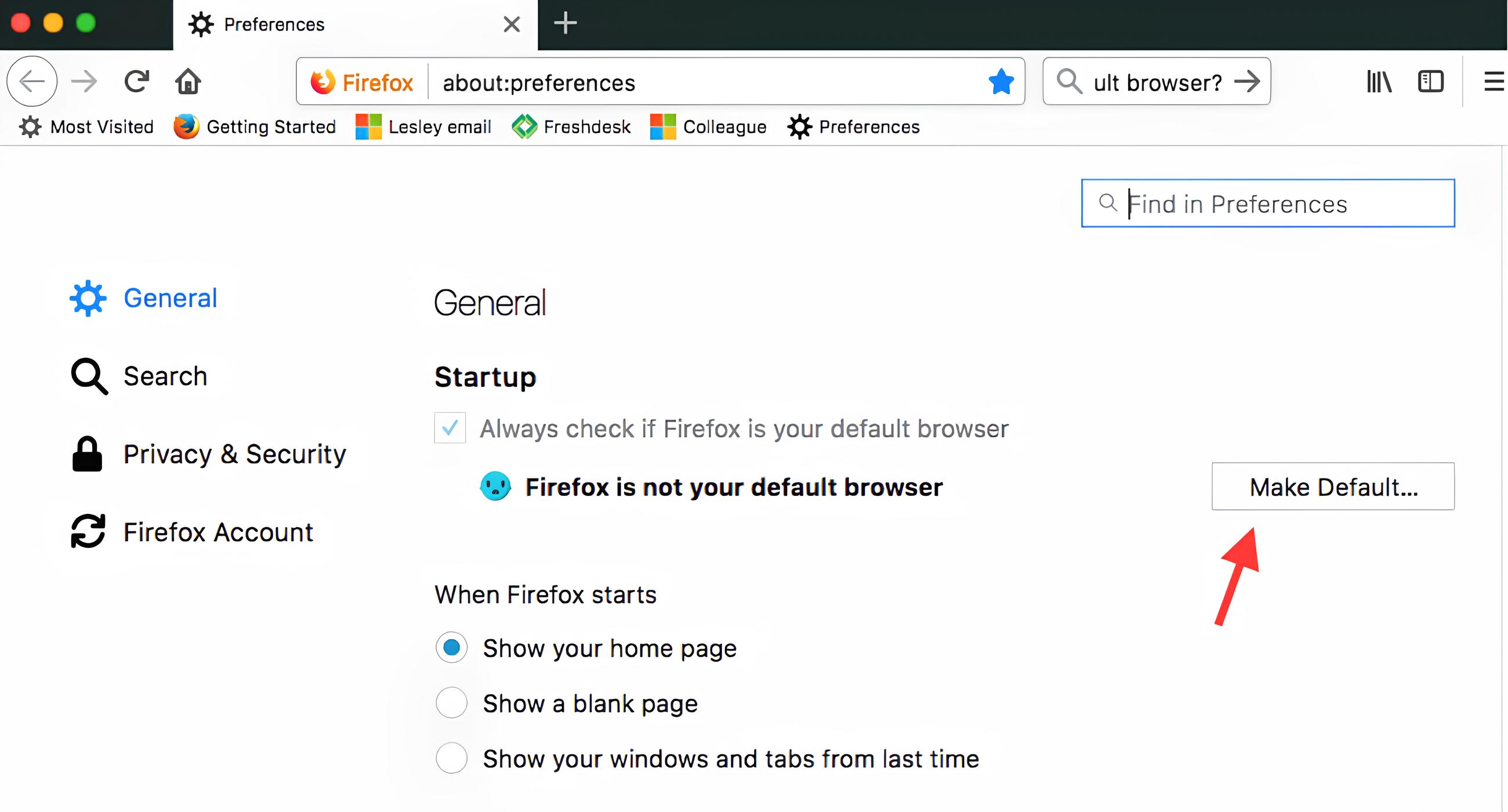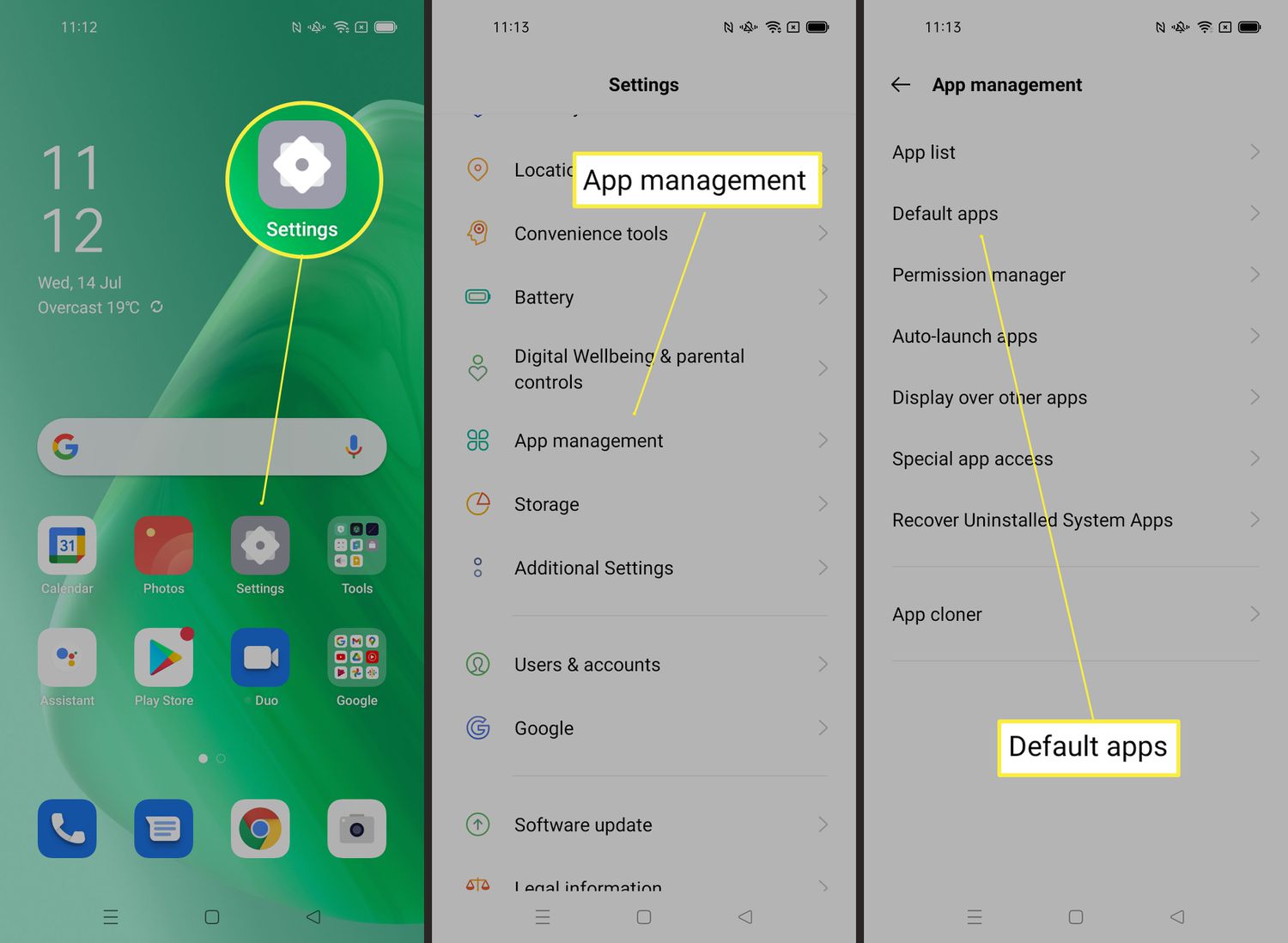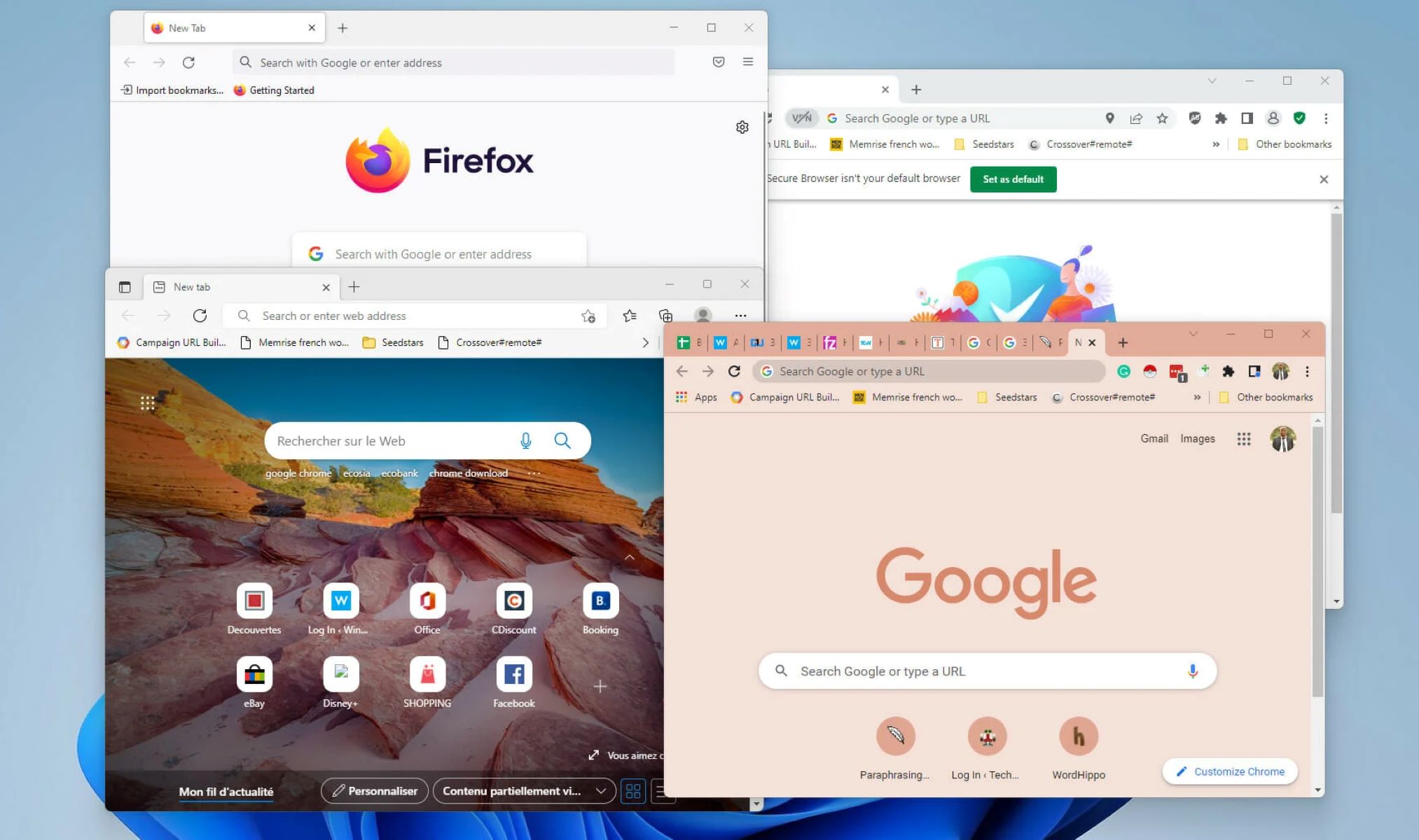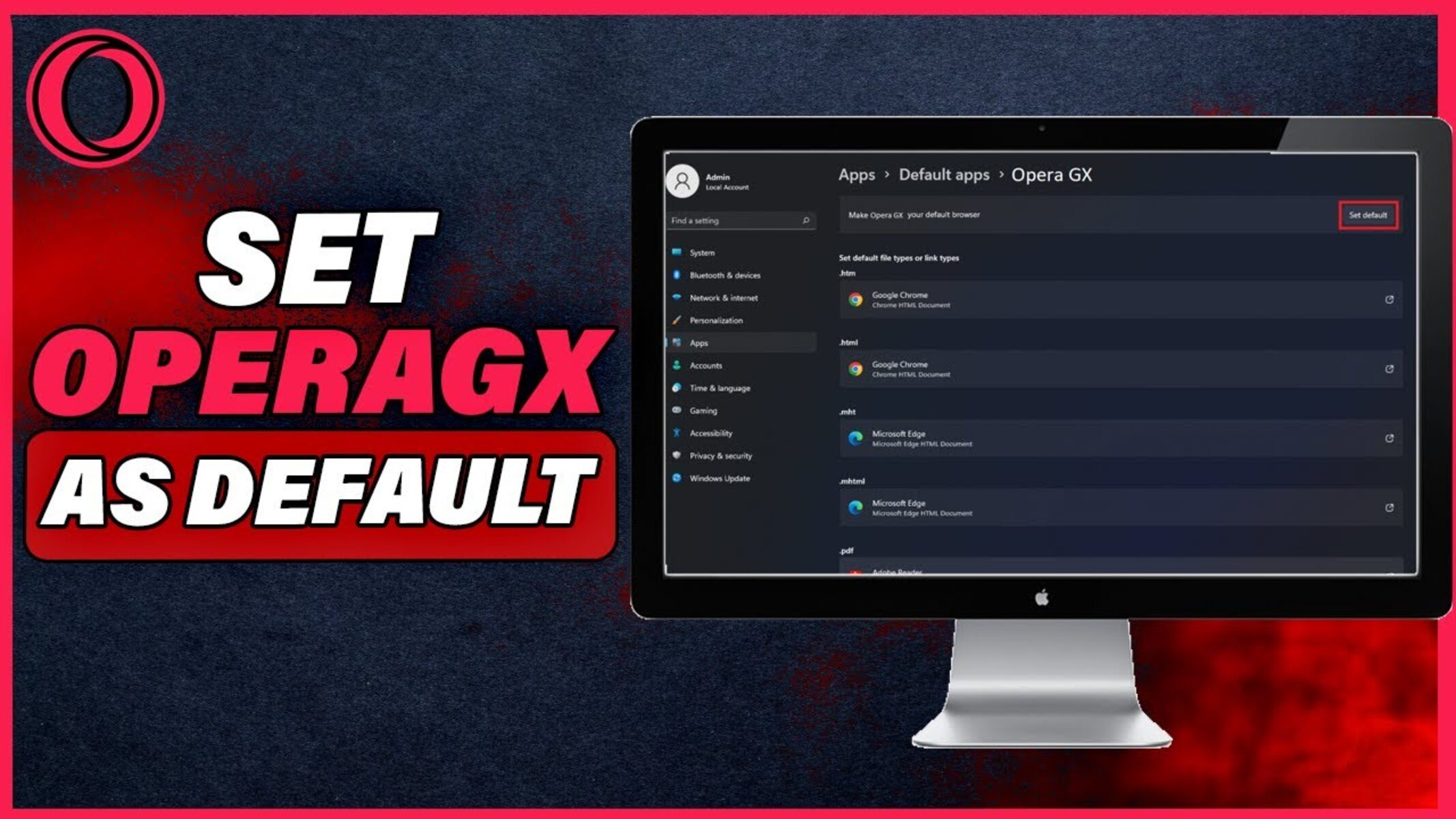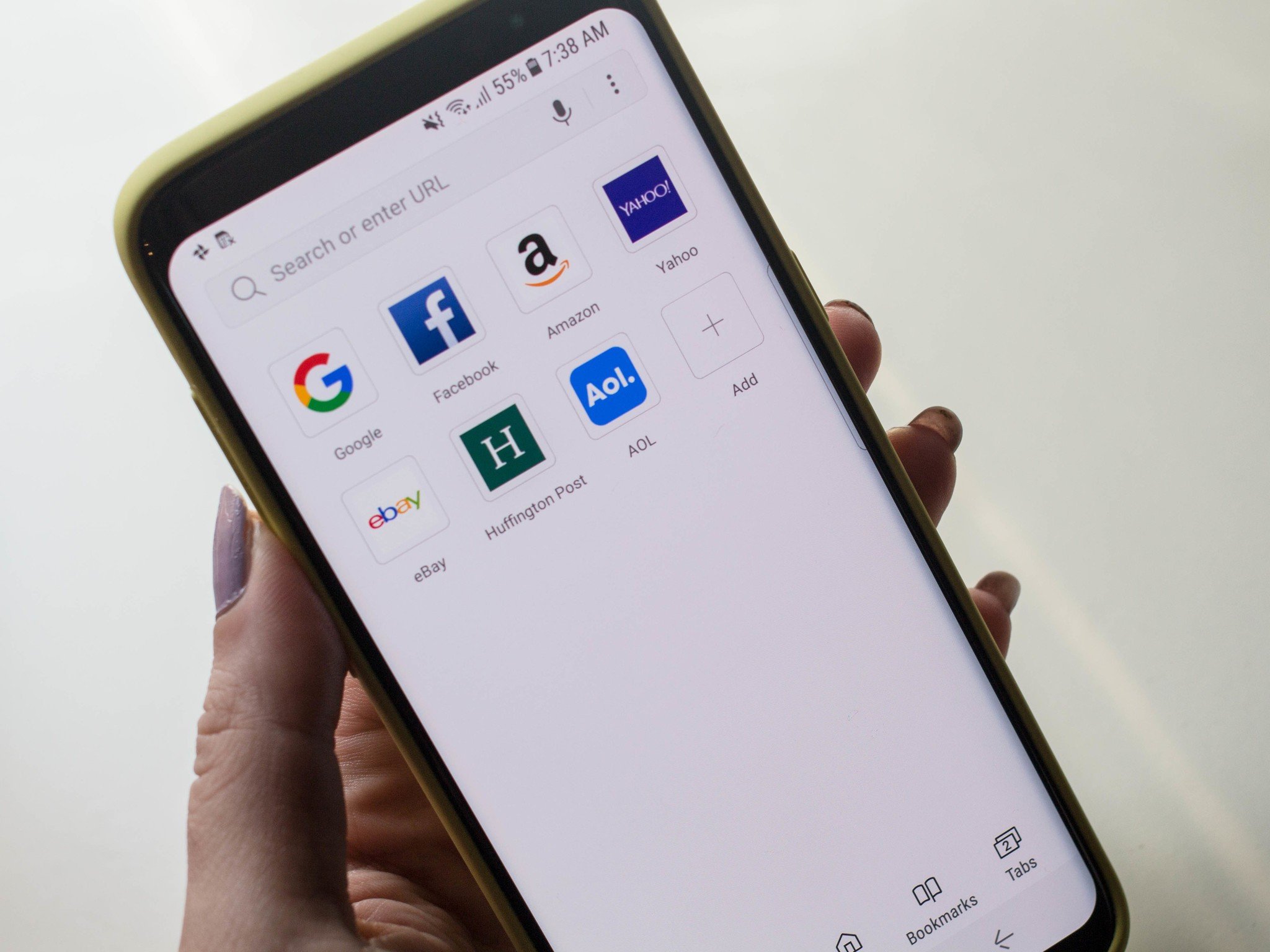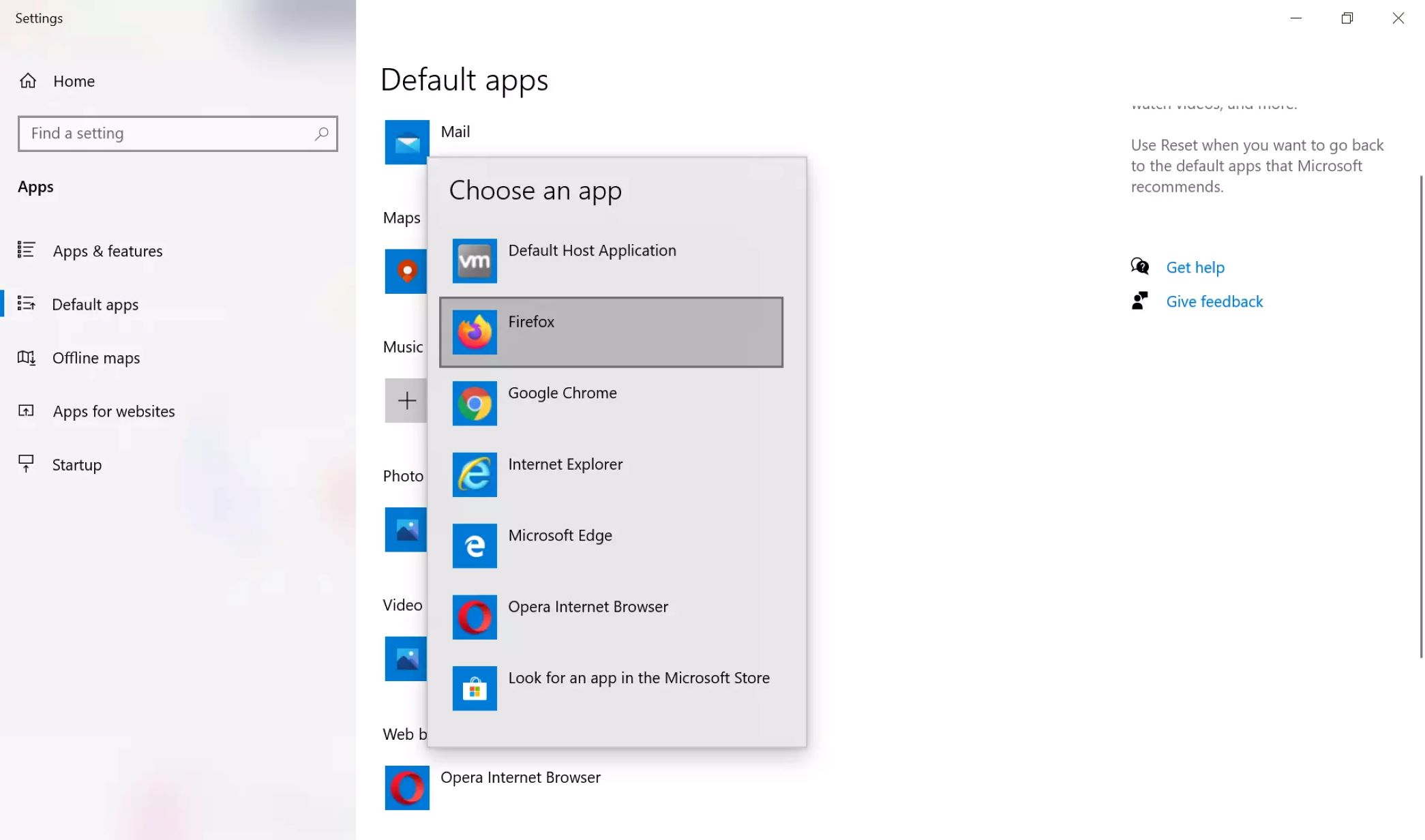Introduction
Setting a default web browser is a fundamental aspect of personalizing your digital experience. Whether you're a casual user or a tech-savvy individual, having the ability to choose your preferred browser for accessing the internet is essential. Your default browser is the gateway to the online world, shaping how you interact with websites, access information, and engage with online services. By setting your preferred browser as the default option, you can streamline your browsing experience and ensure that links and web content open in the browser of your choice.
In this comprehensive guide, we will walk you through the simple yet impactful process of setting your default web browser. Whether you're using a Windows, macOS, or Linux-based system, the steps for configuring your default browser are relatively straightforward. By following the instructions provided, you will gain the freedom to seamlessly navigate the web using your preferred browser, enhancing your overall digital experience.
So, whether you're drawn to the sleek interface of Google Chrome, the privacy-focused features of Mozilla Firefox, the seamless integration of Microsoft Edge, or the customizable nature of Opera, this guide will empower you to make your chosen browser the go-to option for all your web-related activities. Let's dive into the step-by-step process of setting your default browser and take control of your online journey.
Step 1: Open Settings
To begin the process of setting your default web browser, the first step is to access the settings menu on your device. The method for opening settings may vary slightly depending on the operating system you are using. Below, you will find instructions for accessing the settings menu on popular platforms such as Windows, macOS, and Linux.
Windows:
On a Windows-based system, you can open the settings menu by clicking on the Start button, typically located in the bottom-left corner of the screen. Once the Start menu is open, you can select the "Settings" icon, which is represented by a gear-shaped symbol. Clicking on this icon will launch the Windows Settings app, providing you with access to a wide range of customization options for your device.
macOS:
For users of macOS, accessing the settings menu is a straightforward process. Simply click on the Apple logo located in the top-left corner of the screen to reveal a drop-down menu. From there, select the "System Preferences" option, which will open the centralized settings hub for your Mac. This intuitive interface allows you to adjust various system settings, including the default web browser configuration.
Linux:
If you are using a Linux-based operating system, the method for opening settings may vary depending on the distribution you are using. However, a common approach is to look for a settings or control center icon within the system menu. Clicking on this icon will typically launch a centralized settings interface where you can manage various aspects of your system, including the default web browser settings.
By following these initial steps to access the settings menu on your specific operating system, you are one step closer to customizing your default web browser and tailoring your digital experience to suit your preferences. With the settings menu now open, you are ready to proceed to the next step in the process of setting your default web browser.
Step 2: Select Default Apps
Once you have accessed the settings menu on your device, the next crucial step in setting your default web browser is to navigate to the "Default Apps" section. This pivotal stage allows you to manage and customize the default applications used for various tasks on your system, including web browsing, email, maps, music, and more. By selecting default apps, you can ensure that specific file types, links, and actions are automatically handled by your preferred applications, providing a seamless and personalized user experience.
Windows:
In a Windows environment, after opening the settings menu, you can proceed to the "Default Apps" section by clicking on the corresponding option within the Windows Settings app. Once you are in the "Default Apps" section, you will have the ability to set your preferred default applications for web browsing, email, maps, music player, photo viewer, and more. This centralized control panel empowers you to tailor your digital environment to align with your preferences and workflow.
macOS:
For users of macOS, the process of selecting default apps is streamlined within the System Preferences interface. After accessing the settings menu, you can navigate to the "Default Apps" section by clicking on the "General" or "Default Apps" option, depending on the macOS version you are using. Within this section, you can specify your preferred default applications for web browsing, email, calendar, and other tasks, ensuring a cohesive and personalized user experience.
Linux:
In a Linux-based environment, the method for selecting default apps may vary depending on the distribution you are using. However, most Linux distributions provide a centralized settings interface where you can manage default applications. By accessing this section within the settings menu, you can specify your preferred default web browser and other applications, allowing for a tailored and efficient workflow within your Linux environment.
By reaching the "Default Apps" section within the settings menu, you are taking a significant step towards customizing your digital experience. This stage empowers you to define your preferred applications for various tasks, including web browsing, email, and more, ensuring that your system operates in a manner that resonates with your unique preferences and usage patterns.
With the "Default Apps" section now accessed, you are ready to proceed to the next stage of the process, where you will have the opportunity to specify your preferred web browser as the default option for accessing online content. This pivotal step will further enhance your digital experience, allowing you to seamlessly engage with web-based resources using your browser of choice.
Step 3: Choose Web Browser
After accessing the "Default Apps" section within the settings menu, the next critical step in the process of setting your default web browser is to specifically designate your preferred browser for handling web-related tasks. This pivotal stage allows you to assert your choice of web browser as the default option for opening links, accessing web content, and engaging with online services. By choosing your preferred web browser, you are taking a significant stride towards personalizing your digital experience and ensuring that your online interactions align with your preferences and workflow.
In this step, you will be presented with a list of available web browsers installed on your system. This may include popular options such as Google Chrome, Mozilla Firefox, Microsoft Edge, Safari, Opera, and others, depending on the operating system you are using. The interface for selecting your default web browser provides a clear and intuitive platform for specifying your preferred application for web-related activities.
Once you have accessed the list of available web browsers, you can proceed to select your preferred browser as the default option for web browsing. By designating your chosen browser as the default, you are ensuring that links from external sources, such as emails, documents, and other applications, will automatically open in your preferred browser. This seamless integration streamlines your online experience, allowing you to effortlessly access web content using the browser that best aligns with your needs and preferences.
The process of choosing your default web browser is a reflection of your individual preferences and requirements. Whether you prioritize speed, privacy, customization, or seamless integration with other services, selecting your preferred browser empowers you to tailor your digital experience to suit your unique needs. Additionally, by designating your preferred browser as the default option, you are optimizing your workflow and ensuring a cohesive and efficient approach to accessing online resources.
By completing this step, you are solidifying your choice of web browser as the go-to option for all your web-related activities. This deliberate selection empowers you to navigate the online landscape with ease, confidence, and a personalized touch, ensuring that your digital journey unfolds in alignment with your preferences and priorities.
With your preferred web browser now chosen as the default option, you are ready to proceed to the final step in the process, where you will confirm your selection and finalize the configuration of your default web browser. This concluding stage will mark the culmination of the process, allowing you to enjoy a tailored and seamless web browsing experience that resonates with your individual preferences and usage patterns.
Step 4: Select Your Preferred Browser
In this pivotal step, you are presented with the opportunity to select your preferred web browser as the default option for handling web-related tasks. This decision holds significant weight, as it directly influences how you interact with online content and services. The process of choosing your preferred browser is a reflection of your individual preferences and requirements, encompassing factors such as speed, privacy, customization, and seamless integration with other services.
Upon reaching this stage, you will encounter a list of available web browsers installed on your system. This may include popular options such as Google Chrome, Mozilla Firefox, Microsoft Edge, Safari, Opera, and others, depending on the operating system you are using. The interface for selecting your default web browser provides a clear and intuitive platform for specifying your preferred application for web-related activities.
As you peruse the list of available web browsers, consider the unique features and capabilities offered by each option. Whether you are drawn to the sleek interface of Google Chrome, the privacy-focused features of Mozilla Firefox, the seamless integration of Microsoft Edge, or the customizable nature of Opera, this is your opportunity to align your digital experience with the browser that best resonates with your needs and preferences.
Once you have identified your preferred web browser from the list, you can proceed to select it as the default option for web browsing. By designating your chosen browser as the default, you are ensuring that links from external sources, such as emails, documents, and other applications, will automatically open in your preferred browser. This seamless integration streamlines your online experience, allowing you to effortlessly access web content using the browser that best aligns with your needs and preferences.
The act of selecting your preferred web browser as the default option is a deliberate and empowering step. It signifies your agency in tailoring your digital experience to suit your unique needs, ensuring that your online interactions unfold in alignment with your preferences and priorities. By solidifying your choice of web browser as the go-to option for all your web-related activities, you are optimizing your workflow and ensuring a cohesive and efficient approach to accessing online resources.
With your preferred web browser now chosen as the default option, you have taken a significant stride towards personalizing your digital experience and shaping your online journey according to your individual preferences. This deliberate selection empowers you to navigate the online landscape with ease, confidence, and a personalized touch, ensuring that your digital journey unfolds in alignment with your unique needs and usage patterns.
Conclusion
In conclusion, the process of setting your default web browser is a fundamental aspect of personalizing your digital experience and shaping how you engage with online content. By following the step-by-step guide outlined in this comprehensive resource, you have gained the knowledge and empowerment to assert your preferred web browser as the go-to option for all your web-related activities.
The journey began with accessing the settings menu on your device, a pivotal step that provided the gateway to customizing your default web browser. Whether you are using a Windows, macOS, or Linux-based system, the instructions provided have equipped you with the essential know-how to navigate the settings interface and take control of your default browser configuration.
Moving forward, the exploration of the "Default Apps" section within the settings menu allowed you to manage and customize the default applications used for various tasks on your system. This stage empowered you to tailor your digital environment to align with your preferences and workflow, ensuring that specific file types, links, and actions are automatically handled by your preferred applications.
The subsequent steps guided you through the process of choosing and selecting your preferred web browser as the default option for handling web-related tasks. This deliberate selection marked a significant stride towards personalizing your digital experience, allowing you to navigate the online landscape with ease, confidence, and a personalized touch.
By solidifying your choice of web browser as the go-to option for all your web-related activities, you have optimized your workflow and ensured a cohesive and efficient approach to accessing online resources. This deliberate action signifies your agency in tailoring your digital experience to suit your unique needs, ensuring that your online interactions unfold in alignment with your preferences and priorities.
In essence, the process of setting your default web browser is a reflection of your individual preferences and requirements, encompassing factors such as speed, privacy, customization, and seamless integration with other services. By following the steps outlined in this guide, you have taken a significant stride towards shaping your online journey according to your individual preferences, ensuring a seamless and personalized web browsing experience.
With your preferred web browser now chosen as the default option, you are poised to navigate the online landscape with confidence, efficiency, and a personalized touch. This deliberate selection empowers you to engage with web-based resources using the browser that best aligns with your needs and preferences, ensuring that your digital journey unfolds in alignment with your unique needs and usage patterns.