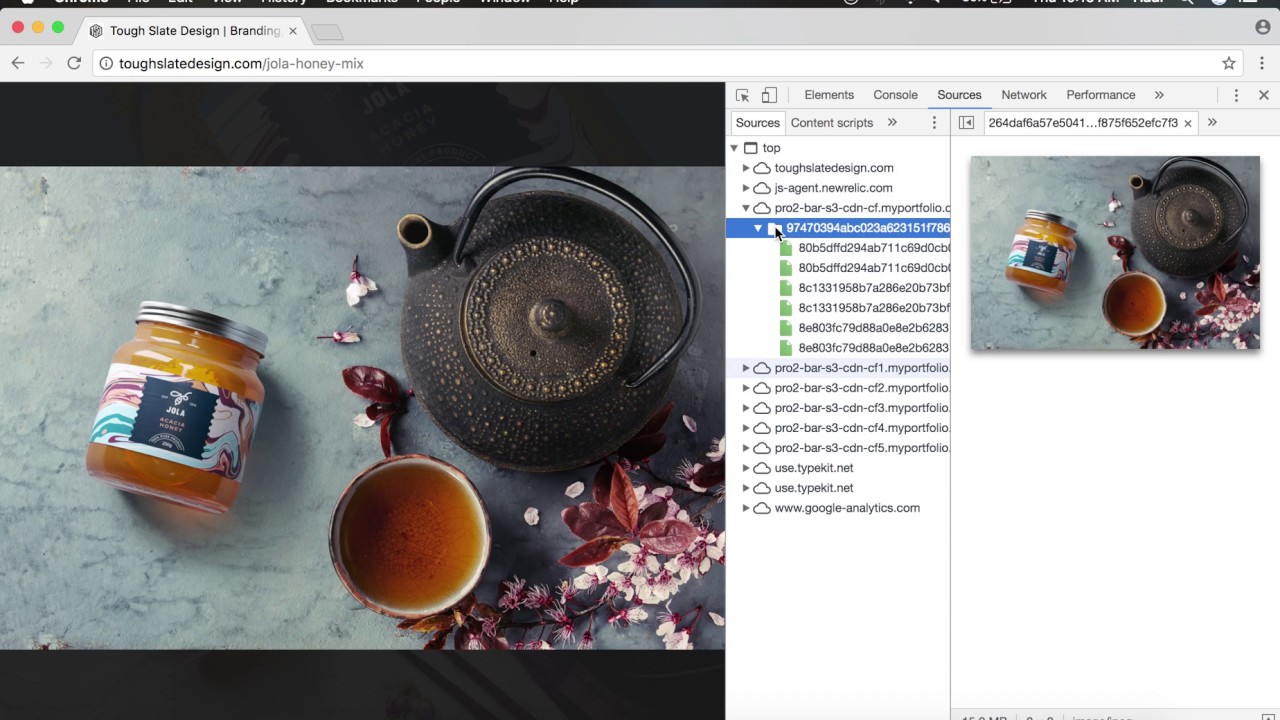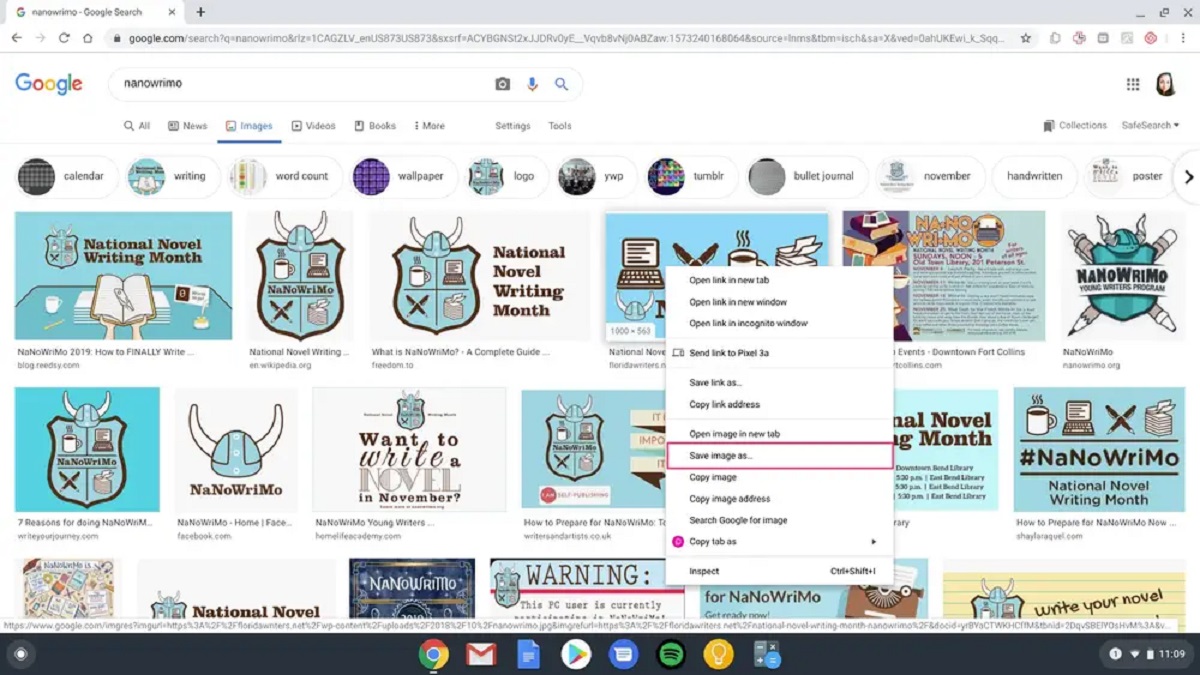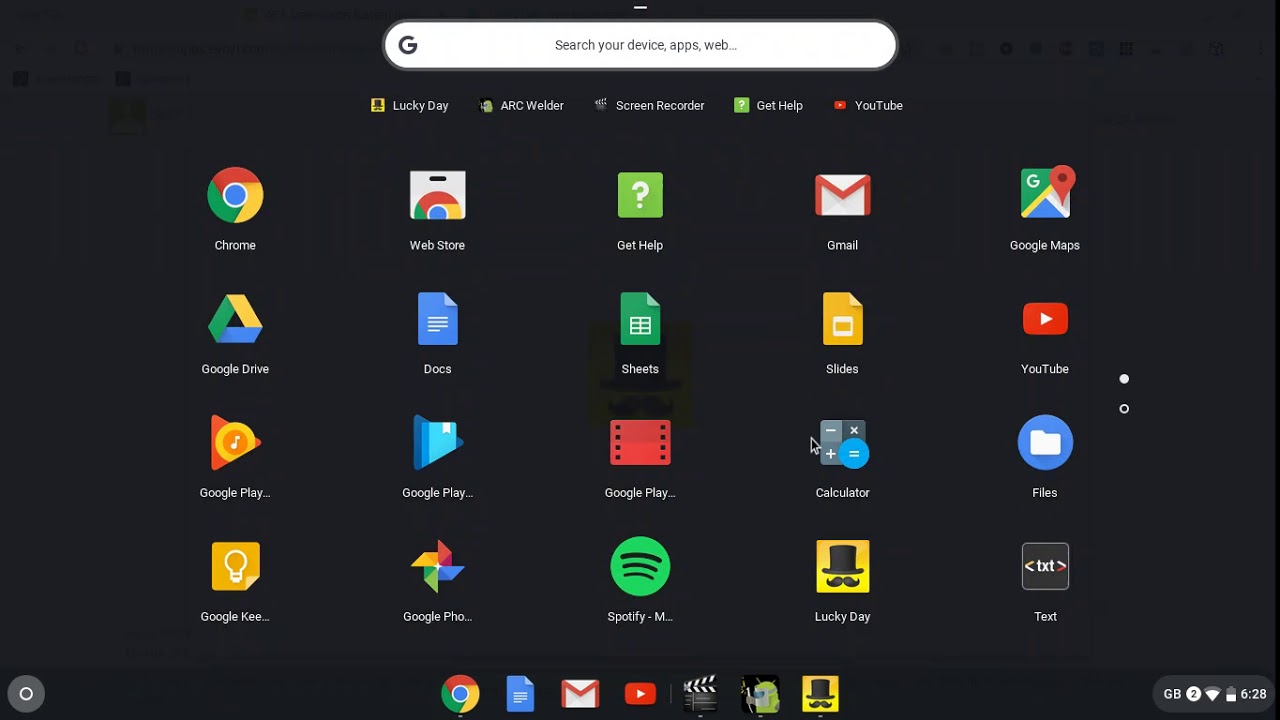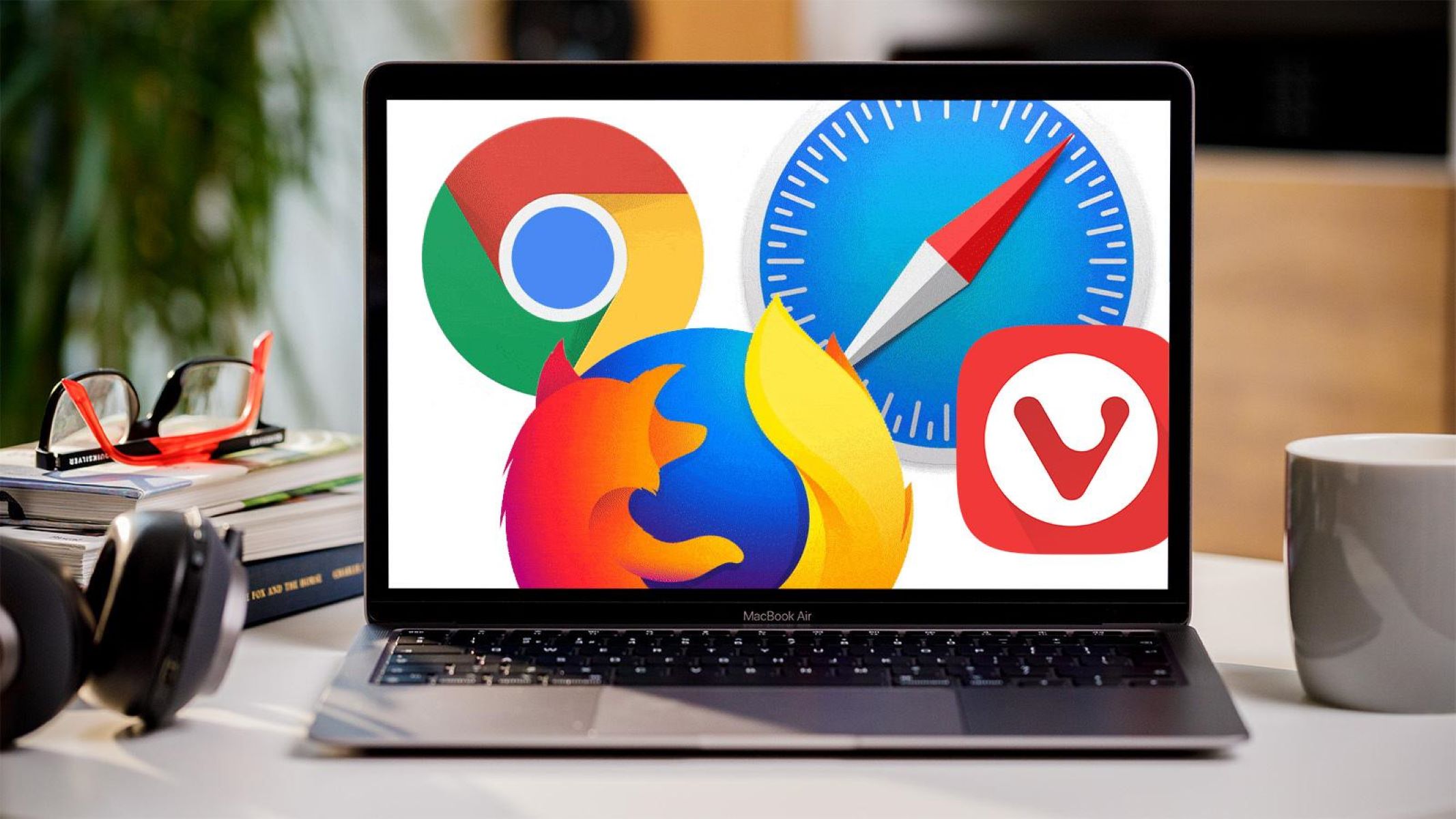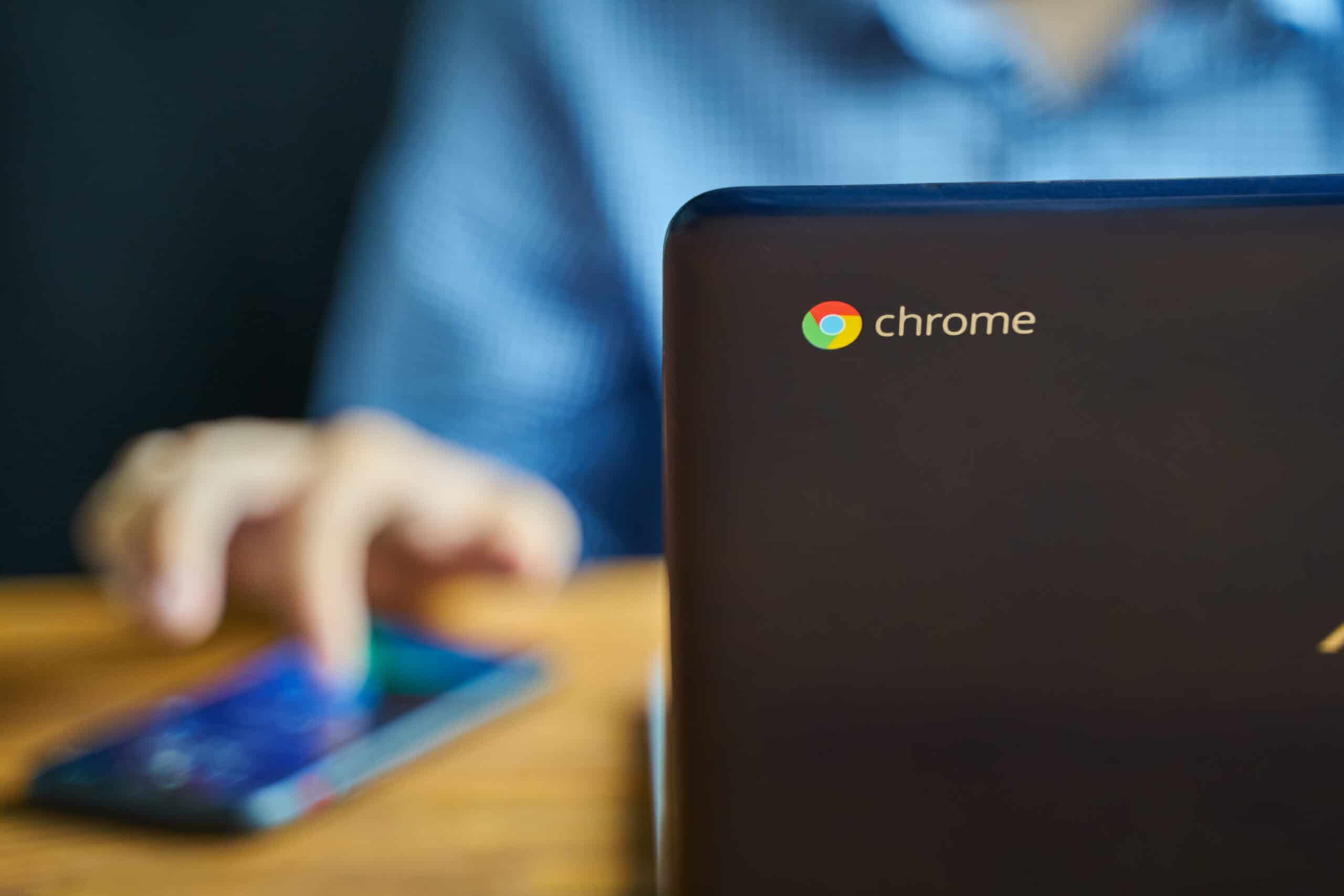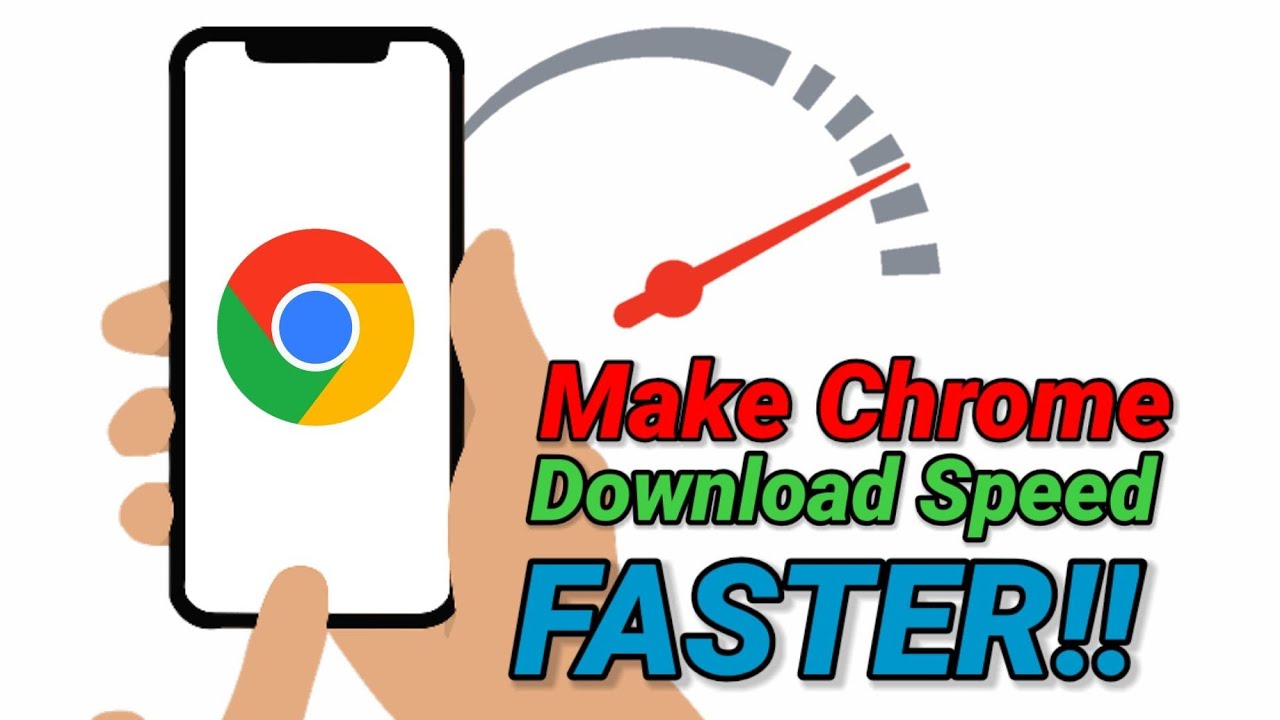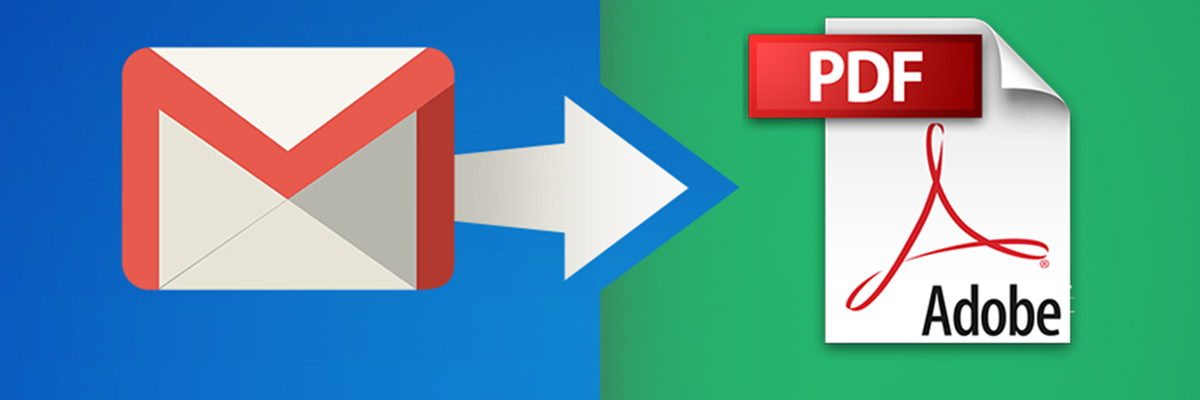Introduction
When browsing the web, you may come across captivating images that you wish to save for future reference or to share with others. However, some websites employ protective measures to prevent users from easily saving these images. This can be frustrating, especially when you find an image that resonates with you on a personal or professional level. Fortunately, there are methods to bypass these protections and save these images on the Google Chrome browser.
In this article, we will delve into the concept of protected images and explore various techniques to save them on Chrome. Whether you're a designer seeking inspiration, a student compiling research material, or simply an individual who appreciates visual content, understanding how to save protected images on Chrome can be a valuable skill.
By the end of this article, you will have a comprehensive understanding of the methods available to bypass image protections and successfully save those captivating visuals. So, let's embark on this journey to unlock the secrets of saving protected images on Chrome and unleash the full potential of your browsing experience.
Understanding Protected Images
Protected images, also known as "right-click protected" or "context menu disabled" images, are digital assets on websites that have been safeguarded against easy downloading or saving. Website owners and content creators implement these protective measures to prevent unauthorized use or distribution of their images. When you encounter a protected image, you may notice that the typical right-click options, such as "Save image as…" or "Copy image," are disabled or do not yield the expected results.
These protective measures are often employed on websites that prioritize copyright protection or wish to maintain control over the usage of their visual content. By restricting the direct download or copying of images, website owners aim to safeguard their intellectual property and ensure that the images are used in accordance with their terms and conditions.
Protected images are commonly found on photography websites, digital art galleries, e-commerce platforms, and other online resources where visual content plays a significant role. Additionally, some websites may utilize scripts or code to overlay a transparent image or a message over the protected image, further deterring users from saving or copying the visuals through traditional means.
It's important to note that while these protective measures serve a legitimate purpose in safeguarding intellectual property, there are instances where users may have a valid reason to save or use the images, such as for educational or personal use. As such, understanding how to navigate these protections can be valuable for individuals who seek to responsibly utilize and appreciate digital imagery.
In the next section, we will explore various methods to save protected images on the Google Chrome browser, empowering you to overcome these protective measures and access the images that pique your interest. Let's dive into the practical techniques that can unlock the potential of saving protected images on Chrome.
Methods to Save Protected Images on Chrome
1. Inspect Element Method
One of the most effective ways to save protected images on Chrome is by using the "Inspect Element" feature. This method allows you to access the underlying code of the webpage and retrieve the image file directly. To do this, simply right-click on the protected image and select "Inspect" from the context menu. This action will open the Chrome Developer Tools, displaying the HTML and CSS code of the webpage. Within the code, you can locate the URL of the protected image and open it in a new tab. From there, you can right-click on the image and choose the "Save image as…" option to download it to your computer.
2. Screenshot and Cropping
Another workaround for saving protected images is to take a screenshot of the image and then crop it to isolate the desired visual content. To capture a screenshot on Chrome, you can use the keyboard shortcut "Ctrl + Shift + S" or utilize the "Snipping Tool" on Windows or the "Screenshot" tool on Mac. Once you have the screenshot, you can open it in an image editing software or directly in Chrome and use the cropping tool to extract the specific portion of the image that you wish to save.
3. Using Browser Extensions
Chrome offers a variety of browser extensions specifically designed to bypass protections and enable the saving of protected images. These extensions can override right-click restrictions and other protective measures, allowing you to save the images with ease. One popular extension for this purpose is "Allow Right-Click," which restores the right-click functionality on websites that have disabled it. Additionally, extensions such as "Image Downloader" provide convenient options to save multiple images from a webpage, including those that are protected.
4. Page Source Method
Similar to the "Inspect Element" approach, you can access the page source code of the webpage to locate the URL of the protected image. By right-clicking on the webpage and selecting "View Page Source" or using the keyboard shortcut "Ctrl + U," you can explore the HTML code to find the image URL. Once you identify the URL, you can open it in a new tab and proceed to save the image using the standard right-click options.
5. Manual URL Modification
In some cases, the protection applied to the image may be based on preventing direct access to the image URL. By manually modifying the URL of the protected image, you may be able to bypass the restrictions and access the image directly. This method involves examining the webpage source code to identify the image URL and then adjusting the URL parameters to access the image file. While this approach requires a basic understanding of URL structures, it can be an effective way to retrieve protected images.
By utilizing these methods, you can navigate the protective measures implemented on websites and successfully save the images that capture your attention. It's important to exercise discretion and respect copyright regulations when saving and using protected images, ensuring that your actions align with ethical and legal standards. With these techniques at your disposal, you can enhance your browsing experience and access the visual content that inspires and resonates with you.
Conclusion
In conclusion, the ability to save protected images on the Google Chrome browser is a valuable skill that empowers users to access and utilize visual content in a responsible and ethical manner. By understanding the methods to bypass image protections, individuals can overcome the barriers that prevent them from saving captivating images encountered during their online browsing experiences.
The techniques discussed in this article, including the "Inspect Element" method, screenshot and cropping, browser extensions, page source exploration, and manual URL modification, offer practical solutions to navigate the protective measures implemented on websites. These methods provide users with the means to retrieve protected images for personal reference, educational purposes, or creative inspiration while respecting the intellectual property rights of content creators and website owners.
It's important to emphasize the significance of ethical usage and compliance with copyright regulations when saving and utilizing protected images. While the discussed methods enable users to access protected images, it's essential to exercise discretion and ensure that the saved images are used in accordance with the terms and conditions set forth by the content creators and website owners.
Furthermore, as technology and web development continue to evolve, it's likely that new protective measures and challenges related to saving images may emerge. As such, staying informed about the latest techniques and tools to bypass image protections can be beneficial for individuals who frequently engage with visual content on the web.
By mastering the art of saving protected images on Chrome, users can enhance their browsing experiences, curate visual collections, and leverage digital imagery for various purposes, all while upholding ethical standards and respecting the rights of content creators.
In essence, the ability to save protected images on Chrome not only unlocks the potential for personal and professional creativity but also underscores the importance of responsible image usage in the digital landscape. As you navigate the vast realm of online visual content, may these techniques serve as valuable tools in your quest to capture and preserve the images that resonate with you.