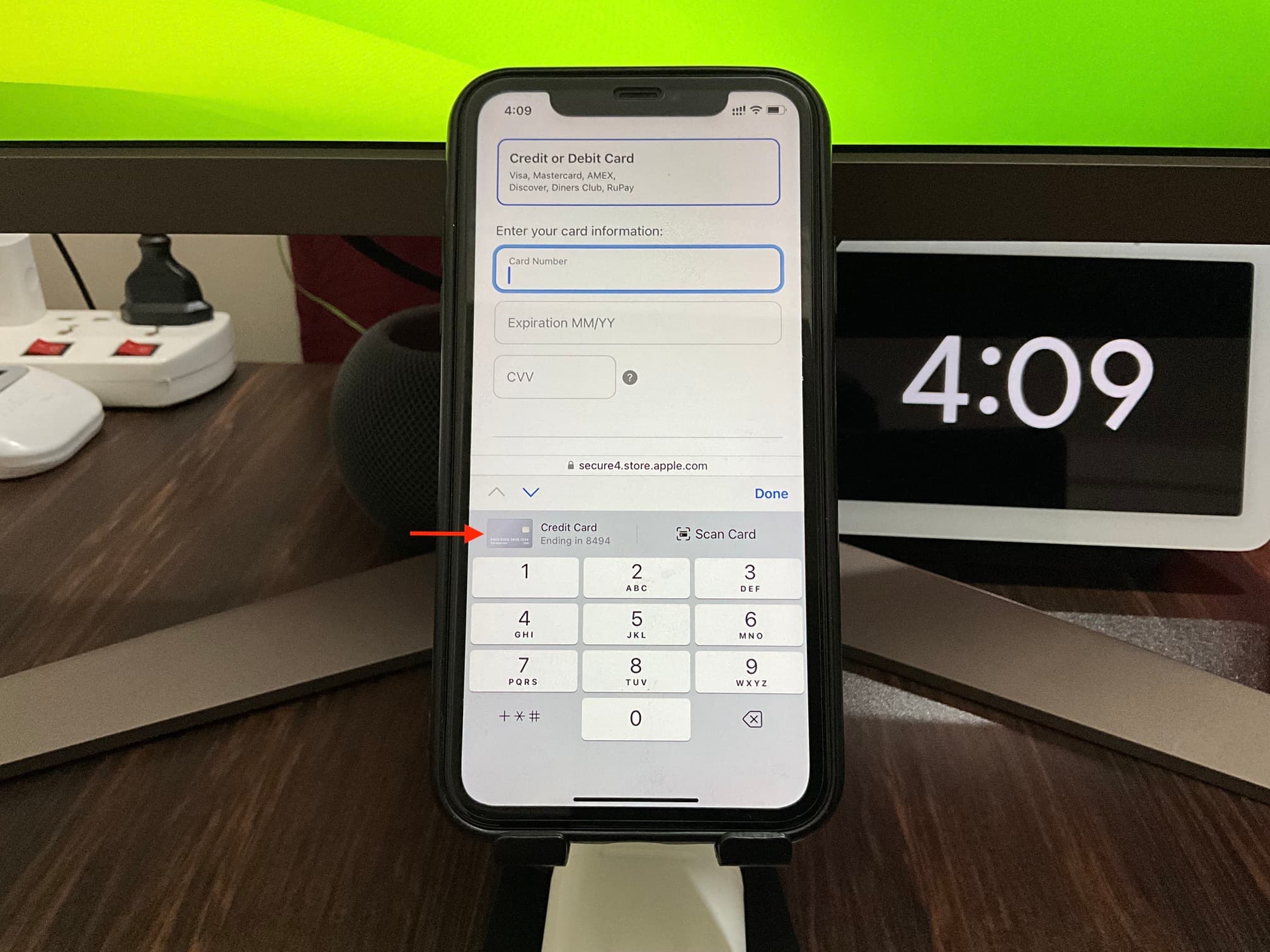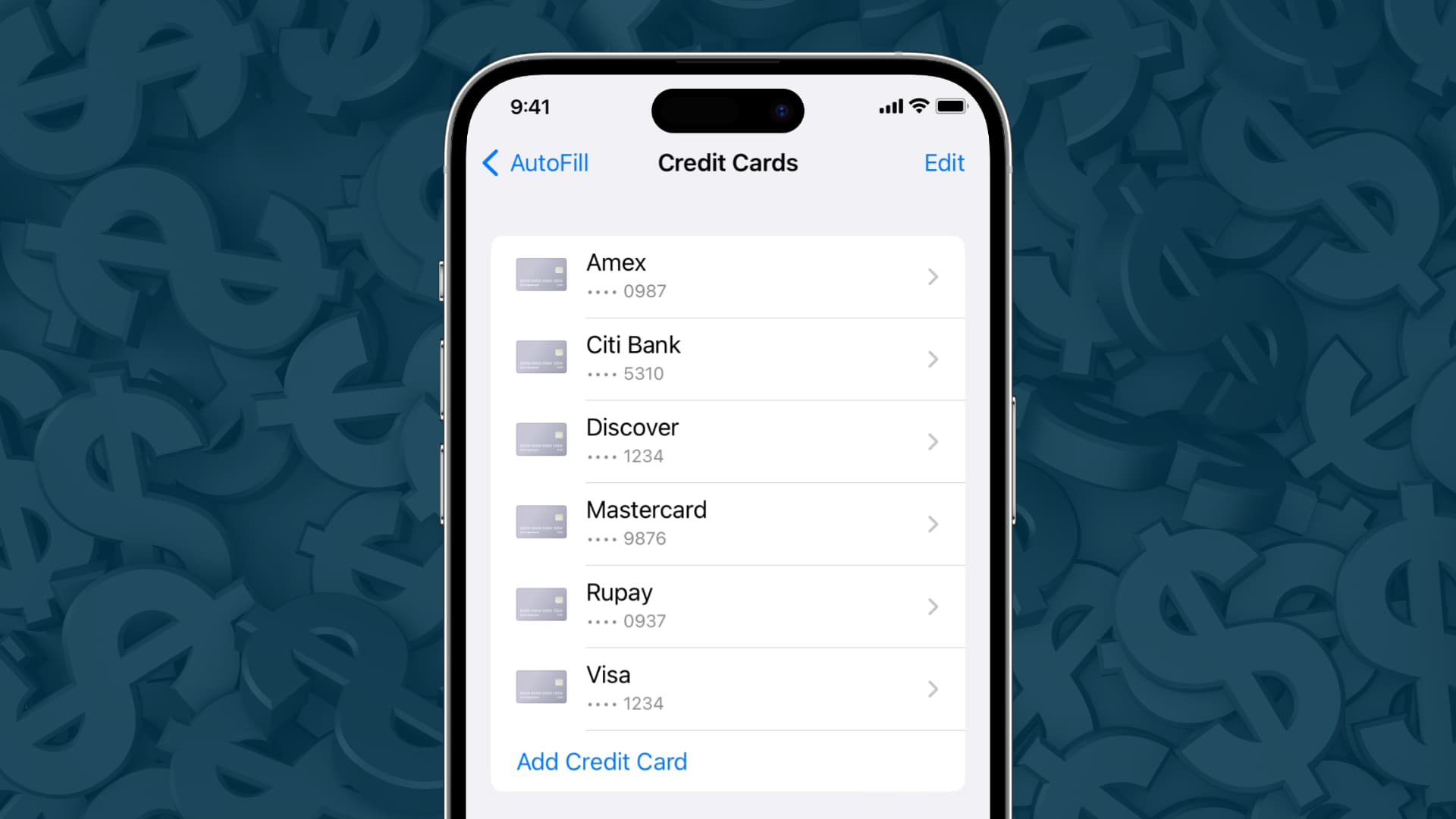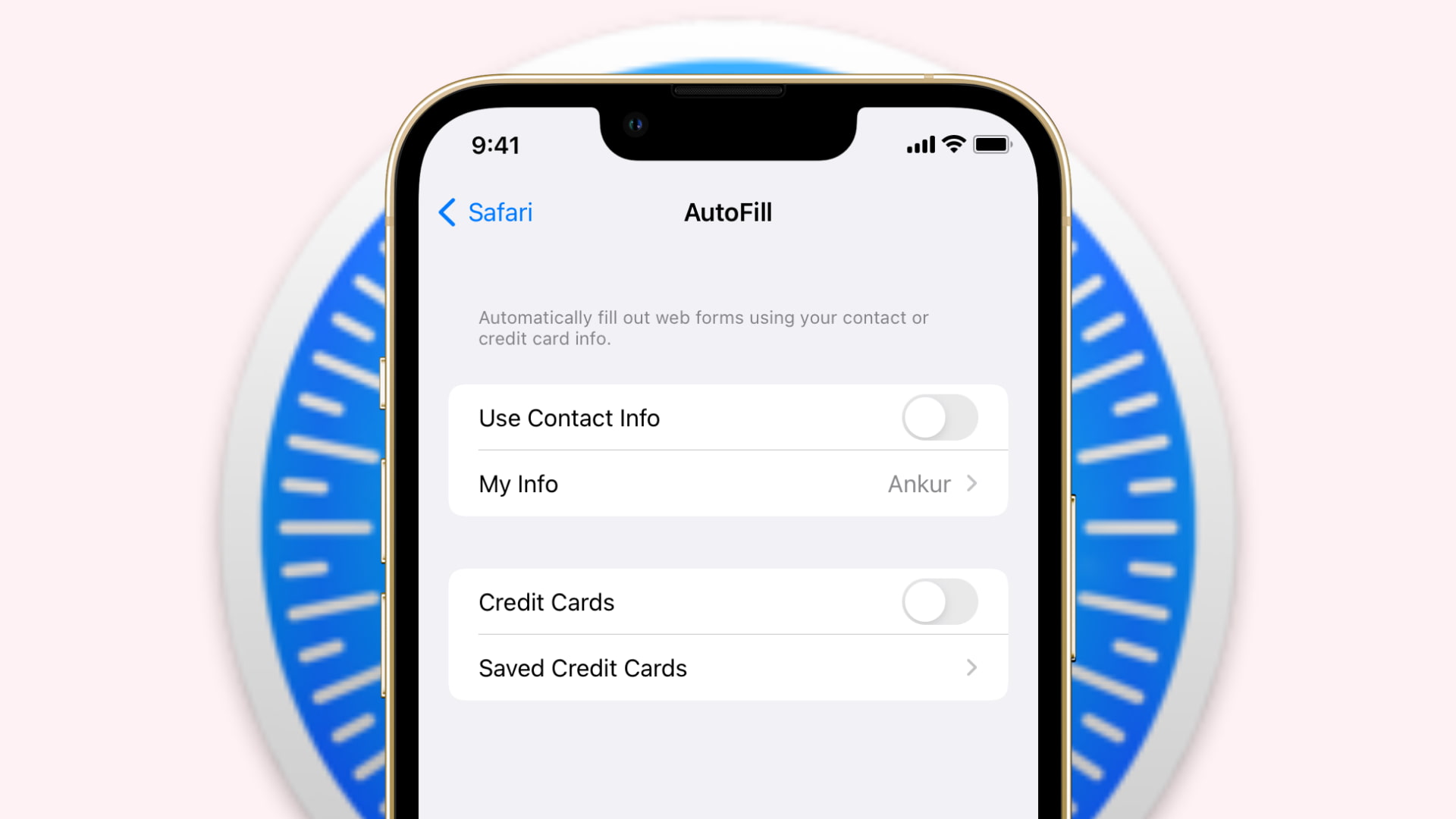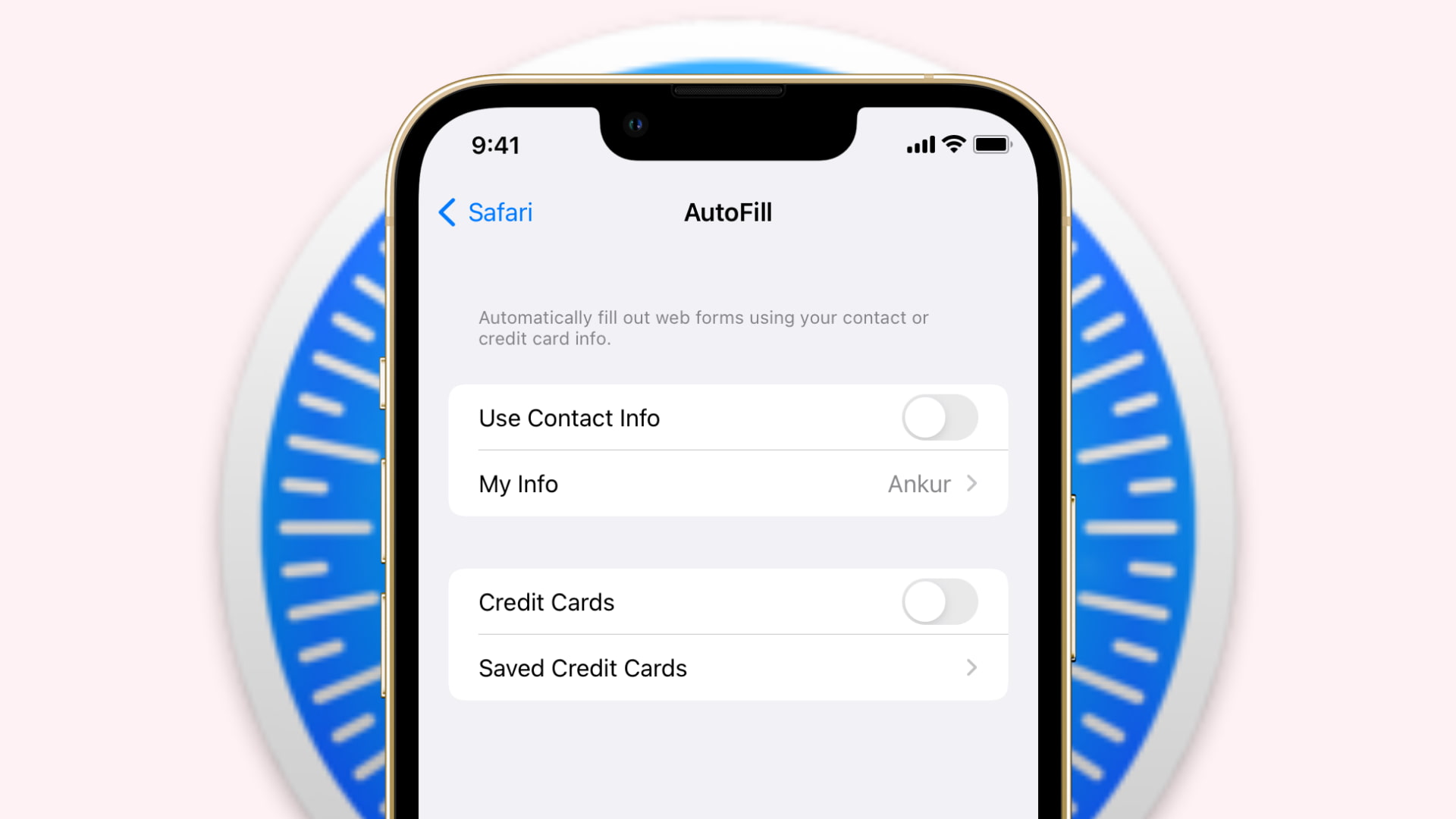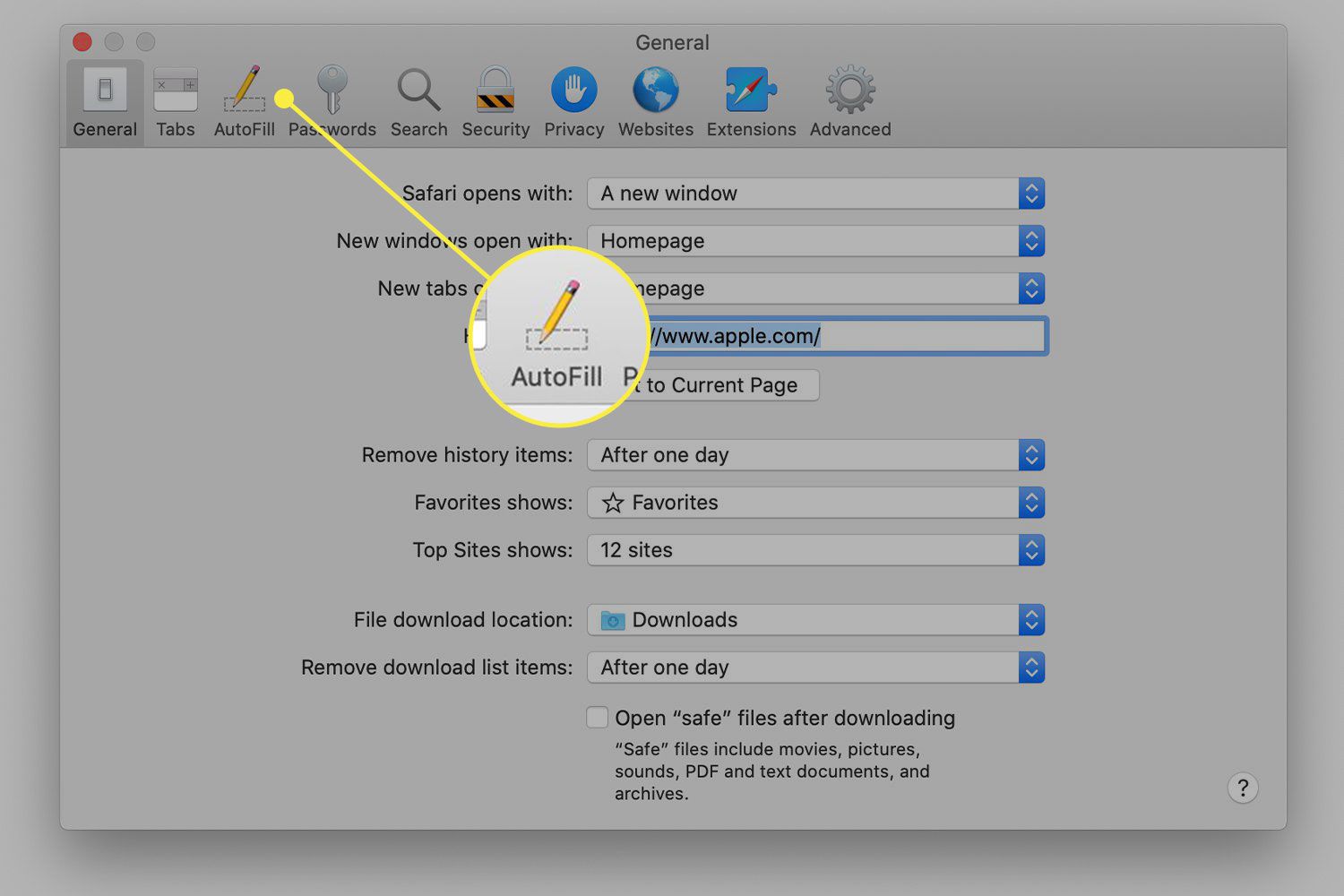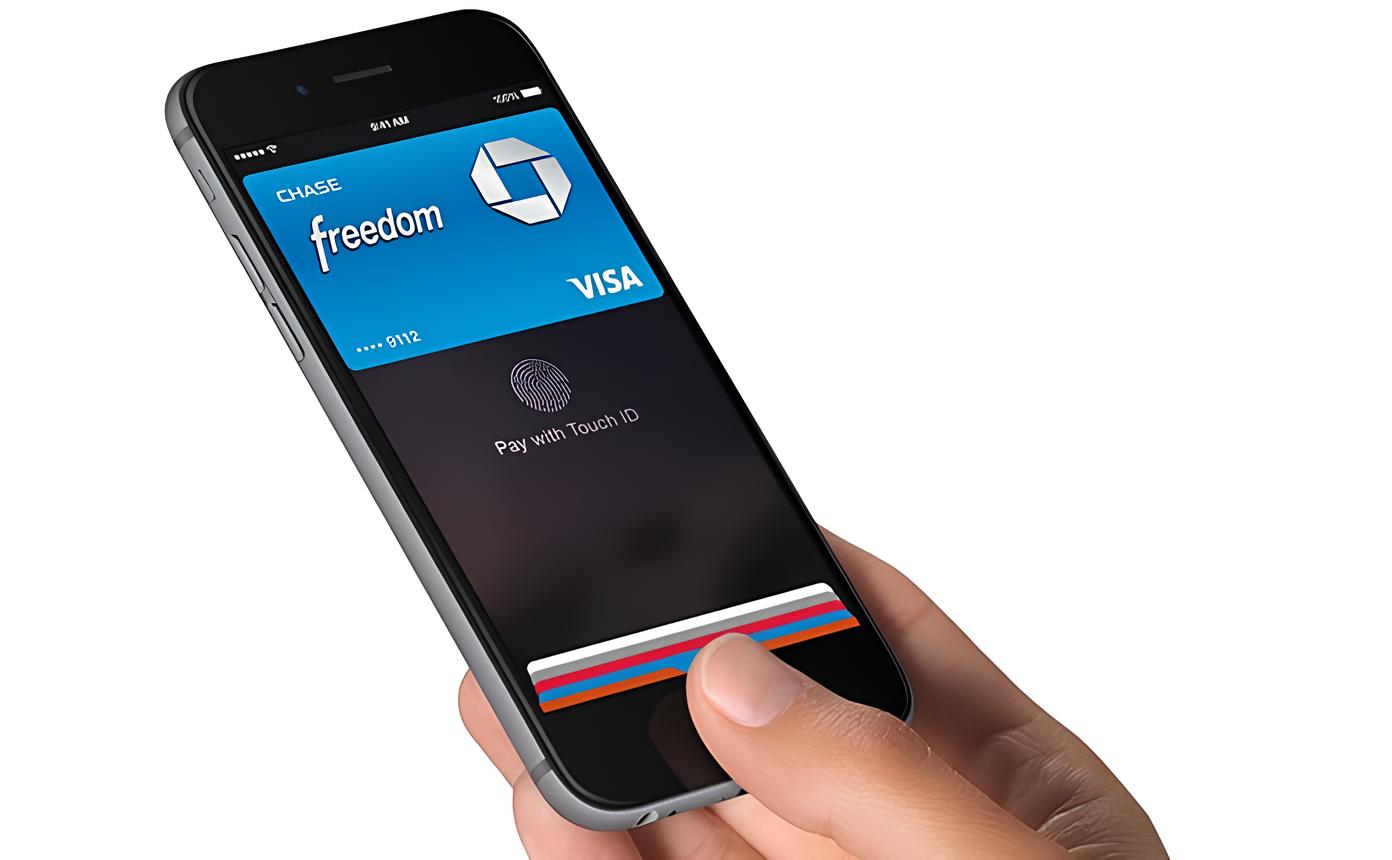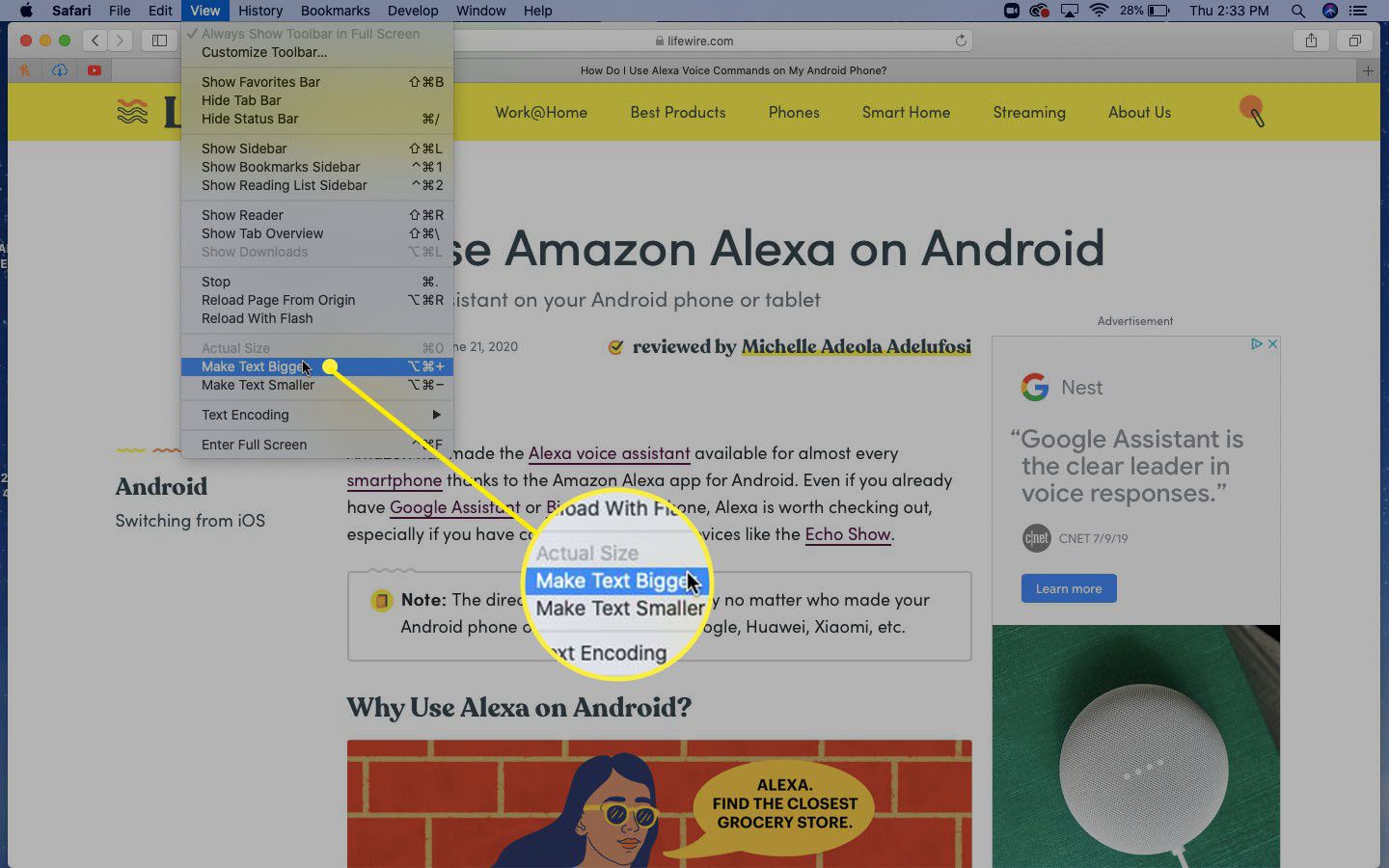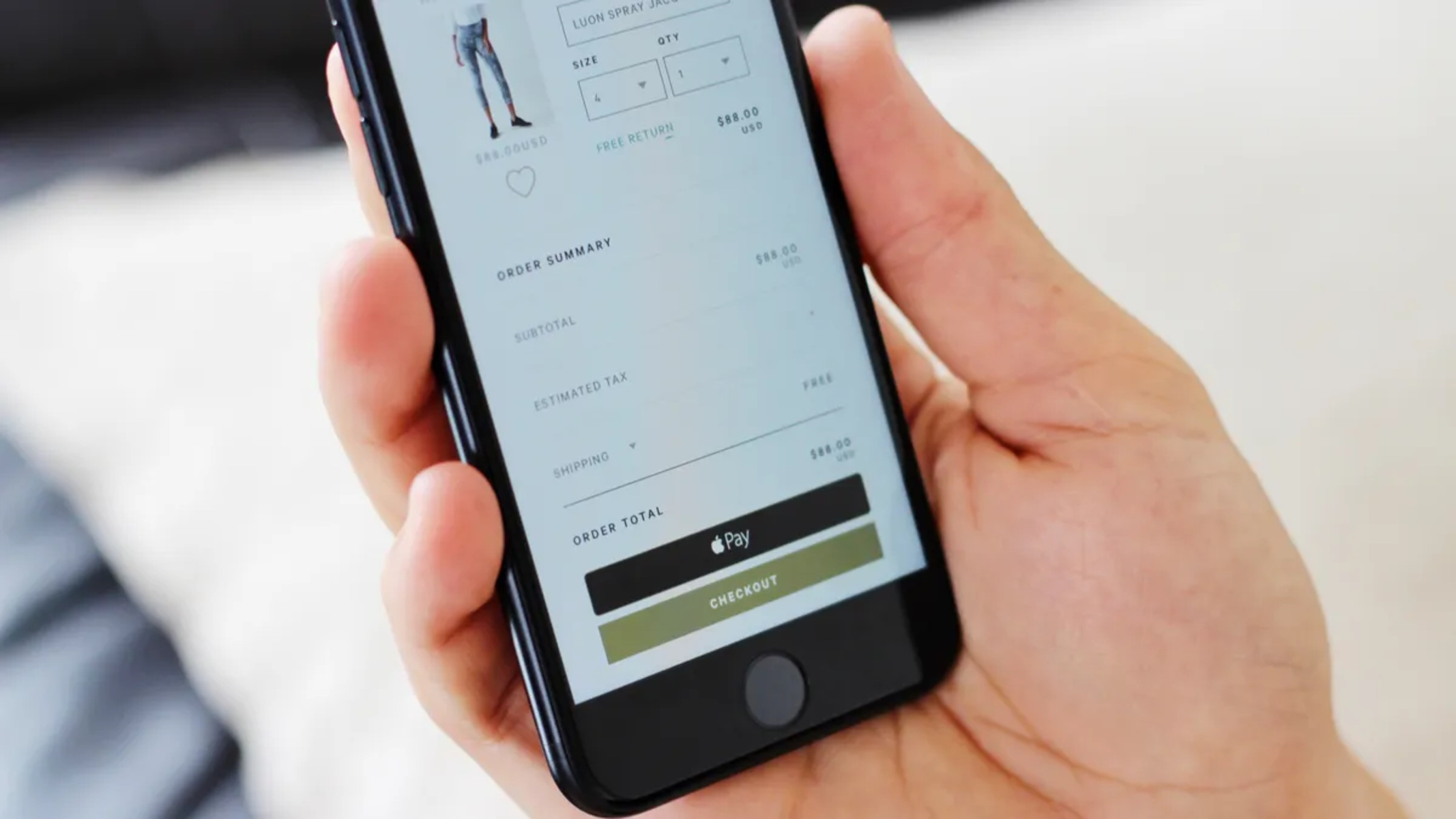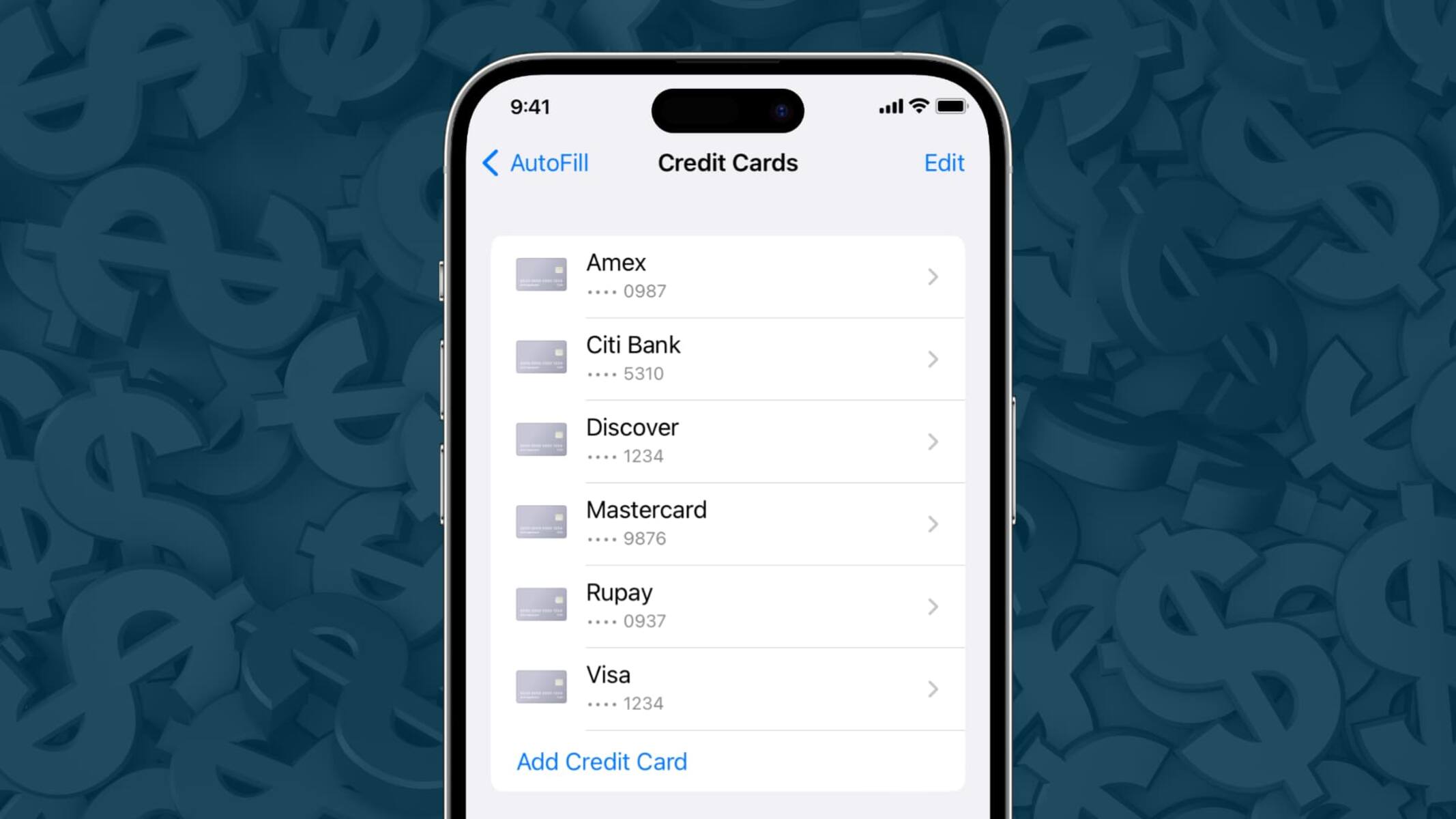Introduction
Saving your credit card information on Safari can be a convenient way to streamline online shopping and payment processes. By securely storing your credit card details, Safari's Autofill feature can help you complete transactions with just a few clicks, eliminating the need to manually enter your information each time you make a purchase. This not only saves time but also reduces the likelihood of errors during the checkout process.
In this guide, we will walk you through the simple steps to save your credit card information on Safari, making future online transactions more efficient and hassle-free. Whether you frequently shop online or want to simplify the payment process for various services, Safari's Autofill feature can be a valuable tool in your browsing arsenal.
By following the steps outlined in this guide, you can ensure that your credit card information is securely stored within Safari, ready to be accessed whenever you need to make a purchase. Let's dive into the process of adding and managing your credit card details within Safari's Autofill settings, empowering you to make the most of this convenient feature.
Step 1: Open Safari
To begin the process of saving your credit card information on Safari, you first need to open the Safari web browser on your device. Safari is the default browser for Apple devices, including iPhones, iPads, and Mac computers, offering a seamless and intuitive browsing experience. Whether you're using a mobile device or a desktop computer, launching Safari is the initial step towards accessing its powerful features, including the ability to securely store credit card details for convenient online transactions.
On iOS devices such as iPhones and iPads, you can locate the Safari icon on your home screen. Simply tap the Safari icon to open the browser and initiate the process of adding your credit card information to Safari's Autofill feature. If you're using a Mac computer, you can find the Safari browser in the Applications folder or the Dock. Click on the Safari icon to launch the browser and proceed with the next steps to configure your Autofill settings.
Once Safari is open, you're ready to move on to the next step in the process of saving your credit card information. With Safari's user-friendly interface and seamless integration across Apple devices, you can easily navigate to the settings and features that enable you to optimize your browsing experience and streamline online transactions. By taking the first step to open Safari, you're on track to leverage its Autofill functionality, enhancing the efficiency and convenience of managing your credit card details for future use.
Opening Safari is the gateway to a world of browsing capabilities and features, and by following the subsequent steps in this guide, you'll be well-equipped to harness the full potential of Safari's Autofill feature. With Safari at your fingertips, you're poised to take control of your online shopping and payment experiences, simplifying the process of entering and managing your credit card information for various transactions. Let's proceed to the next step and delve into the process of configuring Safari's settings to save your credit card details securely and conveniently.
Step 2: Go to Settings
After opening Safari, the next crucial step in saving your credit card information is to navigate to the settings where you can configure Safari's Autofill feature. This process allows you to access the Autofill settings, where you can securely add and manage your credit card details for future use. By customizing these settings, you can ensure that Safari conveniently populates payment forms with your stored credit card information, streamlining the checkout process when making online purchases.
To access Safari's settings, look for the "Settings" option within the browser's interface. On iOS devices, you can find the Settings option by tapping the "Aa" icon located in the address bar. This reveals a drop-down menu, where you can select "Settings" to proceed to the next stage of configuring Safari's features. On a Mac computer, you can access Safari's settings by clicking on "Safari" in the top menu bar and then selecting "Preferences" from the drop-down menu. This opens a window where you can customize various aspects of Safari's functionality, including the Autofill feature.
Once you've located the Settings option and accessed Safari's configuration interface, you're ready to explore the Autofill settings. Within the Settings menu, you can navigate to the Autofill section, which houses the tools and options for managing stored credit card information. By selecting the Autofill section, you can delve into the specific settings related to credit card data, enabling you to add, edit, or remove credit card details as needed.
In the Autofill settings, you'll find the option to manage saved credit cards, allowing you to input new card information or modify existing entries. Safari provides a user-friendly interface for entering and organizing credit card details, ensuring that the process is straightforward and accessible to users. By navigating to the Autofill settings within Safari's configuration menu, you're taking a pivotal step towards optimizing your browsing experience and simplifying online transactions.
With Safari's settings at your disposal, you have the power to tailor the browser's features to suit your preferences and streamline your online activities. By venturing into the Settings menu and accessing the Autofill section, you're positioning yourself to leverage Safari's capabilities for securely storing and managing your credit card information. This sets the stage for the subsequent steps in the process, where you'll have the opportunity to input and confirm your credit card details within Safari's Autofill settings, paving the way for seamless and efficient online transactions.
Step 3: Select Autofill
Upon accessing Safari's settings and navigating to the configuration menu, the next pivotal step in the process of saving your credit card information involves selecting the Autofill feature. This essential functionality empowers you to manage and utilize stored credit card details, streamlining the completion of payment forms during online transactions.
Within the Autofill settings, you'll encounter a range of options designed to enhance your browsing experience and facilitate seamless interactions with online payment platforms. By selecting the Autofill section, you gain access to a suite of tools that enable you to input, edit, and organize your credit card information securely within Safari.
As you delve into the Autofill settings, you'll find dedicated fields where you can enter and store your credit card details, including the cardholder's name, card number, expiration date, and associated billing address. Safari's intuitive interface simplifies the process of inputting this information, ensuring that it is securely stored and readily available when you need to complete a transaction.
Moreover, the Autofill settings allow you to manage multiple credit cards, providing the flexibility to store and utilize various payment methods for different online purchases. This versatility is particularly valuable for individuals who frequently engage in online shopping across diverse platforms, as it streamlines the checkout process and eliminates the need to manually enter credit card details each time a purchase is made.
In addition to credit card information, Safari's Autofill feature extends to other essential data, such as saved passwords, contact information, and other form data. This comprehensive functionality underscores Safari's commitment to enhancing user convenience and security, offering a holistic solution for managing and populating critical information across various online interactions.
By selecting the Autofill section within Safari's settings, you're poised to harness the full potential of this feature, optimizing your browsing experience and simplifying the process of completing online transactions. The ability to securely store and manage credit card details within Safari's Autofill settings empowers you to navigate the digital landscape with confidence, knowing that your payment information is readily accessible and protected within the browser's secure environment.
As you proceed with the subsequent steps in this guide, you'll have the opportunity to input and confirm your credit card details within Safari's Autofill settings, setting the stage for a seamless and efficient online shopping and payment experience. With the Autofill feature at your fingertips, Safari becomes a valuable ally in simplifying and enhancing your digital interactions, ensuring that your credit card information is readily available whenever you need it.
Step 4: Add Credit Card Information
Adding your credit card information to Safari's Autofill feature is a straightforward process that empowers you to securely store and manage your payment details for seamless online transactions. Within Safari's Autofill settings, you'll find the option to input your credit card information, ensuring that it is readily available whenever you need to complete a purchase. This step-by-step guide will walk you through the process of adding your credit card details to Safari, enhancing the convenience and efficiency of your browsing experience.
-
Navigate to the Credit Card Section: Within Safari's Autofill settings, locate the section dedicated to credit card information. This is where you'll have the opportunity to input and store your credit card details securely. By selecting the credit card section, you're one step closer to streamlining the payment process for your online transactions.
-
Enter Card Details: Once you've accessed the credit card section, you'll encounter fields where you can input essential information, including the cardholder's name, card number, expiration date, and billing address. Safari's user-friendly interface simplifies this process, guiding you through the input of each detail to ensure accuracy and completeness.
-
Review and Confirm: After entering your credit card information, take a moment to review the details for accuracy and completeness. Verifying the accuracy of the entered information is crucial to ensuring that Safari's Autofill feature populates payment forms correctly during online transactions. Once you've confirmed the accuracy of the entered details, proceed to save the information within Safari's secure Autofill settings.
-
Save Credit Card Information: Upon confirming the accuracy of the entered details, you'll have the option to save your credit card information within Safari's Autofill settings. This action securely stores your payment details, making them readily accessible whenever you need to complete a purchase online. By saving your credit card information within Safari, you're streamlining the checkout process and eliminating the need to manually enter these details for future transactions.
-
Multiple Card Management: Safari's Autofill feature also accommodates the management of multiple credit cards, allowing you to store and utilize various payment methods for different online purchases. This flexibility empowers you to tailor your payment options to suit diverse transactional needs, enhancing your convenience and efficiency when engaging in online shopping and other digital interactions.
By following these steps to add your credit card information to Safari's Autofill feature, you're optimizing your browsing experience and simplifying the process of completing online transactions. Safari's commitment to user convenience and security is exemplified through its robust Autofill functionality, which empowers you to securely store and manage your credit card details within the browser's secure environment. With your credit card information securely stored within Safari, you're well-equipped to navigate the digital landscape with confidence, knowing that your payment details are readily accessible whenever you need them.
Step 5: Confirm and Save
After meticulously inputting your credit card information within Safari's Autofill settings, the final step involves confirming the accuracy of the entered details and securely saving them for future use. This pivotal stage ensures that your credit card information is readily accessible and accurately populated when completing online transactions, streamlining the checkout process and enhancing your overall browsing experience.
Upon entering your credit card details, take a moment to review each piece of information for accuracy and completeness. Verify that the cardholder's name, card number, expiration date, and billing address are entered correctly, as any inaccuracies could lead to complications during the payment process. Safari's user-friendly interface guides you through this review process, allowing you to double-check the entered details with ease.
Once you've confirmed the accuracy of the entered information, proceed to save your credit card details within Safari's secure Autofill settings. This action securely stores your payment information within the browser, ensuring that it is readily available whenever you need to make a purchase online. By saving your credit card details, you eliminate the need to repeatedly enter this information for future transactions, enhancing the efficiency and convenience of your online interactions.
Safari's commitment to user security is evident in the robust safeguards implemented within its Autofill feature, ensuring that your credit card information is stored in a secure and encrypted manner. This provides peace of mind, knowing that your sensitive payment details are protected within Safari's trusted environment, safeguarding them from unauthorized access and potential security threats.
Furthermore, Safari's Autofill settings accommodate the management of multiple credit cards, allowing you to store and utilize various payment methods for different online purchases. This flexibility empowers you to tailor your payment options to suit diverse transactional needs, enhancing your convenience and efficiency when engaging in online shopping and other digital interactions.
By confirming and saving your credit card information within Safari's Autofill settings, you're solidifying the foundation for seamless and secure online transactions. Safari's intuitive interface and robust security measures ensure that your payment details are readily accessible and protected, empowering you to navigate the digital landscape with confidence and convenience.
This marks the completion of the process to save your credit card information on Safari, equipping you with a valuable tool to streamline online transactions and enhance your browsing experience. With your credit card details securely stored within Safari's Autofill feature, you're well-prepared to engage in hassle-free and secure online shopping, leveraging the browser's capabilities to simplify the payment process across various digital platforms.
Conclusion
In conclusion, the ability to save credit card information on Safari through its Autofill feature presents a valuable opportunity to streamline online transactions and enhance the efficiency of digital interactions. By following the step-by-step process outlined in this guide, users can securely store and manage their credit card details within Safari, ensuring that they are readily accessible whenever the need arises.
Safari's Autofill functionality not only simplifies the process of completing payment forms during online transactions but also contributes to a seamless and convenient browsing experience. The browser's intuitive interface and robust security measures provide users with the confidence to store their sensitive payment information securely, knowing that it is protected within Safari's trusted environment.
By navigating to Safari's settings, accessing the Autofill section, and inputting credit card details, users can optimize their browsing experience and eliminate the need to repeatedly enter payment information for future transactions. This not only saves time but also reduces the likelihood of errors during the checkout process, contributing to a smoother and more efficient online shopping experience.
Furthermore, Safari's Autofill feature accommodates the management of multiple credit cards, offering users the flexibility to store and utilize various payment methods for different online purchases. This versatility empowers individuals to tailor their payment options to suit diverse transactional needs, enhancing convenience and efficiency across a wide range of digital interactions.
The comprehensive nature of Safari's Autofill functionality, which extends beyond credit card information to include saved passwords, contact details, and other form data, underscores the browser's commitment to enhancing user convenience and security. By securely storing and managing critical information, Safari empowers users to navigate the digital landscape with confidence, knowing that their essential data is readily accessible and protected within the browser's secure environment.
In essence, the process of saving credit card information on Safari is a testament to the browser's dedication to providing a seamless and secure browsing experience. By leveraging Safari's Autofill feature, users can simplify online transactions, enhance their digital interactions, and navigate the digital landscape with convenience and peace of mind.