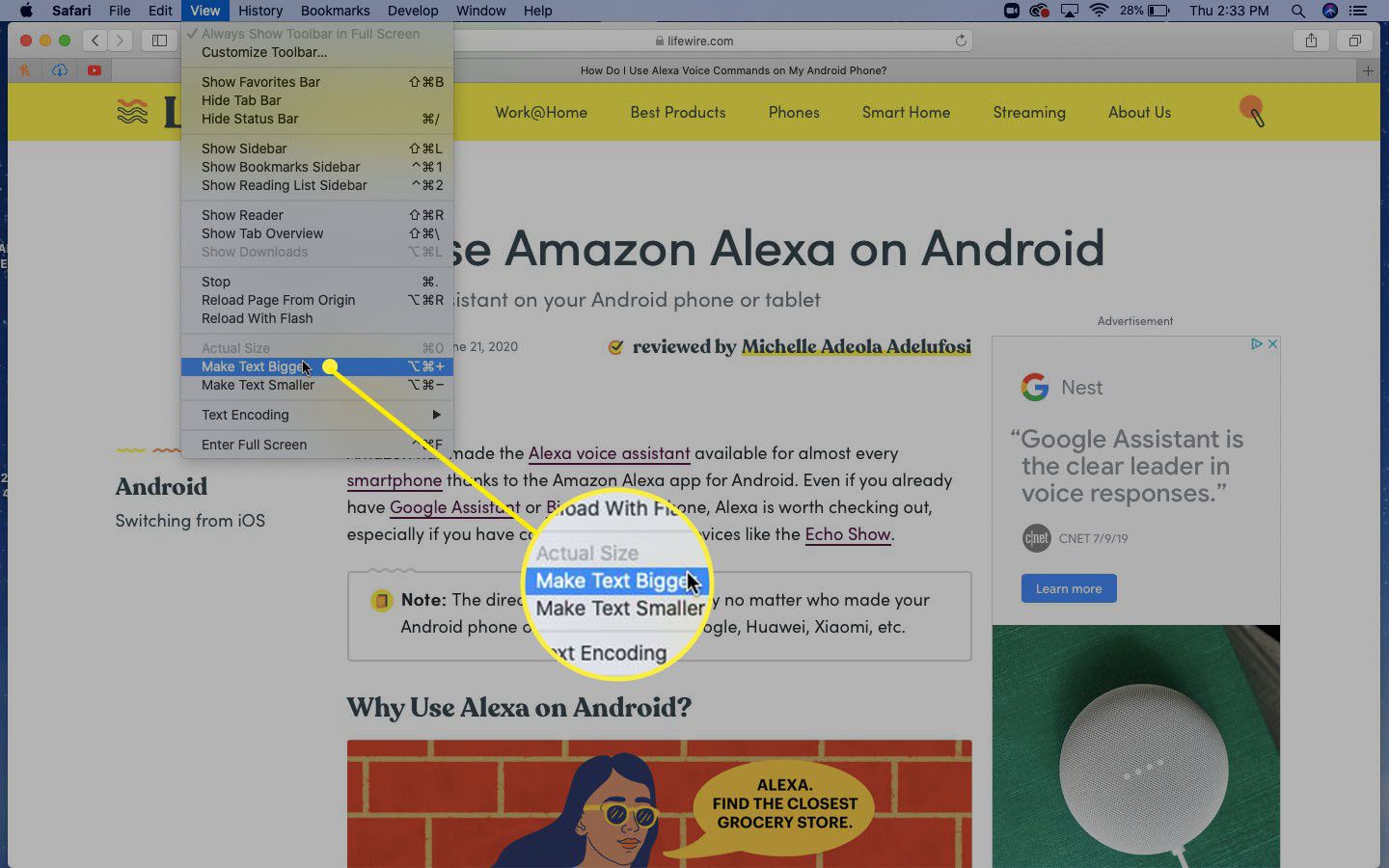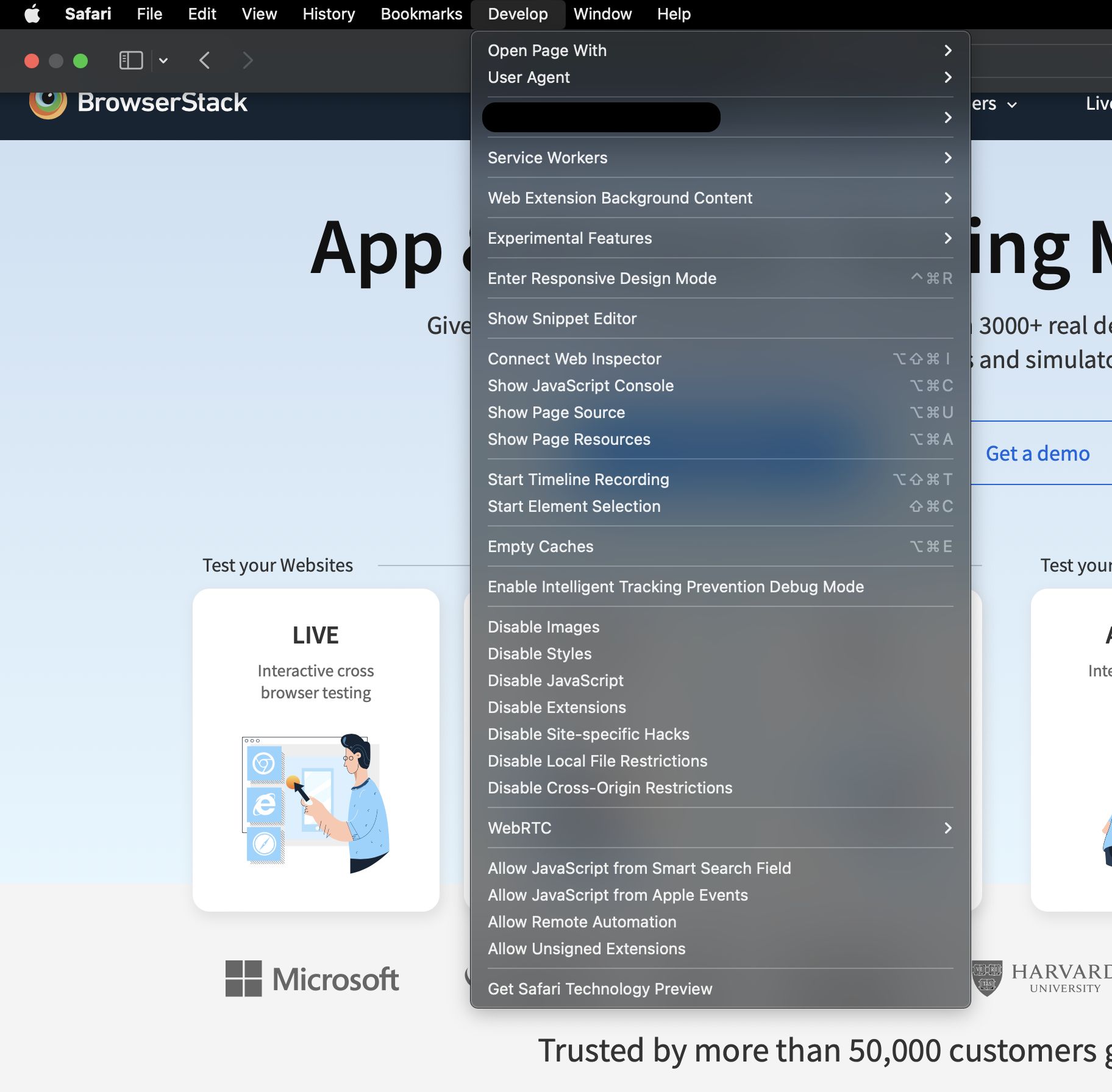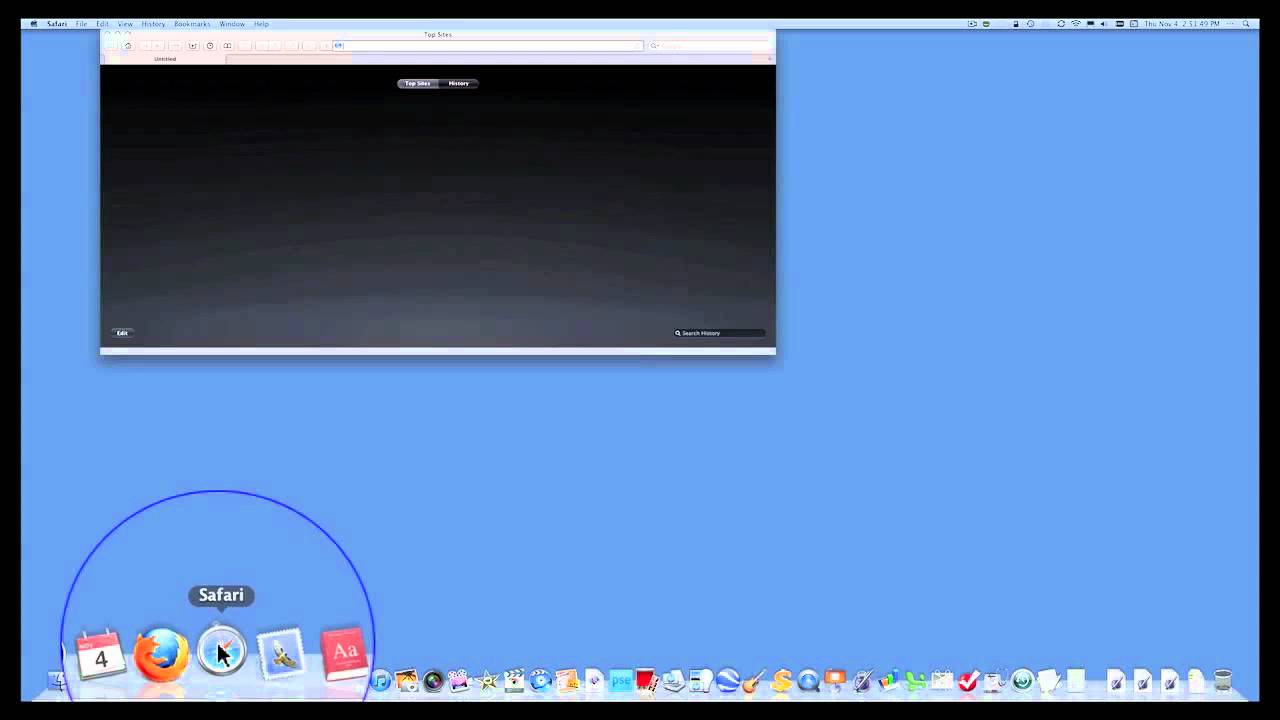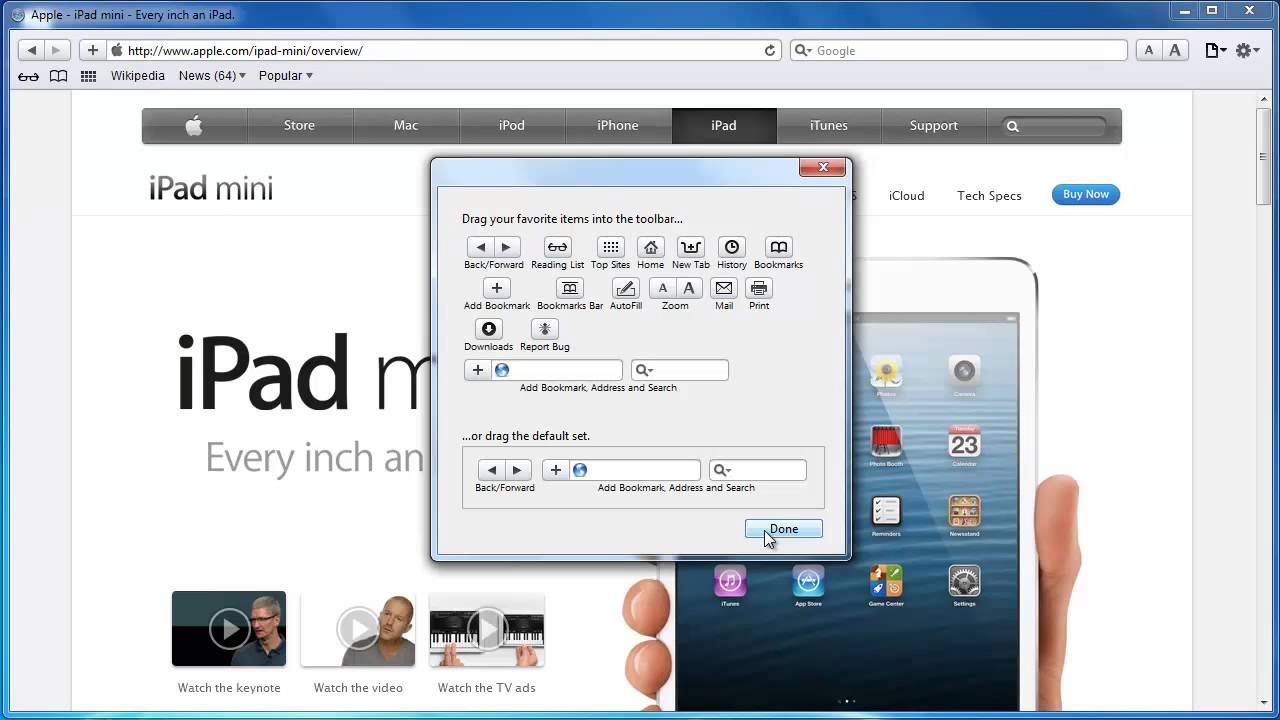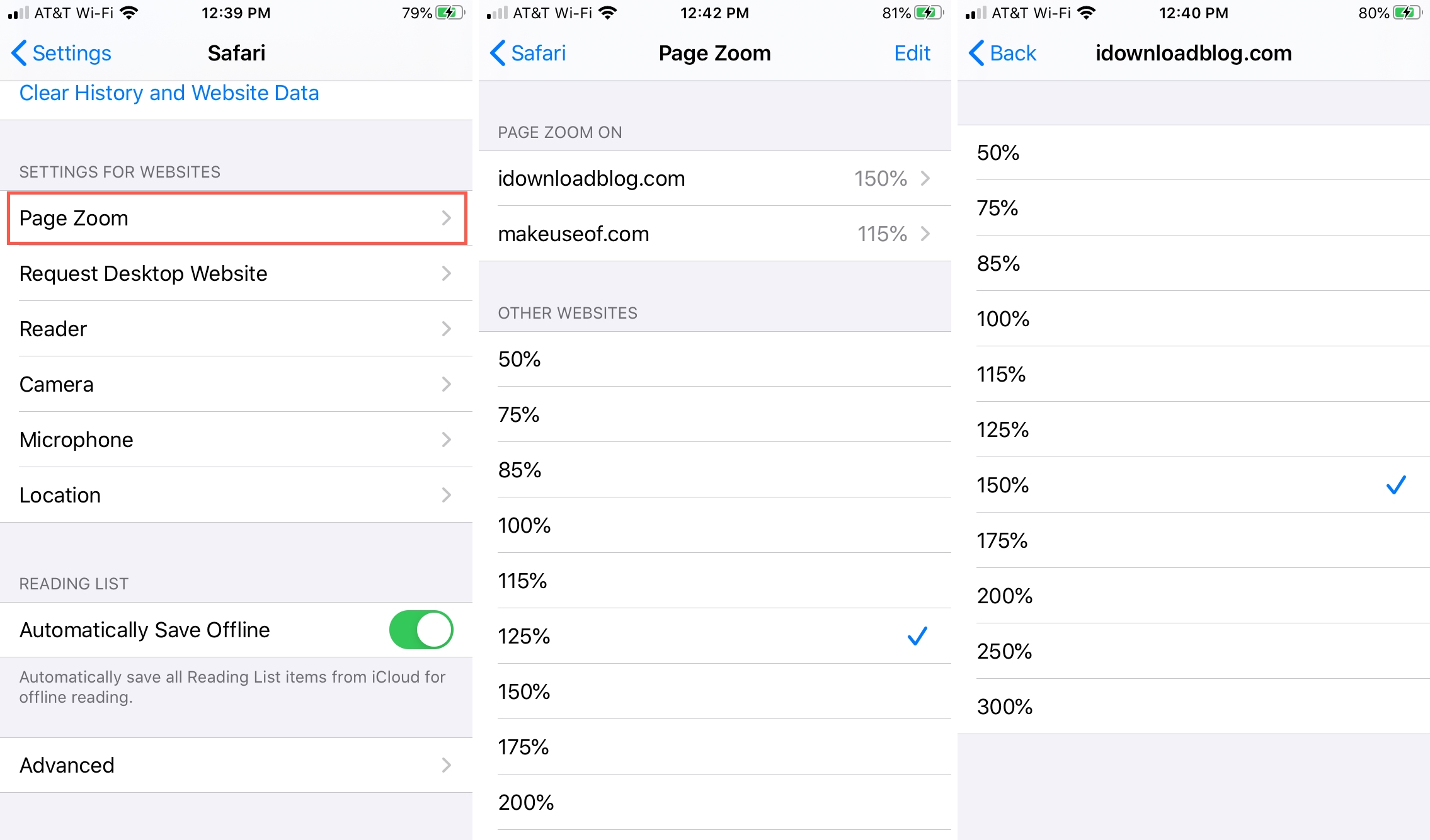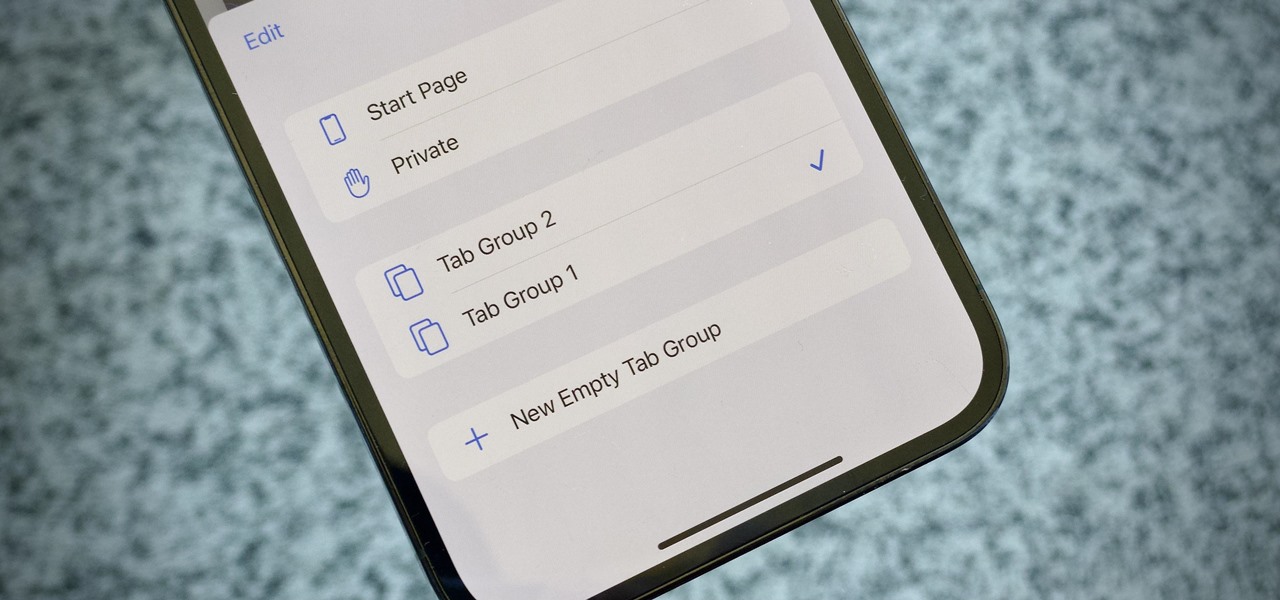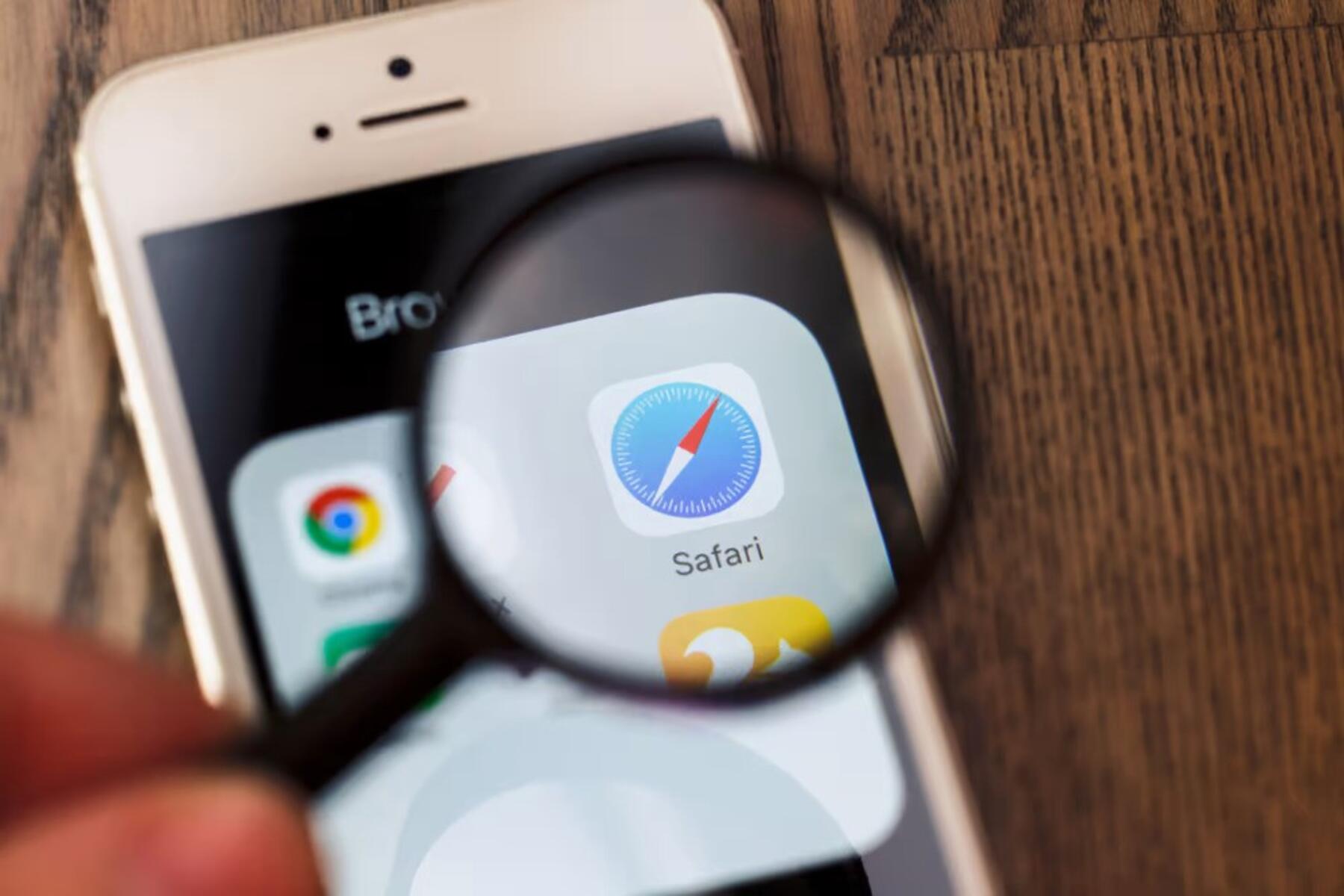Introduction
Safari, the default web browser for Apple devices, is renowned for its sleek interface and seamless user experience. However, as with any software, Safari's performance can be affected by various factors, such as accumulated cache and cookies, excessive extensions, and outdated versions. If you've noticed that Safari is running sluggishly or taking up too much space on your device, fear not! There are several simple yet effective strategies to streamline Safari and make it more compact without compromising its functionality.
In the following sections, we'll delve into practical tips to optimize Safari's performance and reduce its footprint on your device. From clearing cache and cookies to disabling unnecessary extensions and features, we'll guide you through the process of making Safari leaner and more efficient. By implementing these strategies, you can reclaim valuable storage space, enhance browsing speed, and ensure that Safari remains a nimble and indispensable tool in your digital arsenal.
So, whether you're aiming to free up storage on your device, boost Safari's speed, or simply streamline your browsing experience, the forthcoming tips will empower you to achieve a more compact and optimized Safari setup. Let's embark on this journey to declutter and refine Safari, ensuring that it remains a swift and reliable companion in your digital endeavors.
Clear Cache and Cookies
Clearing the cache and cookies in Safari is a fundamental step in optimizing the browser's performance and reducing its size. Over time, Safari accumulates a cache of temporary files and cookies, which can consume a significant amount of storage space and potentially hinder the browser's speed. By clearing these elements, you can free up valuable space and enhance Safari's responsiveness.
To clear the cache and cookies in Safari, start by opening the browser and navigating to the "Safari" menu located in the top-left corner of the screen. From the dropdown menu, select "Preferences." Within the Preferences window, click on the "Privacy" tab. Here, you will find the option to "Manage Website Data." Clicking on this option will present you with a list of stored website data, including cache and cookies.
To clear the cache and cookies, simply click on the "Remove All" button. This action will effectively purge the accumulated cache and cookies from Safari, providing a clean slate for improved browsing performance. It's important to note that clearing cache and cookies may log you out of websites and reset certain preferences, so be mindful of any potential impact on your browsing experience.
By regularly clearing the cache and cookies in Safari, you can prevent the accumulation of unnecessary data and ensure that the browser operates efficiently. This practice not only contributes to a more streamlined browsing experience but also aids in conserving storage space on your device. As a result, Safari can function more effectively, delivering swift and responsive performance while maintaining a smaller footprint on your system.
In essence, clearing the cache and cookies in Safari is a simple yet impactful method for optimizing the browser's size and performance. By incorporating this practice into your routine maintenance of Safari, you can uphold its efficiency and ensure that it remains a compact and agile tool for your browsing needs.
Disable Extensions
Safari's extensibility is one of its defining features, allowing users to personalize their browsing experience with a wide array of extensions. While these extensions offer valuable functionalities, an excessive number of them can contribute to a bloated browser size and potentially impact performance. Therefore, disabling unnecessary extensions is a crucial step in streamlining Safari and optimizing its footprint on your device.
To disable extensions in Safari, begin by launching the browser and accessing the "Safari" menu at the top-left corner of the screen. From the dropdown menu, select "Preferences." Within the Preferences window, navigate to the "Extensions" tab. Here, you will find a list of installed extensions along with checkboxes to enable or disable them.
Carefully review the list of extensions and identify those that are no longer essential to your browsing experience. Consider whether each extension significantly contributes to your productivity or enjoyment while using Safari. If an extension is deemed unnecessary or redundant, simply uncheck the box next to it to disable it. This action effectively prevents the extension from running and consuming system resources, thereby reducing Safari's overall size and enhancing its performance.
By disabling superfluous extensions, you can declutter Safari and ensure that it remains a lean and efficient browser. This not only contributes to a smaller footprint on your device but also promotes a more responsive and seamless browsing experience. Furthermore, by streamlining the number of active extensions, you can mitigate potential conflicts and compatibility issues, thereby fostering a more stable and reliable browsing environment.
It's important to periodically review and manage your extensions, as the needs and preferences of users may evolve over time. By maintaining a lean selection of extensions that truly enhance your browsing experience, you can optimize Safari's performance and ensure that it remains a nimble and indispensable tool in your digital toolkit.
In essence, disabling unnecessary extensions in Safari is a pivotal strategy for reducing the browser's size and enhancing its efficiency. By curating a streamlined collection of extensions, you can tailor Safari to your specific needs while preserving its agility and responsiveness.
Remove Unnecessary Bookmarks
Bookmarks are a convenient feature in Safari, allowing users to save and quickly access their favorite websites. However, an excessive accumulation of bookmarks can contribute to a bloated browser size and hinder the efficiency of Safari. Therefore, removing unnecessary bookmarks is a crucial step in decluttering the browser and optimizing its performance.
To begin the process of removing unnecessary bookmarks in Safari, open the browser and navigate to the bookmarks menu. From here, you can access your bookmarked sites and review the list to identify those that are no longer essential or relevant to your browsing habits. Consider whether each bookmark continues to serve a purpose or if it has become obsolete over time.
As you review your bookmarks, prioritize those that are seldom accessed or no longer align with your current interests or needs. By decluttering your bookmark collection, you can streamline Safari and reduce its overall size, contributing to a more efficient browsing experience.
Removing unnecessary bookmarks not only helps to optimize Safari's performance but also enhances the organization and usability of your bookmarked sites. By maintaining a curated selection of bookmarks that truly reflect your browsing preferences, you can navigate Safari more seamlessly and access your favorite sites with greater ease.
It's important to periodically revisit your bookmarks and refine the collection to align with your evolving browsing habits and interests. By doing so, you can ensure that Safari remains a lean and efficient browser, tailored to your specific needs and preferences.
In essence, removing unnecessary bookmarks in Safari is a fundamental strategy for reducing the browser's size and enhancing its efficiency. By curating a streamlined collection of bookmarks, you can optimize Safari's performance and ensure that it remains a nimble and indispensable tool in your digital toolkit.
Disable AutoFill
AutoFill is a convenient feature in Safari that automatically populates forms, usernames, passwords, and other information on websites, streamlining the process of filling out online forms and logging into accounts. While this functionality offers convenience, it can also contribute to a bloated browser size and potentially compromise privacy and security. Therefore, disabling AutoFill is a crucial step in optimizing Safari and reducing its footprint on your device.
To disable AutoFill in Safari, begin by opening the browser and accessing the "Safari" menu located in the top-left corner of the screen. From the dropdown menu, select "Preferences." Within the Preferences window, navigate to the "AutoFill" tab. Here, you will find various AutoFill options, including forms, usernames, passwords, and credit cards.
To disable AutoFill for forms, uncheck the box next to "Using info from my contacts." This action prevents Safari from automatically populating form fields with contact information, thereby reducing unnecessary data storage and streamlining the browser's functionality.
For usernames and passwords, uncheck the box next to "Usernames and passwords." This disables Safari's AutoFill feature for login credentials, ensuring that the browser does not store or automatically populate sensitive information, which can contribute to a more secure browsing environment.
Additionally, if you have previously saved credit card information for AutoFill, consider removing this data by clicking on the "Edit" button next to "Credit cards." From here, you can review and delete any stored credit card information, further reducing the amount of sensitive data stored within Safari.
By disabling AutoFill, you can mitigate the accumulation of unnecessary data and enhance the privacy and security of your browsing experience. This not only contributes to a more streamlined browser size but also reduces the risk of sensitive information being inadvertently exposed or compromised.
It's important to note that while AutoFill offers convenience, its impact on browser size and security should be carefully considered. By disabling AutoFill in Safari, you can optimize the browser's performance and ensure that it remains a lean and efficient tool for your browsing needs.
Disable Location Services
Disabling location services in Safari is a pivotal step in optimizing the browser's performance and safeguarding user privacy. While location services offer convenience by providing location-based information and personalized experiences, they can also contribute to a bloated browser size and raise privacy concerns. By disabling location services, users can mitigate unnecessary data collection and enhance the efficiency of Safari while preserving their privacy.
To disable location services in Safari, begin by launching the browser and accessing the "Safari" menu located in the top-left corner of the screen. From the dropdown menu, select "Preferences." Within the Preferences window, navigate to the "Privacy" tab. Here, you will find the "Website use of location services" option.
By unchecking the box next to "Enable Location Services," users can effectively disable location services in Safari. This action prevents websites from accessing the device's location information, thereby reducing the accumulation of location-based data within the browser. Additionally, users can manage individual website permissions for location services by clicking on the "Details" button next to the "Website use of location services" option.
Disabling location services not only contributes to a more streamlined browser size but also reinforces user privacy. By limiting the collection of location-based data, users can mitigate potential privacy risks associated with sharing their whereabouts with websites. This proactive approach to privacy protection aligns with evolving data privacy concerns and empowers users to maintain greater control over their online activities.
Furthermore, by disabling location services, users can potentially improve Safari's performance by reducing the amount of location-related data processing and storage. This can lead to a more efficient browsing experience, particularly on devices with limited storage capacity or processing power.
It's important to consider the implications of location services on both privacy and browser performance. By disabling location services in Safari, users can optimize the browser's efficiency while prioritizing their privacy and data security. This proactive measure aligns with the evolving landscape of digital privacy and empowers users to curate a browsing environment that reflects their privacy preferences and performance needs.
Update Safari
Keeping Safari up to date is essential for maintaining its performance, security, and overall efficiency. Regular updates not only introduce new features and enhancements but also address potential vulnerabilities and bugs that could compromise the browser's stability and security. By ensuring that Safari is running the latest version, users can optimize its performance and minimize the risk of encountering compatibility issues or security threats.
To update Safari, users can rely on the built-in software update mechanism provided by Apple. This process typically involves accessing the "App Store" on the device and navigating to the "Updates" tab. Here, users can check for available updates for Safari and other installed applications. If a Safari update is available, users can initiate the installation process, which will automatically download and apply the latest version of the browser.
In addition to feature enhancements and security patches, Safari updates often include performance optimizations that can contribute to a more efficient browsing experience. These optimizations may address memory management, resource utilization, and overall responsiveness, ensuring that Safari remains a nimble and reliable tool for accessing the web.
Furthermore, staying current with Safari updates aligns with best practices for maintaining a secure and resilient browsing environment. As cyber threats continue to evolve, timely updates play a crucial role in fortifying the browser against potential vulnerabilities and exploits. By promptly applying updates, users can bolster Safari's defenses and reduce the likelihood of falling victim to security breaches or malicious activities.
It's important to cultivate a habit of regularly checking for and applying Safari updates to ensure that the browser remains optimized and secure. By embracing a proactive approach to software maintenance, users can uphold Safari's performance, safeguard their digital activities, and enjoy a seamless and secure browsing experience.
In essence, updating Safari is a fundamental practice for optimizing the browser's performance, enhancing its security, and ensuring that it remains a reliable and efficient tool for accessing the web. By prioritizing timely updates, users can harness the full potential of Safari while mitigating potential security risks and compatibility issues.
Conclusion
In conclusion, optimizing Safari to make it smaller and more efficient involves a series of proactive measures that collectively contribute to a streamlined and nimble browsing experience. By implementing the strategies outlined in this guide, users can reclaim valuable storage space, enhance browsing speed, and ensure that Safari remains a swift and reliable companion in their digital endeavors.
Clearing the cache and cookies in Safari serves as a foundational step in decluttering the browser and freeing up storage space. This practice not only contributes to a more streamlined browsing experience but also aids in conserving storage space on the device, ensuring that Safari operates efficiently.
Disabling unnecessary extensions is crucial for streamlining Safari and reducing its overall size. By curating a lean selection of extensions that truly enhance the browsing experience, users can optimize Safari's performance and ensure that it remains a nimble and indispensable tool in their digital toolkit.
Removing unnecessary bookmarks is essential for decluttering Safari and optimizing its performance. By maintaining a curated selection of bookmarks that truly reflect browsing preferences, users can navigate Safari more seamlessly and access their favorite sites with greater ease.
Disabling AutoFill and location services are pivotal steps in optimizing Safari's performance and safeguarding user privacy. By mitigating unnecessary data collection and enhancing privacy, users can ensure that Safari remains a lean and efficient browser while prioritizing their privacy and data security.
Furthermore, keeping Safari up to date is essential for maintaining its performance, security, and overall efficiency. Regular updates not only introduce new features and enhancements but also address potential vulnerabilities and bugs, ensuring that Safari remains a nimble and reliable tool for accessing the web.
In essence, by incorporating these strategies into their routine maintenance of Safari, users can uphold its efficiency and ensure that it remains a compact and agile tool for their browsing needs. Embracing a proactive approach to optimizing Safari not only enhances its performance but also contributes to a more secure and seamless browsing experience.