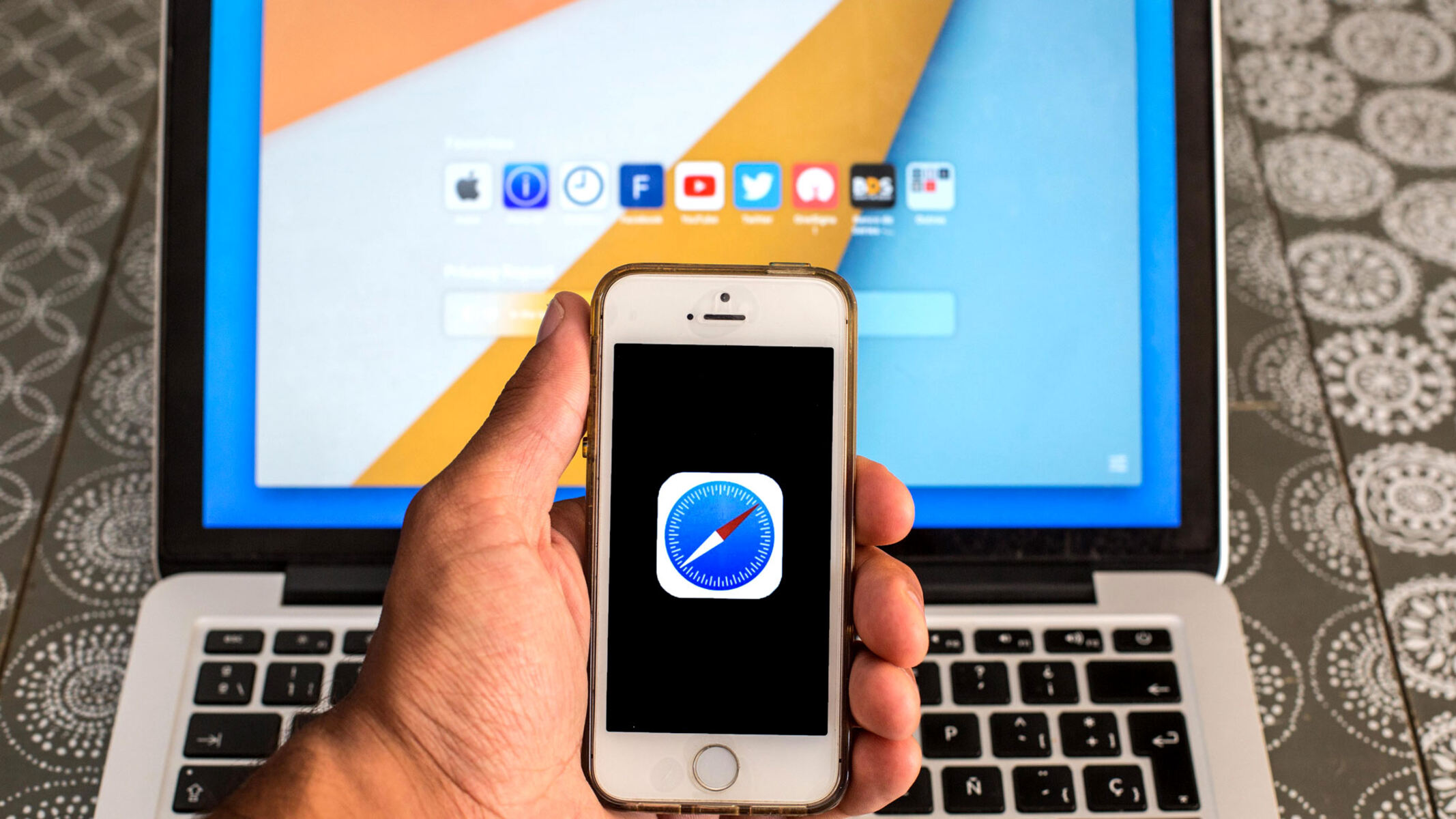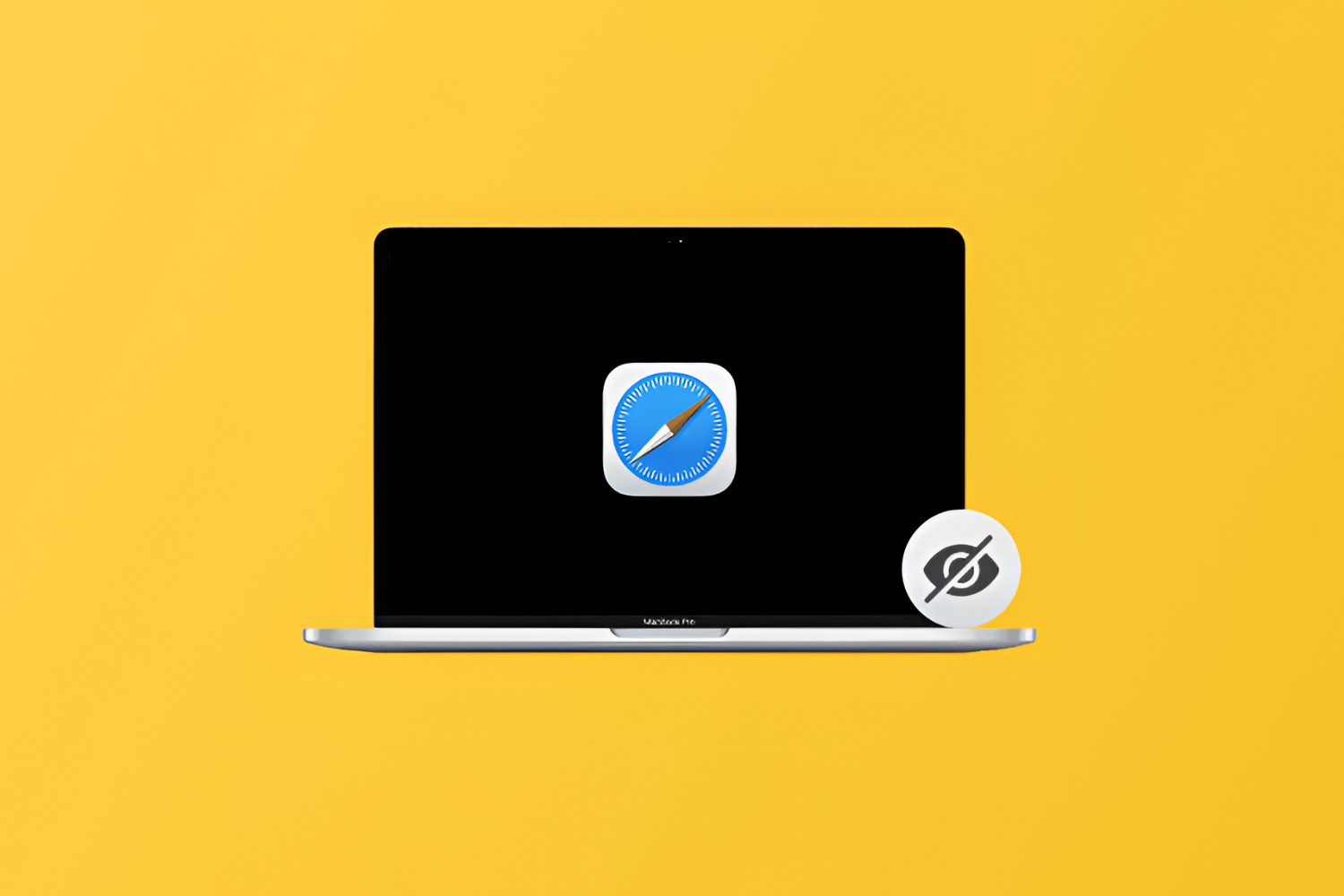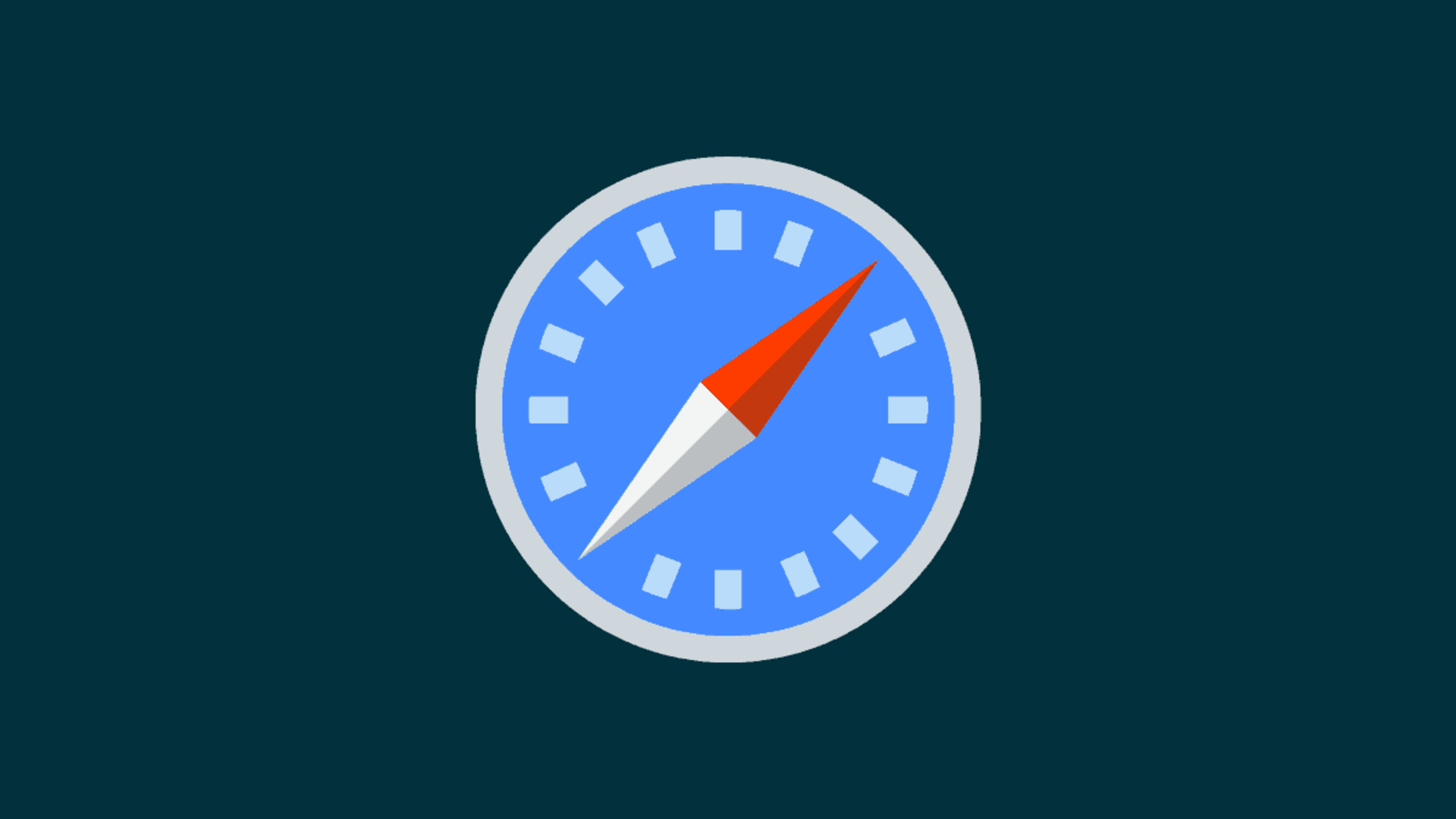Introduction
Safari, Apple's native web browser, offers a seamless and intuitive browsing experience for users across various Apple devices. While Safari provides access to a wealth of information and resources, there are instances where users, especially children, may need guidance and supervision to ensure a safe and appropriate browsing experience. Fortunately, there are effective methods to restrict Safari searches, providing a layer of control and oversight for parents and guardians.
By implementing these restrictions, users can manage the content accessible through Safari, thereby promoting a safer and more controlled browsing environment. Whether it's preventing access to explicit content or ensuring that browsing remains within predefined boundaries, the ability to restrict Safari searches offers peace of mind and a proactive approach to managing online activities.
In this comprehensive guide, we will explore various methods to restrict Safari searches, empowering users to tailor their browsing experience according to their preferences and requirements. From utilizing built-in features such as Screen Time to configuring specific restrictions within Safari settings, this article will provide step-by-step instructions and valuable insights to help users effectively manage and monitor Safari searches.
By understanding and implementing these methods, users can harness the full potential of Safari while maintaining a secure and controlled browsing environment. Whether it's for personal use or to safeguard the online activities of younger users, the ability to restrict Safari searches serves as a valuable tool in promoting responsible and safe browsing practices.
As we delve into the intricacies of implementing these restrictions, it's important to recognize the significance of proactive measures in ensuring a positive and secure online experience. With the right tools and knowledge at hand, users can navigate the digital landscape with confidence, knowing that they have the means to tailor their browsing environment to align with their values and preferences.
Using Screen Time to Restrict Safari Searches
Screen Time, a feature introduced in iOS 12, empowers users to manage and monitor their device usage effectively. It offers a comprehensive set of tools to track screen time, set app limits, and restrict certain content, including Safari searches. By leveraging Screen Time, users can implement restrictions tailored to their preferences, ensuring a safer and more controlled browsing experience.
To begin, navigate to the device's Settings and select "Screen Time." Upon entering the Screen Time menu, tap on "Content & Privacy Restrictions" to access a range of options for managing content and privacy settings. If prompted, enter the device passcode to proceed.
Within the Content & Privacy Restrictions menu, tap on "Content Restrictions" and then select "Web Content." Here, users can choose to "Limit Adult Websites" or "Allowed Websites Only." The former option restricts access to adult websites automatically, while the latter enables users to specify which websites can be accessed.
By selecting "Limit Adult Websites," Safari will automatically block access to adult content, providing a safeguard against inappropriate material. This setting is particularly useful for parents seeking to create a safer browsing environment for children and young users.
Alternatively, choosing "Allowed Websites Only" grants users the ability to specify which websites can be accessed through Safari. This level of customization allows for precise control over the browsing experience, ensuring that users can only visit approved websites.
Furthermore, within the Web Content settings, users can also choose to "Always Allow" or "Never Allow" specific websites, providing additional flexibility in managing web access.
By utilizing Screen Time to restrict Safari searches, users can tailor their browsing experience to align with their preferences and requirements. Whether it's promoting a family-friendly browsing environment or establishing boundaries for personal use, Screen Time offers a versatile and effective solution for managing Safari searches.
With these intuitive features at their disposal, users can navigate the digital landscape with confidence, knowing that they have the tools to create a secure and controlled browsing environment. By leveraging Screen Time, users can proactively manage their online activities, fostering a positive and responsible approach to web browsing.
Enabling Restrictions in Safari Settings
Enabling restrictions within Safari settings provides users with a direct and granular approach to managing their browsing experience. By customizing specific restrictions within Safari, users can exercise precise control over the content accessible through the browser, ensuring a safer and more tailored browsing environment.
To initiate this process, users can access the device's Settings and scroll down to locate the "Safari" option. Upon selecting "Safari," users will be presented with a range of settings and options to configure the browser according to their preferences.
One of the key features within Safari settings is the ability to manage website access through the "Content Blockers" and "Privacy & Security" sections. By tapping on "Content Blockers," users can enable specific content blockers that restrict access to certain types of content, such as advertisements, pop-ups, and tracking scripts. This not only enhances the browsing experience by reducing intrusive elements but also contributes to a more secure and streamlined browsing environment.
In the "Privacy & Security" section, users can further refine their browsing experience by managing settings related to privacy, security, and website data. This includes options to block all cookies, prevent cross-site tracking, and enable fraudulent website warnings. By leveraging these settings, users can fortify their online privacy and security while browsing through Safari.
Moreover, within Safari settings, users have the ability to manage website data, including stored cookies and browsing history. By tapping on "Advanced" and then "Website Data," users can view and manage the data stored by websites, providing a level of transparency and control over their online footprint.
Additionally, Safari settings offer the option to customize search engine preferences, allowing users to select their preferred search engine for Safari queries. This level of customization empowers users to tailor their browsing experience according to their preferences and habits, ensuring a seamless and personalized search experience.
By enabling restrictions within Safari settings, users can fine-tune their browsing environment, promoting a secure, efficient, and personalized experience. Whether it's enhancing privacy and security measures or refining content accessibility, Safari settings offer a comprehensive suite of tools to empower users in managing their browsing experience.
Through the thoughtful configuration of these settings, users can navigate Safari with confidence, knowing that they have the means to create a browsing environment that aligns with their values and preferences. This proactive approach to managing Safari settings underscores the importance of personalized and secure browsing practices, contributing to a positive and tailored online experience.
Using Parental Controls to Restrict Safari Searches
Parental controls serve as a powerful tool for guardians and parents to oversee and manage the online activities of their children. When it comes to Safari searches, leveraging parental controls provides a proactive approach to ensuring a safe and age-appropriate browsing experience for young users.
To initiate parental controls for Safari, begin by accessing the device's Settings and selecting "Screen Time." Within the Screen Time menu, tap on "Content & Privacy Restrictions" and proceed to enable this feature if it's not already activated. Upon enabling Content & Privacy Restrictions, users can set up specific restrictions tailored to Safari searches.
Under the Content & Privacy Restrictions menu, tap on "Content Restrictions" and then select "Web Content." Here, users can choose between "Limit Adult Websites" and "Allowed Websites Only." By opting for "Limit Adult Websites," Safari automatically blocks access to adult content, providing a safeguard against inappropriate material. This setting is particularly valuable for parents seeking to create a secure and controlled browsing environment for their children.
Alternatively, selecting "Allowed Websites Only" empowers parents to specify which websites can be accessed through Safari. This level of customization allows for precise control over the browsing experience, ensuring that children can only visit approved websites, thereby promoting a safe and age-appropriate online environment.
Furthermore, within the Web Content settings, parents can also choose to "Always Allow" or "Never Allow" specific websites, offering additional flexibility in managing web access. This feature enables parents to curate a list of permitted websites, further enhancing the control over their children's browsing activities.
By utilizing parental controls to restrict Safari searches, parents can actively monitor and manage their children's online interactions, fostering a secure and responsible approach to internet usage. This proactive measure not only promotes a safer browsing environment but also instills good digital habits and awareness in young users.
With parental controls in place, parents can navigate the digital landscape with confidence, knowing that they have the tools to create a secure and controlled browsing environment for their children. By leveraging these features, parents can play an active role in shaping their children's online experiences, ensuring that they engage with age-appropriate content while fostering a positive and responsible approach to internet usage.