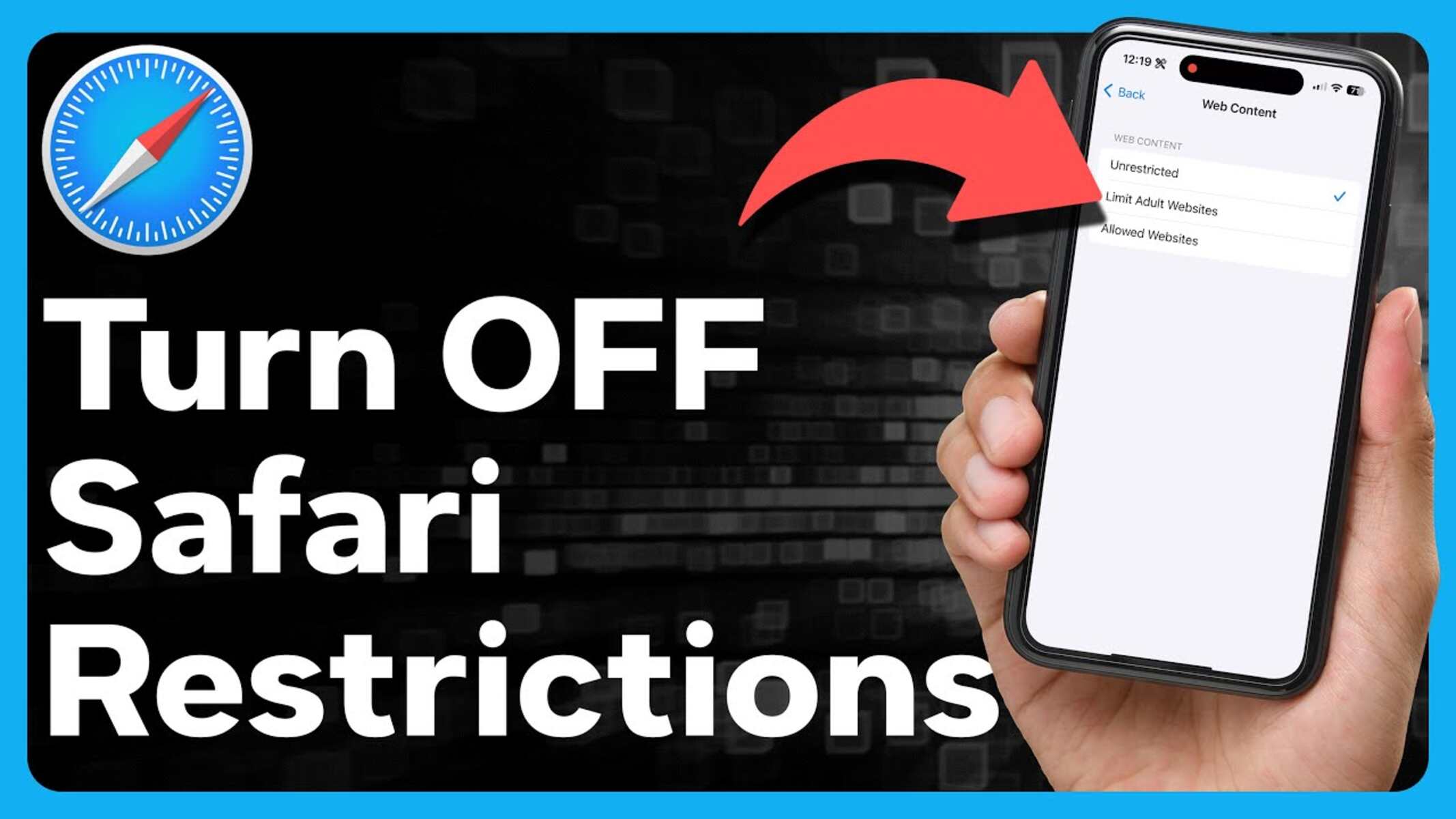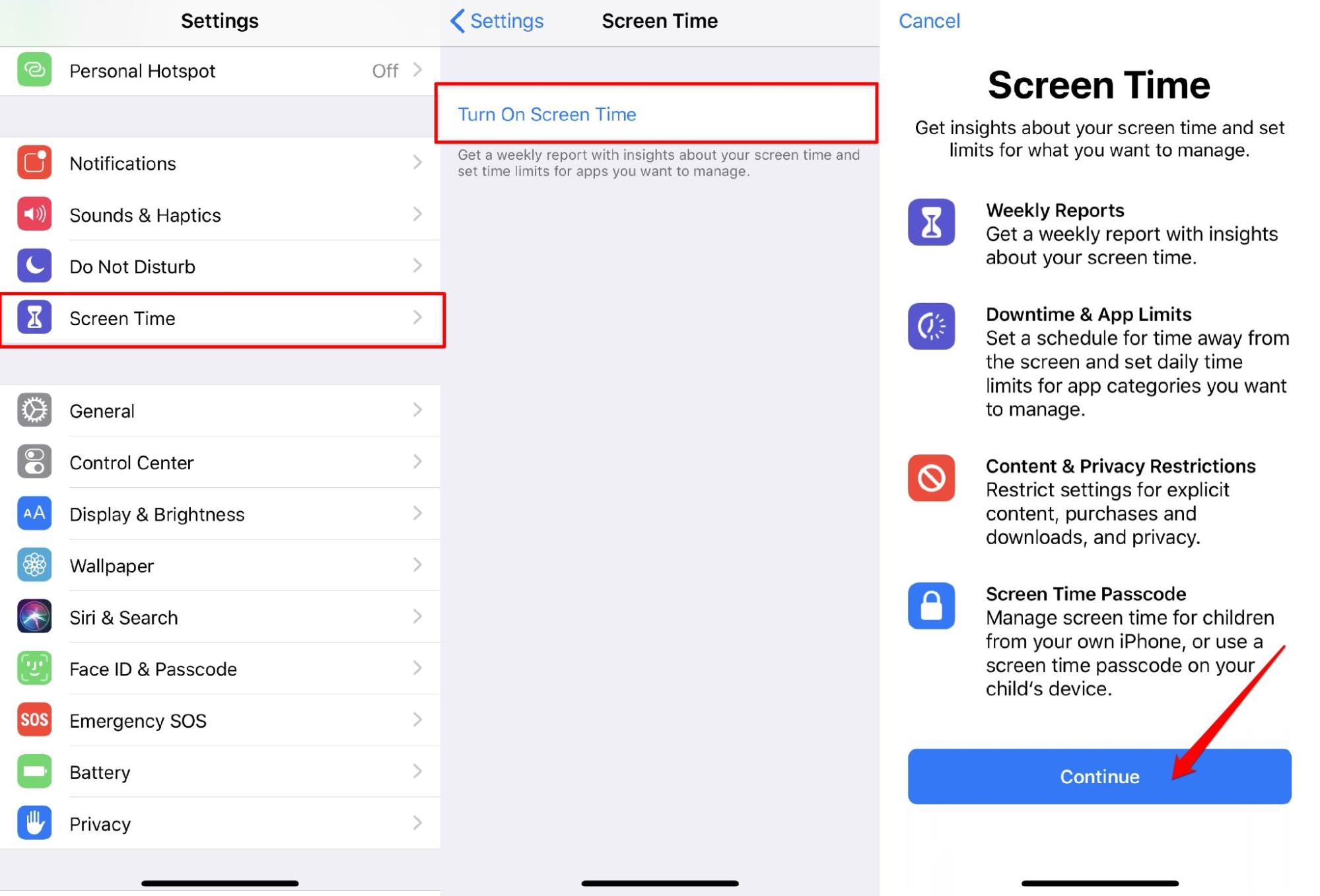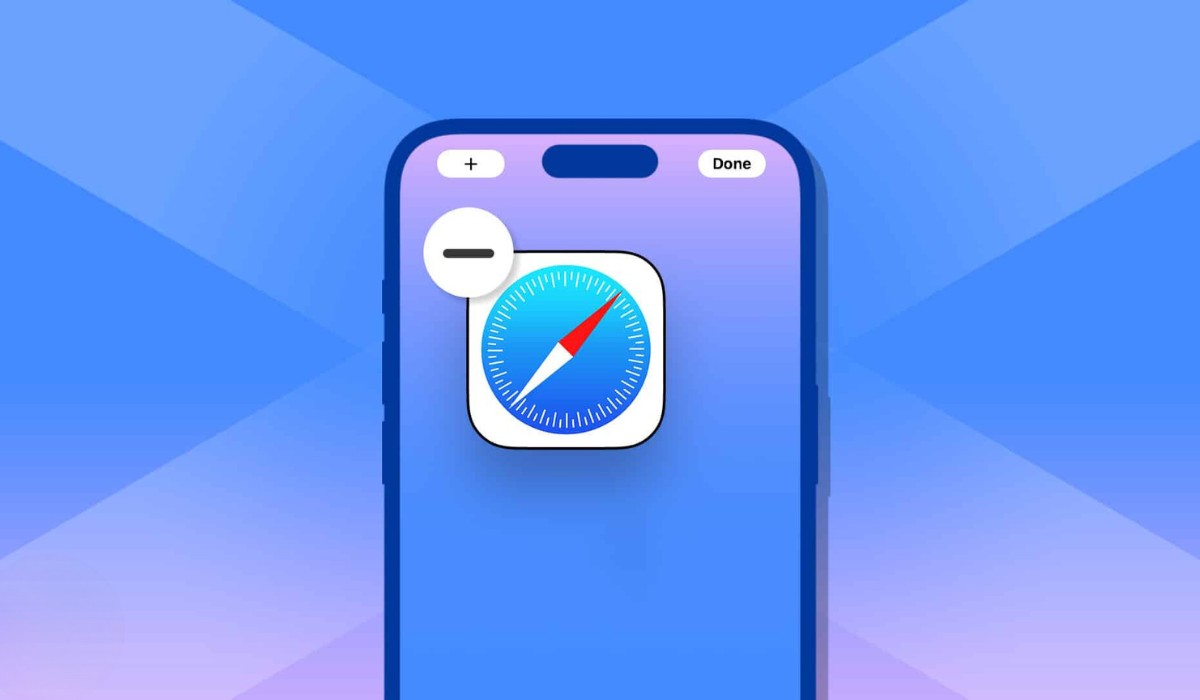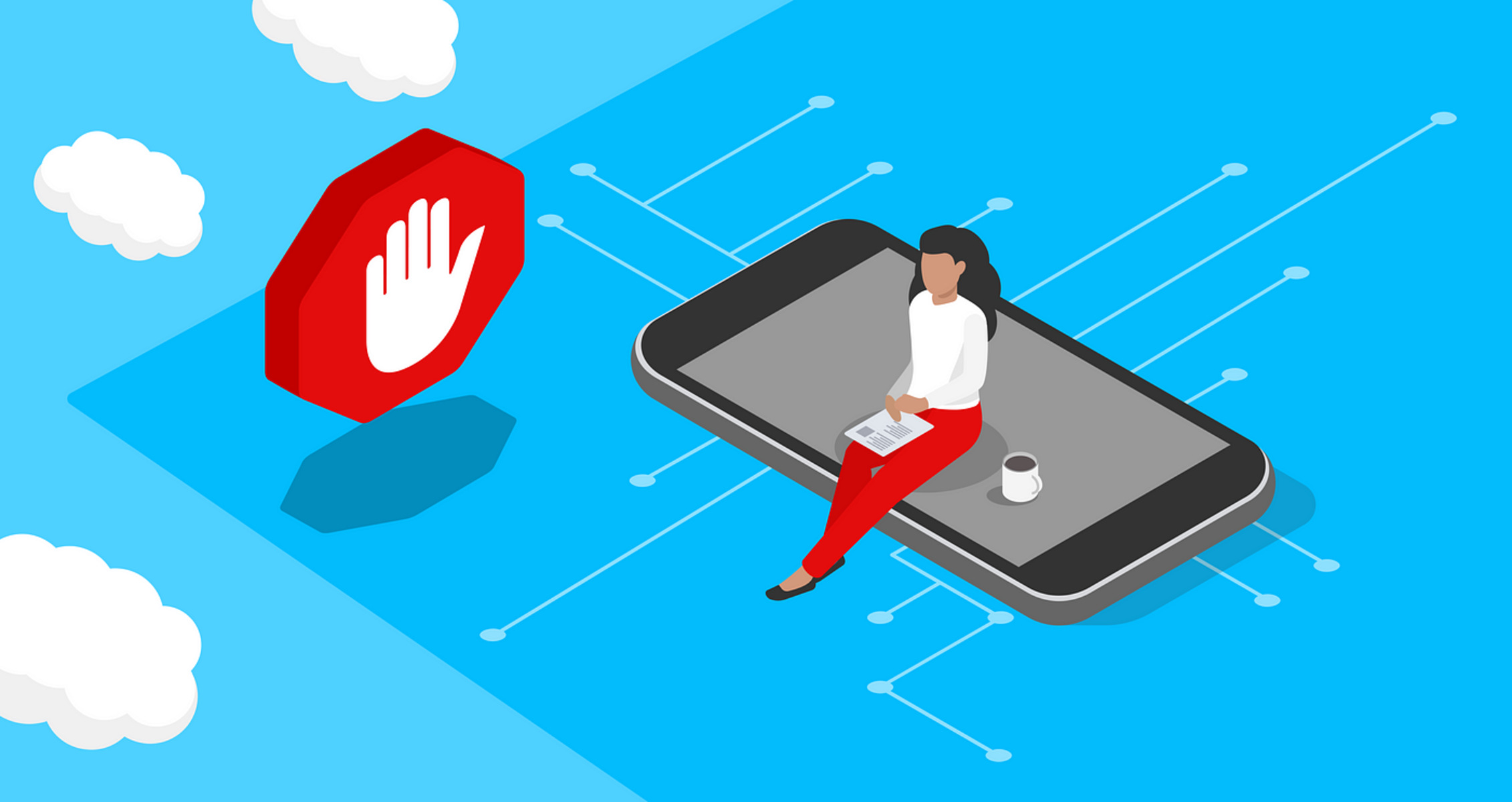Introduction
Safari, the default web browser on Apple devices, offers a range of features designed to provide a secure and seamless browsing experience. However, there are instances where users may need to turn off certain restrictions within Safari to access specific content or enable certain functionalities. Whether it's to allow access to certain websites, modify privacy settings, or enable extensions, understanding how to turn off Safari restrictions can be invaluable.
In this guide, we will walk you through the process of turning off Safari restrictions, empowering you to customize your browsing experience to better suit your needs. Whether you're a parent managing your child's device, an individual seeking to access restricted content, or someone looking to enhance their browsing capabilities, this step-by-step guide will equip you with the knowledge to navigate Safari's settings and make the necessary adjustments.
By the end of this tutorial, you will have the confidence and know-how to modify Safari's restrictions according to your preferences, ensuring a more personalized and tailored browsing experience. So, let's dive in and explore the steps to unlock the full potential of Safari by turning off its restrictions.
Step 1: Accessing the Settings
Accessing Safari's settings is the first crucial step in the process of turning off restrictions. To begin, unlock your Apple device and navigate to the home screen. Look for the "Settings" app, which is typically represented by a gear icon. Once located, tap on the "Settings" icon to enter the device's settings menu.
Within the settings menu, scroll down until you find the section labeled "Safari." This is where you can access and modify Safari's specific settings, including its restrictions. Upon selecting the "Safari" option, a new window will open, presenting a range of customizable features and preferences.
It's important to note that the location of the "Safari" settings may vary slightly depending on the version of iOS or iPadOS running on your device. However, the general process remains consistent across different iterations of the operating system.
Once you have accessed the "Safari" settings, you are now ready to proceed to the next step of turning off specific restrictions within the browser. This initial step of accessing the settings lays the foundation for customizing Safari to better suit your browsing needs, whether it involves adjusting privacy settings, enabling extensions, or allowing access to restricted content.
With the settings menu now open, you are poised to delve into the intricacies of Safari's configurations, empowering you to tailor the browsing experience to your preferences. This seamless access to the browser's settings sets the stage for the subsequent steps, where you will navigate through the options to turn off specific restrictions and unlock the full potential of Safari.
By successfully accessing the settings, you have taken the first significant stride towards gaining greater control over Safari's functionalities. This foundational step paves the way for a more personalized and tailored browsing experience, setting the stage for the subsequent actions you will undertake to turn off Safari restrictions and optimize your browsing environment.
Step 2: Turning Off Safari Restrictions
With the Safari settings menu open, you are now ready to embark on the process of turning off specific restrictions within the browser. This step is crucial for customizing your browsing experience, whether it involves accessing certain websites, modifying privacy settings, or enabling extensions. By navigating through the settings, you can unlock the full potential of Safari and tailor it to better suit your needs.
Accessing Content Restrictions
One common scenario where users may need to turn off Safari restrictions is to access content that is currently blocked. To achieve this, navigate to the "Content & Privacy Restrictions" section within the Safari settings. Here, you can adjust the content restrictions to allow access to specific websites or content categories that were previously restricted. By toggling off the relevant restrictions, you can open up access to a broader range of content, providing a more unrestricted browsing experience.
Enabling Extensions
Safari extensions offer additional functionalities and features that can enhance your browsing experience. However, certain restrictions may prevent the installation or use of extensions. To turn off these restrictions, navigate to the "Extensions" section within the Safari settings. Here, you can enable the installation and use of extensions by toggling off any existing restrictions. This grants you the freedom to explore and install a diverse array of extensions, empowering you to personalize and optimize your browsing environment.
Modifying Privacy Settings
Safari provides robust privacy features to safeguard your browsing activities. However, there may be instances where you need to modify specific privacy settings to accommodate certain websites or services. Within the Safari settings, you can navigate to the "Privacy & Security" section to adjust privacy settings such as blocking cookies, preventing cross-site tracking, and managing website data. By turning off certain privacy restrictions, you can tailor the privacy settings to align with your preferences while ensuring a secure yet flexible browsing experience.
Allowing Location Access
Certain websites and web applications may require access to your device's location for enhanced functionality. If location access is restricted within Safari, you can navigate to the "Location" section within the settings to turn off this restriction. By doing so, you enable websites to request and utilize your device's location, facilitating a more seamless and interactive browsing experience for location-based services and content.
By navigating through the specific sections within Safari's settings and turning off relevant restrictions, you can effectively customize the browser to align with your preferences and requirements. This process empowers you to unlock the full potential of Safari, enabling a more tailored and personalized browsing experience that caters to your individual needs and preferences.
Conclusion
In conclusion, mastering the art of turning off Safari restrictions empowers users to customize their browsing experience, enabling a more tailored and personalized approach to navigating the digital landscape. By following the step-by-step process outlined in this guide, individuals can gain greater control over Safari's functionalities, allowing them to access specific content, modify privacy settings, enable extensions, and enhance their overall browsing environment.
The ability to access and modify Safari's settings serves as a gateway to a more versatile and accommodating browsing experience. Whether it involves adjusting content restrictions to access previously blocked websites, enabling extensions to expand functionality, or fine-tuning privacy settings to align with individual preferences, the process of turning off Safari restrictions opens up a world of possibilities within the browser.
By navigating through the settings and turning off relevant restrictions, users can unlock the full potential of Safari, transforming it into a personalized and tailored browsing tool. This level of customization ensures that Safari caters to the unique needs and preferences of each user, fostering a more engaging and seamless browsing experience.
Furthermore, the flexibility afforded by turning off Safari restrictions extends to location access, allowing users to harness the full capabilities of location-based services and content. By enabling location access within Safari, individuals can fully immerse themselves in interactive and location-specific web experiences, enhancing the overall utility and enjoyment derived from the browser.
Ultimately, the process of turning off Safari restrictions is not merely about circumventing limitations; it is about empowering users to shape their browsing environment according to their preferences and requirements. This level of control and customization elevates the browsing experience, ensuring that Safari adapts to the individual needs of each user, rather than imposing rigid constraints.
In essence, by mastering the art of turning off Safari restrictions, users can unleash the full potential of the browser, transforming it into a versatile and accommodating tool that aligns with their unique browsing habits and preferences. This level of customization and adaptability is at the core of a truly personalized and fulfilling browsing experience, and it is within reach for all Safari users who seek to tailor their digital journey to their individual needs.