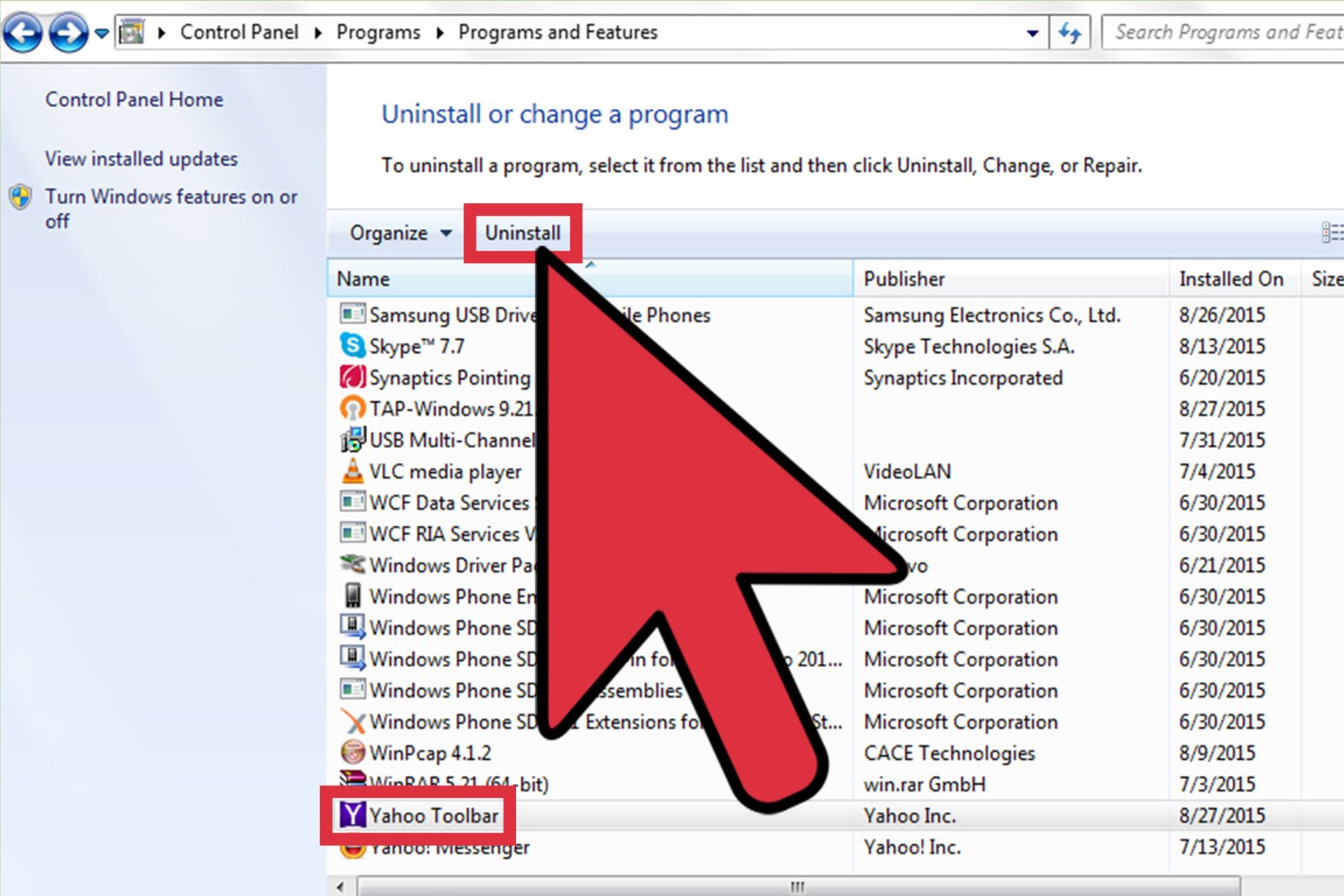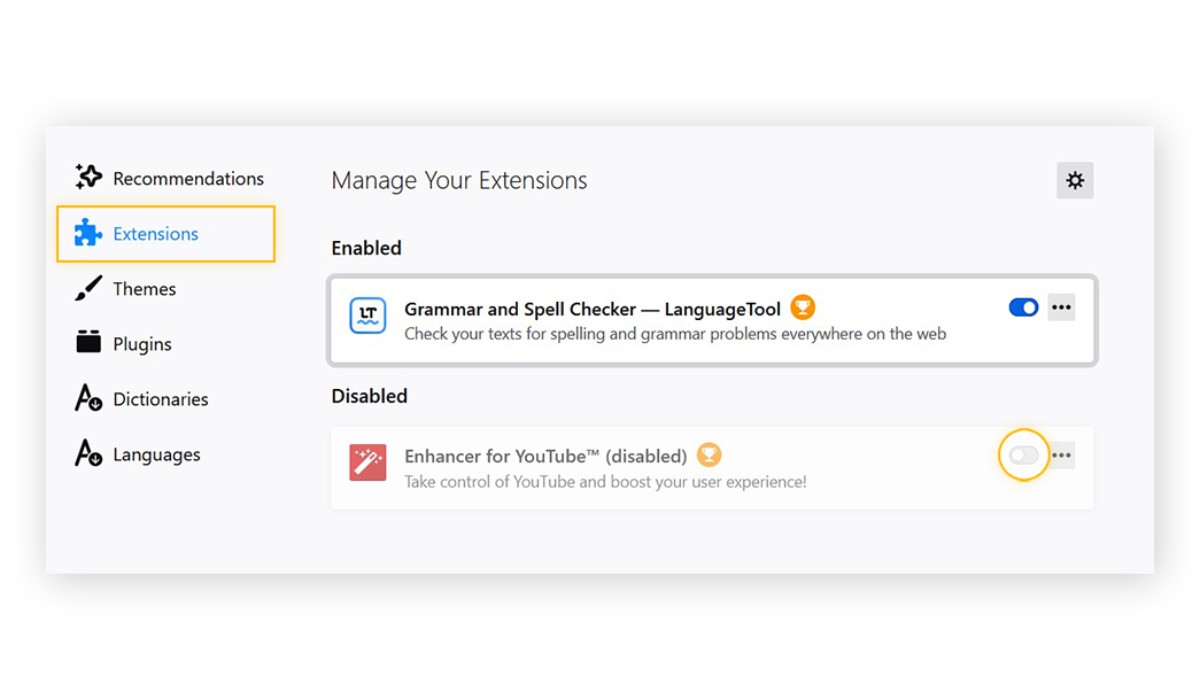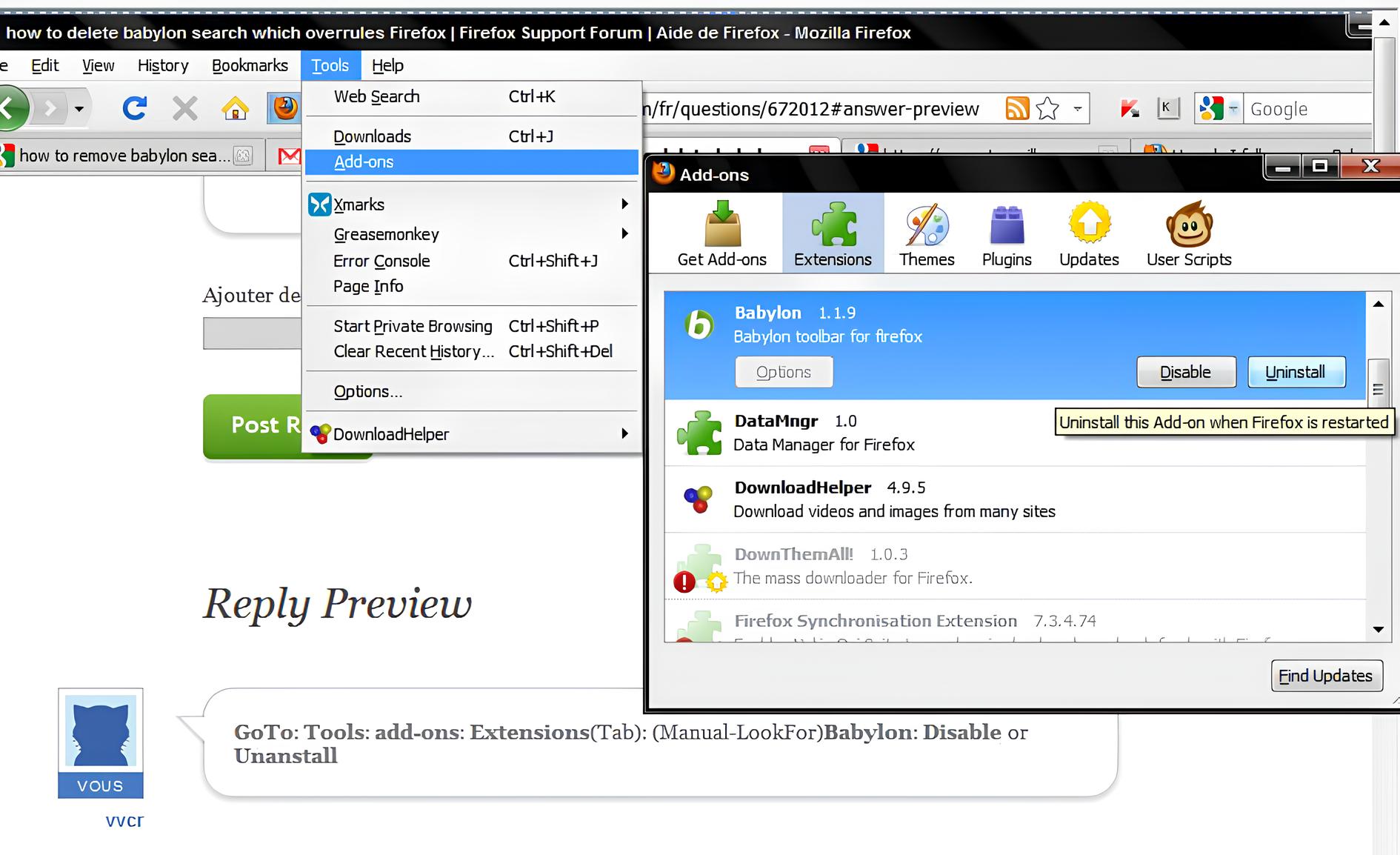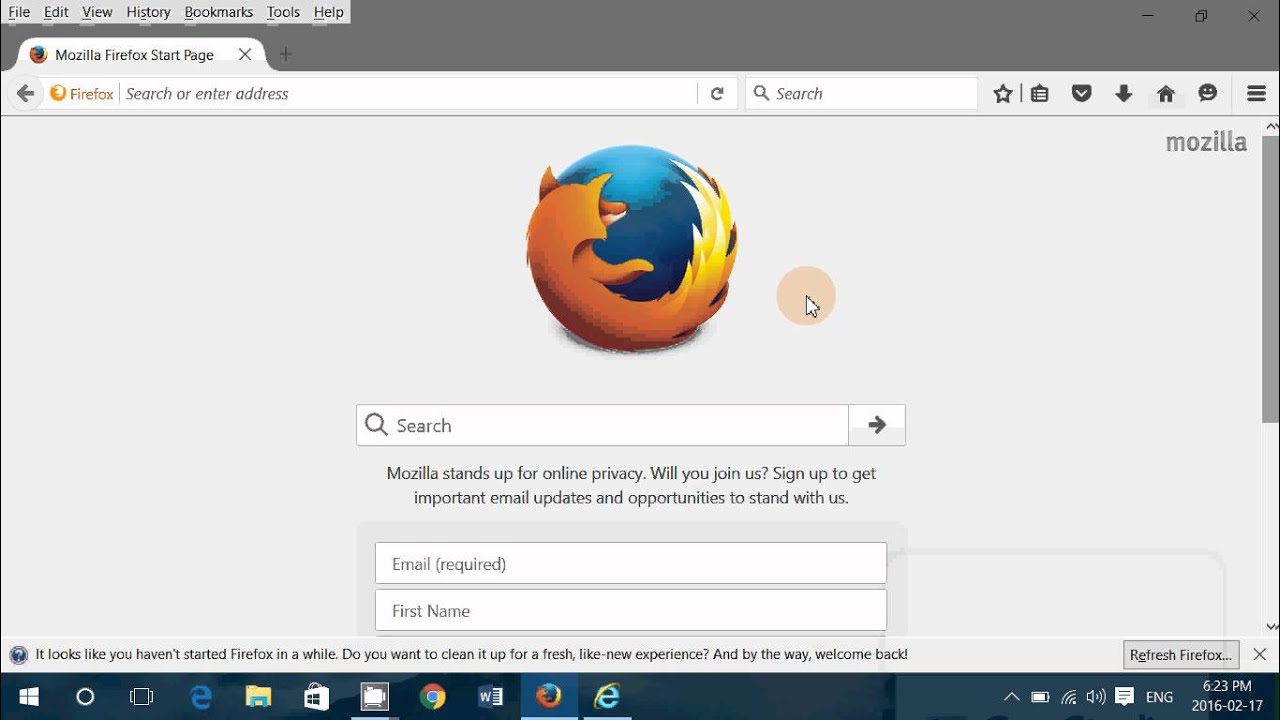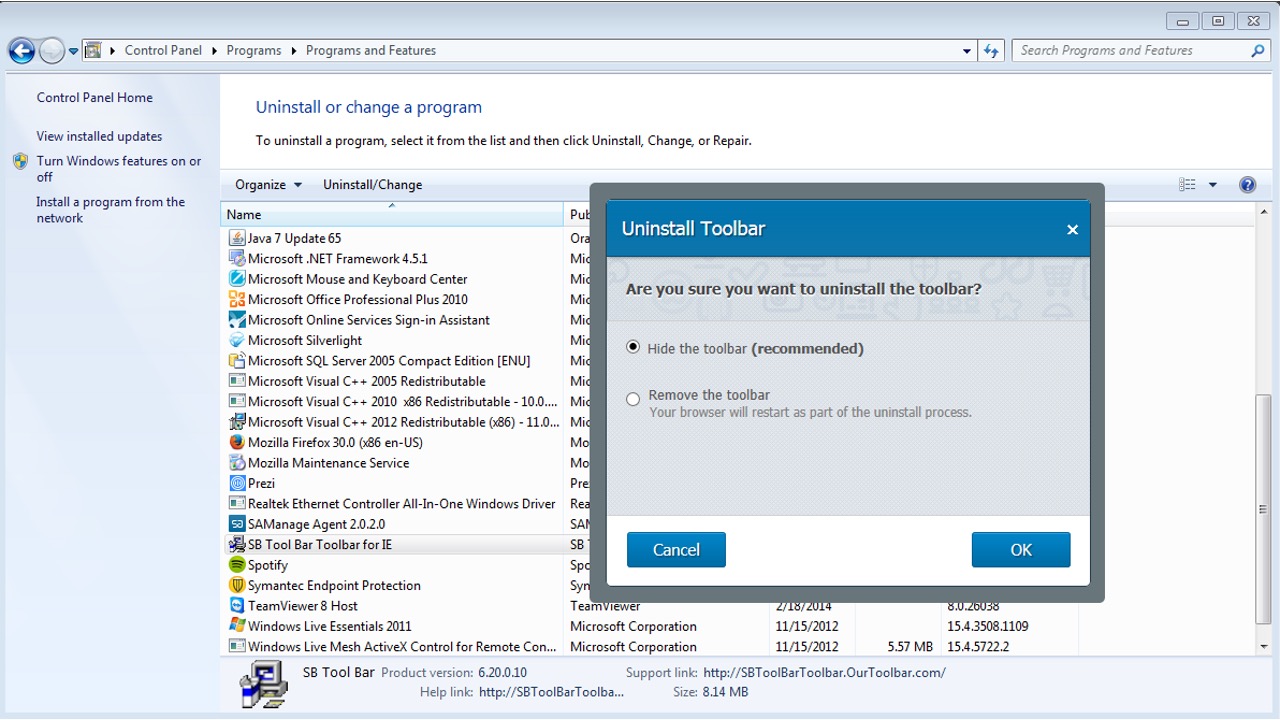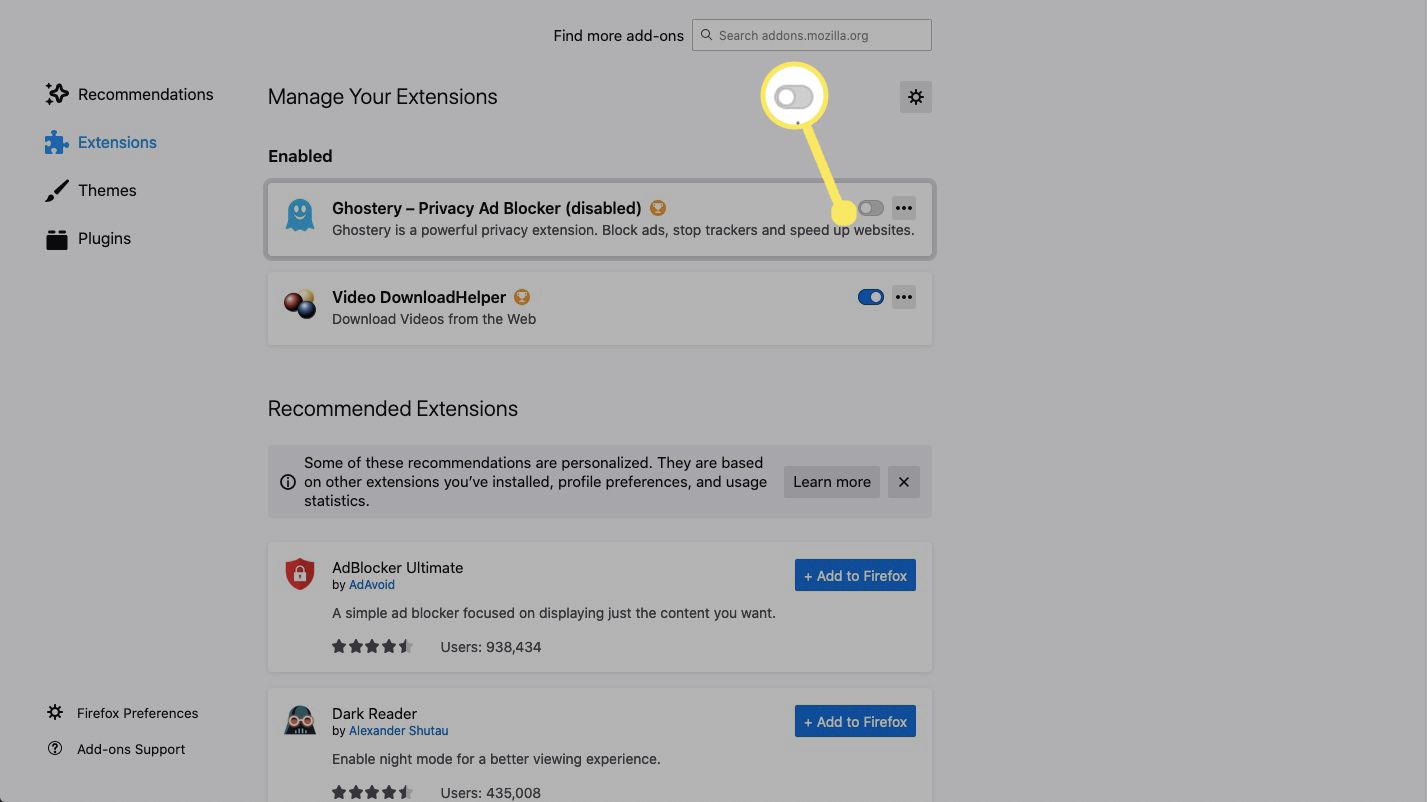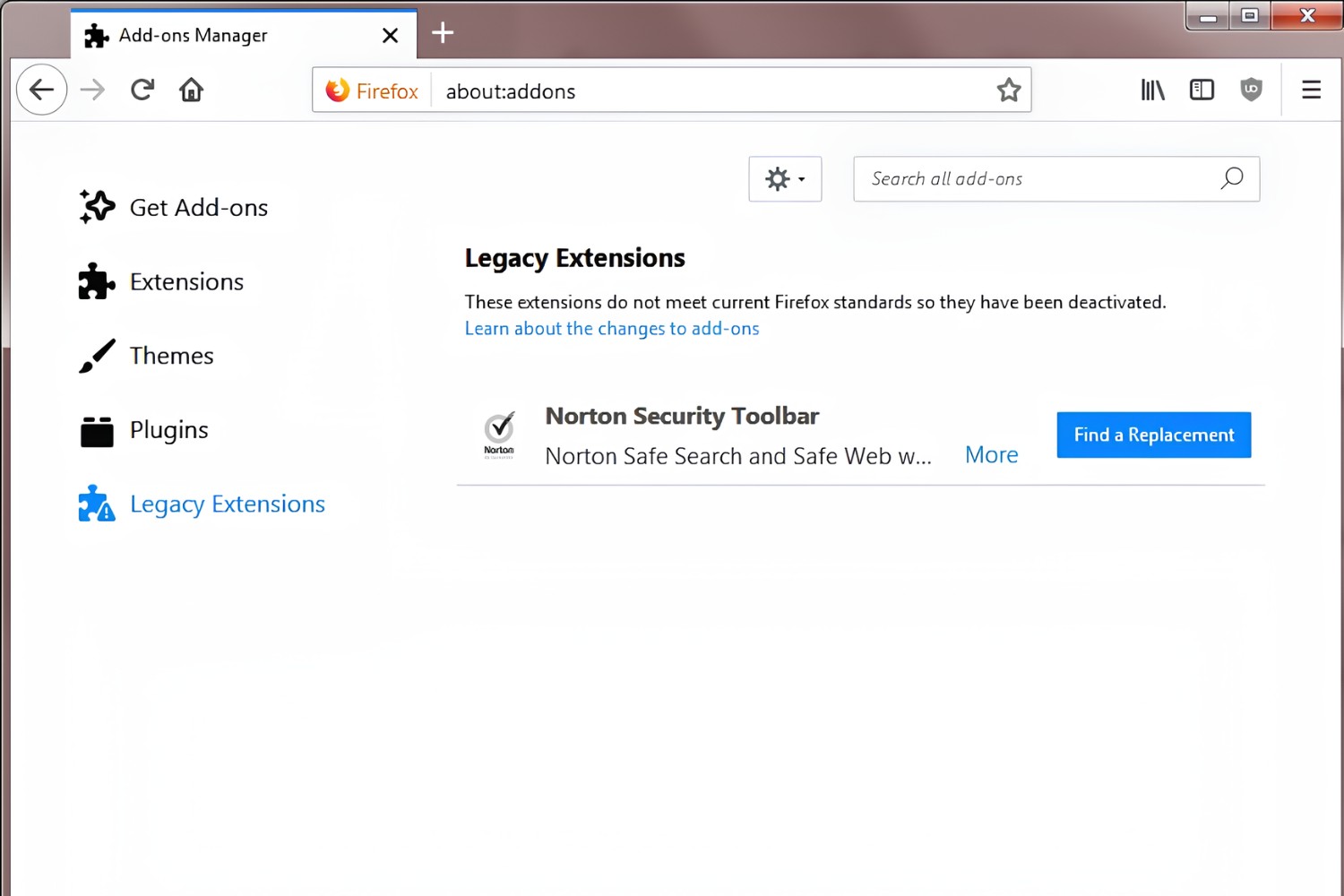Introduction
Firefox, the popular web browser developed by Mozilla, is renowned for its flexibility and customization options, thanks to its extensive library of add-ons. These add-ons, also known as extensions, provide users with a myriad of functionalities, ranging from ad blockers and password managers to productivity tools and themes. While these add-ons can greatly enhance the browsing experience, there are instances where users may need to remove them. Whether it's to address performance issues, security concerns, or simply to declutter the browser interface, knowing how to effectively remove add-ons from Firefox is a valuable skill for any user.
In this comprehensive guide, we will delve into the various methods for removing add-ons from Firefox, ensuring that you can effortlessly manage your browser's extensions. From understanding the different types of add-ons to exploring alternative methods for removal, this article will equip you with the knowledge and tools necessary to streamline your Firefox browsing experience. So, let's embark on this journey to discover the ins and outs of managing add-ons in Firefox, empowering you to tailor your browsing environment to your exact preferences.
Understanding Firefox Add-ons
Firefox add-ons, also known as extensions, are small software programs that can modify and enhance the functionality of the Firefox web browser. These add-ons are designed to cater to a wide range of user needs, offering features such as ad blocking, password management, customization of the browser's appearance, and integration with various web services.
Types of Add-ons
1. Extensions:
These add-ons are the most common type and are primarily used to add new features or modify existing functionalities within the browser. They can range from simple tools like language translators and screenshot utilities to complex applications that significantly alter the browsing experience.
2. Themes:
Themes are add-ons that allow users to customize the visual appearance of their Firefox browser. They can change the overall look, including the color scheme, background images, and icons, enabling users to personalize their browsing environment.
3. Plugins:
Plugins, such as Adobe Flash and Java, enable the browser to display specific types of content, such as multimedia and interactive elements, within web pages. While plugins can enhance the browsing experience, they have become less common due to the shift towards HTML5 for multimedia content.
Installation and Management
Firefox add-ons can be easily installed from the official Mozilla Add-ons website or directly from the browser's add-ons manager. Once installed, users can manage their add-ons through the browser's settings, allowing them to enable, disable, or remove extensions and themes as needed.
Security Considerations
While add-ons can greatly enhance the browsing experience, it's essential to be mindful of potential security risks. Users should only install add-ons from trusted sources to mitigate the risk of malware or privacy breaches. Additionally, regularly reviewing and removing unused or unnecessary add-ons can help maintain a secure browsing environment.
Understanding the diverse range of Firefox add-ons and their impact on the browsing experience is crucial for effectively managing and customizing the browser. With this knowledge, users can make informed decisions when installing, utilizing, and removing add-ons to optimize their Firefox experience.
How to Remove Add-ons from Firefox
Removing add-ons from Firefox is a straightforward process that allows users to declutter their browser interface and optimize performance. Whether it's to address compatibility issues, security concerns, or simply to streamline the browsing experience, knowing how to remove add-ons is essential. Here's a step-by-step guide to effectively removing add-ons from Firefox:
Using the Add-ons Manager:
-
Open the Add-ons Manager: Click on the menu icon (three horizontal lines) in the upper-right corner of the browser window and select "Add-ons" from the dropdown menu. Alternatively, you can type "about:addons" in the address bar and press Enter to directly access the Add-ons Manager.
-
Navigate to the Extensions or Themes Tab: In the Add-ons Manager, select the "Extensions" or "Themes" tab, depending on the type of add-on you want to remove.
-
Identify the Add-on to Remove: Scroll through the list of installed add-ons and locate the one you wish to remove.
-
Remove the Add-on: Click on the "Remove" or "Disable" button next to the add-on you want to remove. If prompted, confirm the removal by clicking "Remove" in the confirmation dialog box.
Using the Context Menu:
-
Access the Add-ons Manager: Right-click on the toolbar at the top of the browser window and select "Remove Extension" or "Remove Theme" from the context menu, depending on the type of add-on you want to remove.
-
Confirm the Removal: If prompted, confirm the removal by clicking "Remove" in the confirmation dialog box.
Restarting Firefox:
After removing an add-on, it's recommended to restart Firefox to ensure that the changes take effect. Simply close and reopen the browser to complete the removal process.
By following these simple steps, users can effortlessly remove unwanted or unnecessary add-ons from Firefox, allowing them to tailor their browsing environment to their specific needs and preferences. Regularly reviewing and removing unused add-ons can help optimize browser performance and ensure a clutter-free browsing experience.
Removing add-ons from Firefox is a seamless process that empowers users to maintain a lean and efficient browser setup, enhancing their overall browsing experience. Whether it's decluttering the interface, addressing performance issues, or ensuring a secure browsing environment, the ability to remove add-ons with ease is a valuable skill for Firefox users.
Alternative Methods for Removing Add-ons
In addition to the conventional methods for removing add-ons from Firefox, there are alternative approaches that users can employ to manage their browser extensions effectively. These methods provide additional flexibility and convenience, catering to diverse user preferences and browsing habits.
Using Keyboard Shortcuts:
Firefox offers keyboard shortcuts that streamline the process of managing add-ons. Users can utilize the following keyboard shortcuts to remove add-ons without navigating through the browser interface:
- Ctrl+Shift+A: This keyboard shortcut opens the Add-ons Manager, allowing users to quickly access and remove installed extensions and themes.
- Tab and Enter: Once in the Add-ons Manager, users can navigate through the list of add-ons using the Tab key and press Enter to remove the selected add-on.
By leveraging keyboard shortcuts, users can expedite the removal of add-ons, enhancing their browsing efficiency and productivity.
Utilizing Third-Party Uninstallers:
For users who prefer a more comprehensive approach to add-on management, third-party uninstaller applications can be utilized. These tools provide advanced features for removing software, including browser add-ons. By using a trusted uninstaller application, users can efficiently remove multiple add-ons at once, perform thorough cleanups, and manage their browser extensions with precision.
Resetting Firefox to Default Settings:
In cases where the browser is plagued by persistent issues related to add-ons, resetting Firefox to its default settings can serve as an effective solution. This process restores the browser to its original state, removing all installed add-ons and customizations. Users can initiate the reset by navigating to the Firefox menu, selecting "Help," and choosing "Troubleshooting Information." From there, they can click on "Refresh Firefox" to reset the browser.
By exploring these alternative methods for removing add-ons from Firefox, users can tailor their approach to add-on management based on their specific preferences and requirements. Whether it's leveraging keyboard shortcuts for quick removal, utilizing third-party uninstallers for comprehensive management, or resetting Firefox to address persistent issues, these alternative methods offer valuable options for users seeking efficient add-on management solutions.
Incorporating these alternative methods into their add-on management practices empowers users to maintain a streamlined and optimized browsing environment, ensuring that their Firefox experience aligns with their individual needs and preferences.
Conclusion
In conclusion, mastering the art of managing add-ons in Firefox is essential for optimizing the browsing experience. By understanding the diverse types of add-ons and their impact on browser functionality, users can make informed decisions when it comes to installing, utilizing, and removing extensions and themes. The ability to remove add-ons with ease empowers users to maintain a lean and efficient browser setup, ensuring a clutter-free and personalized browsing environment.
The step-by-step guide provided in this article offers a clear roadmap for removing add-ons from Firefox using the Add-ons Manager and context menu, enabling users to declutter their browser interface and address performance or security concerns. Additionally, the alternative methods, such as utilizing keyboard shortcuts, third-party uninstallers, and resetting Firefox to default settings, provide users with additional flexibility and convenience in managing their browser extensions.
Regularly reviewing and removing unused or unnecessary add-ons not only optimizes browser performance but also contributes to a secure browsing environment. By being mindful of potential security risks and installing add-ons from trusted sources, users can safeguard their browsing experience while enjoying the benefits of customization and enhanced functionality.
Ultimately, the ability to tailor the browsing environment to individual preferences and requirements is at the core of effective add-on management. Whether it's enhancing productivity with specific extensions, customizing the visual appearance with themes, or ensuring a secure and streamlined browsing experience, the knowledge and skills gained from this guide empower users to curate their Firefox experience with confidence.
By incorporating the insights and techniques presented in this guide, users can navigate the dynamic landscape of Firefox add-ons with ease, ensuring that their browsing environment aligns with their unique needs and preferences. With the power to effortlessly remove add-ons and customize their browsing experience, users can embark on a seamless and personalized journey through the vast expanse of the web, empowered by a finely-tuned Firefox browser tailored to their exact specifications.