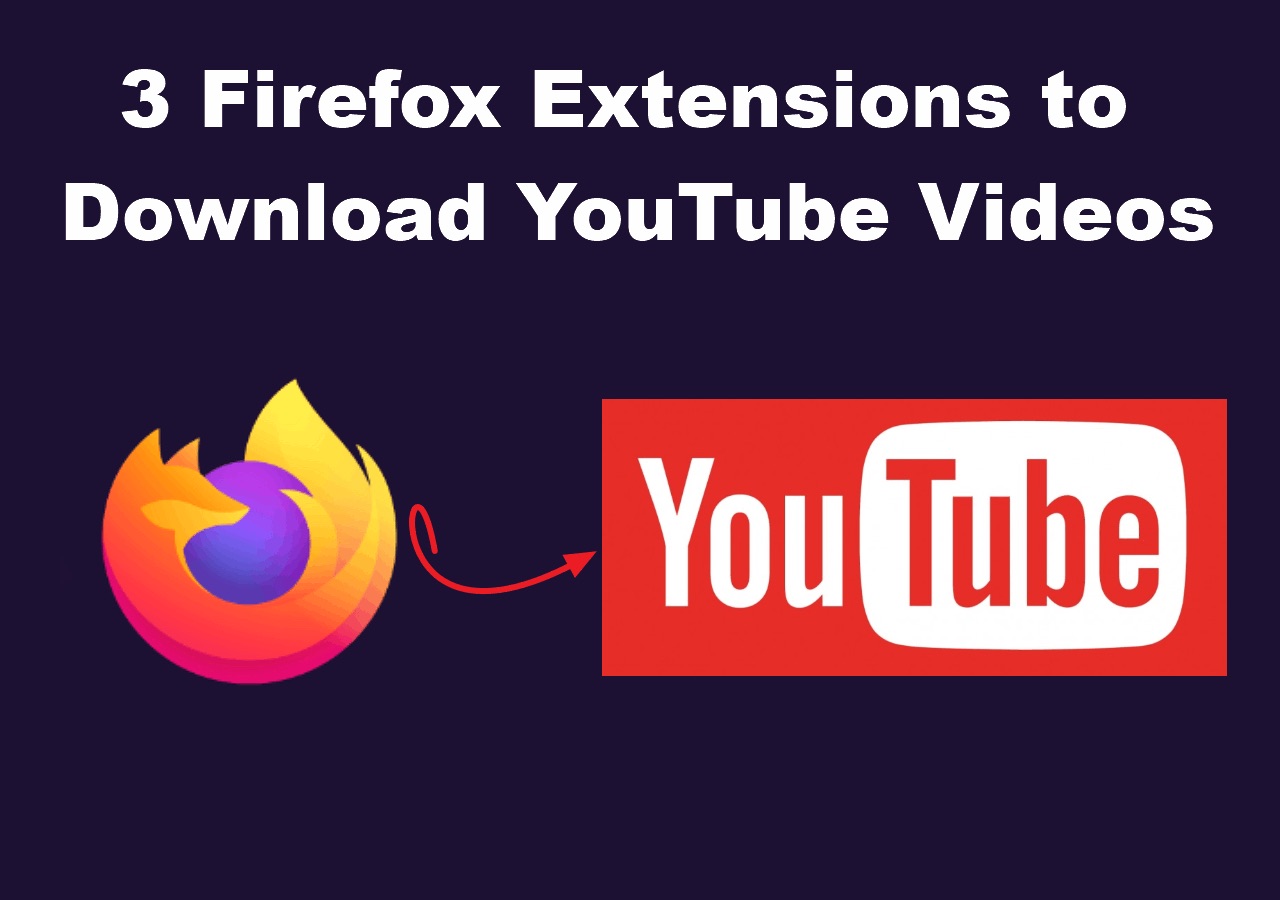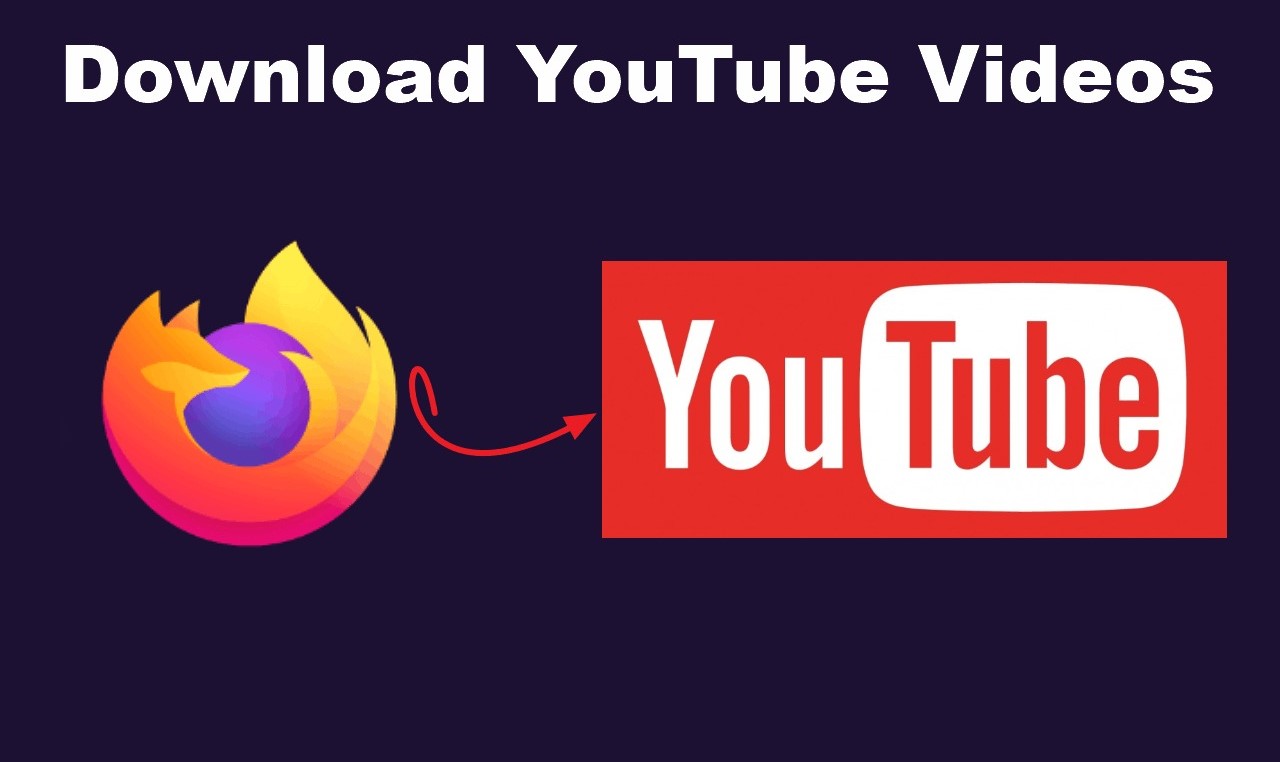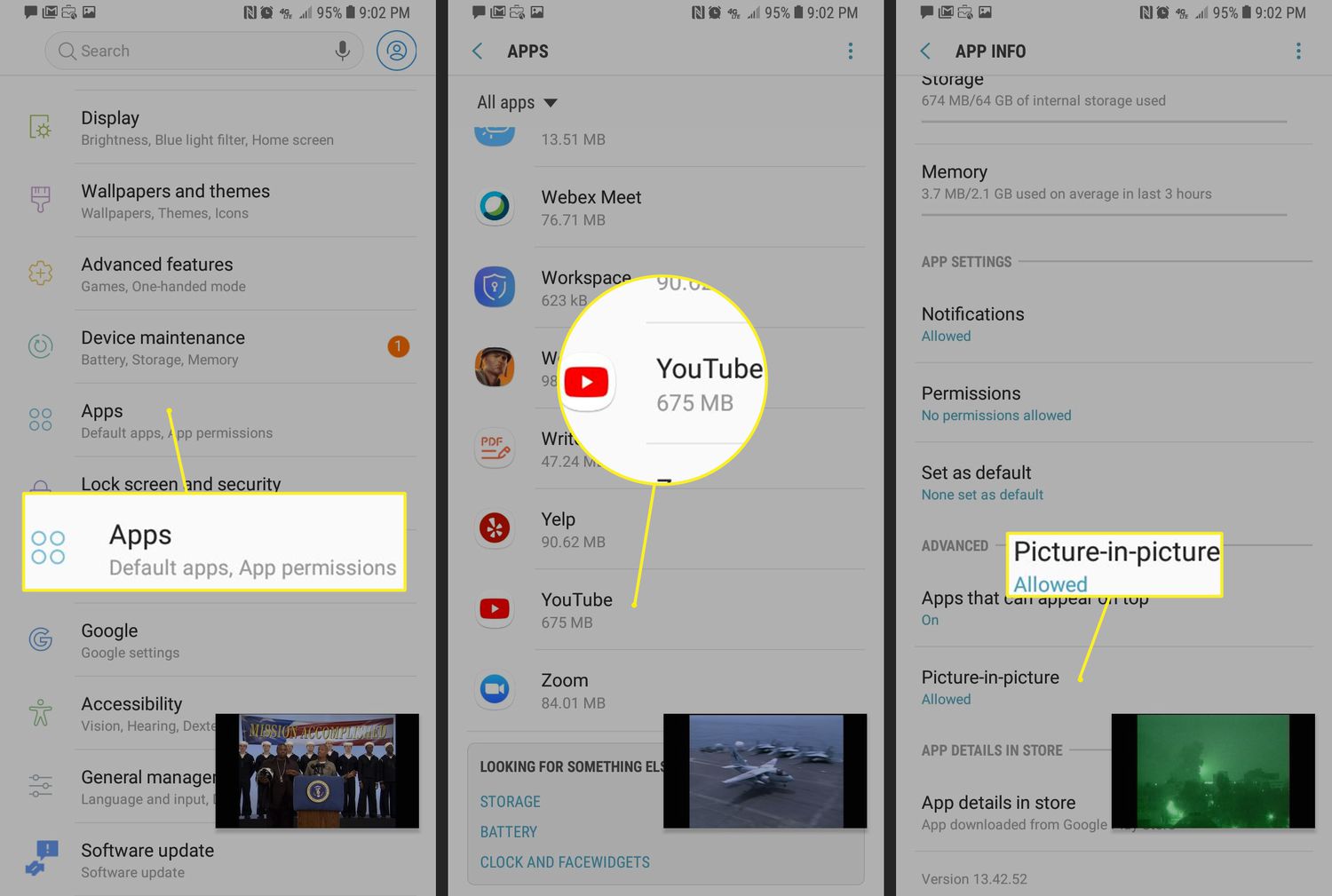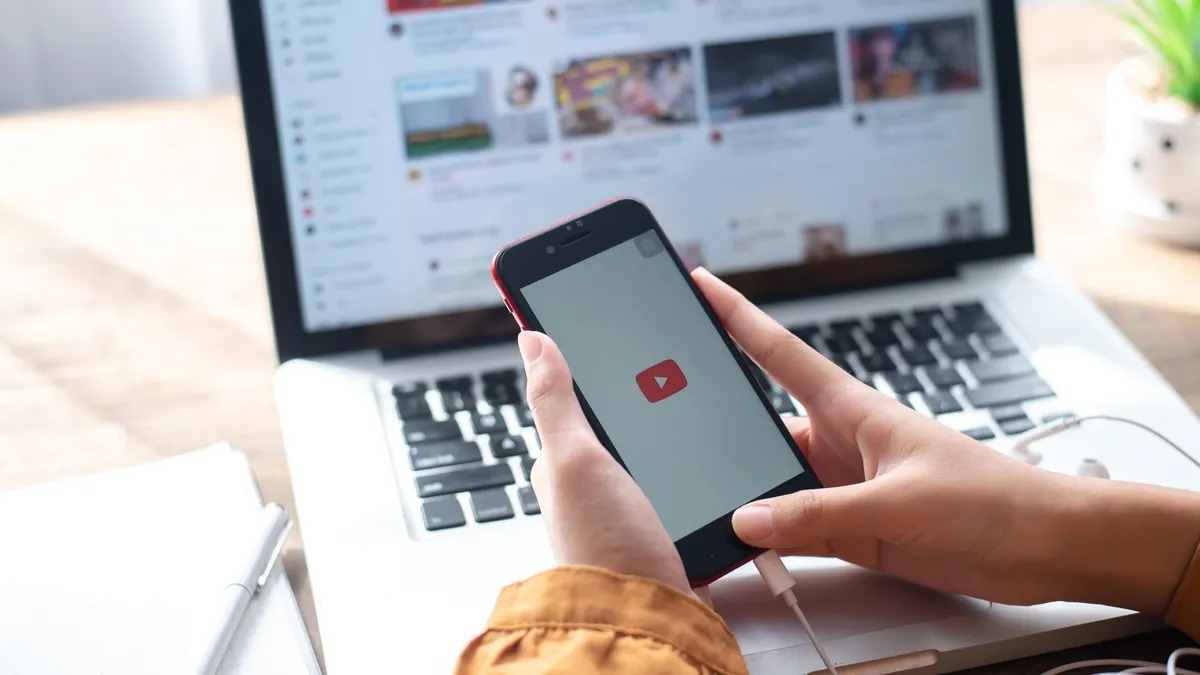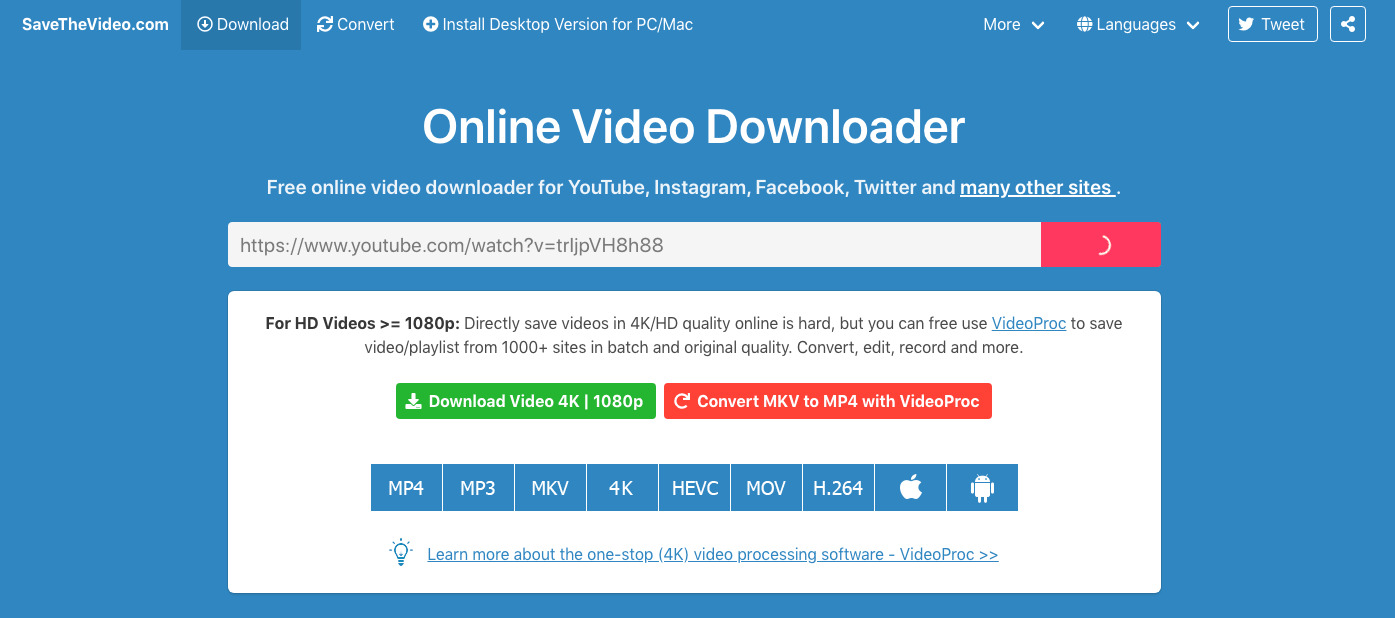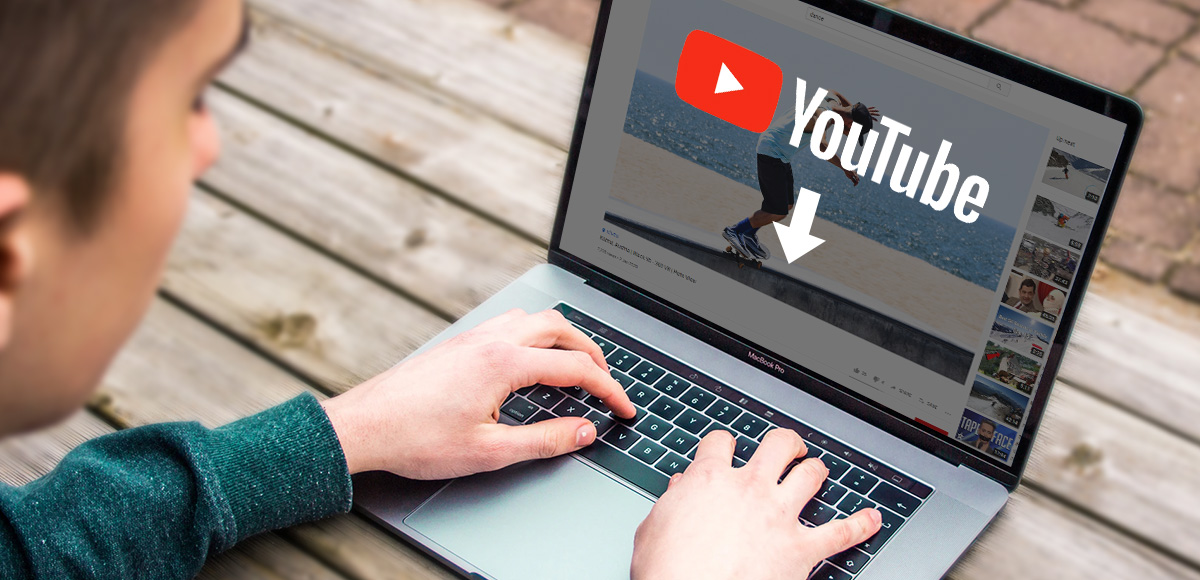Introduction
Are you an avid YouTube enthusiast who wishes to download your favorite videos for offline viewing or sharing with friends? If you're using the Firefox web browser, you're in luck! Firefox offers a plethora of extensions that can transform your browsing experience, including the ability to download YouTube videos seamlessly. With the right extension, you can easily save your preferred videos directly to your device, allowing you to enjoy them at your convenience, even without an internet connection.
In this comprehensive guide, we will walk you through the process of downloading YouTube videos using Firefox. You'll discover how to install a YouTube video downloader extension, download videos with the extension, choose the desired video quality and format, and access the downloaded videos. By following these simple steps, you'll unlock a world of possibilities, enabling you to curate your own collection of captivating YouTube content.
So, whether you're interested in creating a personal archive of educational tutorials, music videos, or entertaining vlogs, this guide will equip you with the knowledge and tools to make it happen. Let's dive into the exciting world of YouTube video downloads with Firefox and unleash the potential of your browsing experience.
Step 1: Install a YouTube video downloader extension
To begin your journey into the realm of downloading YouTube videos with Firefox, the first step is to equip your browser with a suitable YouTube video downloader extension. Fortunately, Firefox offers a variety of extensions that cater to this specific need, providing users with the ability to effortlessly capture their favorite videos from the popular platform.
One of the most popular and reliable extensions for downloading YouTube videos is "Video DownloadHelper." This versatile extension empowers users to extract videos from numerous websites, including YouTube, and save them directly to their devices. To install Video DownloadHelper, follow these simple steps:
-
Open the Firefox Add-ons Gallery: Start by launching your Firefox browser and navigating to the Add-ons Gallery. You can access this repository by clicking on the menu icon (three horizontal lines) in the top-right corner of the browser window and selecting "Add-ons" from the dropdown menu.
-
Search for Video DownloadHelper: Once you're in the Add-ons Gallery, use the search bar to look for "Video DownloadHelper." This will display the extension in the search results, allowing you to proceed with the installation process.
-
Install the Extension: Click on the "Add to Firefox" button next to the Video DownloadHelper extension. A confirmation prompt will appear, asking for your permission to add the extension to Firefox. Click "Add" to initiate the installation.
-
Complete the Installation: Once you've confirmed the installation, Firefox will proceed to download and install the Video DownloadHelper extension. After the installation is complete, you'll notice the extension's icon appear in the Firefox toolbar, indicating that it's ready for use.
By following these straightforward steps, you can successfully install the Video DownloadHelper extension and prepare your Firefox browser for seamless YouTube video downloads. With the extension now integrated into your browsing experience, you're ready to move on to the next step and start downloading captivating YouTube videos with ease.
Step 2: Download YouTube videos with the extension
Now that you have successfully installed the Video DownloadHelper extension, you're all set to embark on the exciting journey of downloading YouTube videos directly through your Firefox browser. The extension seamlessly integrates into your browsing experience, allowing you to capture your favorite videos with just a few clicks. Let's delve into the simple yet powerful process of downloading YouTube videos using the Video DownloadHelper extension.
-
Navigate to the YouTube Video: Start by visiting the YouTube website and locating the video you wish to download. Whether it's a captivating music performance, an insightful tutorial, or a heartwarming vlog, the Video DownloadHelper extension enables you to preserve these moments for offline enjoyment.
-
Activate the Extension: Once you've identified the video you want to download, you'll notice the Video DownloadHelper icon in the Firefox toolbar. Click on the icon to activate the extension and initiate the video capture process. The icon will animate to indicate that the extension is detecting the available video content on the webpage.
-
Select the Desired Video: After activating the extension, a dropdown menu will appear, displaying the available video formats and qualities for download. This intuitive feature allows you to choose the specific video file that best suits your preferences. Whether you prefer high-definition quality or a smaller file size for efficient storage, the extension provides you with the flexibility to tailor your download experience.
-
Initiate the Download: Once you've selected the desired video format and quality, simply click on the corresponding option in the dropdown menu. The extension will promptly commence the download process, capturing the video directly from the YouTube website and saving it to your designated download location on your device.
-
Monitor the Download Progress: As the video is being downloaded, the Video DownloadHelper icon will display the progress of the download, keeping you informed about the status of the process. This visual indicator ensures that you can track the download's completion and access the video once it's ready for viewing.
By following these straightforward steps, you can effortlessly download YouTube videos using the Video DownloadHelper extension, enhancing your ability to curate a personalized collection of captivating content. With the extension's user-friendly interface and seamless integration into the Firefox browser, you can transform your browsing experience into a dynamic platform for accessing and preserving your favorite YouTube videos.
Step 3: Choose the video quality and format
After activating the Video DownloadHelper extension and initiating the video capture process, you will be presented with the crucial step of choosing the video quality and format. This pivotal feature empowers you to tailor your YouTube video downloads according to your specific preferences, ensuring that you obtain the optimal viewing experience based on your device capabilities and storage requirements.
Upon selecting the desired video for download, the extension provides a dropdown menu that showcases the available video formats and qualities. This intuitive interface allows you to make informed decisions regarding the resolution and file format of the downloaded video. Whether you prioritize high-definition clarity, compatibility with various devices, or efficient file sizes, the extension offers a range of options to cater to your individual needs.
When it comes to video quality, the extension typically presents a selection of resolutions, including standard definition (SD), high definition (HD), and sometimes even ultra-high definition (UHD) or 4K, if the original video supports such formats. This flexibility enables you to choose the level of visual detail that aligns with your viewing preferences and device capabilities. Whether you seek crisp visuals for immersive viewing on large screens or optimized file sizes for mobile devices, the extension empowers you to make the appropriate selection.
In addition to video quality, the extension also provides various file formats for downloading the videos. Common formats include MP4, WebM, and FLV, each offering distinct advantages in terms of compatibility and compression. MP4, being widely supported across devices and media players, serves as a versatile choice for seamless playback. On the other hand, WebM and FLV formats may offer efficient compression and streaming capabilities, catering to specific user requirements.
By offering a diverse array of video quality and format options, the Video DownloadHelper extension ensures that you have the freedom to customize your YouTube video downloads according to your preferences and technical specifications. This level of control empowers you to curate a collection of videos that align with your viewing habits, device capabilities, and storage constraints, ultimately enhancing your offline viewing experience with personalized content tailored to your preferences.
Step 4: Access the downloaded videos
Once you have successfully downloaded your preferred YouTube videos using the Video DownloadHelper extension in Firefox, the next step involves accessing the saved videos for seamless offline viewing and sharing. The process of accessing your downloaded videos is straightforward and ensures that you can enjoy your curated collection at your convenience, even without an internet connection.
Upon completion of the download process, the Video DownloadHelper extension typically saves the videos to a designated location on your device. To access the downloaded videos, you can navigate to the default download directory or the specific folder you selected during the download process. This location may vary based on your device's settings and the preferences you've configured within the Firefox browser.
Once you've located the downloaded videos, you can effortlessly play them using your preferred media player or video viewing application. Whether you utilize a built-in media player, a third-party software, or a dedicated video playback application, the downloaded videos are readily accessible for immediate viewing. This seamless accessibility ensures that you can enjoy your favorite YouTube content without relying on an active internet connection, providing you with the freedom to indulge in captivating videos at any time.
Furthermore, the ability to access the downloaded videos extends beyond individual viewing experiences. You can leverage the saved videos for various purposes, including sharing them with friends, compiling them into personalized playlists, or integrating them into creative projects. Whether you're organizing a movie night with friends, curating a collection of educational resources, or assembling a compilation of inspiring content, the accessibility of the downloaded videos empowers you to explore diverse avenues of entertainment and information dissemination.
By seamlessly accessing the downloaded videos, you can unlock the full potential of your curated YouTube collection, transforming your browsing experience into a dynamic platform for personalized content curation and offline enjoyment. This accessibility ensures that your favorite videos are always within reach, allowing you to immerse yourself in captivating content and share memorable moments with others, all at your convenience.