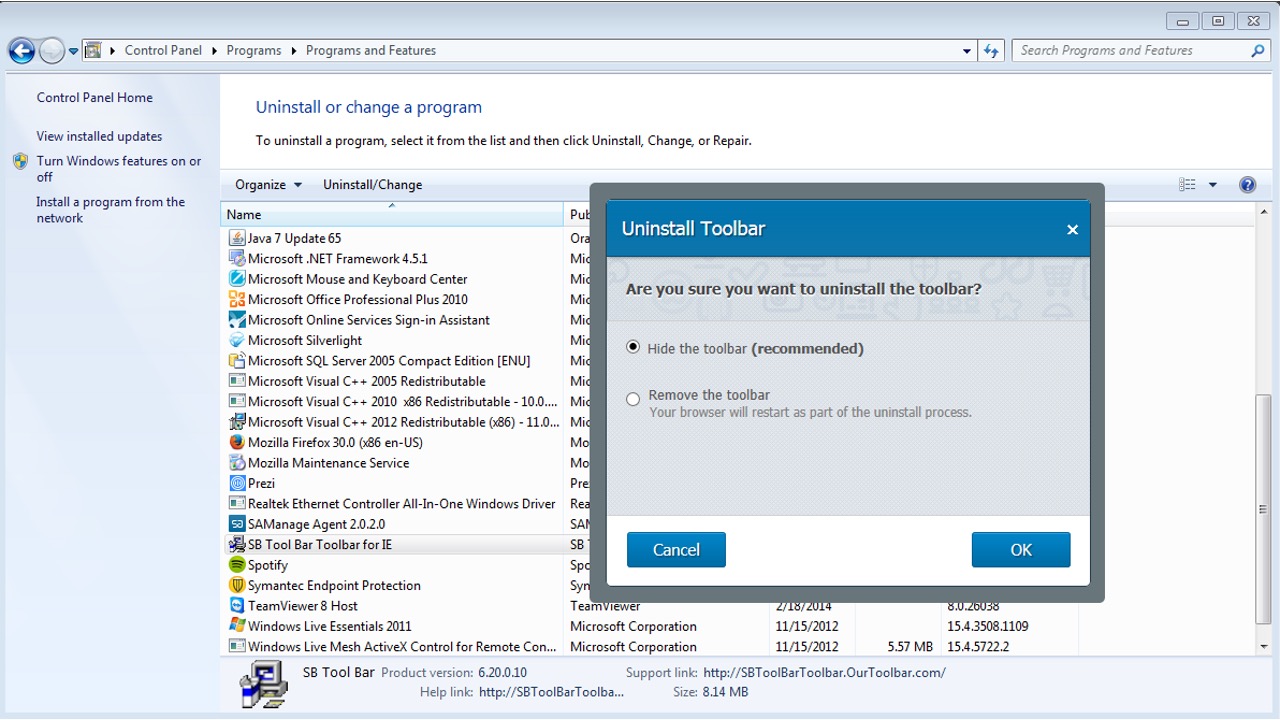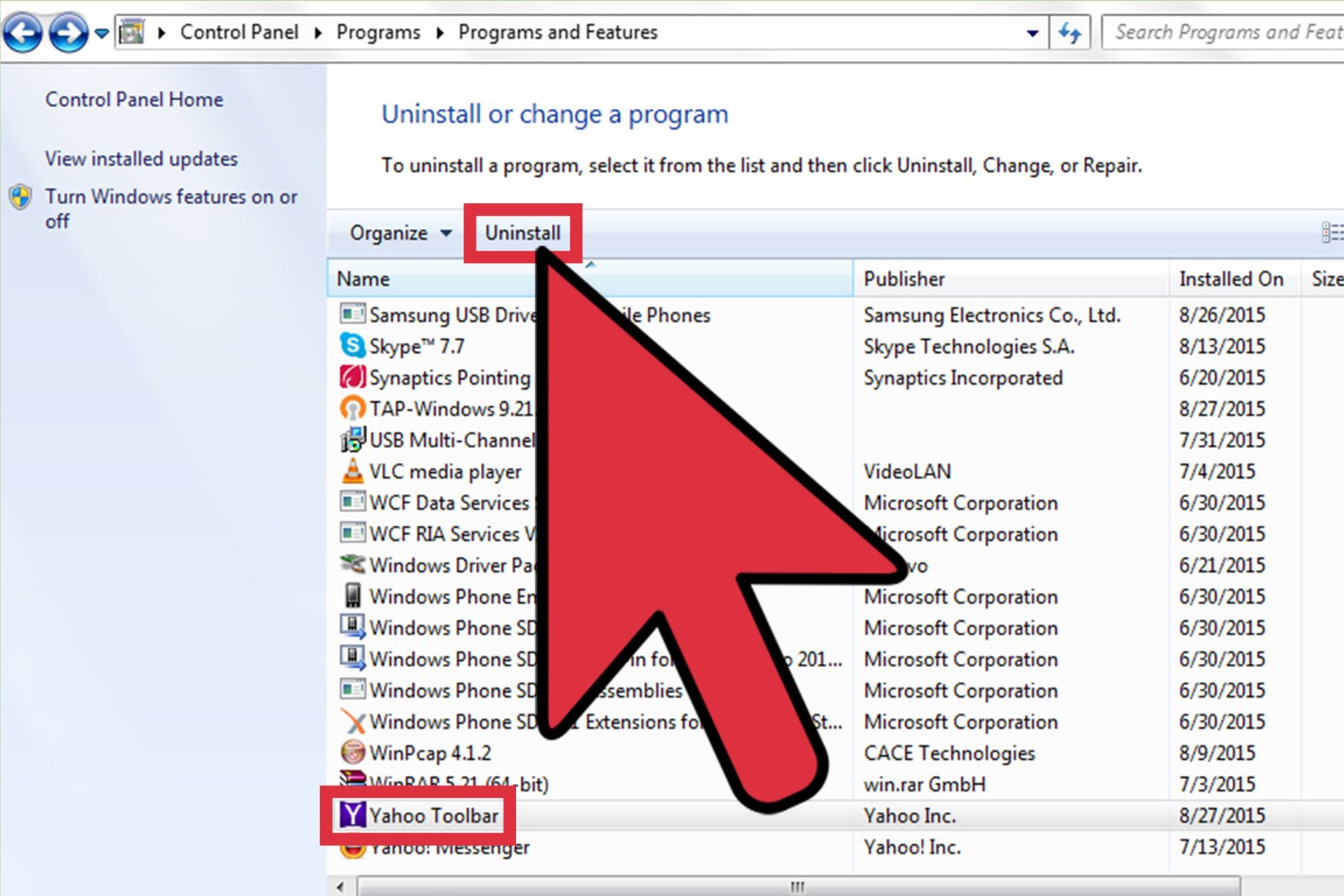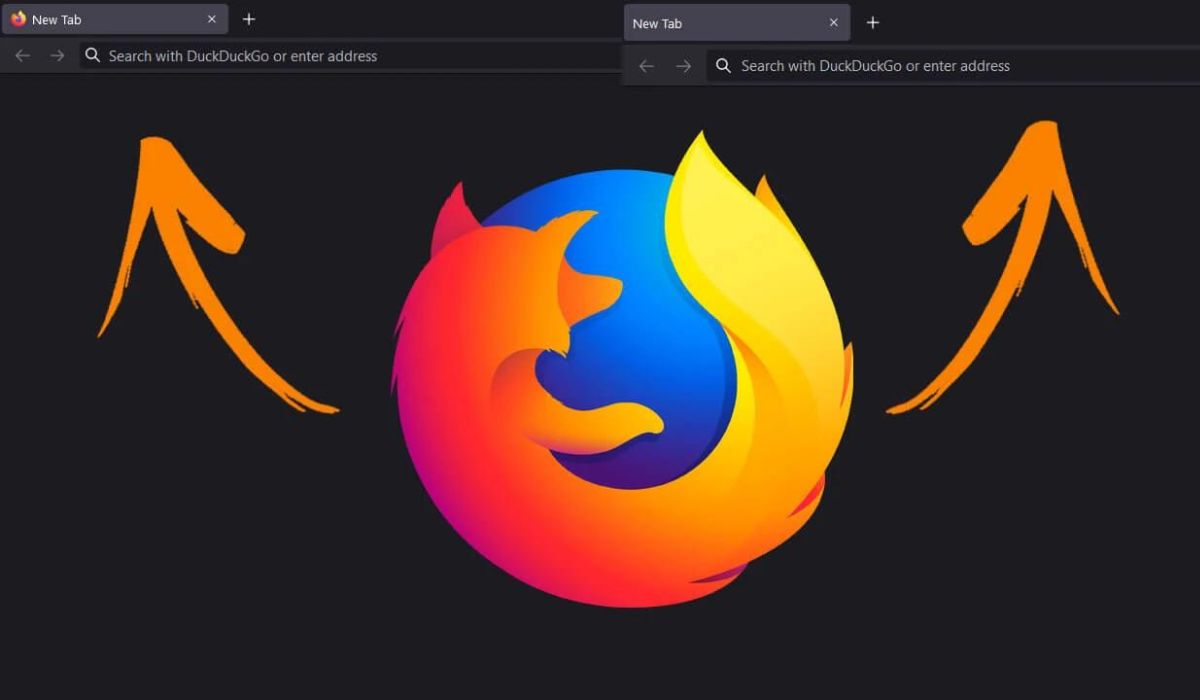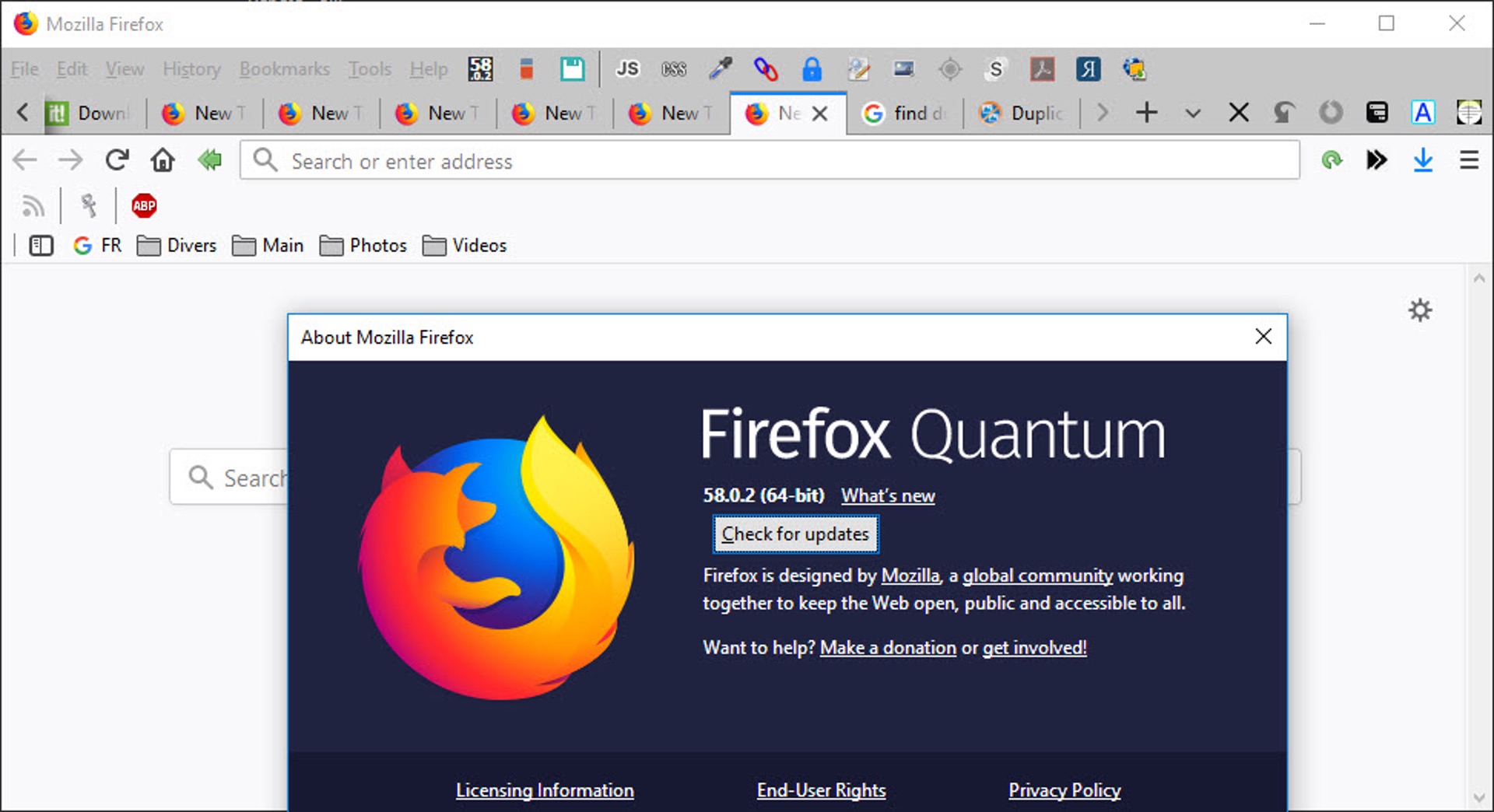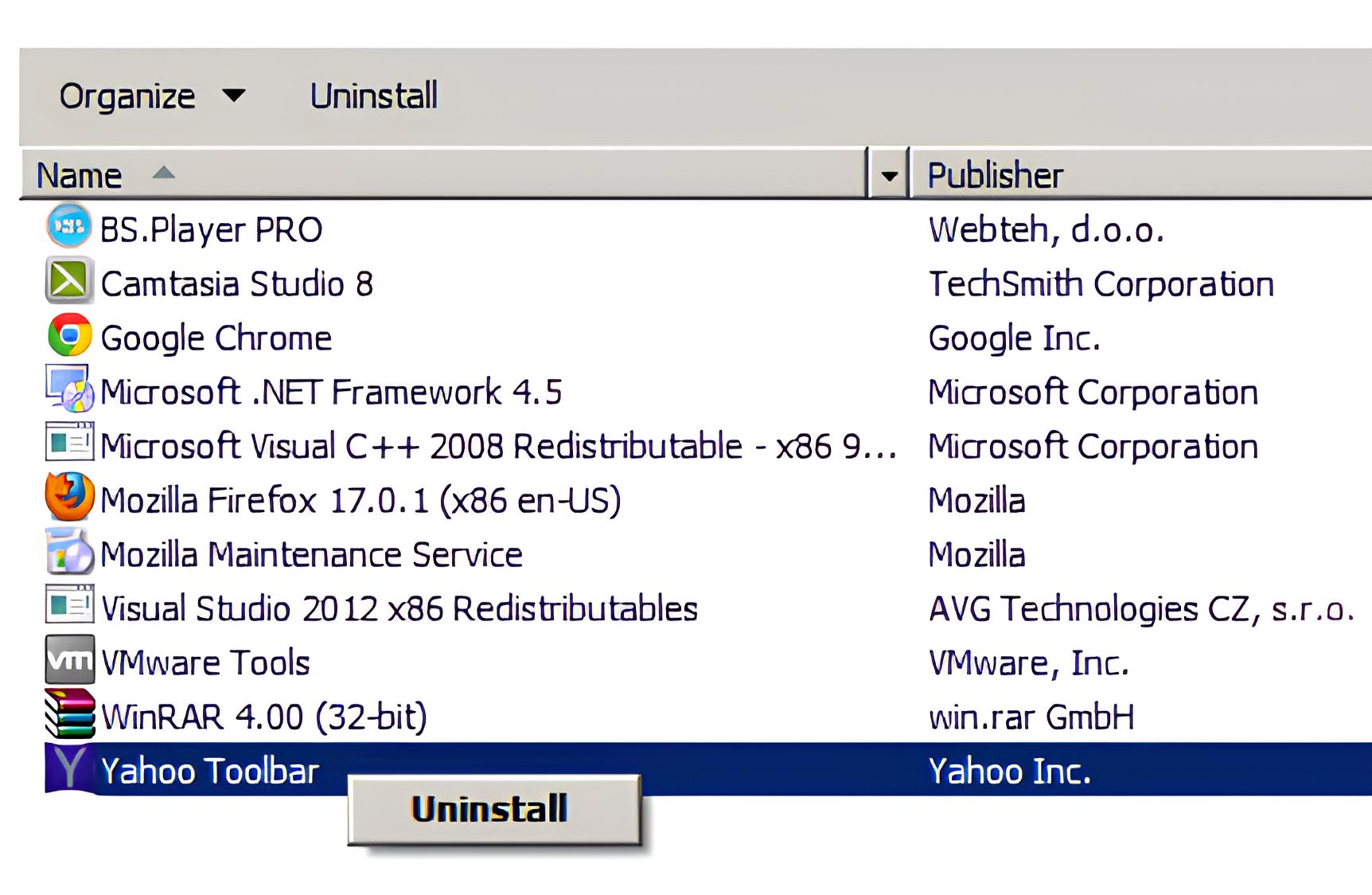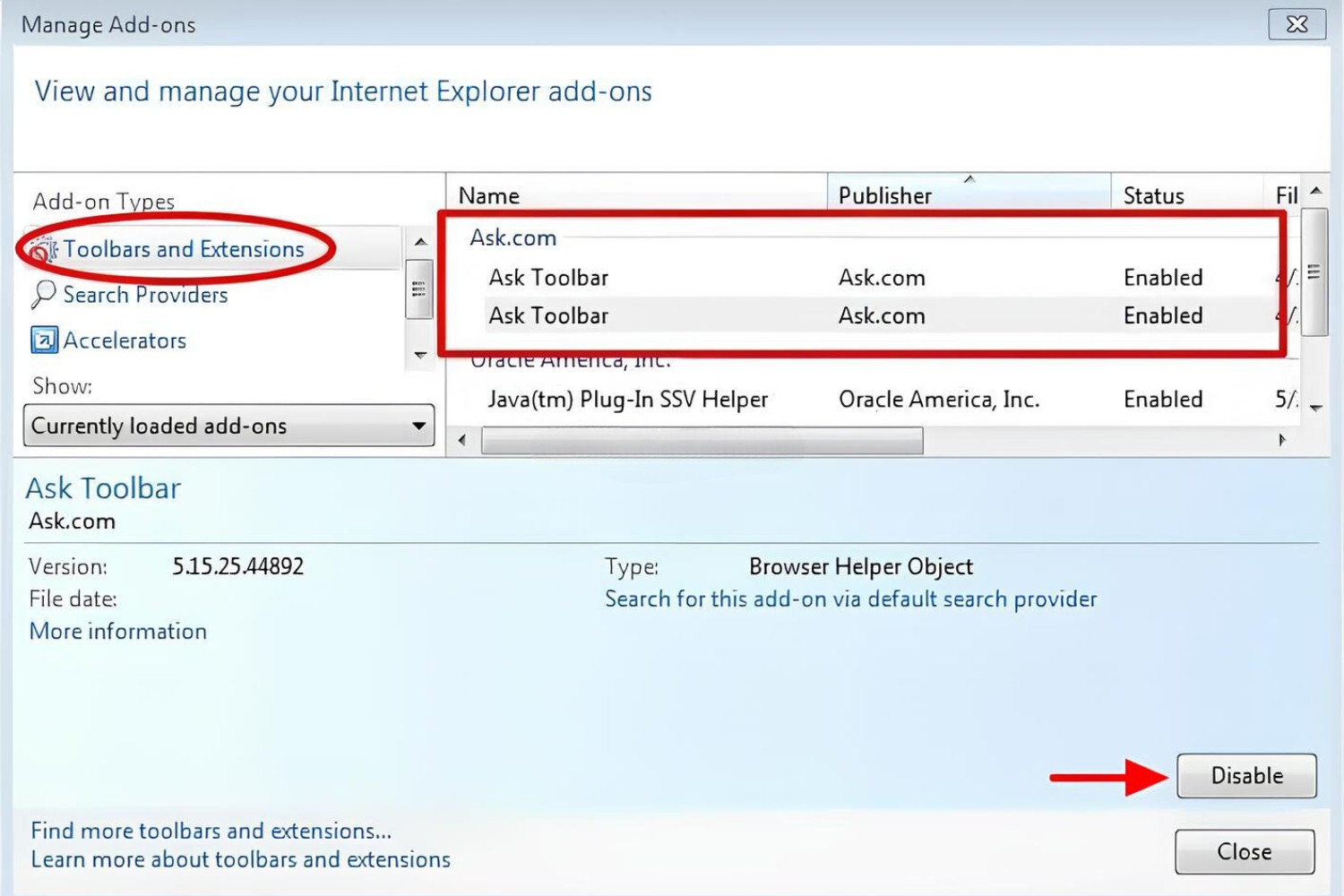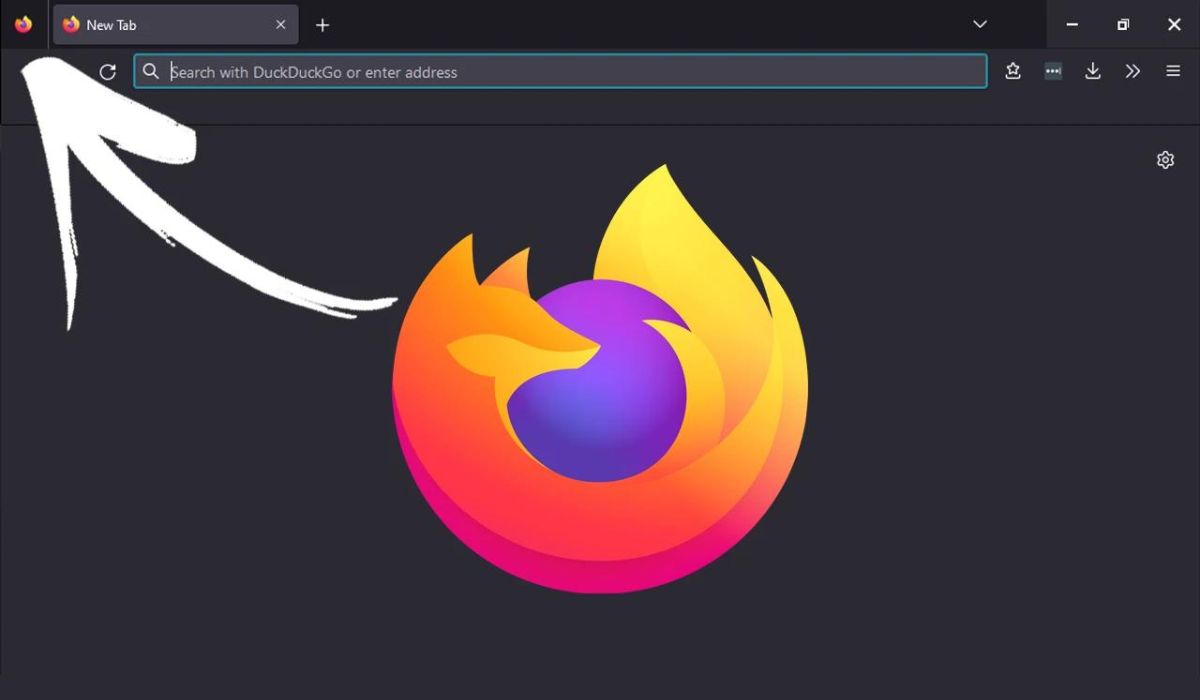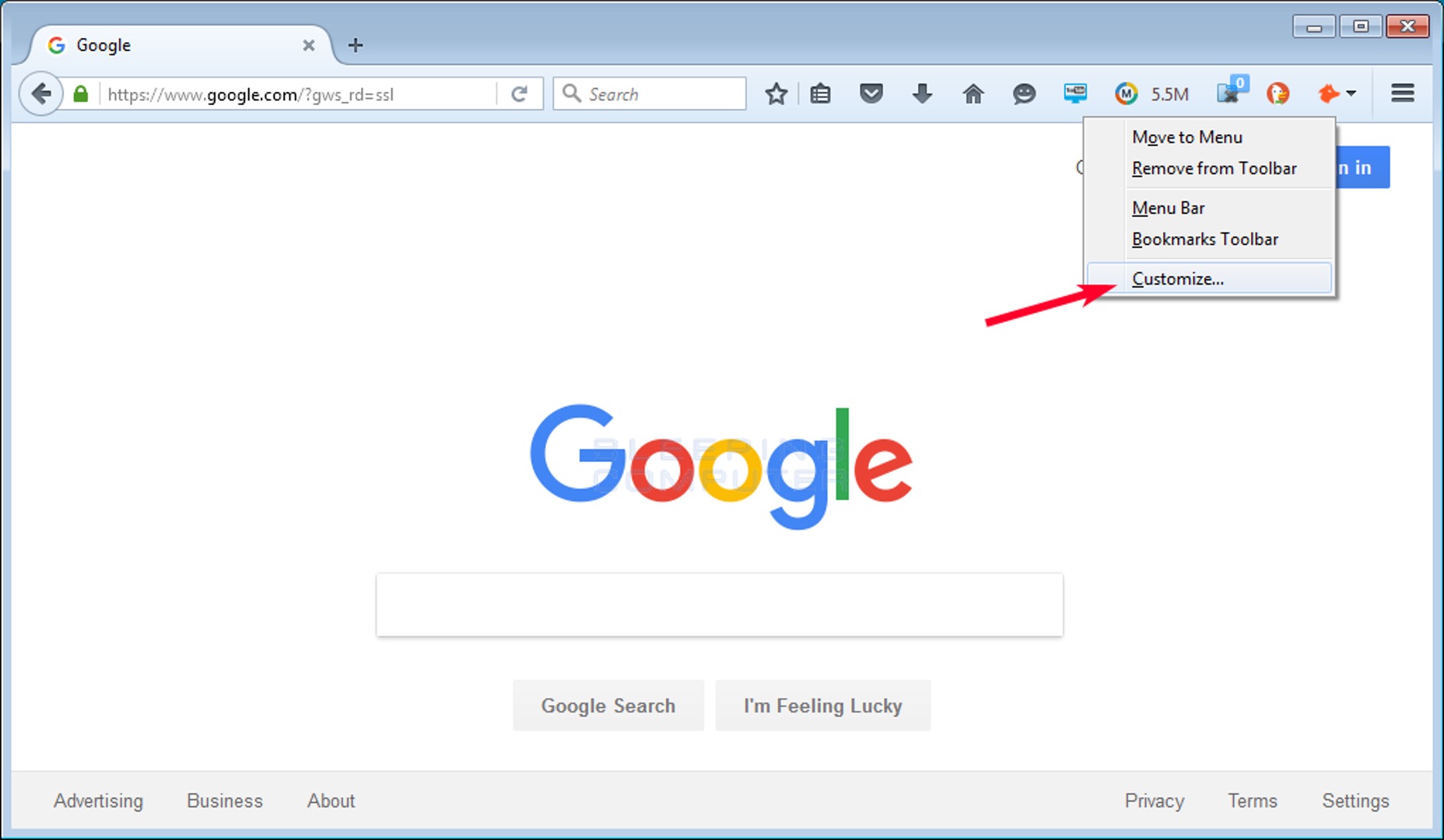Introduction
Removing unwanted browser extensions is a common task for many internet users. These extensions, also known as add-ons or toolbars, can sometimes disrupt the browsing experience by causing pop-up ads, slowing down the browser, or even compromising the security of personal information. One such extension that has been reported to cause these issues is the Swagbucks Toolbar. If you've encountered this toolbar in your Firefox browser and are looking for a way to remove it, you've come to the right place.
In this guide, we will walk you through the step-by-step process of removing the Swagbucks Toolbar from your Firefox browser. Whether you installed it accidentally or it came bundled with another software, we understand the frustration it can cause. By following the instructions outlined in this article, you can regain control of your browsing experience and ensure that your Firefox browser operates smoothly and securely.
It's important to note that removing the Swagbucks Toolbar from Firefox is not only about improving the browsing experience but also about maintaining the security of your personal data. Unwanted toolbars and extensions can sometimes track your online activities, leading to privacy concerns. By removing the Swagbucks Toolbar, you can mitigate these risks and browse the internet with peace of mind.
So, if you're ready to reclaim your browsing experience and bid farewell to the Swagbucks Toolbar, let's dive into the step-by-step process of removing this extension from your Firefox browser.
Step 1: Open Firefox and access the Add-ons Manager
To begin the process of removing the Swagbucks Toolbar from your Firefox browser, you'll first need to open the browser itself. If Firefox is not already running, go ahead and launch it by clicking on its icon or searching for it in your computer's applications. Once Firefox is up and running, you'll need to access the Add-ons Manager, which is where you can manage all the extensions, themes, and plugins installed in your browser.
Here's how you can access the Add-ons Manager in Firefox:
-
Open the Menu: Look for the three horizontal lines located in the upper-right corner of the Firefox window. This is the Menu button. Click on it to open the Firefox Menu.
-
Select Add-ons: Within the Menu, you'll find various options. Look for "Add-ons" and click on it. This will take you to the Add-ons Manager, where you can view and manage all the extensions and themes installed in your Firefox browser.
-
Shortcut: Alternatively, you can use a keyboard shortcut to directly access the Add-ons Manager. Simply press "Ctrl + Shift + A" (Windows/Linux) or "Command + Shift + A" (Mac) to open the Add-ons Manager instantly.
Once you've followed these steps, you should find yourself within the Add-ons Manager of your Firefox browser. This is where you'll be able to locate the Swagbucks Toolbar extension and proceed with the removal process, which we'll cover in the following steps.
Accessing the Add-ons Manager is the crucial first step in removing the Swagbucks Toolbar from your Firefox browser. By navigating to this section, you gain access to a centralized location where you can manage all the extensions and themes, empowering you to take control of your browsing experience and ensure that your Firefox browser operates smoothly and securely.
Step 2: Locate the Swagbucks Toolbar extension
After accessing the Add-ons Manager in your Firefox browser, the next step is to locate the Swagbucks Toolbar extension. This process involves identifying the extension within the list of installed add-ons so that you can proceed with its removal. Here's a detailed guide on how to locate the Swagbucks Toolbar extension:
-
Navigate to the Extensions Tab: Within the Add-ons Manager, you'll find different tabs such as Extensions, Themes, and Plugins. Click on the "Extensions" tab to view the list of all installed extensions in your Firefox browser.
-
Search for Swagbucks Toolbar: Once you're in the Extensions tab, you can either scroll through the list of extensions or use the search bar located at the top right of the page. Type "Swagbucks Toolbar" into the search bar and press Enter. This will filter the list to display the specific extension you're looking for.
-
Identify the Swagbucks Toolbar: Look for the Swagbucks Toolbar within the list of extensions. It may be listed simply as "Swagbucks" or a similar variation. The extension will typically have the Swagbucks logo or name associated with it, making it easier to identify.
-
Review Additional Information: As you locate the Swagbucks Toolbar extension, you may also see additional information such as its version, description, and permissions. This information can help confirm that you've found the correct extension before proceeding with the removal process.
By following these steps, you can effectively locate the Swagbucks Toolbar extension within the Add-ons Manager of your Firefox browser. Once you've successfully identified the extension, you'll be ready to move on to the next step, which involves removing the Swagbucks Toolbar from your browser.
Locating the Swagbucks Toolbar extension is a crucial part of the removal process, as it sets the stage for the subsequent steps that will ultimately lead to the complete removal of the unwanted toolbar from your Firefox browser. With the extension identified, you can proceed with confidence, knowing that you're targeting the specific add-on that you intend to remove.
Step 3: Remove the Swagbucks Toolbar from Firefox
Now that you've successfully located the Swagbucks Toolbar extension within the Add-ons Manager of your Firefox browser, it's time to proceed with the removal process. Removing the Swagbucks Toolbar involves a few simple steps, allowing you to effectively eliminate this unwanted extension from your browser. Here's a detailed guide on how to remove the Swagbucks Toolbar from Firefox:
-
Click on the Three-Dot Menu: Within the Swagbucks Toolbar extension entry in the Add-ons Manager, you should see a three-dot menu icon located next to the extension details. Click on this icon to reveal a dropdown menu of options for managing the extension.
-
Select "Remove": After clicking on the three-dot menu, a list of options will appear. Look for and select the "Remove" option. This action will prompt a confirmation dialog to ensure that you intend to remove the Swagbucks Toolbar from your Firefox browser.
-
Confirm Removal: Upon selecting the "Remove" option, a confirmation dialog will appear, asking if you want to remove the Swagbucks Toolbar. Verify that you are removing the correct extension, as this action is irreversible once confirmed.
-
Click "Remove" Again: Once you've confirmed the removal of the Swagbucks Toolbar, click on the "Remove" button in the confirmation dialog. This finalizes the removal process and initiates the uninstallation of the extension from your Firefox browser.
-
Wait for the Process to Complete: Depending on the extension's size and complexity, the removal process may take a few moments. Allow Firefox to complete the removal of the Swagbucks Toolbar, and refrain from interrupting the process to ensure a successful uninstallation.
By following these steps, you can effectively remove the Swagbucks Toolbar from your Firefox browser, restoring your browsing experience to its original state. Once the removal process is complete, the Swagbucks Toolbar will no longer be active in your browser, and any associated features or functionalities will be disabled.
Removing the Swagbucks Toolbar from Firefox is a proactive step towards maintaining a clutter-free and secure browsing environment. By eliminating unwanted extensions such as the Swagbucks Toolbar, you can enhance the performance and security of your Firefox browser, ensuring a seamless and enjoyable online experience.
With the Swagbucks Toolbar successfully removed from your Firefox browser, you can proceed to the final step, which involves restarting Firefox to complete the removal process. This step ensures that any residual effects of the extension are fully cleared, allowing you to browse with confidence and peace of mind.
Step 4: Restart Firefox to complete the removal process
After successfully removing the Swagbucks Toolbar from your Firefox browser, it's essential to complete the removal process by restarting Firefox. Restarting the browser ensures that any lingering effects of the removed extension are completely cleared, allowing you to enjoy a clean and optimized browsing experience. Here's a detailed guide on how to restart Firefox to finalize the removal process:
-
Close Firefox: Begin by closing all open Firefox windows and tabs. This ensures that the browser is completely shut down before initiating the restart process.
-
Reopen Firefox: Once Firefox is closed, reopen the browser by clicking on its icon or searching for it in your computer's applications. Alternatively, you can use the keyboard shortcut specific to your operating system to launch Firefox.
-
Verify Removal: Upon reopening Firefox, take a moment to verify that the Swagbucks Toolbar is no longer present. Navigate to the Add-ons Manager by following the steps outlined in Step 1, and confirm that the Swagbucks Toolbar is no longer listed in the Extensions tab. This serves as a visual confirmation that the removal process was successful.
-
Test Browsing Experience: With the Swagbucks Toolbar removed and Firefox restarted, take the opportunity to test your browsing experience. Visit various websites, perform searches, and navigate through different web pages to ensure that the browser operates smoothly and efficiently. Pay attention to any improvements in speed and responsiveness, as the removal of unwanted extensions can often lead to a more streamlined browsing experience.
-
Ensure Security: As an additional measure, consider running a security scan using your preferred antivirus or antimalware software. This can help detect and address any potential security risks that may have been associated with the Swagbucks Toolbar or any other unwanted extensions.
By following these steps, you can effectively restart Firefox to complete the removal process of the Swagbucks Toolbar. This final step ensures that your browsing environment is free from any residual effects of the removed extension, allowing you to browse with confidence and peace of mind.
Restarting Firefox after removing the Swagbucks Toolbar is a proactive measure that contributes to maintaining a secure and optimized browsing experience. By completing the removal process with a browser restart, you can enjoy the benefits of a clutter-free and efficient Firefox browser, free from the disruptions caused by unwanted extensions.
Conclusion
In conclusion, successfully removing the Swagbucks Toolbar from your Firefox browser is a significant achievement that contributes to a streamlined and secure browsing experience. By following the step-by-step process outlined in this guide, you've taken proactive measures to eliminate an unwanted extension that may have been causing disruptions and potential privacy concerns.
The process began with accessing the Add-ons Manager in Firefox, where you gained visibility into all installed extensions and themes. This allowed you to locate the Swagbucks Toolbar and proceed with its removal. By navigating through the Extensions tab and identifying the specific extension, you were able to initiate the removal process with confidence.
Removing the Swagbucks Toolbar involved a series of simple yet crucial steps, including accessing the three-dot menu within the Add-ons Manager, selecting the "Remove" option, confirming the removal, and allowing Firefox to complete the uninstallation process. These actions culminated in the successful removal of the unwanted toolbar from your browser, restoring your browsing environment to its original state.
Furthermore, completing the removal process with a browser restart ensured that any residual effects of the removed extension were completely cleared. This proactive step contributed to a clean and optimized browsing experience, free from the disruptions and potential security risks associated with unwanted extensions.
As you navigate the digital landscape, it's essential to maintain control over your browsing environment and prioritize the security of your personal data. Unwanted toolbars and extensions can sometimes compromise these aspects, making the removal process an important aspect of maintaining a secure and efficient browsing experience.
By removing the Swagbucks Toolbar from your Firefox browser, you've not only improved the performance and security of your browser but also reclaimed control over your online activities. This proactive approach sets the stage for a more enjoyable and secure browsing experience, allowing you to explore the web with confidence and peace of mind.
In the ever-evolving digital realm, staying informed about managing browser extensions and maintaining a secure online presence is crucial. By taking the initiative to remove the Swagbucks Toolbar from your Firefox browser, you've demonstrated a proactive approach to safeguarding your digital well-being and optimizing your browsing experience.
With the Swagbucks Toolbar successfully removed and your Firefox browser restarted, you can now browse with confidence, knowing that your online activities are conducted in a secure and efficient environment. This proactive approach to managing browser extensions contributes to a seamless and enjoyable online experience, free from the disruptions caused by unwanted toolbars and extensions.