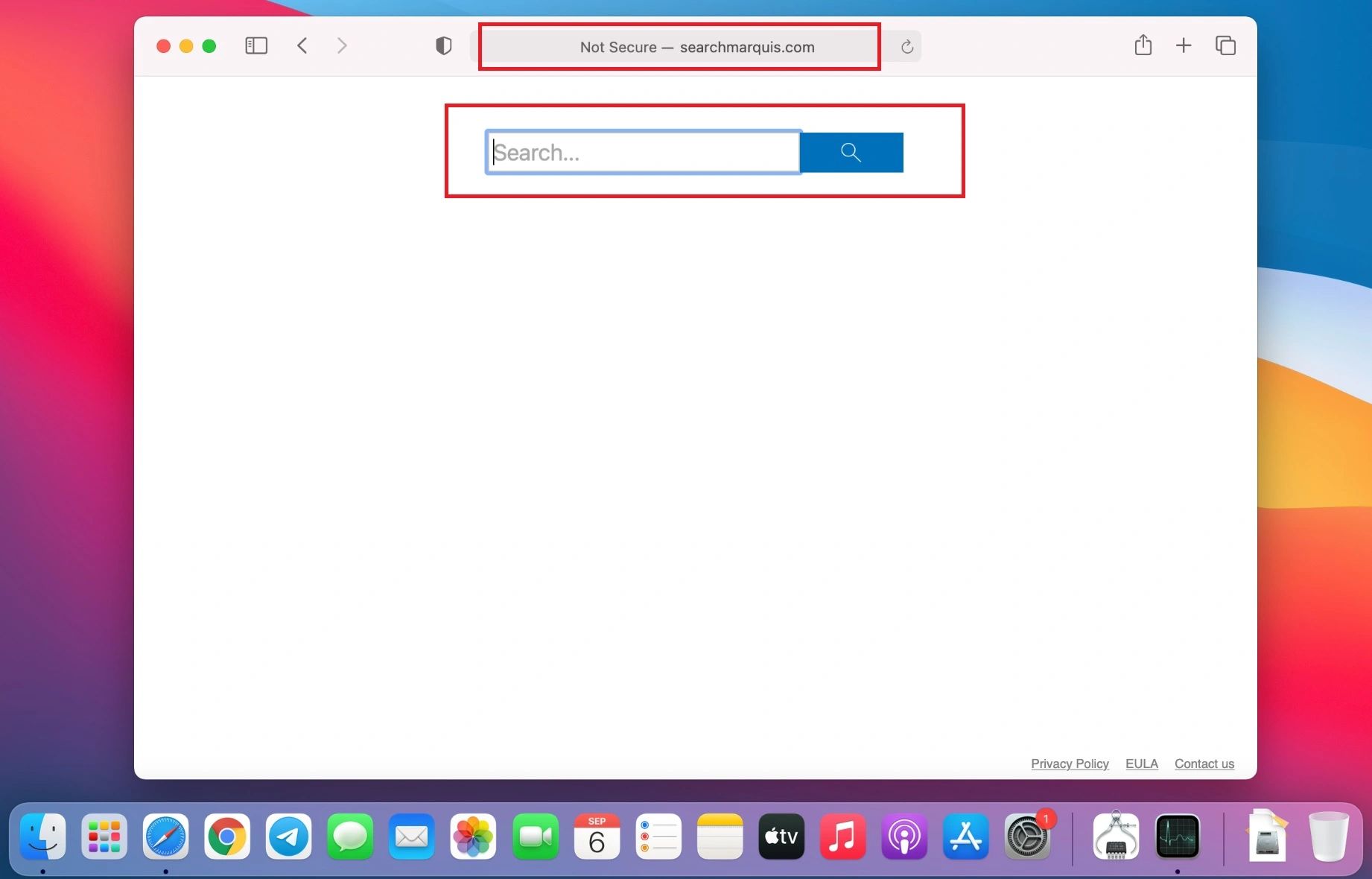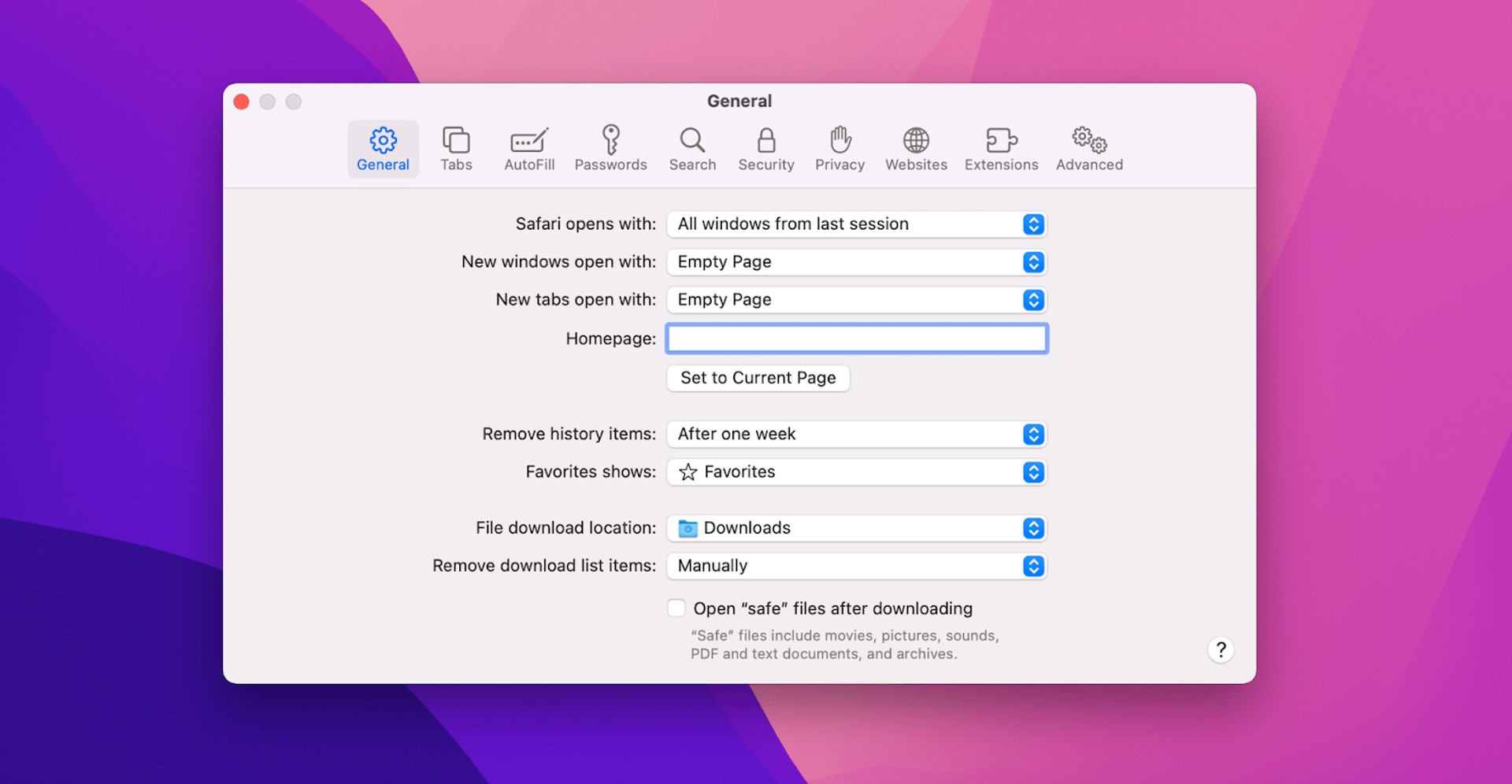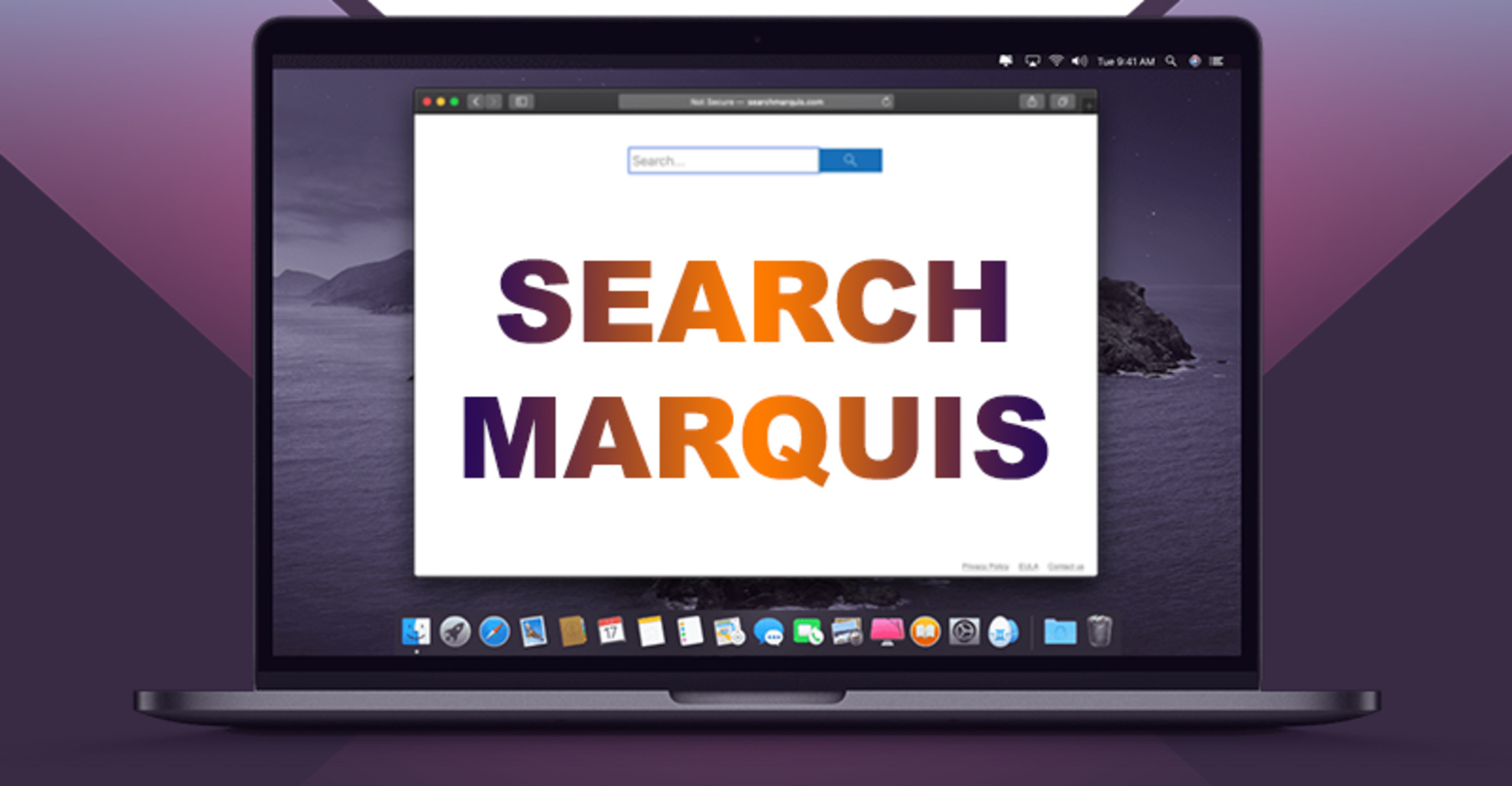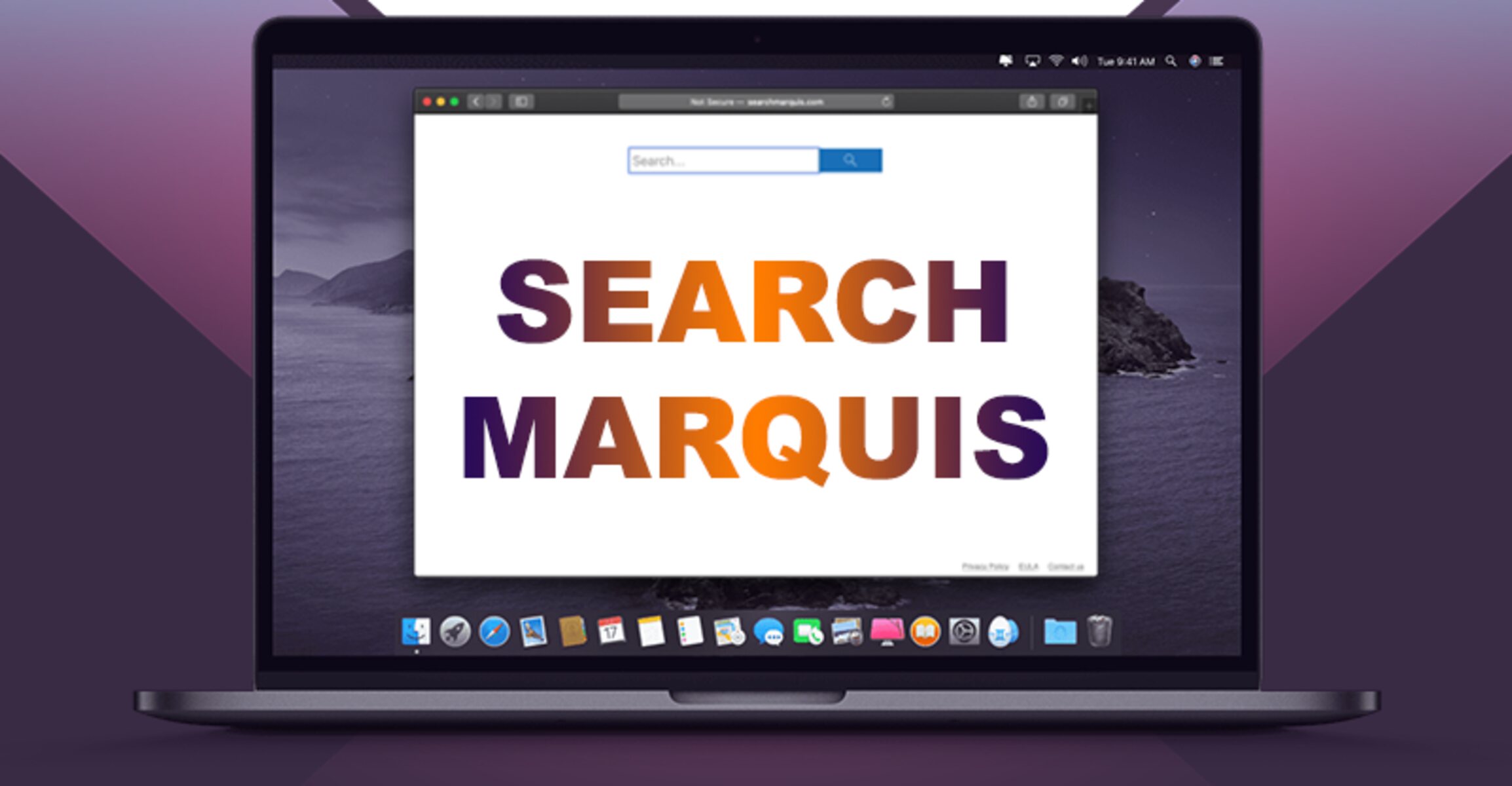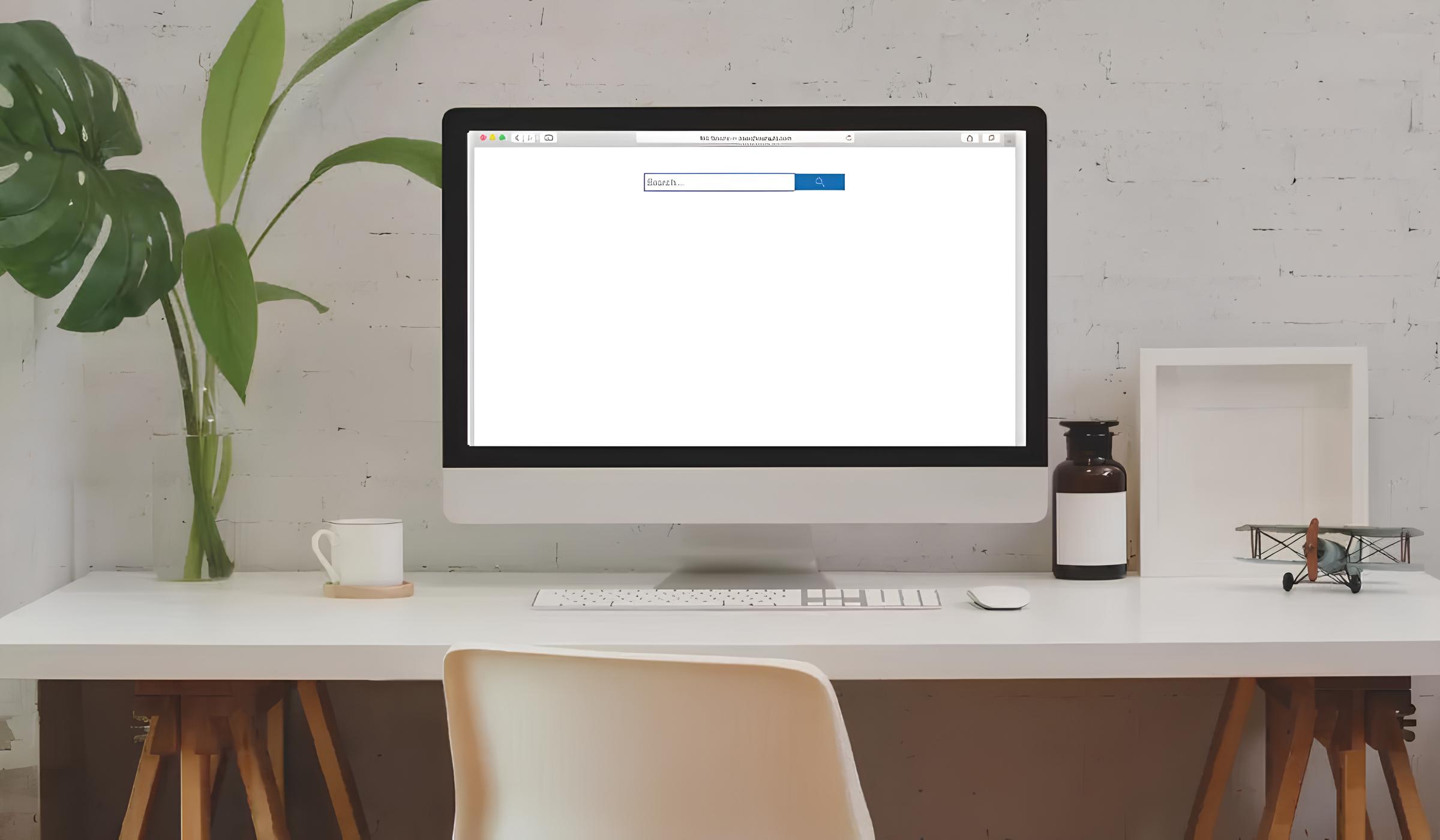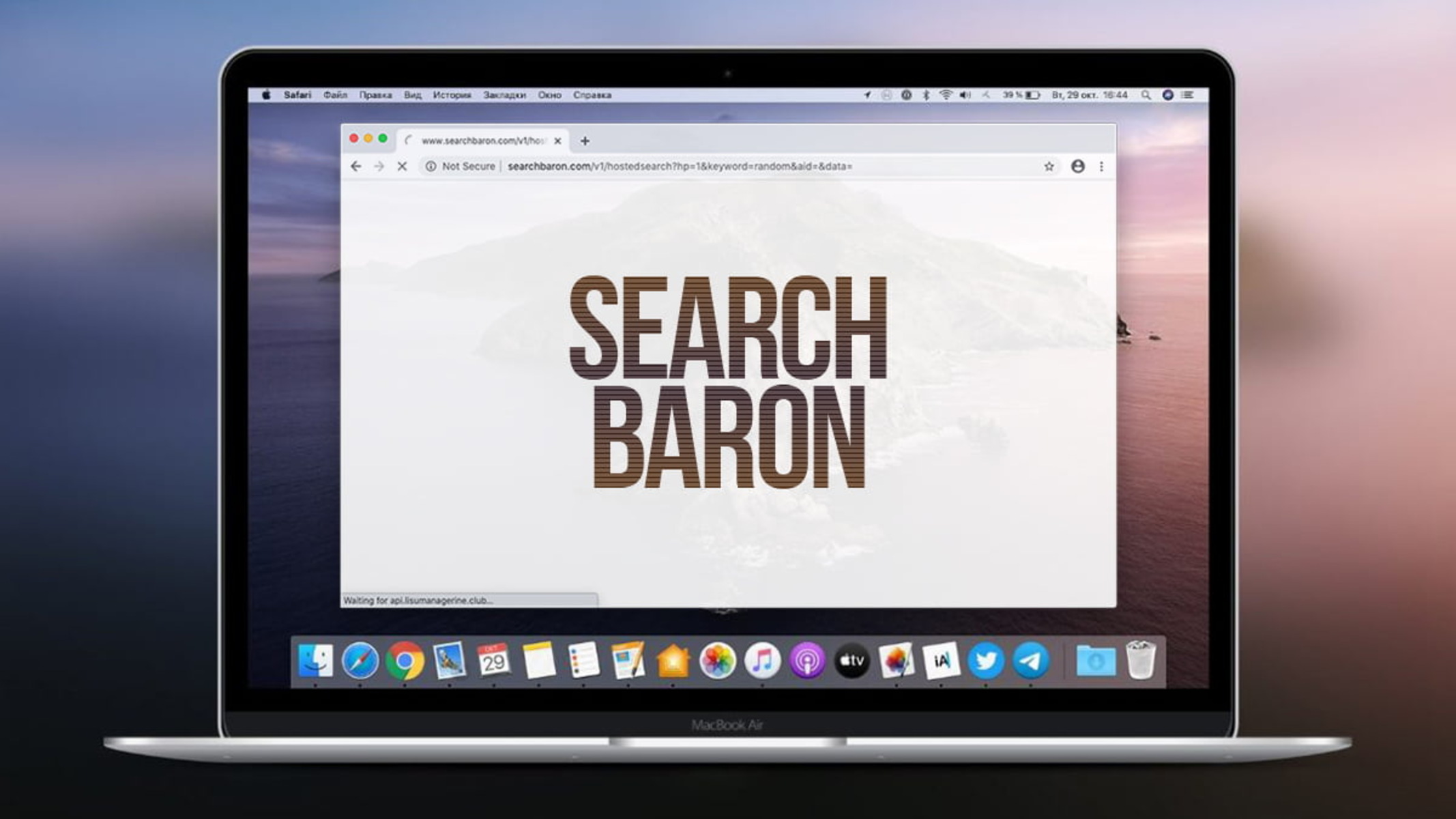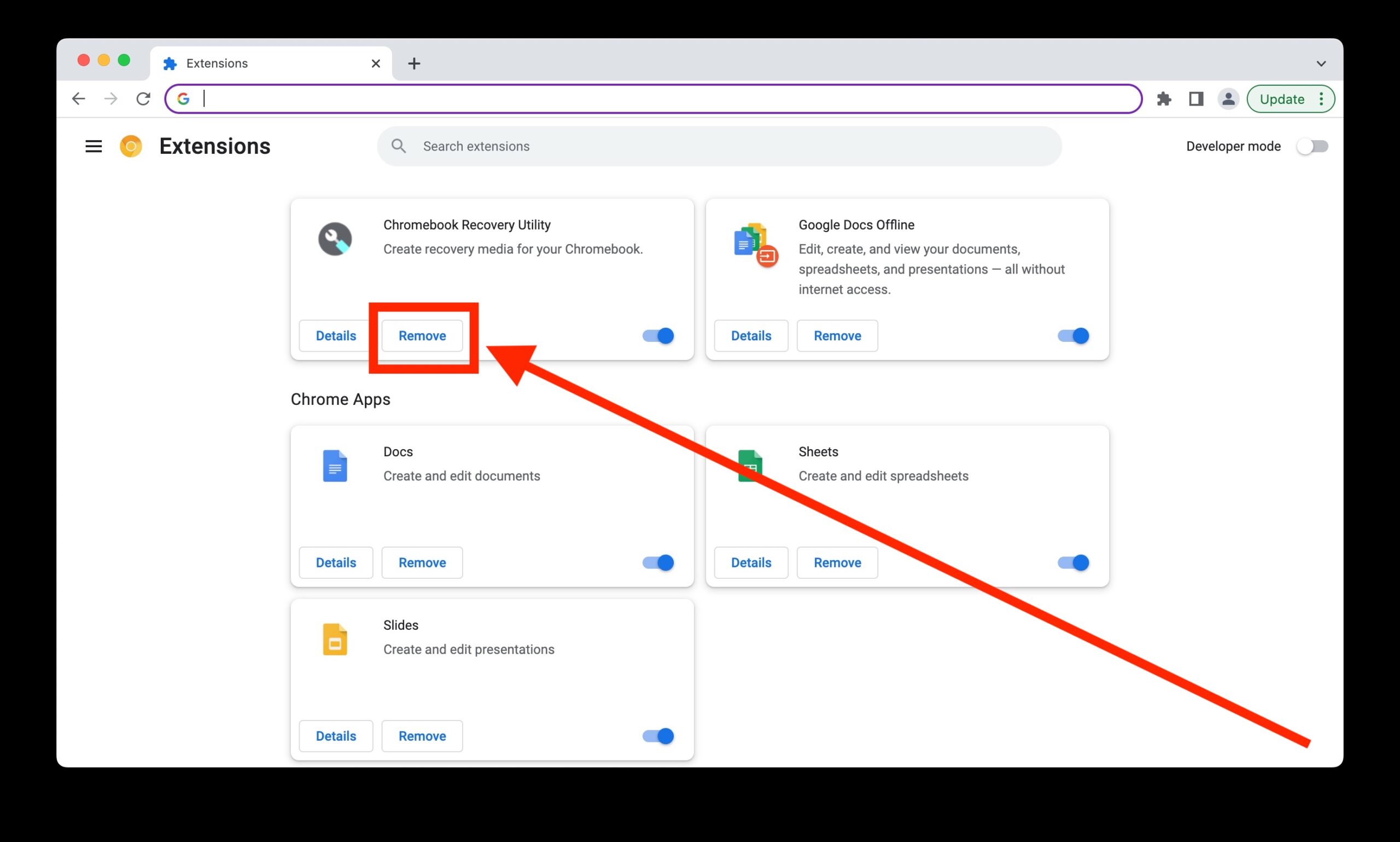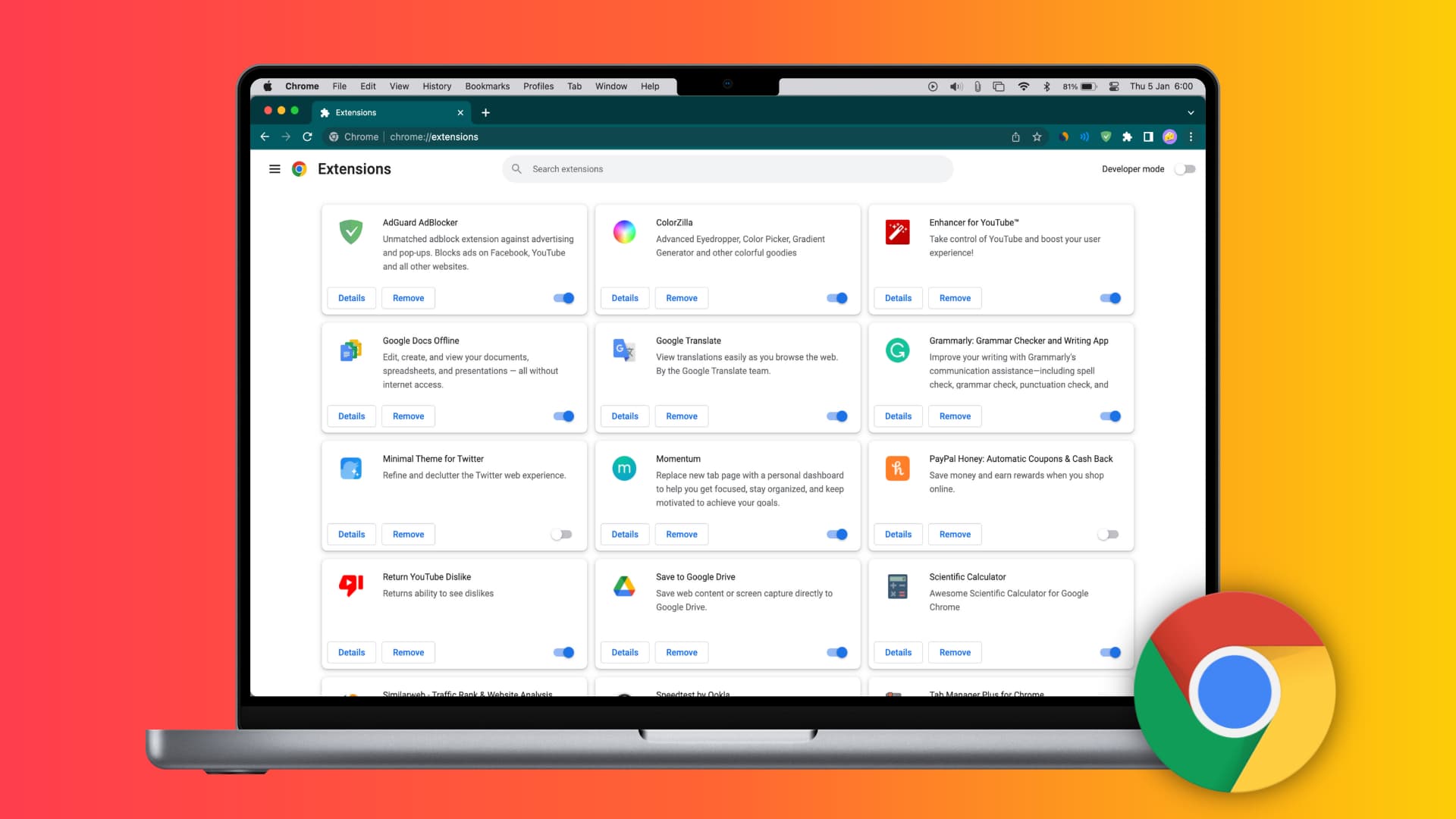Introduction
Search Marquis is a potentially unwanted program (PUP) that can infiltrate your Mac's Google Chrome browser, causing unwanted changes to your search engine settings and displaying intrusive ads. If you've noticed your browser behaving strangely, such as redirecting your searches to unfamiliar websites or bombarding you with pop-up ads, it's possible that Search Marquis has made its way onto your system.
Dealing with unwanted software like Search Marquis can be frustrating, but rest assured, there are effective methods to remove it from your Mac Chrome browser. In this article, we'll explore the nature of Search Marquis, its potential impact on your browsing experience, and the steps you can take to eliminate it from your system.
Whether you're a seasoned Mac user or someone who's encountering this issue for the first time, understanding how to identify and remove Search Marquis is crucial for maintaining a smooth and secure browsing experience. By the end of this article, you'll have a clear understanding of the manual and software-based approaches to rid your Mac Chrome browser of Search Marquis and prevent its unwelcome presence in the future.
Understanding Search Marquis
Search Marquis is a potentially unwanted program (PUP) that targets Mac users, specifically those using the Google Chrome browser. It operates as a browser hijacker, meaning it can modify the browser's settings without the user's consent, leading to a compromised browsing experience. Once installed, Search Marquis typically alters the default search engine and homepage settings, redirecting searches to unfamiliar or sponsored websites. This intrusive behavior can disrupt the user's online activities and expose them to potentially harmful content.
One of the primary concerns with Search Marquis is its ability to track the user's browsing habits and collect sensitive information. This data may include search queries, visited websites, and even personal details, posing a significant privacy risk. Furthermore, the presence of Search Marquis often leads to an influx of unwanted advertisements, pop-ups, and sponsored links, which not only diminish the user experience but also increase the likelihood of encountering malicious content.
Identifying the presence of Search Marquis on your Mac Chrome browser can be challenging, as it often disguises itself within legitimate-looking extensions or software bundles. Users may inadvertently install it while downloading seemingly harmless applications, making it crucial to exercise caution when installing new software and to regularly review the installed extensions and plugins in the browser.
The impact of Search Marquis extends beyond the immediate inconvenience it causes. Its presence can slow down the browser, consume system resources, and compromise the overall security of the user's device. As such, prompt action is necessary to remove Search Marquis and safeguard the integrity of the browsing environment.
In the next sections, we will delve into the methods for manually removing Search Marquis from Mac Chrome and utilizing antivirus software to effectively eliminate this unwanted program. By understanding the nature of Search Marquis and its implications, users can take proactive measures to mitigate its impact and restore a secure and seamless browsing experience.
Manual Removal of Search Marquis from Mac Chrome
Removing Search Marquis from your Mac Chrome browser manually involves several steps to ensure a thorough and complete elimination of this potentially unwanted program. Here's a detailed guide to help you navigate through the process:
1. Check and Remove Suspicious Extensions
Start by launching Google Chrome and accessing the "Extensions" menu. This can be done by clicking on the three-dot menu icon in the top-right corner, selecting "More tools," and then clicking on "Extensions." Review the list of installed extensions for any unfamiliar or suspicious entries, especially those you don't remember installing. Remove any such extensions by clicking on the "Remove" button next to each one.
2. Reset Chrome Settings
To further cleanse your browser from the influence of Search Marquis, consider resetting Chrome's settings to their default state. This can be done by navigating to the Chrome settings menu, scrolling down to the bottom, and clicking on "Advanced." From there, locate and click on "Reset settings" under the "Reset and clean up" section. Confirm the action to reset Chrome, which will revert the browser to its original state, removing any unwanted changes made by Search Marquis.
3. Clear Browsing Data
Search Marquis may leave behind traces in your browsing data, such as cookies and cached files. To eliminate these remnants, access the Chrome settings menu and click on "Privacy and security." Then, select "Clear browsing data" and choose the data types you want to remove, such as browsing history, cookies, and cached images and files. After selecting the desired data types, click on "Clear data" to initiate the removal process.
4. Scan for Malware
Perform a thorough scan of your Mac using reputable antivirus or anti-malware software to detect and remove any remaining traces of Search Marquis or other potentially harmful programs. Ensure that your antivirus definitions are up to date before initiating the scan to maximize its effectiveness.
By following these steps, you can effectively remove Search Marquis from your Mac Chrome browser and restore its original settings and performance. It's important to remain vigilant and regularly review your browser's extensions and settings to prevent similar unwanted programs from infiltrating your browsing environment in the future.
Remember, the key to successful manual removal is attention to detail and thoroughness. By diligently following these steps, you can reclaim control of your browsing experience and mitigate the impact of unwanted programs like Search Marquis.
Using Antivirus Software to Remove Search Marquis
When dealing with persistent or deeply embedded threats like Search Marquis, leveraging reputable antivirus software can provide a robust solution for effective removal. Antivirus programs are designed to detect, isolate, and eliminate various forms of malware, including browser hijackers and potentially unwanted programs. Here's a comprehensive overview of the steps involved in using antivirus software to eradicate Search Marquis from your Mac Chrome browser:
1. Selecting a Reliable Antivirus Program
Begin by researching and selecting a reputable antivirus software specifically designed for Mac systems. Look for programs with a proven track record in detecting and removing browser-based threats, ensuring compatibility with your operating system version. Popular options include Malwarebytes, Avast, and Norton, each offering comprehensive malware detection and removal capabilities tailored to Mac users.
2. Download and Install the Antivirus Software
Once you've chosen the antivirus program that best suits your needs, proceed to download it from the official website or a trusted software repository. Follow the installation instructions provided by the antivirus vendor to set up the software on your Mac. Ensure that the antivirus definitions are up to date before initiating the scanning process to maximize its effectiveness in detecting Search Marquis and related threats.
3. Perform a Full System Scan
After the antivirus software is installed and updated, initiate a full system scan to comprehensively examine all files, applications, and system components for any traces of Search Marquis. Depending on the software, you may have the option to customize the scan settings to prioritize browser-specific areas where the PUP is likely to reside. Allow the antivirus program to complete the scan, as it meticulously inspects the entire system for potential threats.
4. Review and Quarantine Detected Threats
Upon completion of the scan, review the scan results provided by the antivirus software. If Search Marquis or any associated components are detected, follow the prompts to quarantine or remove the identified threats. Quarantining isolates the malicious files, preventing them from causing further harm, while removal permanently eliminates them from your system. It's essential to carefully follow the recommended actions provided by the antivirus software to ensure thorough removal of Search Marquis.
5. Regularly Update and Run Scans
To maintain a secure browsing environment, it's crucial to keep your antivirus software updated with the latest definitions and security patches. Schedule regular system scans to proactively identify and eliminate any new threats that may attempt to infiltrate your Mac Chrome browser. By staying vigilant and proactive, you can effectively safeguard your system against potential security risks and maintain a seamless browsing experience.
By leveraging the capabilities of reputable antivirus software, users can confidently address the presence of Search Marquis and similar unwanted programs, ensuring the integrity and security of their Mac Chrome browser. The proactive use of antivirus software serves as a powerful defense against evolving online threats, empowering users to navigate the digital landscape with confidence and peace of mind.
Conclusion
In conclusion, the presence of Search Marquis on your Mac Chrome browser can significantly disrupt your browsing experience, compromise your privacy, and expose your system to potential security risks. However, armed with the knowledge and methods outlined in this article, you can effectively combat this unwanted program and restore the integrity of your browsing environment.
Whether you opt for manual removal or leverage the capabilities of reputable antivirus software, the key lies in proactive and thorough action. By diligently reviewing your browser's extensions, resetting its settings, and clearing browsing data, you can systematically eliminate Search Marquis and prevent its recurrence. Additionally, the use of antivirus software provides a robust defense against persistent threats, ensuring comprehensive detection and removal of potentially harmful programs.
It's important to emphasize the significance of ongoing vigilance and proactive measures in maintaining a secure browsing environment. Regularly reviewing your browser's settings and installed extensions, exercising caution when downloading new software, and staying updated with the latest security patches and antivirus definitions are essential practices for safeguarding your system against potential threats.
By taking a proactive stance against unwanted programs like Search Marquis, you not only reclaim control of your browsing experience but also contribute to a safer and more secure online ecosystem. Your awareness and informed actions serve as a powerful defense against the ever-evolving landscape of digital threats, empowering you to navigate the web with confidence and peace of mind.
In the face of unwanted programs and potential security risks, knowledge and proactive measures are your greatest allies. By implementing the insights and strategies presented in this article, you can effectively remove Search Marquis from your Mac Chrome browser and fortify your system against similar threats, ensuring a seamless and secure browsing experience for the long term.