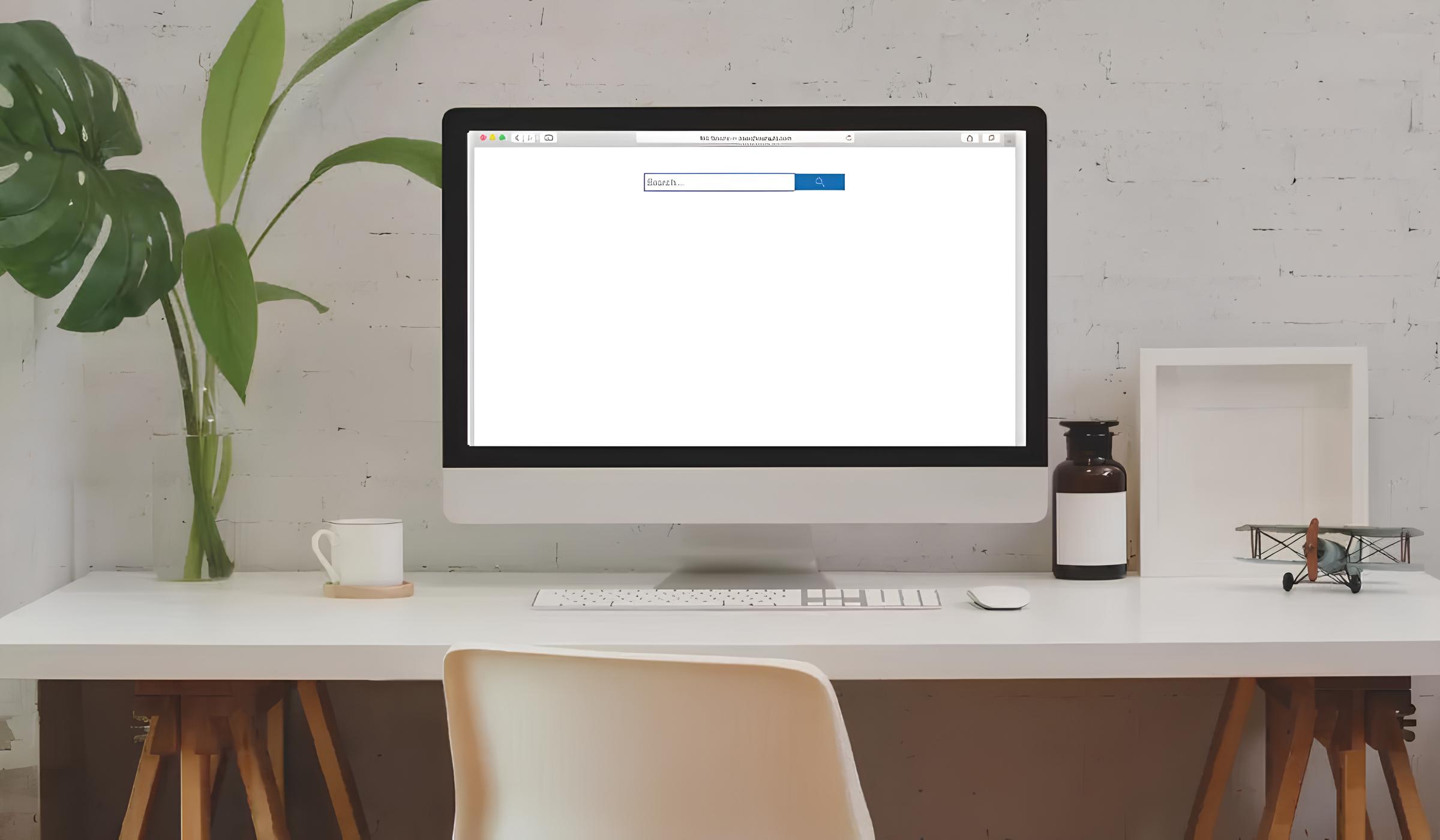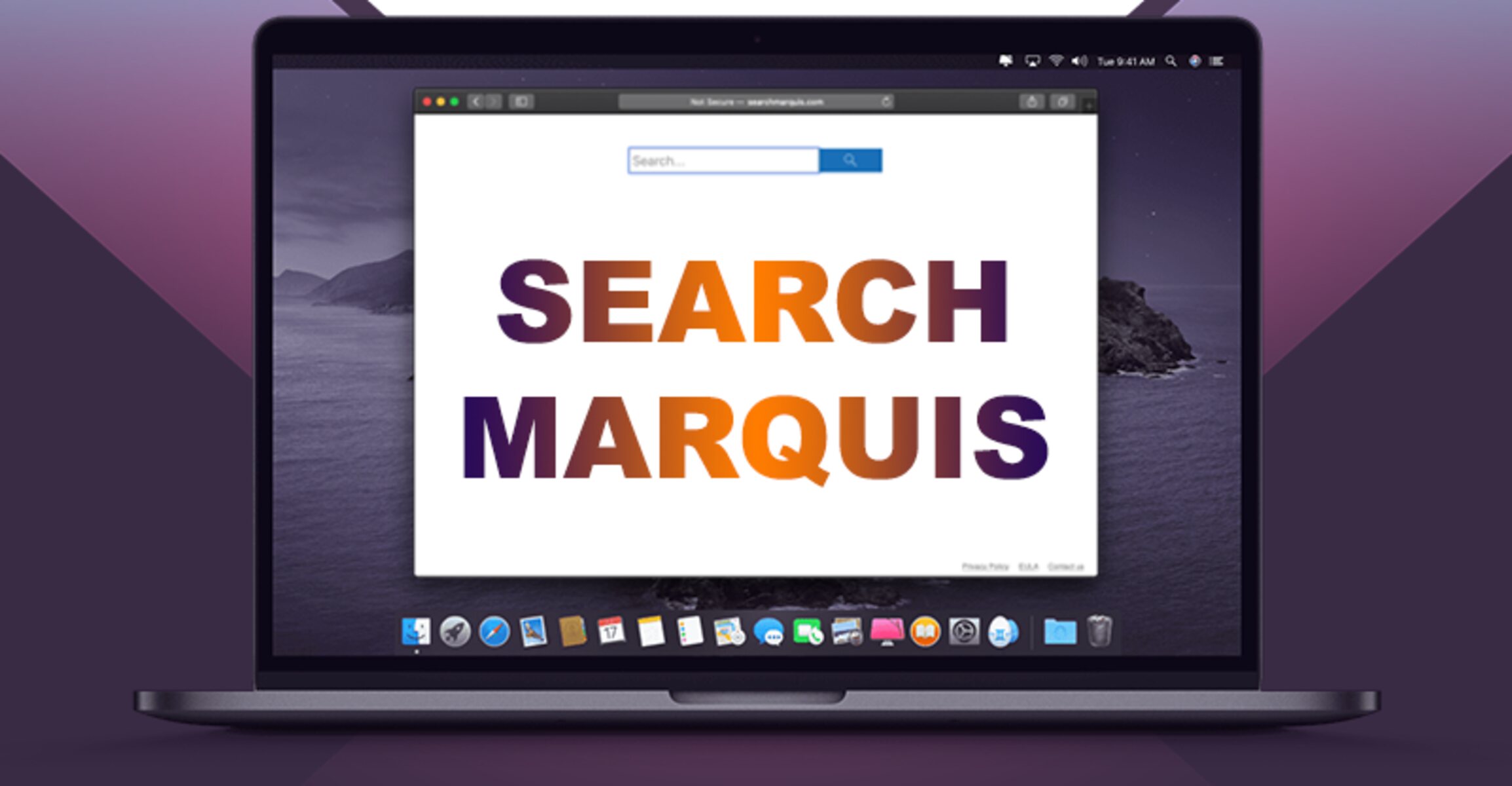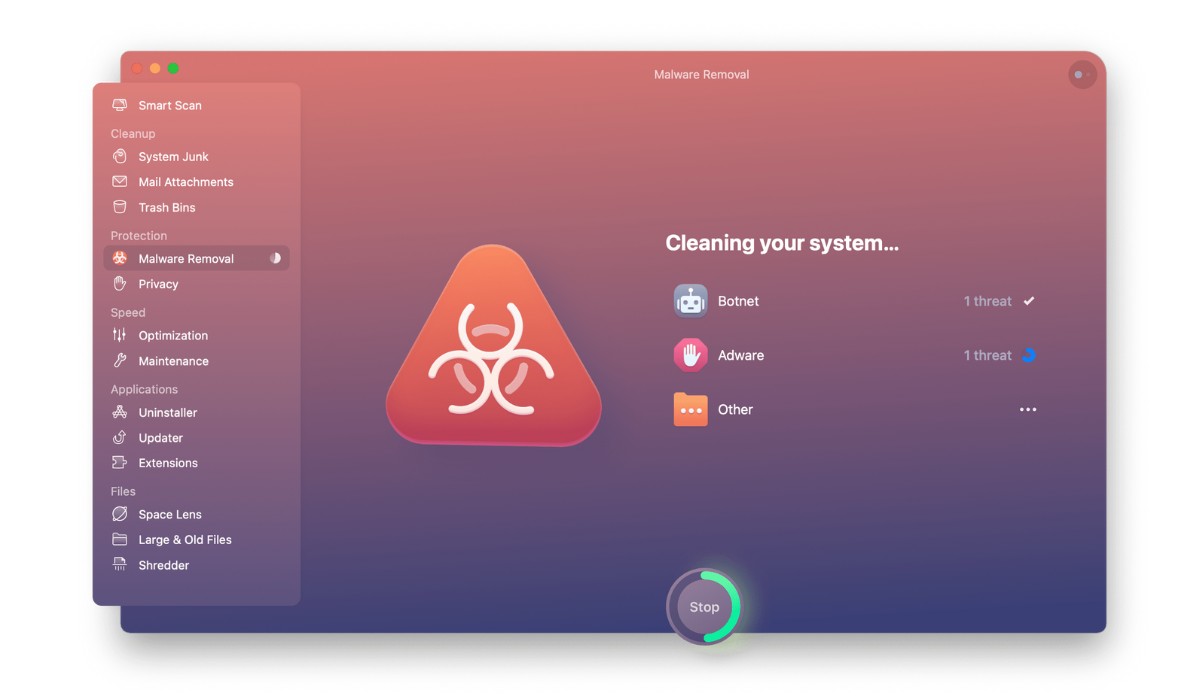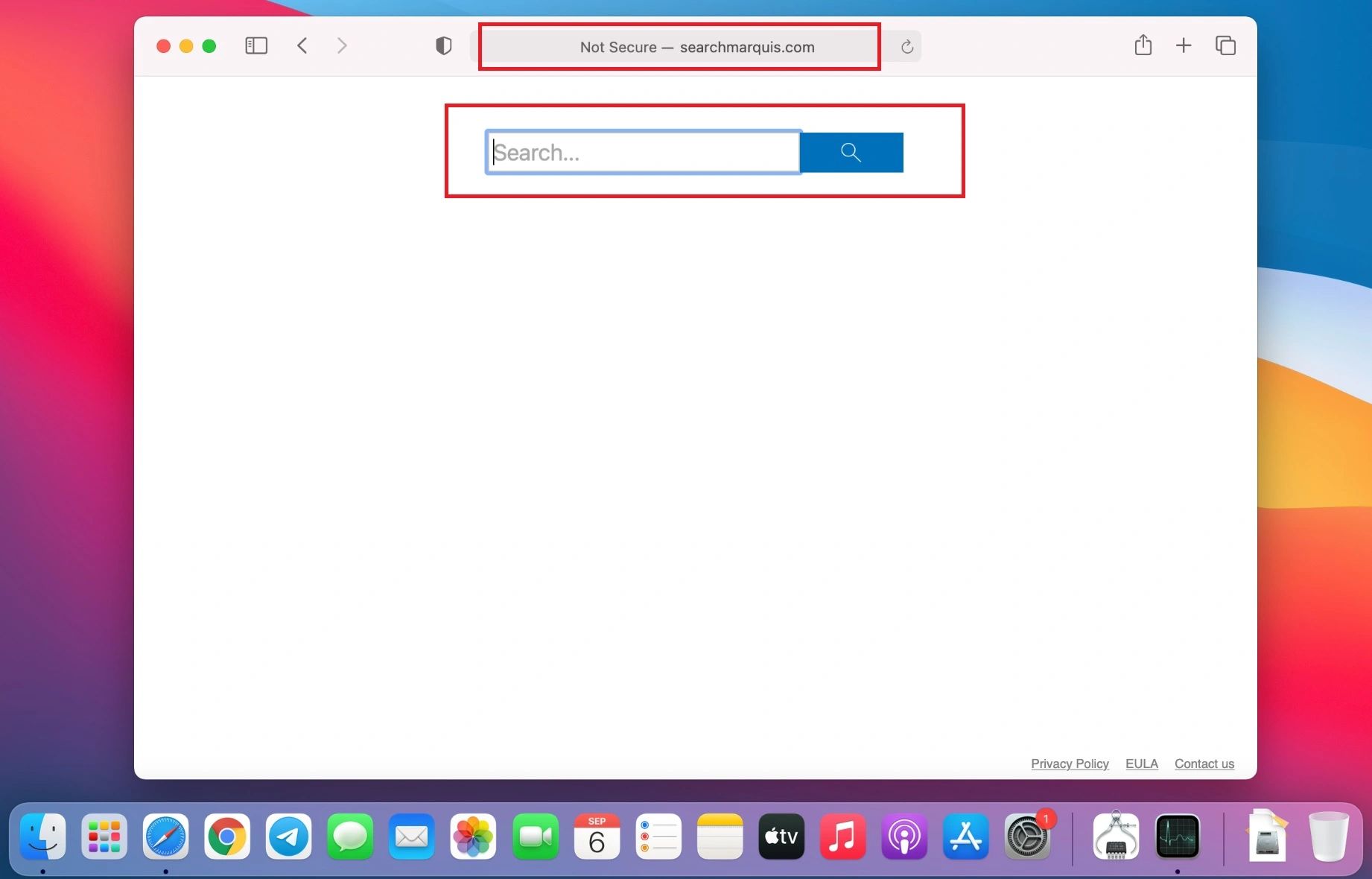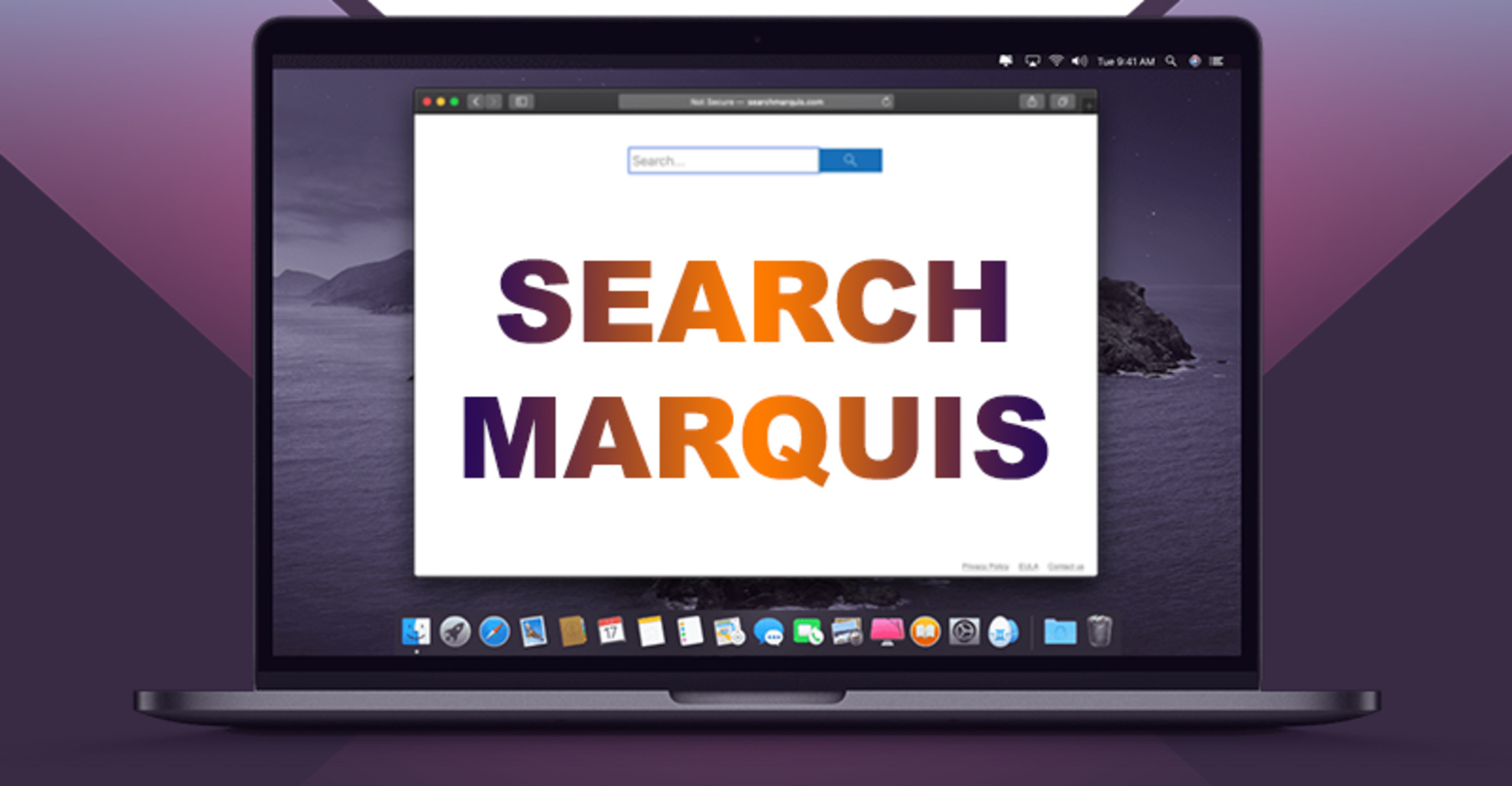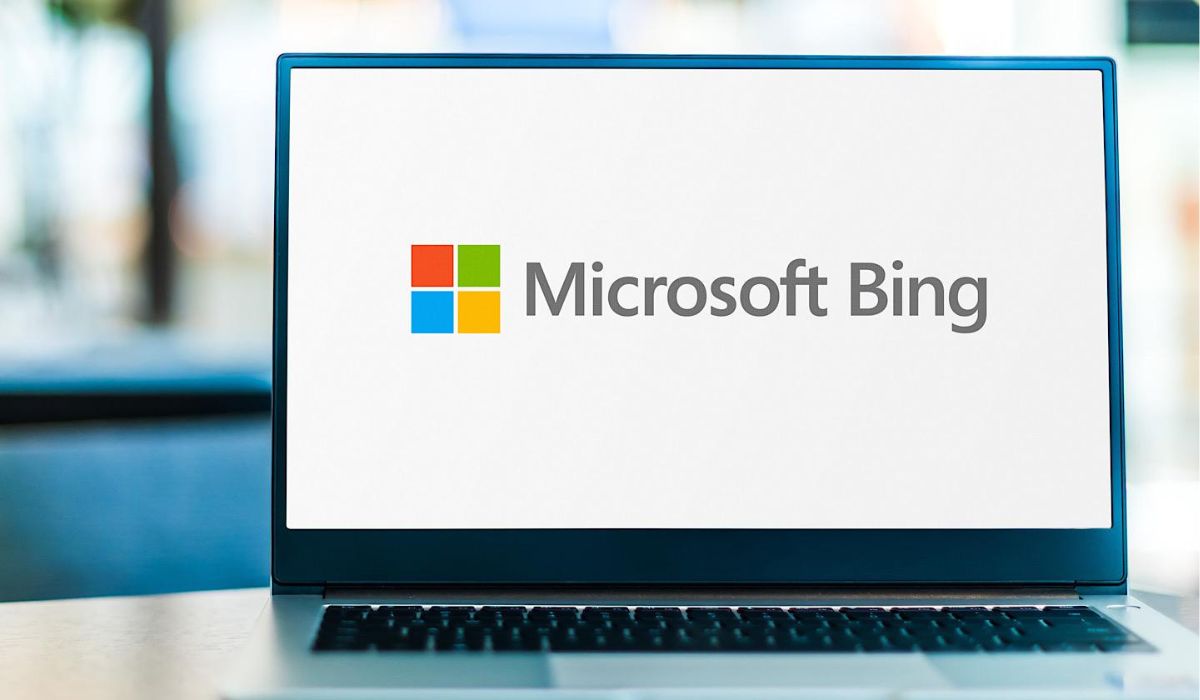Introduction
Dealing with unwanted browser extensions can be a frustrating experience, especially when they disrupt your browsing activities and compromise your online privacy. One such pesky extension that has been causing headaches for Safari users is Search Marquis. If you've found yourself facing this intrusive extension, you're not alone. Many users have encountered the challenges posed by Search Marquis and have sought effective solutions to remove it from their Safari browser.
In this comprehensive guide, we will delve into the intricacies of Search Marquis, understanding its impact on your browsing experience, and most importantly, how to effectively eliminate it from your Safari browser. By following the step-by-step instructions and additional tips provided in this article, you can regain control of your browsing environment and bid farewell to the unwelcome presence of Search Marquis.
So, if you've been grappling with the frustration of unwanted browser extensions, particularly the notorious Search Marquis, fret not. This guide is your beacon of hope, offering practical insights and actionable steps to reclaim your browsing freedom and ensure a seamless Safari experience. Let's embark on this journey to banish Search Marquis from your Safari browser once and for all.
Understanding Search Marquis
Search Marquis is a persistent browser hijacker that targets Safari users, causing unwanted changes to their browsing settings and search preferences. This intrusive extension is notorious for redirecting search queries to unfamiliar websites, injecting unwanted advertisements into search results, and altering the default search engine without the user's consent. The presence of Search Marquis can significantly disrupt the browsing experience, leading to frustration and privacy concerns for affected users.
One of the most concerning aspects of Search Marquis is its ability to modify the default search engine in Safari, often replacing it with unfamiliar or untrustworthy search providers. This unauthorized alteration can lead to compromised search results, potentially exposing users to deceptive websites or irrelevant content. Additionally, the persistent redirection of search queries to unfamiliar domains can undermine the user's trust in the search results, making it challenging to find relevant information without encountering intrusive ads or irrelevant links.
Furthermore, Search Marquis may also introduce unwanted pop-up advertisements and banners, further exacerbating the browsing disruptions experienced by users. These intrusive ads not only hinder the user's ability to navigate websites seamlessly but also pose potential security risks, as they may lead to malicious or deceptive websites.
It's important to note that the presence of Search Marquis on Safari is often the result of inadvertent installation alongside freeware or shareware applications. Users may unknowingly agree to install the extension during the installation process of other software, leading to its unwelcome presence in the browser.
In essence, understanding Search Marquis involves recognizing its intrusive behaviors, including unauthorized changes to the default search engine, persistent redirection of search queries, and the introduction of unwanted advertisements. By gaining insight into the impact of this browser hijacker, users can better comprehend the urgency of removing it from their Safari browser to restore a secure and uninterrupted browsing experience.
Steps to Remove Search Marquis from Safari
-
Identify and Uninstall Suspicious Applications: Begin by identifying any suspicious applications that may have facilitated the installation of Search Marquis. Navigate to the "Applications" folder on your Mac and review the list of installed applications. Look for any unfamiliar or suspicious software that may be associated with the presence of Search Marquis. If identified, proceed to uninstall these applications by dragging them to the Trash and emptying the Trash to complete the removal process.
-
Remove Search Marquis Extension from Safari: Launch Safari and access the "Preferences" from the Safari menu. Select the "Extensions" tab and carefully review the list of installed extensions. If you find the Search Marquis extension or any other unfamiliar extensions, click on them to select and then click "Uninstall" to remove them from Safari.
-
Clear Safari Browser Cache and History: To ensure the complete eradication of any traces of Search Marquis, it is essential to clear the browser cache and history. In Safari, navigate to the "History" menu and select "Clear History." Choose the appropriate time range and click "Clear History" to remove all browsing history. Additionally, go to the "Develop" menu and select "Empty Caches" to clear the browser cache.
-
Reset Safari Settings to Default: Resetting Safari to its default settings can help eliminate any lingering effects of Search Marquis. In the "Preferences" menu, navigate to the "Privacy" tab and click on "Manage Website Data." Remove all website data to ensure a clean slate for your browsing activities. Then, go to the "Advanced" tab and select "Show Develop menu in menu bar." From the "Develop" menu, choose "Empty Caches" once again to reinforce the removal of residual data.
-
Scan for Malware with Reliable Security Software: As an additional precaution, consider running a comprehensive malware scan using reputable security software. There are several trusted antivirus and anti-malware applications available for Mac that can detect and remove any potential threats, including residual components of Search Marquis.
-
Restart Your Mac: After completing the removal steps, restart your Mac to ensure that all changes take effect and that Safari is free from the influence of Search Marquis. This step can help in verifying the successful removal of the intrusive extension and restoring the browser to its optimal state.
By diligently following these steps, you can effectively remove Search Marquis from your Safari browser and mitigate the disruptions caused by this intrusive extension. It is essential to be thorough in executing each step to ensure a comprehensive eradication of Search Marquis and its associated effects on your browsing environment.
Additional Tips for Preventing Search Marquis from Returning
In addition to removing Search Marquis from your Safari browser, implementing proactive measures can help prevent its unwelcome return and safeguard your browsing environment. By incorporating the following tips into your browsing habits, you can fortify your defenses against potential reappearances of Search Marquis and similar intrusive extensions.
Stay Vigilant During Software Installations
Remain cautious when installing new software or applications on your Mac. Always opt for the custom or advanced installation option, if available, to have greater control over the installation process. Carefully review each installation step and deselect any bundled software or additional components that are not essential to the primary application. By exercising vigilance during software installations, you can minimize the risk of inadvertently allowing unwanted extensions like Search Marquis to infiltrate your browser.
Regularly Update Safari and macOS
Keeping your Safari browser and macOS up to date is crucial for maintaining a secure browsing environment. Software updates often include security patches and enhancements that can address vulnerabilities exploited by browser hijackers and other malicious entities. By staying current with the latest updates, you can benefit from improved security measures that help prevent the infiltration of unwanted extensions and safeguard your browsing activities.
Utilize Ad-Blocking Extensions
Consider integrating reputable ad-blocking extensions into your Safari browser to mitigate the impact of intrusive advertisements and potential sources of browser hijackers. Ad blockers can help filter out unwanted ads and prevent them from appearing during your browsing sessions, reducing the likelihood of encountering deceptive or malicious content that may lead to the installation of unwanted extensions like Search Marquis.
Exercise Caution When Clicking on Links and Downloads
Remain cautious when interacting with links, pop-ups, and downloadable content while browsing the web. Avoid clicking on suspicious or unfamiliar links, especially those embedded within pop-up windows or deceptive advertisements. Exercise discretion when downloading files or software from unverified sources, as they may harbor potentially harmful components that could introduce browser hijackers or other unwanted extensions into your system.
Regularly Scan Your Mac for Malware
Implement a routine schedule for scanning your Mac with reputable antivirus and anti-malware software. Regular scans can help detect and remove any lingering traces of malware, including components associated with browser hijackers like Search Marquis. By proactively scanning your system, you can identify and address potential security threats before they manifest into disruptive browser extensions.
By incorporating these additional tips into your browsing practices, you can bolster your defenses against the resurgence of Search Marquis and similar intrusive extensions. Proactive vigilance, coupled with the adoption of security measures, can significantly reduce the likelihood of encountering unwanted browser hijackers and contribute to a more secure and uninterrupted browsing experience.