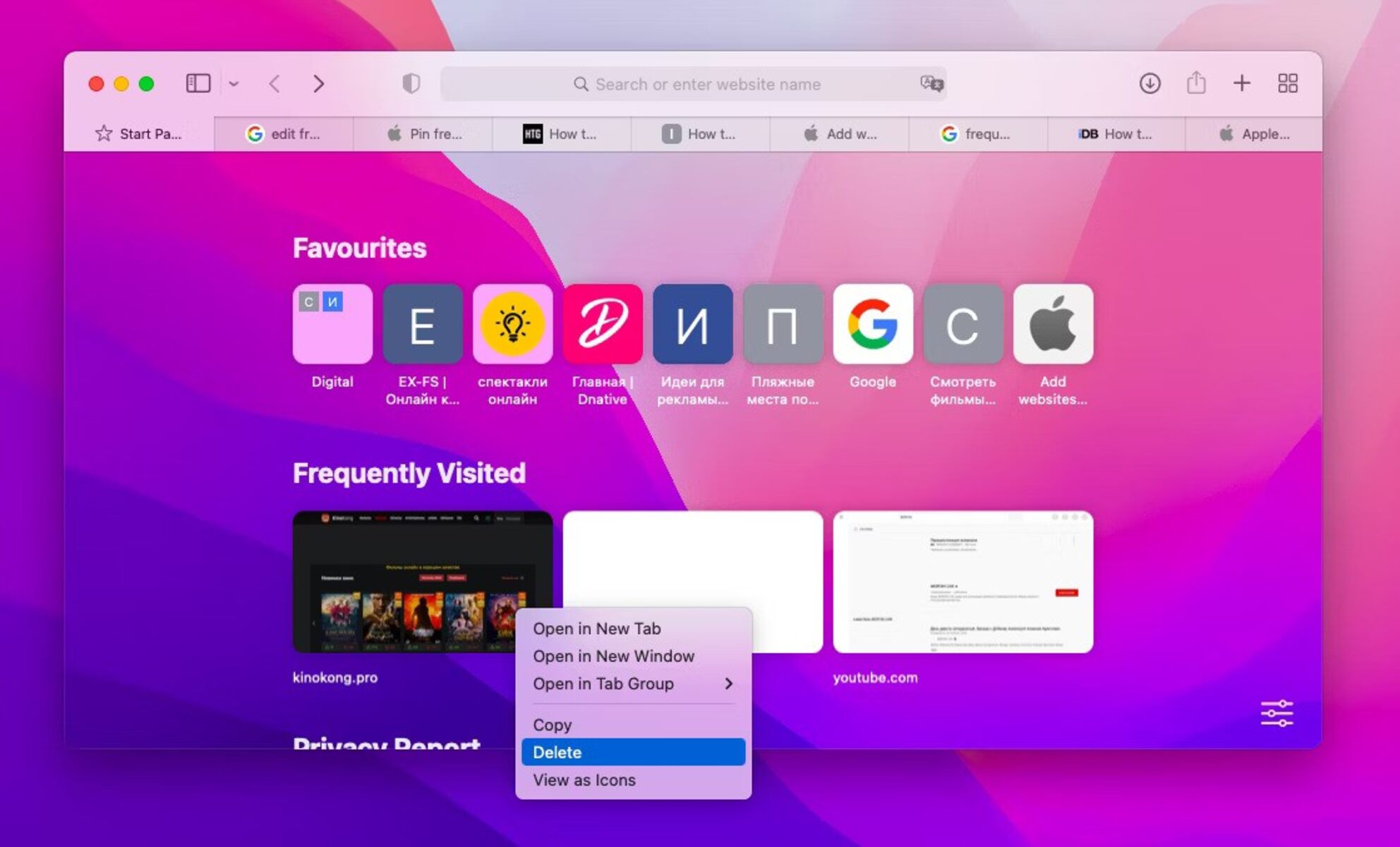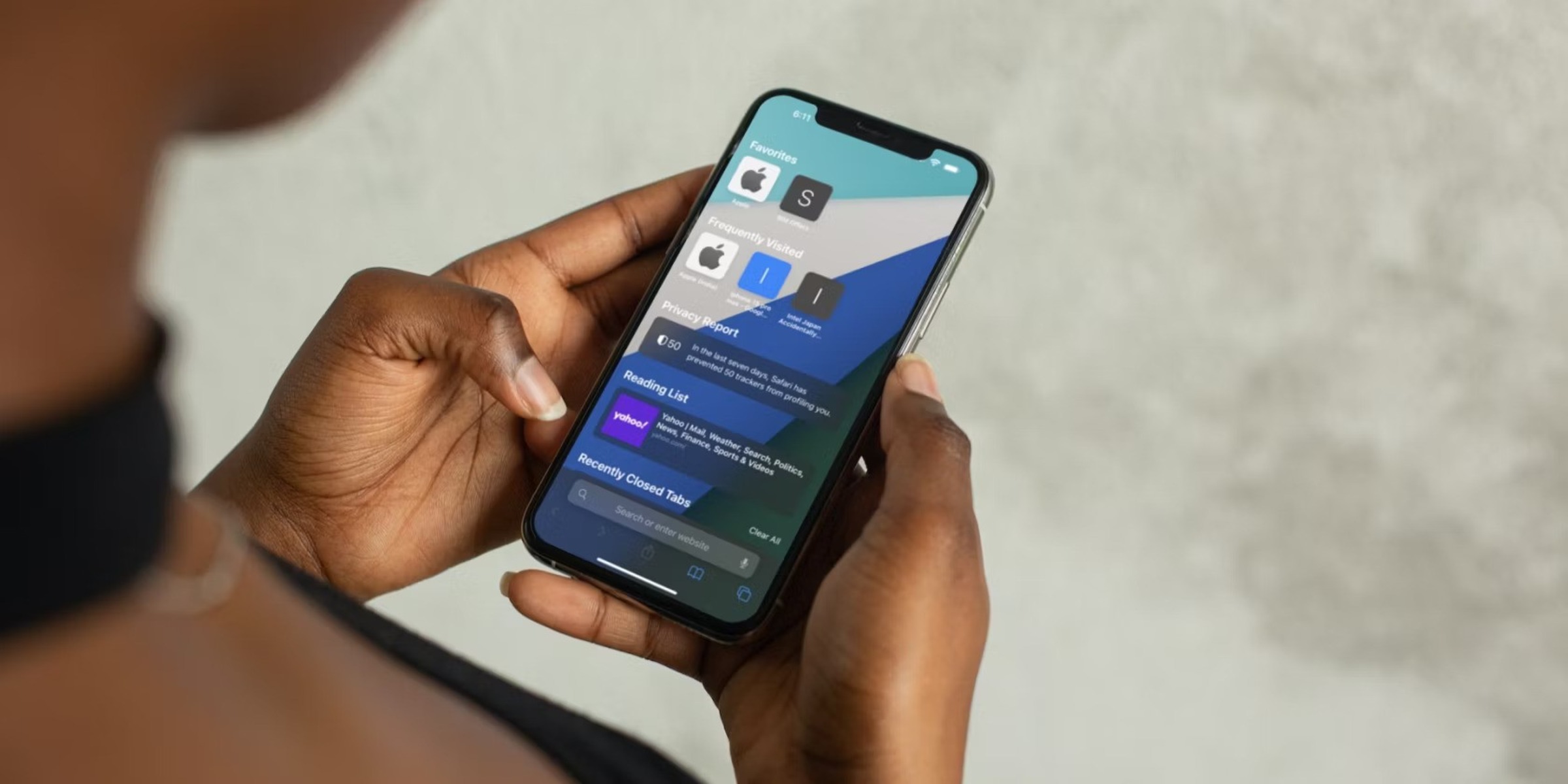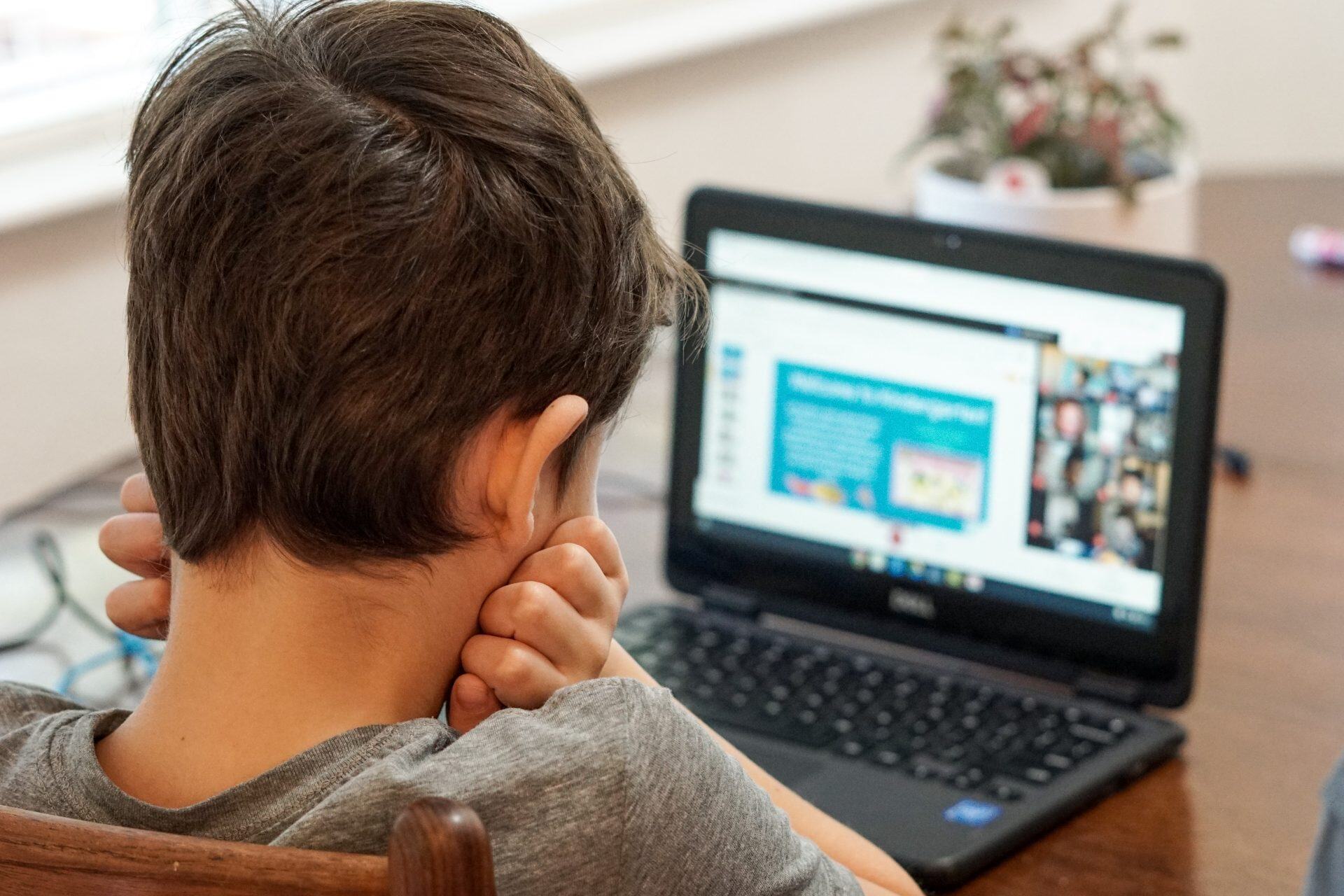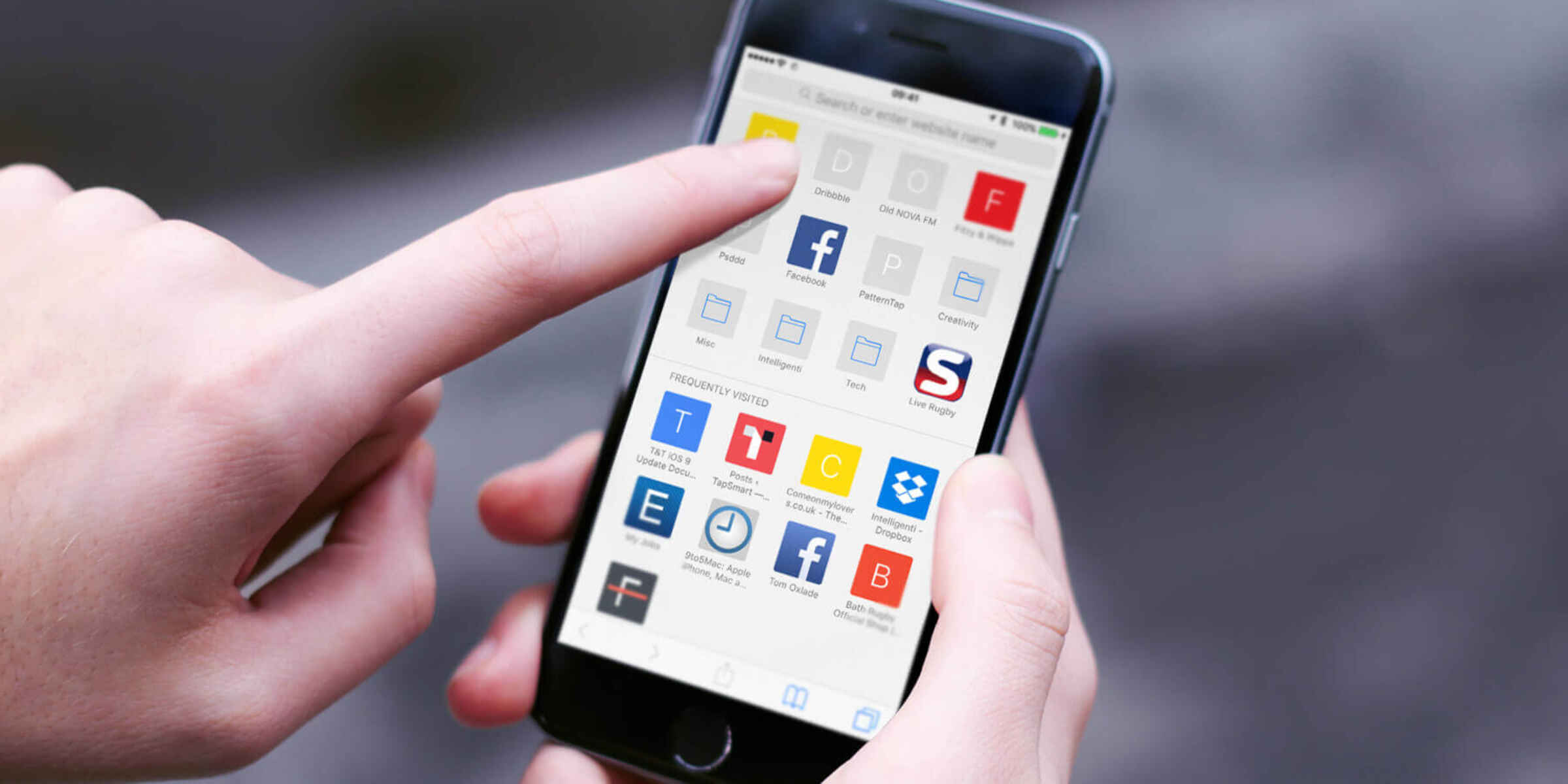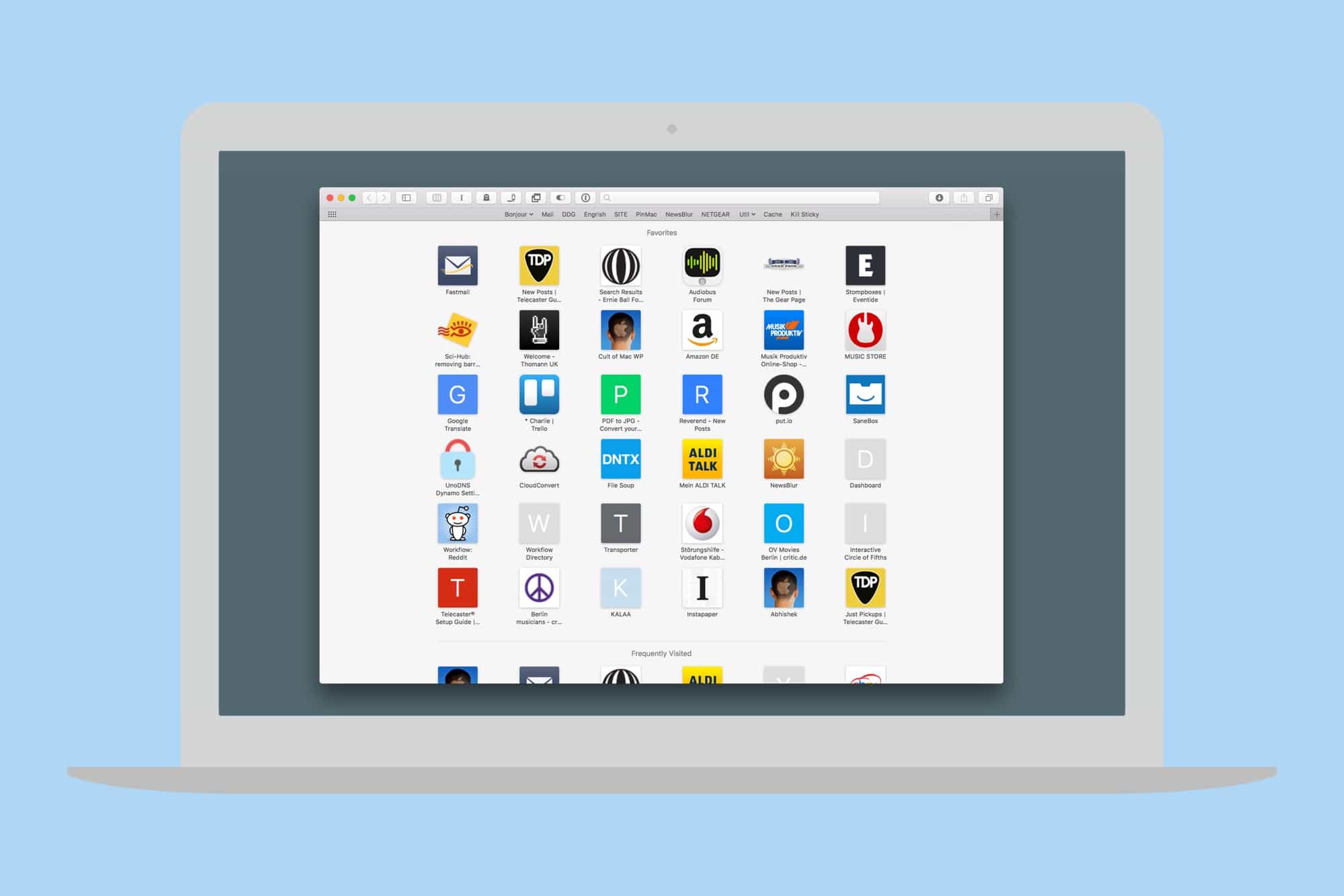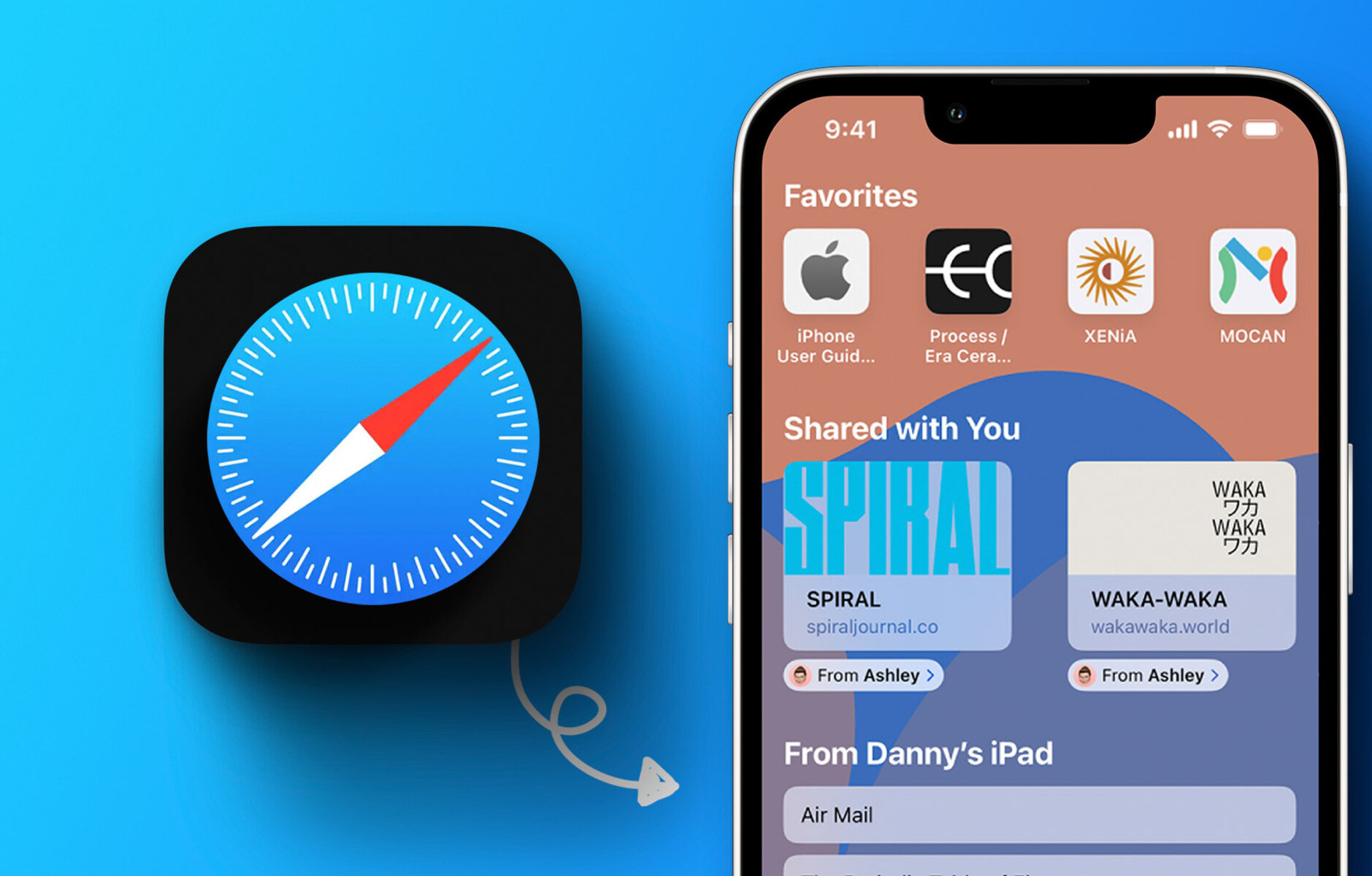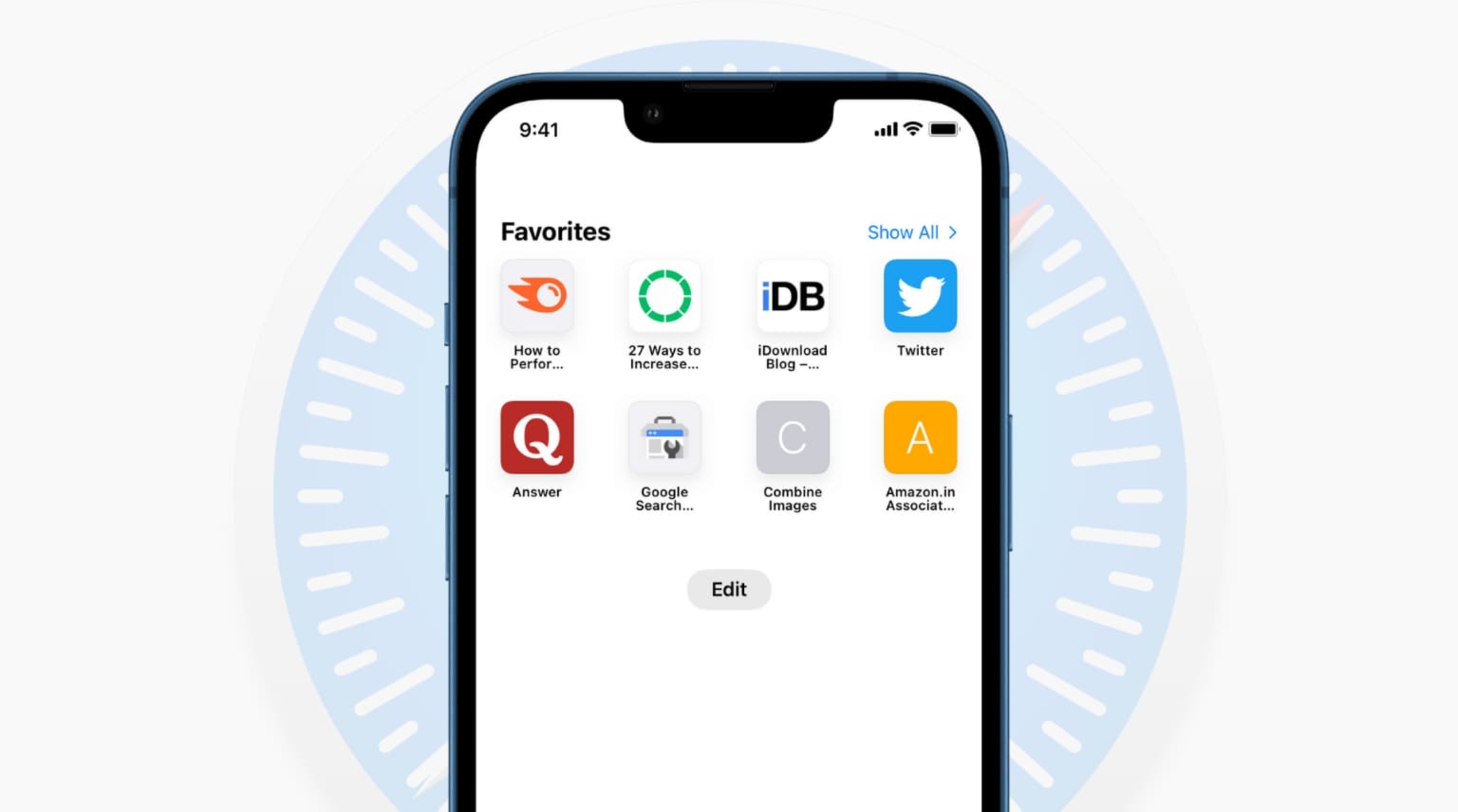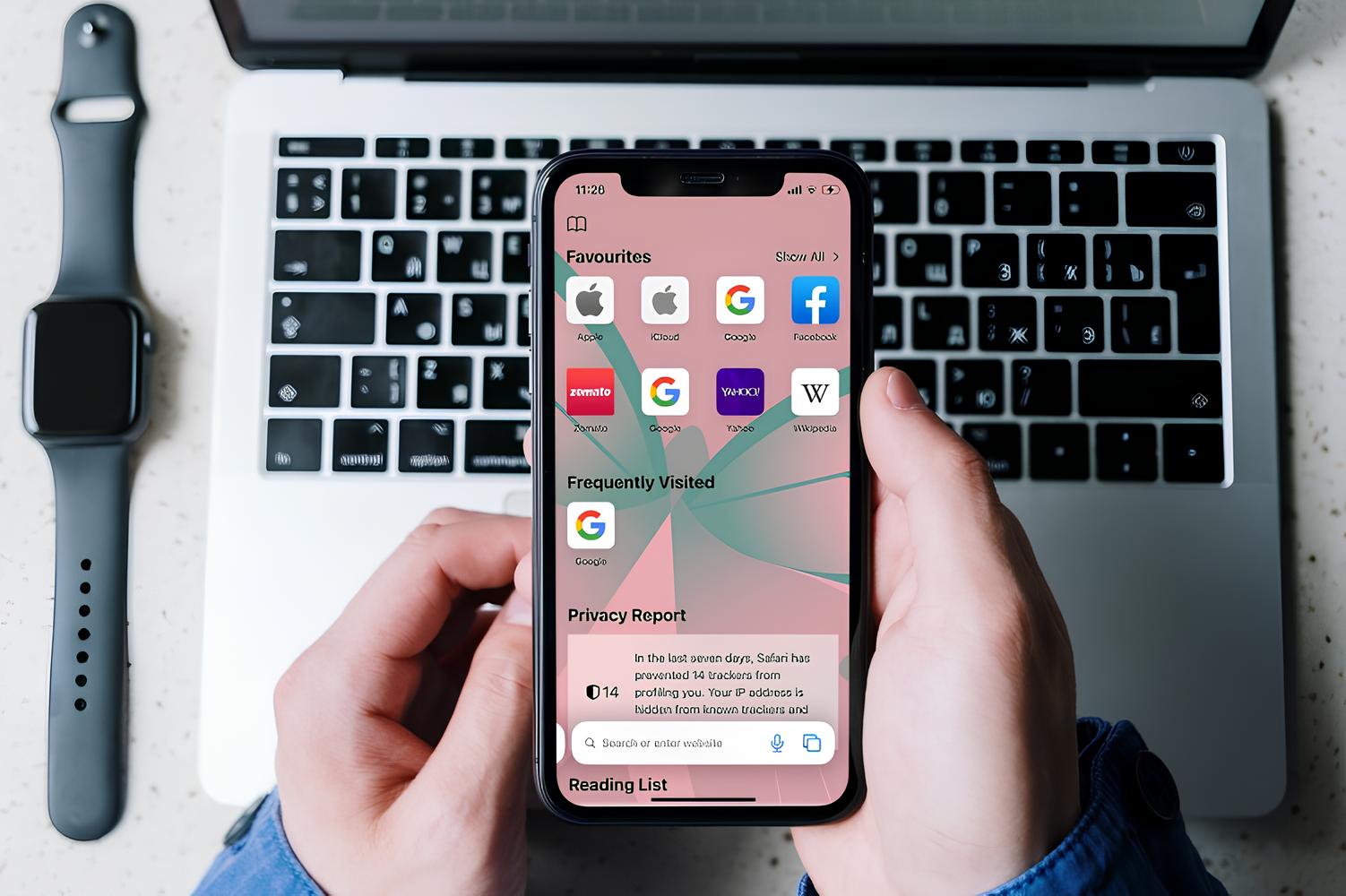Introduction
Safari, the default web browser for Apple devices, offers a convenient feature that displays frequently visited websites on its start page. While this feature aims to streamline your browsing experience by providing quick access to your most visited sites, there may be instances when you prefer to remove certain websites from this section. Whether you want to declutter the start page or maintain privacy, knowing how to remove frequently visited sites from Safari can be invaluable.
In this article, we will explore the step-by-step process of removing frequently visited sites from Safari on your iPhone or iPad. By following these simple instructions, you can customize your browsing experience and ensure that the start page reflects your preferences and priorities. Whether you're a seasoned Safari user or just getting started with this browser, mastering this skill will empower you to tailor your browsing environment to suit your unique needs.
So, let's dive into the process of decluttering your Safari start page by removing those frequently visited sites that no longer serve your browsing needs. With just a few taps and swipes, you can take control of your browsing experience and create a start page that aligns with your interests and priorities. Let's get started!
Step 1: Open Safari
To begin the process of removing frequently visited sites from Safari, you'll first need to open the Safari browser on your iPhone or iPad. Safari is the default web browser for Apple devices, offering a user-friendly interface and seamless integration with other Apple services. Whether you use Safari as your primary browser or occasionally switch between different browsers, accessing it is a straightforward task.
To open Safari, locate the Safari icon on your device's home screen. The icon features a compass rose against a blue background, making it easily recognizable among your apps. Once you've located the Safari icon, simply tap on it to launch the browser. As the app opens, you'll be greeted by the familiar Safari start page, which may display your frequently visited sites, favorites, and other relevant browsing suggestions.
Upon opening Safari, take a moment to familiarize yourself with the interface. At the bottom of the screen, you'll find the navigation bar, where you can enter website addresses, perform searches, and access various browsing features. The top of the screen houses the address bar, which also serves as a search bar, allowing you to enter website URLs or search terms with ease.
As you navigate within Safari, you'll notice the fluidity and responsiveness that are characteristic of Apple's design philosophy. Whether you're swiping through web pages, accessing bookmarks, or interacting with the start page, Safari offers a seamless browsing experience that prioritizes user convenience and intuitive functionality.
With Safari now open on your device, you're ready to proceed to the next step of removing frequently visited sites from the start page. By mastering this simple yet valuable skill, you can personalize your browsing environment and ensure that Safari reflects your current interests and browsing habits. Let's move on to the next step and continue customizing your Safari start page to align with your preferences.
Step 2: Tap and hold on a frequently visited site
Once Safari is open on your iPhone or iPad, you can proceed to remove a frequently visited site from the start page by tapping and holding on the respective site. This action triggers a set of options that allow you to manage the site, including the ability to remove it from the frequently visited section.
To initiate this process, navigate to the Safari start page, where your frequently visited sites are prominently displayed in a grid-like format. These sites are represented by thumbnails, providing a visual preview of the respective web pages. As you scan through the frequently visited sites, you may identify those that you no longer wish to appear on the start page.
When you've identified a site that you want to remove, simply tap and hold your finger on the site's thumbnail. As you do this, you'll notice that the thumbnail begins to respond to your touch, indicating that it has been selected. This action also triggers a contextual menu to appear, offering various options for managing the site.
Upon tapping and holding a frequently visited site, Safari recognizes your intention to interact with it. This gesture serves as a convenient way to access additional options and functionalities related to the selected site. By incorporating touch-based interactions, Safari empowers users to seamlessly manage their browsing experience without the need for complex or convoluted processes.
As you continue to hold your finger on the site's thumbnail, the contextual menu will appear, presenting you with several options for managing the site. Among these options, you'll find the ability to remove the site from the frequently visited section, effectively decluttering your start page and ensuring that it reflects your current browsing preferences.
By tapping the "Delete" option or a similar command that pertains to removing the site, you can swiftly eliminate the selected site from the frequently visited section. This action instantly updates the start page, removing the site's thumbnail and ensuring that it no longer appears among your frequently visited sites.
This intuitive and user-friendly approach to managing frequently visited sites underscores Safari's commitment to providing a seamless and customizable browsing experience. By incorporating touch-based interactions and streamlined options for site management, Safari empowers users to tailor their start page to align with their evolving browsing habits and preferences.
With the selected site successfully removed from the frequently visited section, you've taken a proactive step towards refining your Safari start page. This simple yet impactful action allows you to curate a start page that showcases the sites most relevant to you, ensuring that your browsing experience remains personalized and efficient.
Continuing with this process, you can proceed to remove additional frequently visited sites from the start page, further refining and customizing your browsing environment. By leveraging the intuitive touch-based interactions and streamlined options offered by Safari, you can effortlessly maintain a start page that reflects your current interests and priorities.
As you become familiar with this straightforward process, you'll gain confidence in managing your frequently visited sites, empowering you to maintain a start page that enhances your browsing experience. With the selected site successfully removed from the frequently visited section, you've taken a proactive step towards refining your Safari start page. This simple yet impactful action allows you to curate a start page that showcases the sites most relevant to you, ensuring that your browsing experience remains personalized and efficient.
Continuing with this process, you can proceed to remove additional frequently visited sites from the start page, further refining and customizing your browsing environment. By leveraging the intuitive touch-based interactions and streamlined options offered by Safari, you can effortlessly maintain a start page that reflects your current interests and priorities.
As you become familiar with this straightforward process, you'll gain confidence in managing your frequently visited sites, empowering you to maintain a start page that enhances your browsing experience.
Step 3: Tap "Delete" to remove the site from frequently visited
After tapping and holding on a frequently visited site, a contextual menu appears, offering various options for managing the site. Among these options, you'll find the command to "Delete" the site from the frequently visited section. This pivotal step allows you to swiftly and decisively remove the selected site, ensuring that it no longer occupies space on your start page.
Upon selecting the "Delete" option, Safari promptly executes the command, effectively removing the site from the frequently visited section. This action triggers an immediate update to the start page, reflecting the removal of the site's thumbnail and ensuring that it no longer features among your frequently visited sites.
The seamless execution of the "Delete" command underscores Safari's commitment to providing a user-friendly and responsive browsing experience. By simplifying the process of removing frequently visited sites, Safari empowers users to curate their start page with ease, ensuring that it accurately reflects their browsing preferences and priorities.
As you tap "Delete" to remove a site from the frequently visited section, you're taking an active role in customizing your browsing environment. This straightforward yet impactful action allows you to maintain a start page that aligns with your current interests and browsing habits, enhancing the overall efficiency and relevance of your browsing experience.
By leveraging the intuitive interface and streamlined options offered by Safari, you can confidently manage your frequently visited sites, ensuring that your start page remains dynamic and tailored to your preferences. Whether you're decluttering the start page, prioritizing specific sites, or seeking enhanced privacy, the ability to tap "Delete" and remove sites from the frequently visited section empowers you to maintain a personalized and efficient browsing environment.
With the selected site successfully removed from the frequently visited section, you've taken a proactive step towards refining your Safari start page. This simple yet impactful action allows you to curate a start page that showcases the sites most relevant to you, ensuring that your browsing experience remains personalized and efficient.
Step 4: Repeat for other frequently visited sites
Once you have successfully removed a frequently visited site from Safari's start page, you can proceed to repeat the same process for any additional sites that you wish to remove. This step allows you to systematically declutter your start page and ensure that it accurately reflects your browsing habits and preferences.
To repeat the removal process, simply return to the Safari start page and identify the next frequently visited site that you want to remove. By scanning through the displayed thumbnails, you can easily pinpoint the sites that no longer align with your current browsing priorities.
Upon identifying the next site for removal, tap and hold on its thumbnail to trigger the contextual menu. This action initiates the same set of options that you previously encountered, providing you with the ability to manage the site and remove it from the frequently visited section.
As the contextual menu appears, select the "Delete" option or a similar command that pertains to removing the site. By executing this command, Safari promptly removes the selected site from the frequently visited section, instantly updating the start page to reflect the change.
With the selected site successfully removed, you can proceed to repeat this process for any remaining frequently visited sites that you wish to remove. By systematically addressing each site, you can ensure that your start page remains streamlined and tailored to your browsing preferences.
As you repeat the removal process for other frequently visited sites, you're actively shaping your browsing environment to align with your current interests and priorities. This systematic approach empowers you to maintain a start page that showcases the most relevant and impactful sites, enhancing the overall efficiency and relevance of your browsing experience.
By leveraging the intuitive touch-based interactions and streamlined options offered by Safari, you can confidently manage your frequently visited sites, ensuring that your start page remains dynamic and tailored to your preferences. Whether you're decluttering the start page, prioritizing specific sites, or seeking enhanced privacy, the ability to systematically remove sites from the frequently visited section empowers you to maintain a personalized and efficient browsing environment.
As you complete the process of removing additional frequently visited sites, take a moment to review your updated start page. By systematically refining the content that appears on this page, you're actively shaping your browsing experience and ensuring that Safari reflects your current browsing habits and priorities. This proactive approach allows you to curate a start page that enhances your browsing efficiency and aligns with your unique preferences.
Conclusion
In conclusion, mastering the process of removing frequently visited sites from Safari empowers you to curate a start page that aligns with your current browsing habits and priorities. By following the simple yet impactful steps outlined in this guide, you can take proactive control of your browsing environment, ensuring that your start page showcases the most relevant and impactful sites.
As you navigate through the intuitive interface of Safari, tapping and holding on frequently visited sites initiates a seamless process of site management. The contextual menu that appears offers streamlined options, including the pivotal command to "Delete" a site from the frequently visited section. This user-friendly approach underscores Safari's commitment to providing a customizable browsing experience that prioritizes user convenience and efficiency.
By systematically removing unwanted sites from the frequently visited section, you declutter your start page and create a personalized browsing environment. This tailored approach enhances the efficiency and relevance of your browsing experience, allowing you to access the sites that matter most to you with ease.
Furthermore, the ability to repeat the removal process for multiple frequently visited sites underscores the flexibility and control that Safari offers. Whether you're refining your start page to reflect your evolving interests or prioritizing specific sites for quick access, Safari's intuitive site management capabilities empower you to maintain a dynamic and personalized browsing environment.
As you become proficient in managing your frequently visited sites, you'll gain confidence in shaping your start page to align with your unique preferences. This proactive approach ensures that Safari remains a valuable tool for accessing the web, tailored to your browsing habits and priorities.
In essence, the process of removing frequently visited sites from Safari transcends mere site management; it represents a deliberate effort to personalize your browsing experience. By leveraging the intuitive touch-based interactions and streamlined options offered by Safari, you can confidently curate a start page that showcases the sites most relevant to you, ensuring that your browsing experience remains efficient, relevant, and tailored to your preferences.