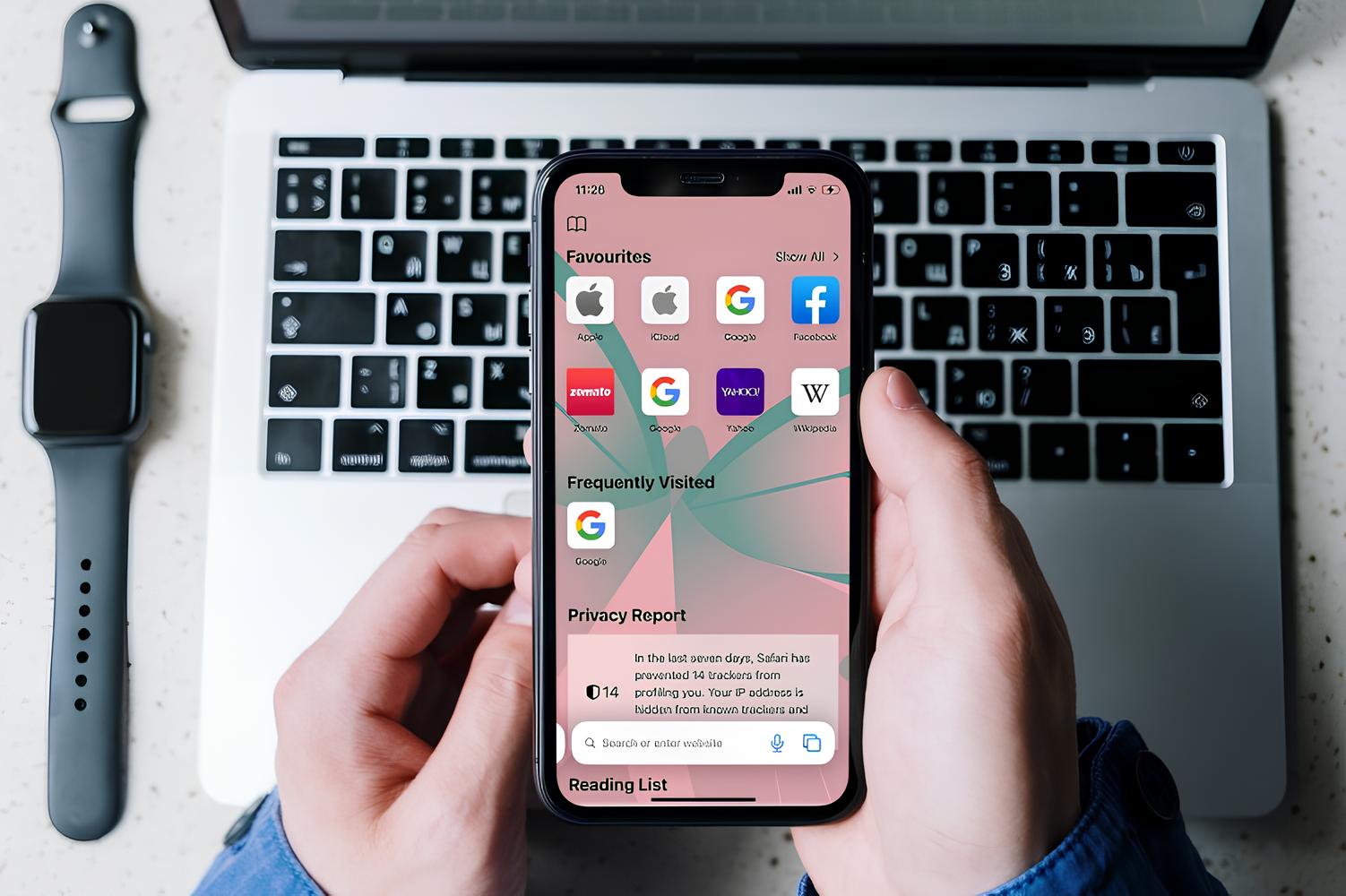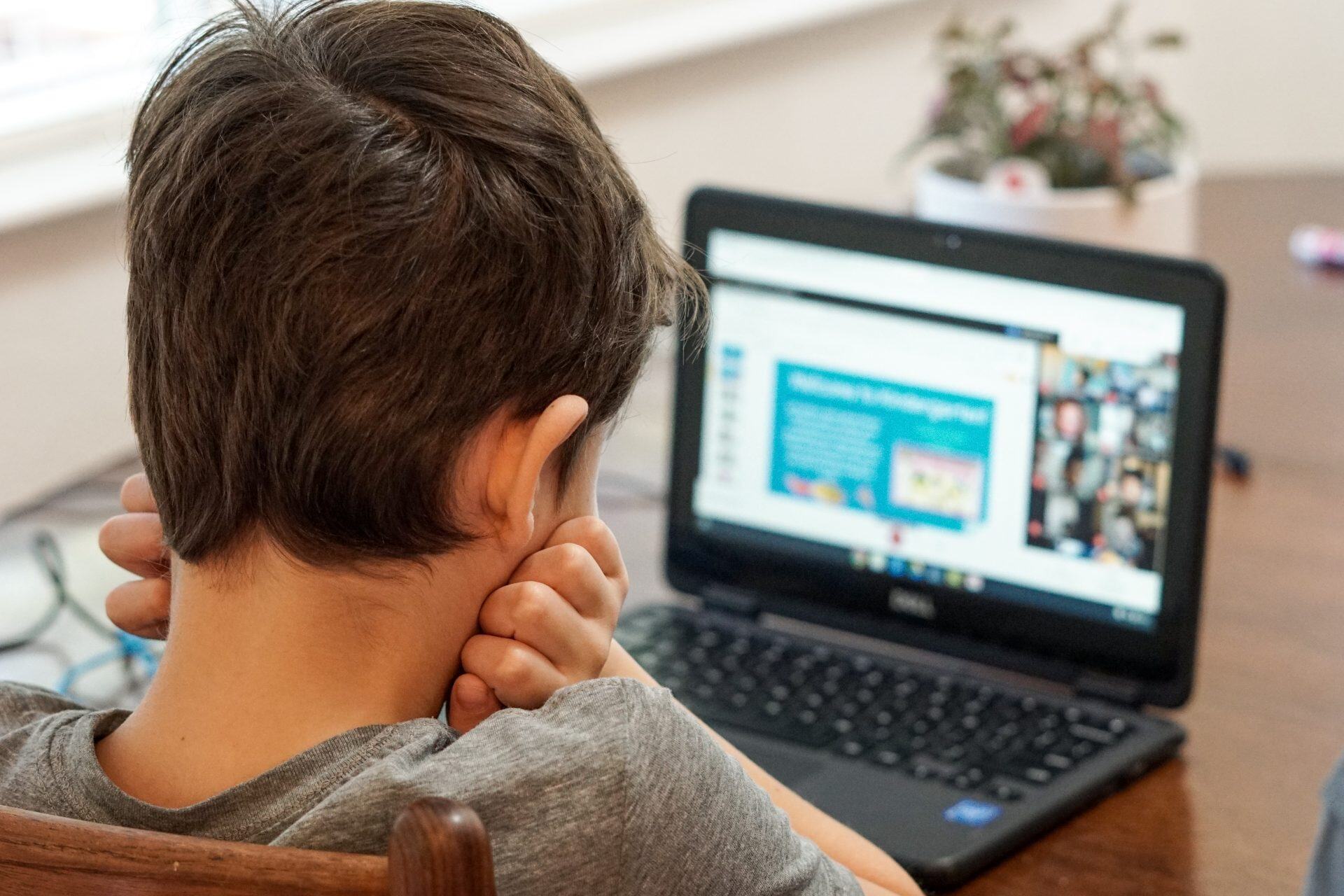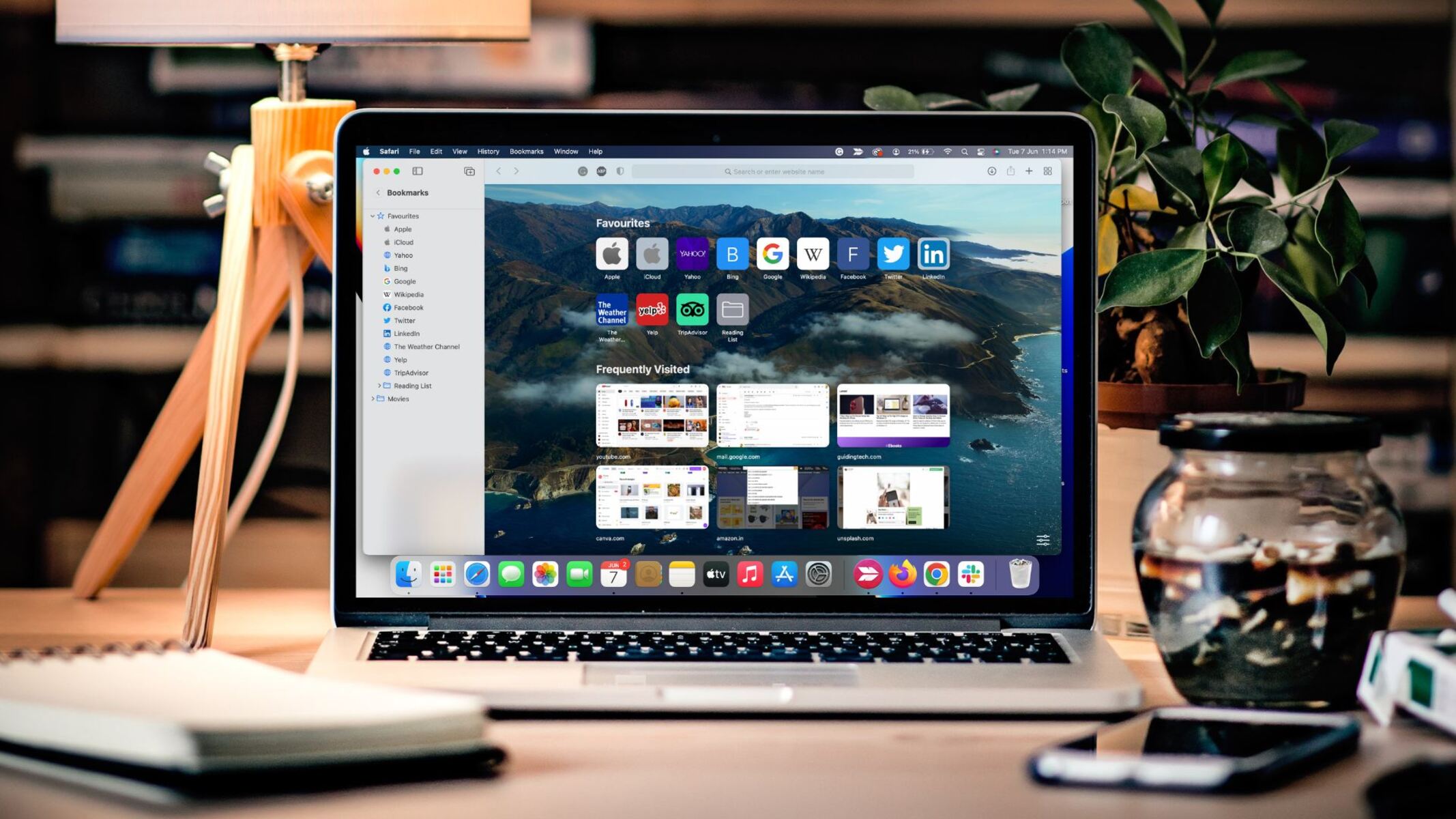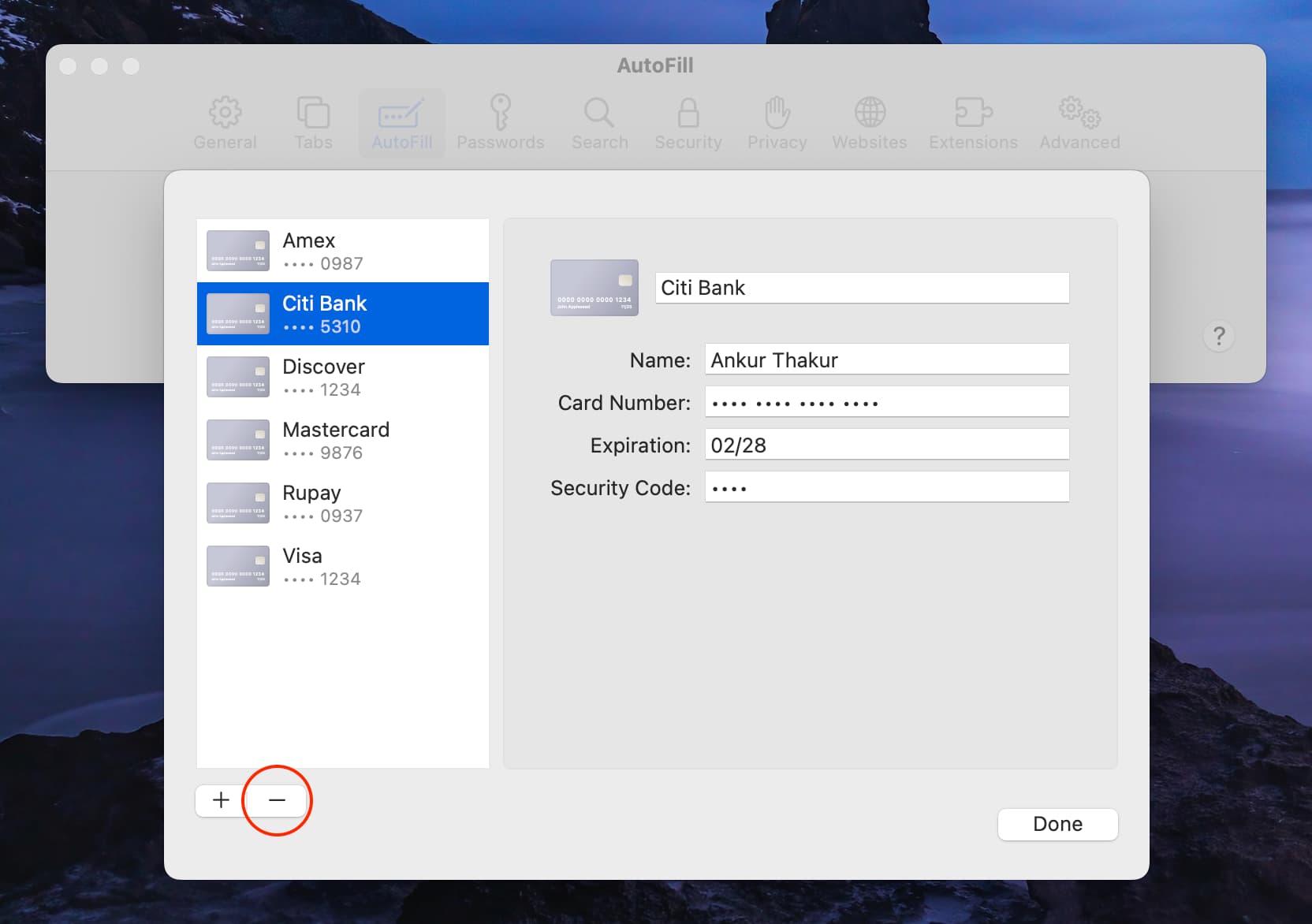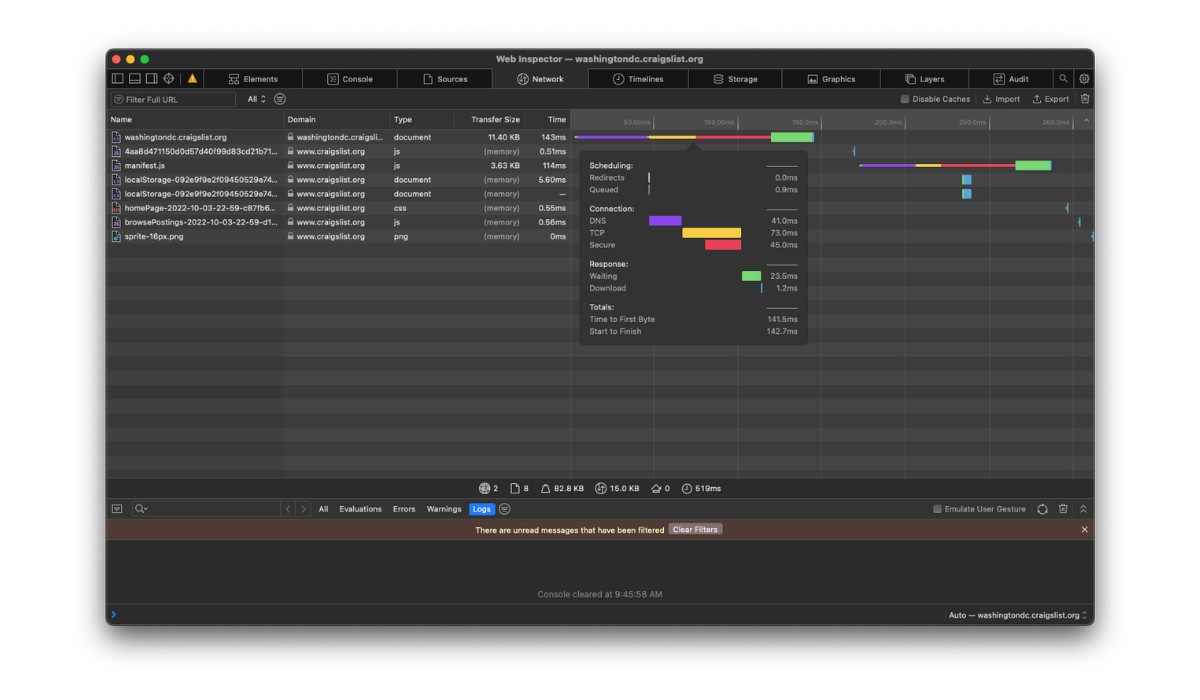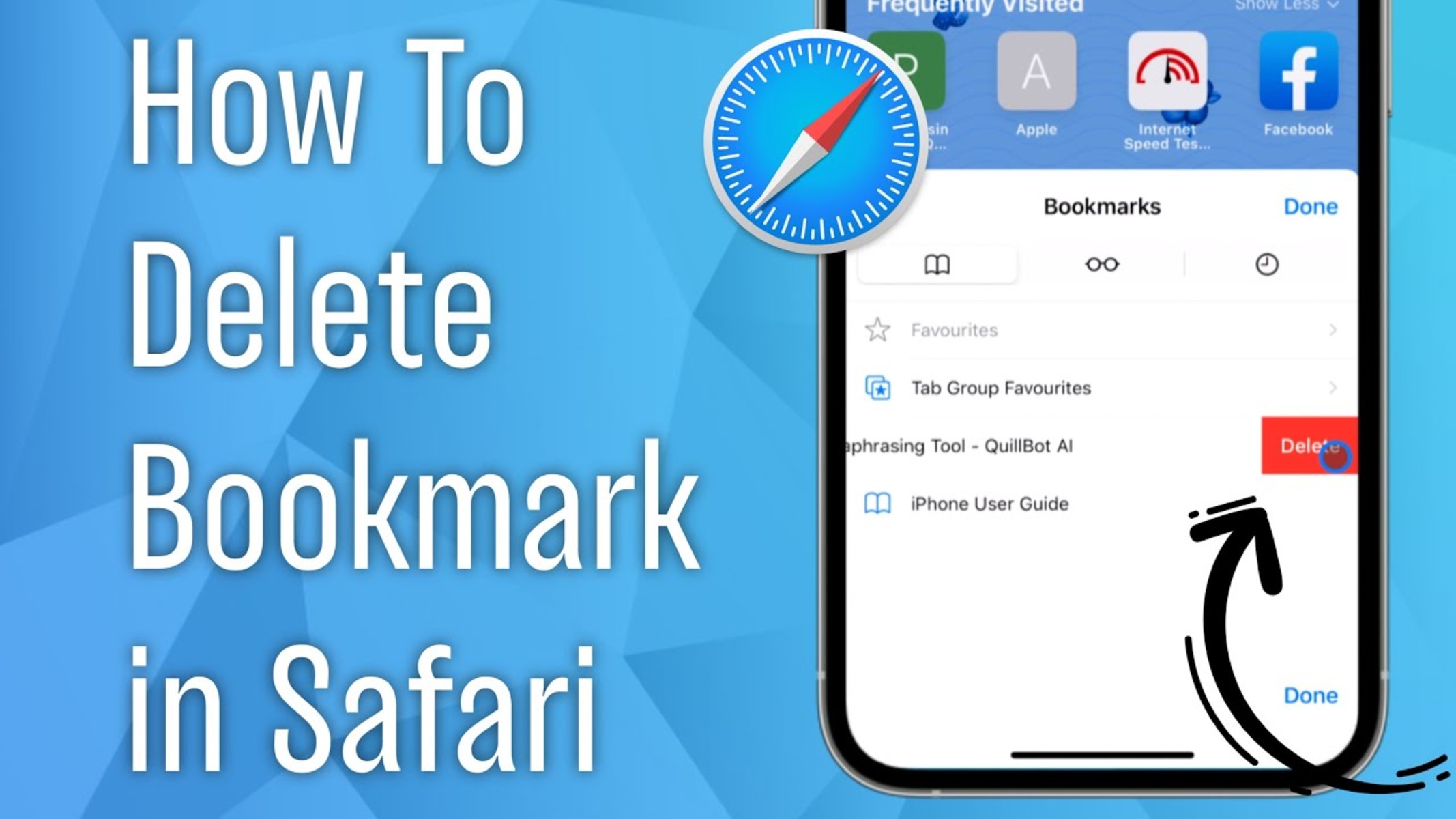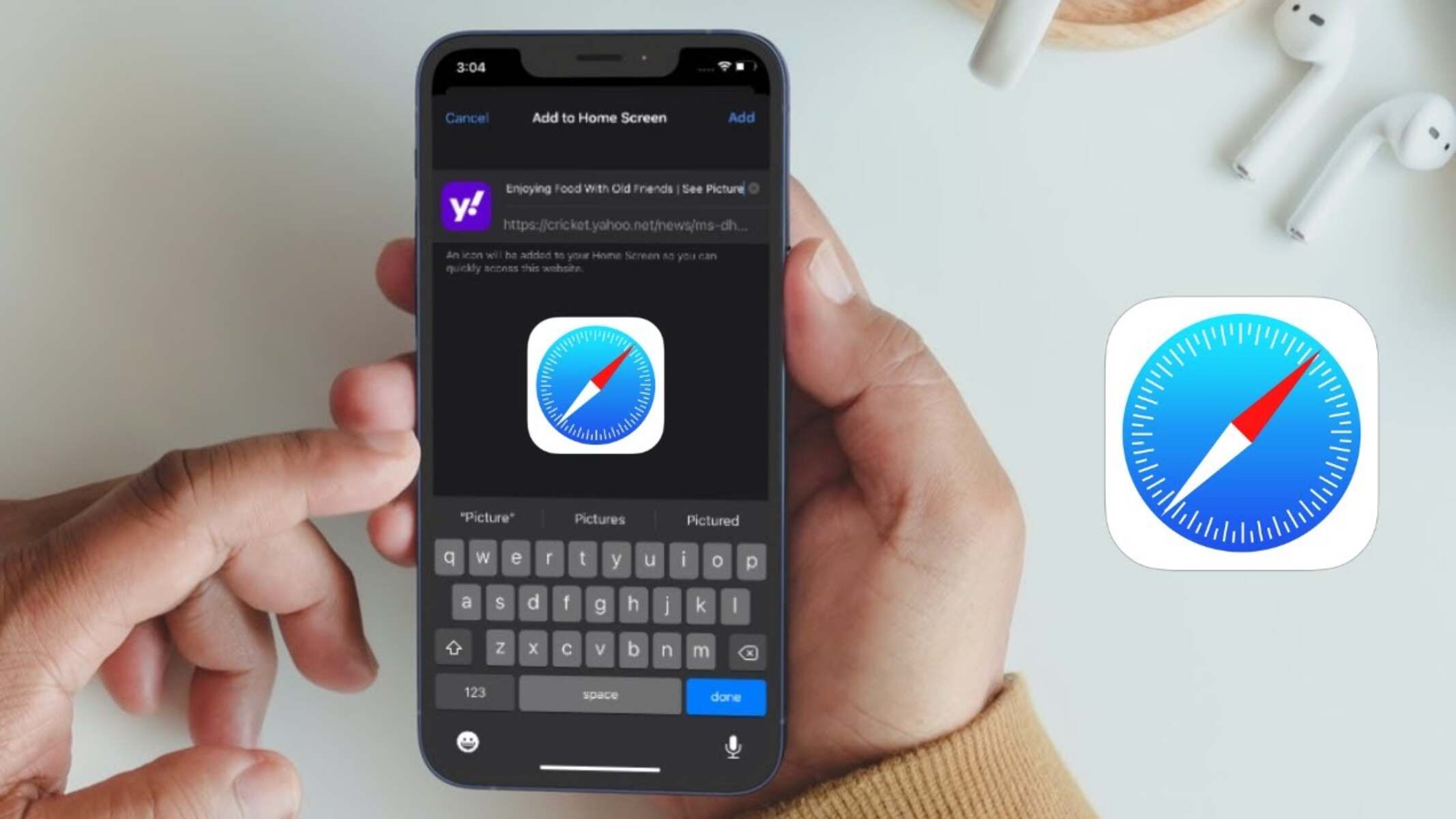Introduction
The Safari start page serves as a gateway to the web, offering a convenient launchpad for your browsing experience. It's the first thing you see when you open a new tab or window in Safari, providing quick access to your favorite websites, frequently visited sites, and a search bar to help you find what you need. This customizable feature allows you to tailor your start page to suit your preferences, making it both functional and visually appealing.
When you personalize your Safari start page, you can streamline your browsing activities by organizing your favorite websites for easy access. Additionally, you have the option to modify the background image, adding a touch of personalization to your browsing environment. Whether you're a casual user or a power browser, customizing your Safari start page can enhance your overall browsing experience.
In this article, we'll delve into the various ways you can edit and personalize your Safari start page to better suit your needs and preferences. From adding and removing favorites to rearranging them, as well as changing the background image, we'll guide you through the process step by step. By the end of this article, you'll have the knowledge and tools to transform your Safari start page into a tailored and visually appealing launchpad for your browsing adventures. Let's dive in and explore the exciting possibilities of customizing your Safari start page!
Accessing Safari Start Page
Accessing the Safari start page is a simple and straightforward process that allows you to customize your browsing experience. When you open a new tab or window in Safari, the start page is the first thing you see. It provides a snapshot of your browsing history, frequently visited sites, and a search bar, all within easy reach. To access the Safari start page, follow these steps:
-
Open Safari: Launch the Safari browser on your Mac or iOS device. You can do this by clicking on the Safari icon in your dock or applications folder on a Mac, or tapping the Safari app on your iOS device.
-
Open a New Tab or Window: Once Safari is open, you can access the start page by opening a new tab or window. On a Mac, you can do this by clicking the plus icon (+) next to the last open tab. On an iOS device, tap the new tab icon at the bottom of the screen.
-
View the Start Page: After opening a new tab or window, the Safari start page will be displayed. Here, you'll see a grid of your favorite websites, a list of frequently visited sites, and a search bar at the top for conducting web searches.
-
Customize Your Start Page: Once you've accessed the start page, you can begin customizing it to suit your preferences. This includes adding and removing favorites, rearranging them, and changing the background image to personalize your browsing environment.
By following these simple steps, you can easily access the Safari start page and begin customizing it to create a browsing experience tailored to your needs and preferences. Whether you're a casual user or a power browser, the ability to access and personalize the Safari start page adds a layer of convenience and personalization to your browsing activities.
Customizing Favorites
Customizing favorites on the Safari start page allows you to curate a collection of frequently visited websites for quick and convenient access. Whether it's your go-to news site, social media platform, or online shopping destination, having these favorites readily available can streamline your browsing experience. Here's how you can customize your favorites on the Safari start page:
Adding and Removing Favorites
Adding a website to your favorites on the Safari start page is a seamless process. When you visit a site that you'd like to add, simply click on the "+" icon located in the top-right corner of the Safari window. This will prompt a menu to appear, giving you the option to "Add to Favorites." Clicking this option will add the current website to your favorites grid on the start page, making it easily accessible for future visits.
Conversely, if there are favorites that you no longer frequent, removing them from the start page is just as straightforward. Hover over the favorite you wish to remove, and an "X" icon will appear in the top-left corner of the website's thumbnail. Clicking on the "X" will remove the website from your favorites, allowing you to declutter and tailor your start page to reflect your current browsing habits.
Rearranging Favorites
Customizing your Safari start page also includes the ability to rearrange your favorites to prioritize the websites that matter most to you. To rearrange favorites, simply click and hold on a website's thumbnail, then drag it to your desired location within the grid. This allows you to organize your favorites based on your preferences, ensuring that the most frequently visited sites are prominently displayed for quick and easy access.
Changing Background Image
In addition to customizing the websites displayed on your start page, you can also personalize the background image to add a touch of flair to your browsing environment. Safari offers a selection of built-in background images to choose from, allowing you to change the look and feel of your start page. To change the background image, click on the "Edit" button in the bottom-right corner of the start page, then select "Change Background." From there, you can choose a new background image from the available options, giving your start page a fresh and personalized appearance.
By customizing your favorites, rearranging them, and changing the background image, you can transform your Safari start page into a tailored and visually appealing launchpad for your browsing adventures. This level of personalization enhances your overall browsing experience, making it both efficient and enjoyable. Whether you're a casual user or a power browser, the ability to customize your Safari start page empowers you to create a browsing environment that reflects your unique preferences and habits.
Adding and Removing Favorites
Adding and removing favorites on the Safari start page is a simple yet powerful way to tailor your browsing experience to your specific needs and preferences. Whether you want to ensure quick access to frequently visited websites or declutter your start page by removing outdated favorites, the process is straightforward and intuitive.
When you come across a website that you frequent often and want to add it to your favorites on the Safari start page, simply look for the "+" icon located in the top-right corner of the Safari window. Clicking on this icon triggers a menu to appear, presenting you with the option to "Add to Favorites." By selecting this option, the current website is seamlessly added to your favorites grid on the start page, making it readily accessible for future visits. This feature is particularly useful for ensuring that your most visited websites are just a click away, saving you time and effort when navigating the web.
On the other hand, if there are favorites on your start page that no longer align with your browsing habits, removing them is just as effortless. When you hover over a favorite that you wish to remove, an "X" icon will appear in the top-left corner of the website's thumbnail. Clicking on the "X" promptly removes the website from your favorites, allowing you to declutter and customize your start page to reflect your current browsing preferences. This capability empowers you to keep your start page organized and relevant, ensuring that it remains a valuable and efficient tool in your browsing arsenal.
By seamlessly adding and removing favorites on the Safari start page, you can curate a collection of websites that cater to your specific interests and needs. This level of customization not only streamlines your browsing experience but also reflects your current browsing habits, ensuring that your start page remains a valuable and personalized resource. Whether you're adding a new favorite to the mix or decluttering your start page by removing outdated entries, the ability to customize your favorites empowers you to create a start page that is tailored to your unique browsing habits and preferences.
Rearranging Favorites
Rearranging favorites on the Safari start page offers a level of customization that allows you to prioritize and organize the websites that matter most to you. This feature empowers you to tailor your browsing experience by ensuring that your most frequently visited sites are prominently displayed for quick and easy access.
The process of rearranging favorites is intuitive and user-friendly. To begin, navigate to your Safari start page and locate the grid of favorite websites. Once you've identified the website you wish to move, simply click and hold on the website's thumbnail. This action activates the drag-and-drop functionality, allowing you to seamlessly reposition the favorite within the grid.
As you drag the website's thumbnail, you'll notice that the other favorites adjust dynamically, creating a visual representation of the new arrangement. This real-time feedback provides a clear understanding of how the favorites will be organized once you release the mouse or lift your finger. This interactive approach to rearranging favorites ensures that you have full control over the layout of your start page, allowing you to prioritize the websites that are most relevant to your browsing habits.
Whether you're reordering favorites based on frequency of visit, categorizing them by topic, or simply arranging them for visual appeal, the ability to customize the layout of your start page adds a personal touch to your browsing environment. By organizing your favorites according to your preferences, you can streamline your browsing experience and ensure that the most relevant and frequently visited websites are easily accessible.
Furthermore, the flexibility to rearrange favorites allows you to adapt your start page to changes in your browsing habits over time. As your interests and online activities evolve, you can effortlessly adjust the layout of your favorites to reflect these changes. This adaptability ensures that your start page remains a valuable and relevant tool, catering to your current browsing preferences and needs.
In essence, the feature of rearranging favorites on the Safari start page empowers you to curate a personalized browsing environment that aligns with your unique habits and interests. This level of customization not only enhances the visual appeal of your start page but also contributes to a more efficient and tailored browsing experience.
Changing Background Image
Changing the background image on your Safari start page offers a delightful opportunity to infuse your browsing environment with a touch of personalization and flair. The ability to select a background image that resonates with your preferences adds a visual dimension to your browsing experience, creating a welcoming and aesthetically pleasing backdrop for your start page.
To embark on the journey of changing the background image, begin by navigating to your Safari start page. Once there, direct your attention to the bottom-right corner of the start page, where you'll find the "Edit" button. Clicking on this button initiates the customization options, allowing you to personalize various aspects of your start page, including the background image.
Upon clicking the "Edit" button, a menu will appear, presenting you with a range of customization choices. To change the background image, select the "Change Background" option from the menu. This action triggers a selection of built-in background images to be displayed, offering you a variety of visually appealing options to choose from.
As you peruse the available background images, you'll find a diverse array of captivating visuals, ranging from scenic landscapes to abstract patterns. This selection empowers you to choose a background image that resonates with your personal style and preferences, allowing you to create a browsing environment that reflects your unique tastes.
Once you've identified a background image that captivates your attention, simply click on it to apply it to your start page. The transition is seamless, instantly transforming the backdrop of your start page to showcase the newly selected background image. This visual refresh breathes new life into your browsing environment, offering a personalized touch that enhances the overall aesthetic appeal of your start page.
The process of changing the background image on your Safari start page is not only visually enriching but also serves as a means of self-expression. Whether you opt for a serene nature scene, a vibrant abstract design, or a captivating cityscape, the chosen background image becomes a reflection of your individuality, infusing your browsing experience with a sense of personal flair.
In essence, the feature of changing the background image on the Safari start page empowers you to create a visually captivating and personalized browsing environment. By selecting a background image that resonates with your preferences, you can transform your start page into a welcoming and aesthetically pleasing space that reflects your unique style and enhances your overall browsing experience.
Conclusion
In conclusion, the Safari start page serves as a dynamic gateway to the web, offering a personalized launchpad for your browsing adventures. By delving into the various customization options available, you can transform your start page into a tailored and visually appealing environment that reflects your unique preferences and browsing habits.
The ability to customize favorites empowers you to curate a collection of frequently visited websites, ensuring quick and convenient access to the sites that matter most to you. Whether you're adding new favorites, removing outdated entries, or rearranging the layout to prioritize specific websites, this level of customization streamlines your browsing experience and reflects your current interests.
Furthermore, the feature of changing the background image adds a delightful touch of personalization to your start page. By selecting a background image that resonates with your style and preferences, you can infuse your browsing environment with a visual dimension that reflects your individuality, creating a welcoming and aesthetically pleasing backdrop for your start page.
Overall, the Safari start page offers a wealth of customization options that cater to both practical functionality and visual appeal. Whether you're a casual user or a power browser, the ability to tailor your start page empowers you to create a browsing environment that aligns with your unique habits and interests. This level of personalization not only enhances the efficiency of your browsing activities but also contributes to a more enjoyable and visually captivating experience.
As you continue to explore the exciting possibilities of customizing your Safari start page, remember that the start page is a reflection of your browsing journey. By leveraging the customization features, you can create a start page that not only serves as a launchpad to the web but also as a personalized space that resonates with your individuality. Embrace the opportunity to tailor your start page, and let it become a seamless extension of your browsing preferences and style.