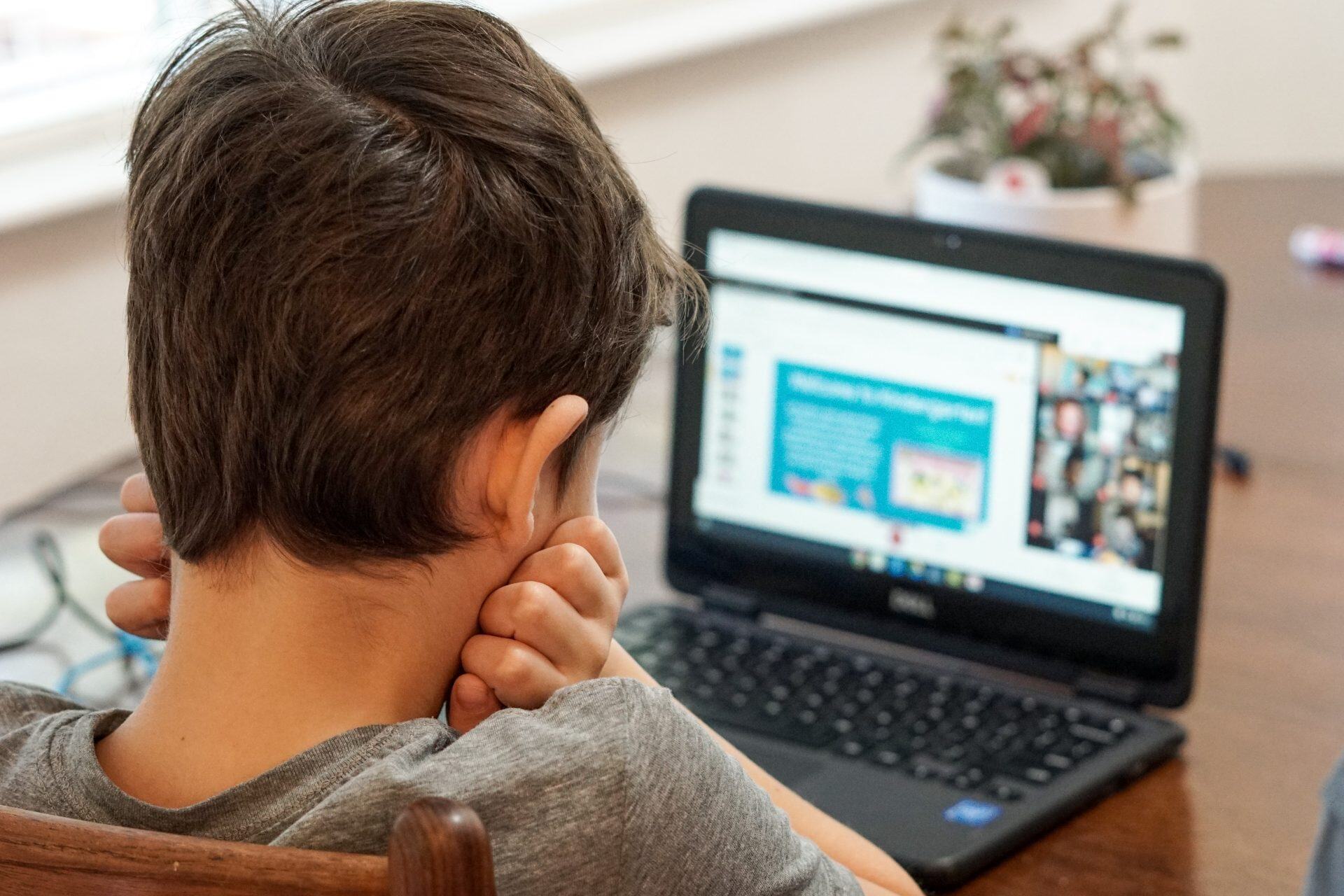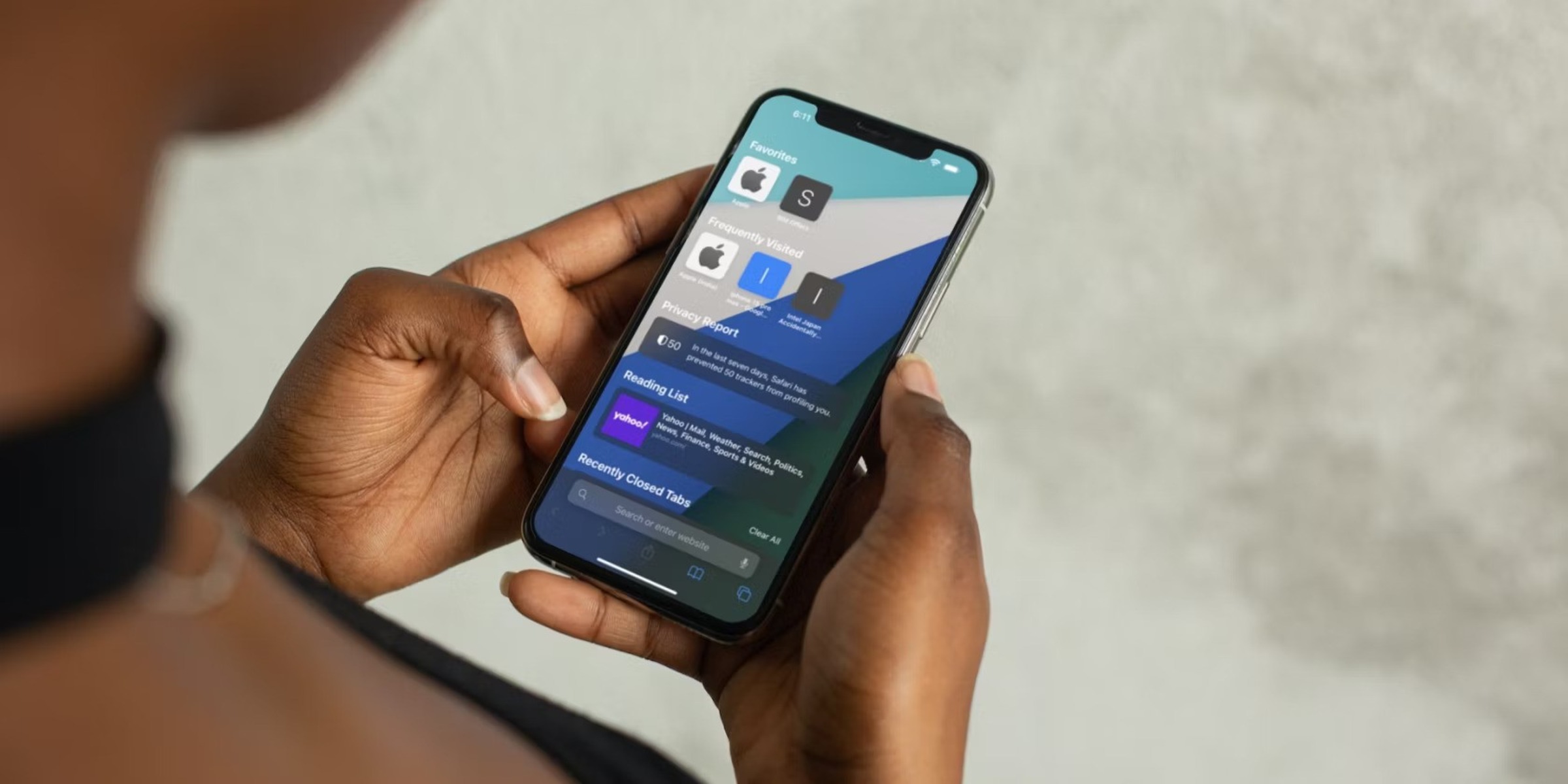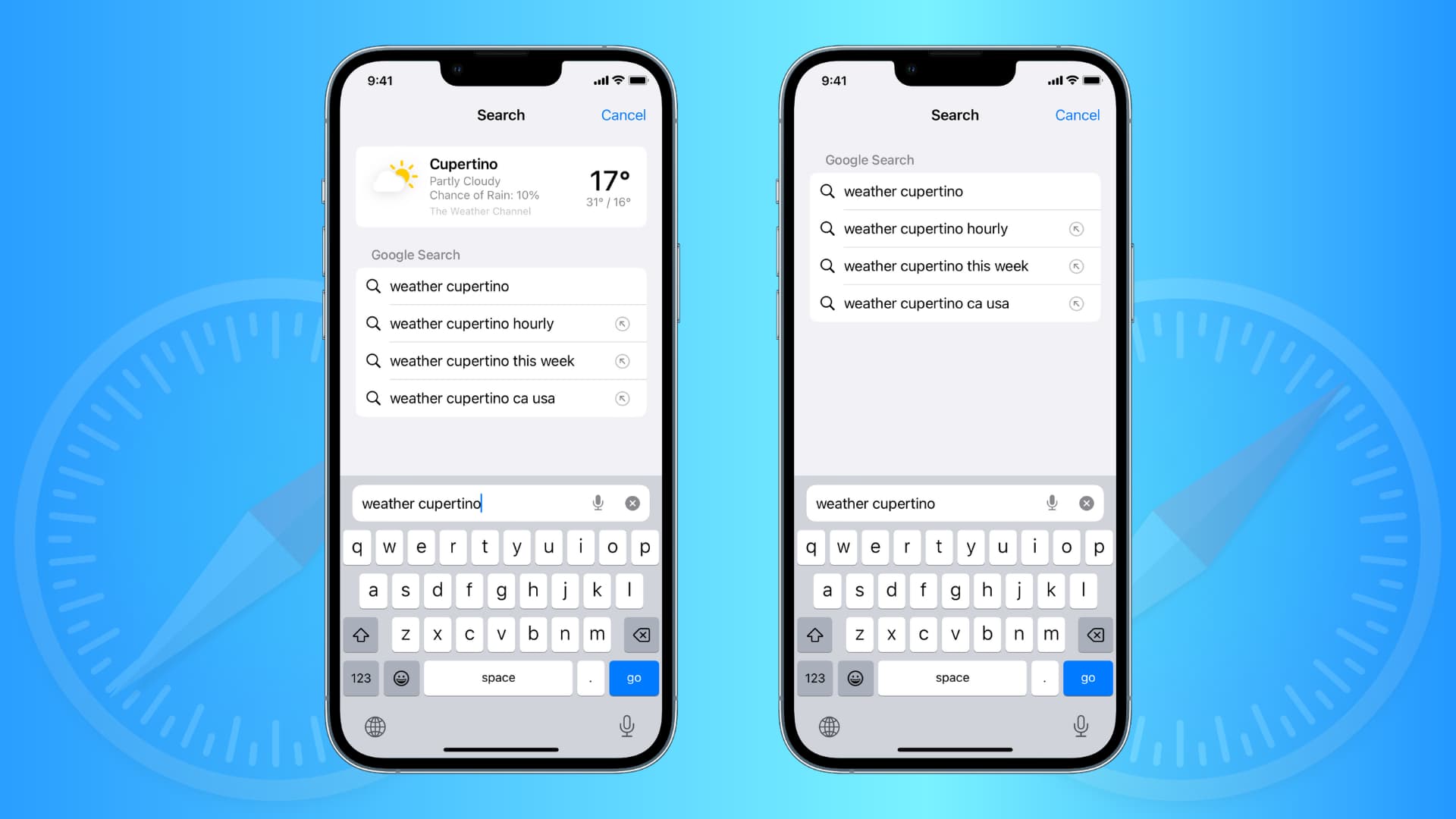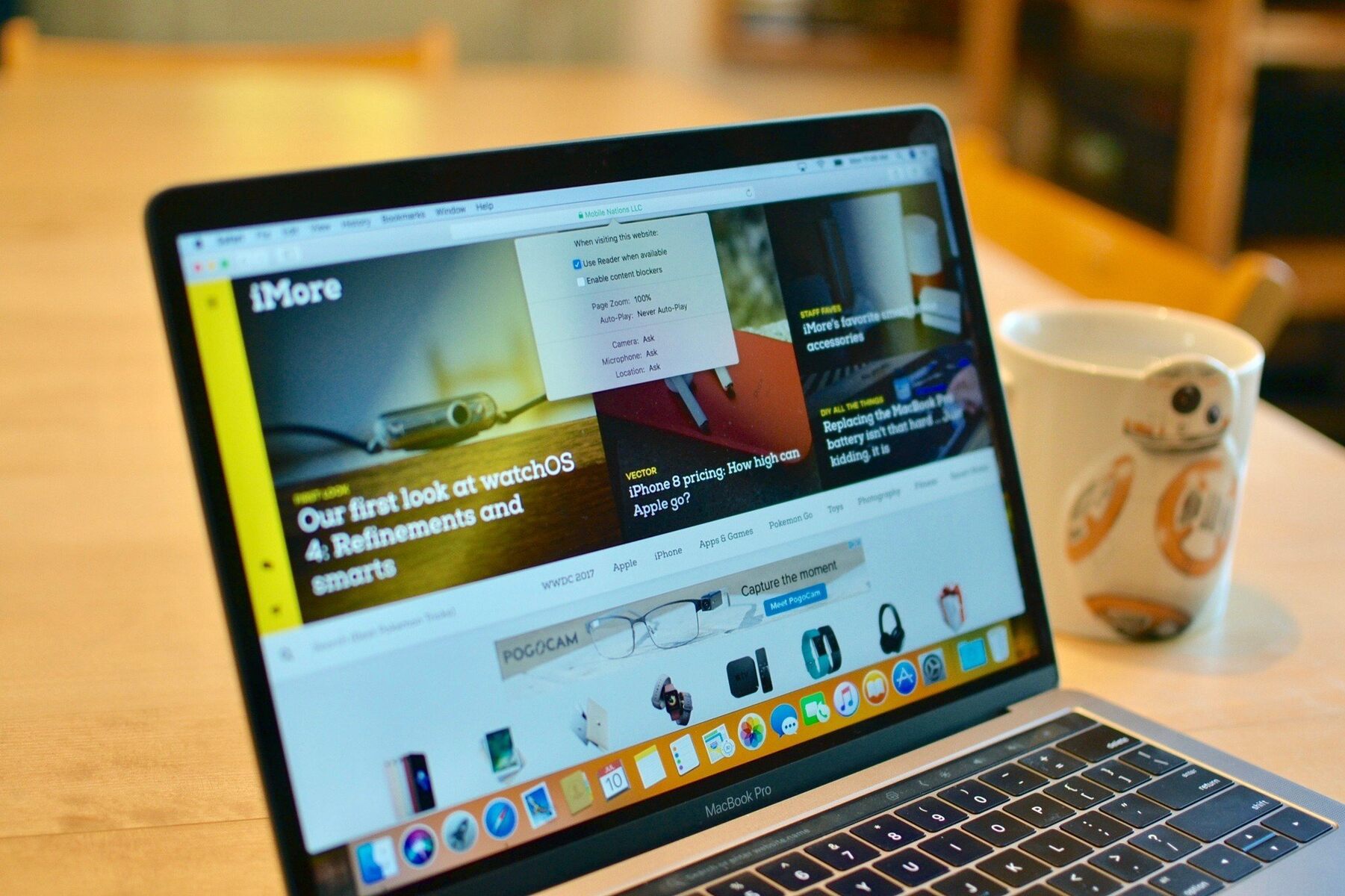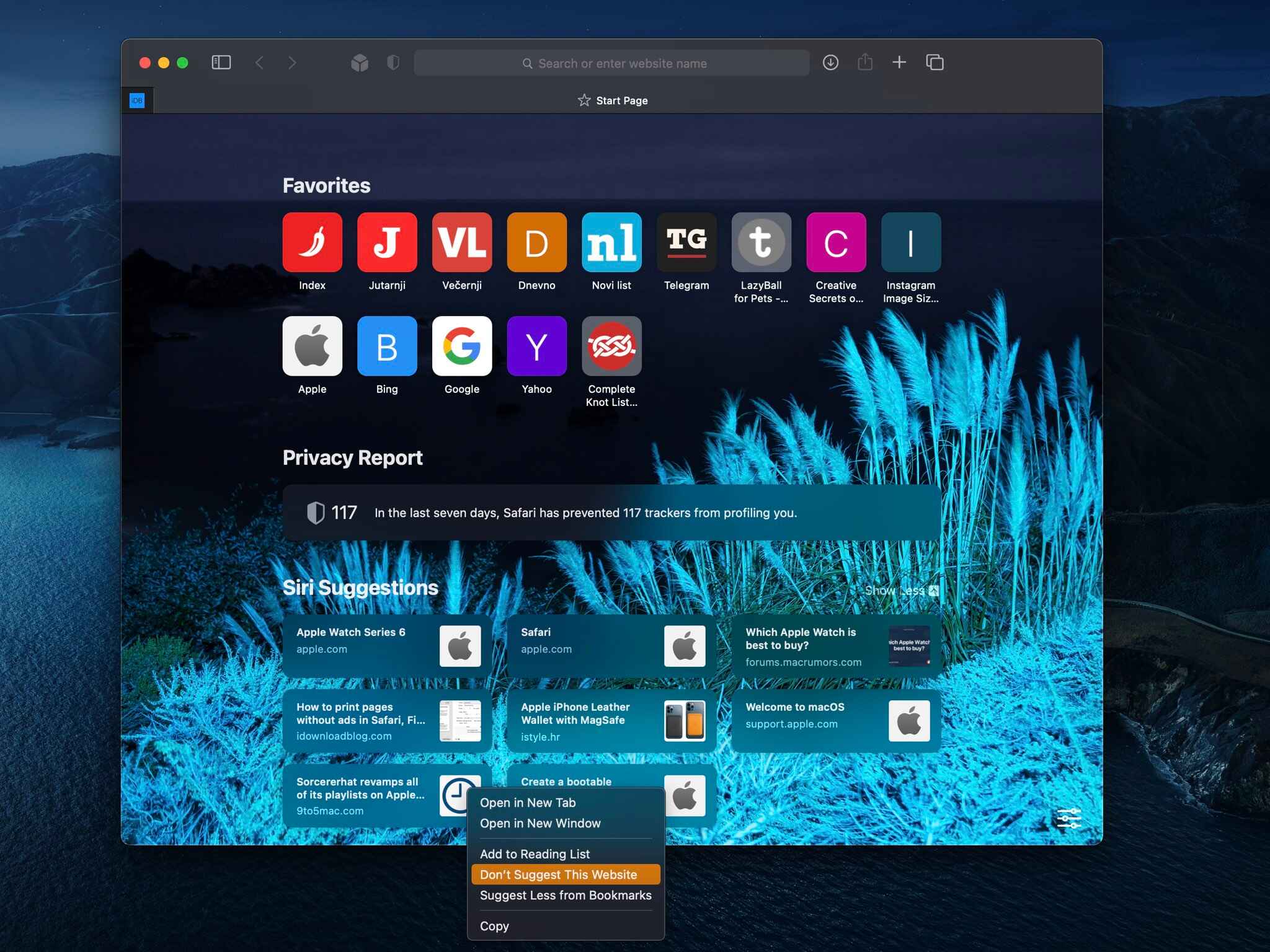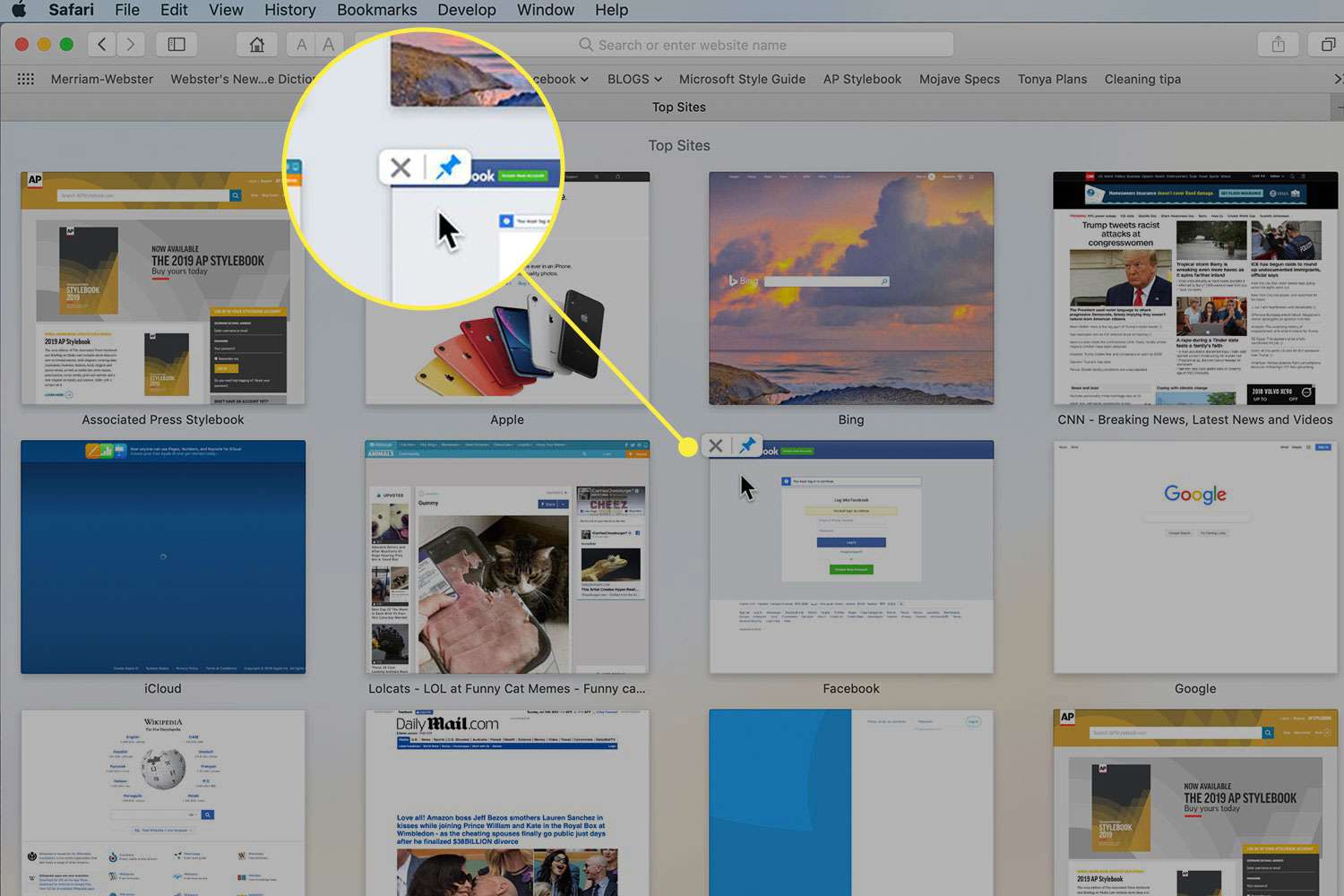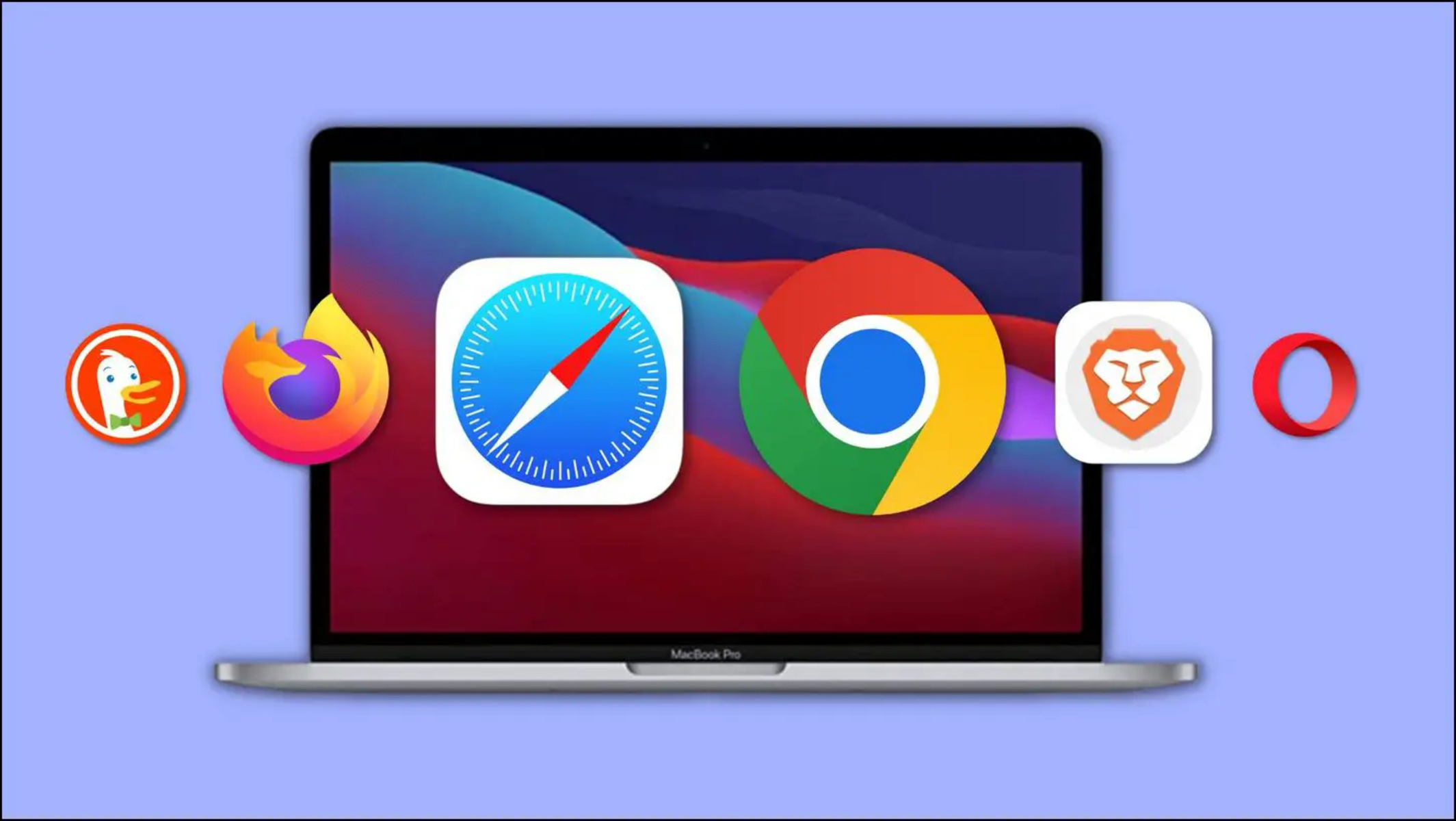Introduction
Safari, Apple's sleek and efficient web browser, offers a user-friendly interface and a range of features designed to enhance the browsing experience. One such feature is the "Top Sites" page, which displays a collection of frequently visited websites in a visually appealing grid layout. This feature provides quick access to your favorite or most frequently visited websites, allowing for seamless navigation and efficient browsing.
Understanding how to manage and clear the Top Sites on Safari can significantly improve your browsing experience. Whether you're looking to declutter your browsing history, protect your privacy, or simply customize your Top Sites page to reflect your current interests, knowing how to effectively manage this feature is essential.
In this article, we will delve into the intricacies of Safari's Top Sites feature, exploring how it works and providing step-by-step guidance on how to clear and manage your Top Sites. By the end of this comprehensive guide, you will have a clear understanding of how to optimize your browsing experience by harnessing the full potential of Safari's Top Sites feature.
Understanding Top Sites on Safari
Safari's Top Sites feature serves as a visual representation of your browsing history, showcasing a grid of frequently visited websites on a single page. This dynamic display provides a convenient way to access your preferred websites with just a click, eliminating the need to type in URLs or search for bookmarks. The Top Sites page is designed to offer a snapshot of your browsing habits, making it easier to revisit familiar online destinations.
Upon opening a new tab or window in Safari, the Top Sites grid greets you with a visually appealing array of website thumbnails. These thumbnails are automatically generated based on your browsing history, with the most frequently visited sites taking precedence on the grid. The layout is customizable, allowing you to pin specific sites to ensure their consistent presence on the Top Sites page.
The Top Sites feature not only offers quick access to your favorite websites but also provides a glimpse into your browsing patterns. By analyzing the arrangement and frequency of website thumbnails, you can gain insights into your online habits and interests. This feature is particularly useful for individuals who frequent a select group of websites, as it streamlines the process of navigating to familiar online destinations.
Furthermore, Safari's Top Sites feature adapts to your browsing behavior, continuously updating the grid to reflect your evolving interests and activities. As you explore new websites and revisit existing ones, the Top Sites page dynamically adjusts to accommodate these changes, ensuring that the displayed thumbnails remain relevant and reflective of your current browsing patterns.
Understanding the functionality and significance of the Top Sites feature is essential for maximizing its utility. Whether you aim to streamline your browsing experience, gain quick access to frequently visited websites, or gain insights into your online habits, comprehending the intricacies of Safari's Top Sites feature is a valuable asset in optimizing your web browsing endeavors.
Clearing Top Sites on Safari
Clearing the Top Sites on Safari is a straightforward process that can help declutter your browsing history and protect your privacy. Whether you're looking to remove specific websites or reset the entire Top Sites grid, Safari provides the flexibility to manage your browsing history effectively.
To clear individual websites from the Top Sites grid, follow these simple steps:
- Open Safari and navigate to the Top Sites page by opening a new tab or window.
- Locate the website thumbnail that you wish to remove from the Top Sites grid.
- Hover your cursor over the thumbnail to reveal the "Edit" button in the top-left corner of the thumbnail.
- Click on the "Edit" button to enter the editing mode for the Top Sites grid.
- Once in editing mode, click on the small "X" icon that appears on the website thumbnail you want to remove.
- Confirm the deletion by clicking "Delete" when prompted.
By following these steps, you can selectively remove individual websites from the Top Sites grid, allowing you to tailor the display to your preferences and browsing habits.
If you prefer to clear the entire Top Sites grid and start afresh, Safari offers a simple solution:
- Open Safari and navigate to the Top Sites page.
- Once on the Top Sites page, click on the "Edit" button located in the top-left corner of the grid.
- In editing mode, locate and click on the "Clear" button that appears in the bottom-left corner of the Top Sites grid.
- Confirm the action by clicking "Clear" when prompted.
By following these steps, you can effectively reset the Top Sites grid, removing all website thumbnails and creating a clean slate for your browsing history.
Clearing the Top Sites on Safari not only helps manage your browsing history but also safeguards your privacy by removing traces of your online activities. Whether you're looking to declutter the Top Sites grid, protect your privacy, or simply refresh your browsing history, understanding how to clear the Top Sites on Safari empowers you to maintain a clean and personalized browsing experience.
Managing Top Sites on Safari
Managing the Top Sites on Safari goes beyond simply clearing the browsing history; it involves customizing the Top Sites grid to align with your current interests and browsing habits. By leveraging the built-in features of Safari, you can effectively tailor the Top Sites page to reflect your preferences and optimize your browsing experience.
Pinning and Unpinning Sites
Safari allows you to pin specific websites to the Top Sites grid, ensuring their consistent presence for easy access. To pin a website, simply hover over the desired thumbnail on the Top Sites page and click on the pin icon that appears in the top-left corner of the thumbnail. This action anchors the website to the grid, preventing it from being displaced by other frequently visited sites. Conversely, if you wish to unpin a website, hover over the pinned thumbnail and click on the pin icon to release it from its fixed position.
Customizing the Grid Layout
Customizing the layout of the Top Sites grid enables you to arrange the website thumbnails according to your preferences. In editing mode, which can be accessed by clicking the "Edit" button on the Top Sites page, you can drag and drop the website thumbnails to rearrange their positions. This feature allows you to prioritize certain websites or group them based on categories, providing a personalized and intuitive layout that aligns with your browsing patterns.
Frequently Visited vs. Manually Added Sites
The Top Sites grid in Safari distinguishes between frequently visited websites, which are automatically generated based on your browsing history, and manually added sites, which you can pin to the grid for easy access. By understanding this distinction, you can strategically manage the Top Sites page by balancing the inclusion of frequently visited sites with manually added ones, ensuring that the grid reflects a comprehensive selection of your preferred online destinations.
Resetting Top Sites Preferences
In addition to clearing the entire Top Sites grid, Safari offers the option to reset the Top Sites preferences, which includes the pinned and frequently visited websites. This feature allows you to start afresh, clearing all customizations and reverting to the default Top Sites layout. To reset the Top Sites preferences, navigate to Safari's preferences, select the "Privacy" tab, and click on the "Remove All Website Data" button. This action resets the Top Sites preferences, providing a clean slate for you to customize the Top Sites grid according to your current browsing habits.
By effectively managing the Top Sites on Safari, you can curate a personalized and efficient browsing experience that aligns with your interests and online activities. Whether you aim to prioritize specific websites, organize the grid layout, or reset the Top Sites preferences, understanding the nuances of managing the Top Sites feature empowers you to tailor your browsing history to suit your individual preferences and needs.
Conclusion
In conclusion, Safari's Top Sites feature serves as a valuable tool for streamlining and enhancing the browsing experience. By providing a visually appealing grid of frequently visited websites, this feature offers quick and convenient access to preferred online destinations. Understanding how to manage and clear the Top Sites on Safari is essential for maintaining a personalized and efficient browsing history.
Clearing the Top Sites on Safari, whether by selectively removing individual websites or resetting the entire grid, empowers users to declutter their browsing history and protect their privacy. This process ensures that the displayed websites accurately reflect current interests and activities, providing a tailored browsing experience.
Moreover, managing the Top Sites on Safari involves customizing the grid layout, pinning and unpinning sites, and strategically balancing frequently visited and manually added websites. By leveraging these features, users can curate a Top Sites page that aligns with their browsing habits and preferences, optimizing efficiency and accessibility.
The dynamic nature of Safari's Top Sites feature, which adapts to users' evolving browsing behavior, underscores its value in providing insights into online habits and interests. By effectively managing the Top Sites, users can gain a deeper understanding of their browsing patterns and ensure that the displayed websites remain relevant and reflective of their current online activities.
In essence, mastering the management and clearing of Top Sites on Safari empowers users to maintain a clean, personalized, and efficient browsing experience. By harnessing the full potential of this feature, individuals can navigate the web with ease, access their preferred websites seamlessly, and gain valuable insights into their online habits. Safari's Top Sites feature, when managed effectively, becomes a valuable ally in optimizing the browsing experience, reflecting the user's individual preferences and evolving interests.