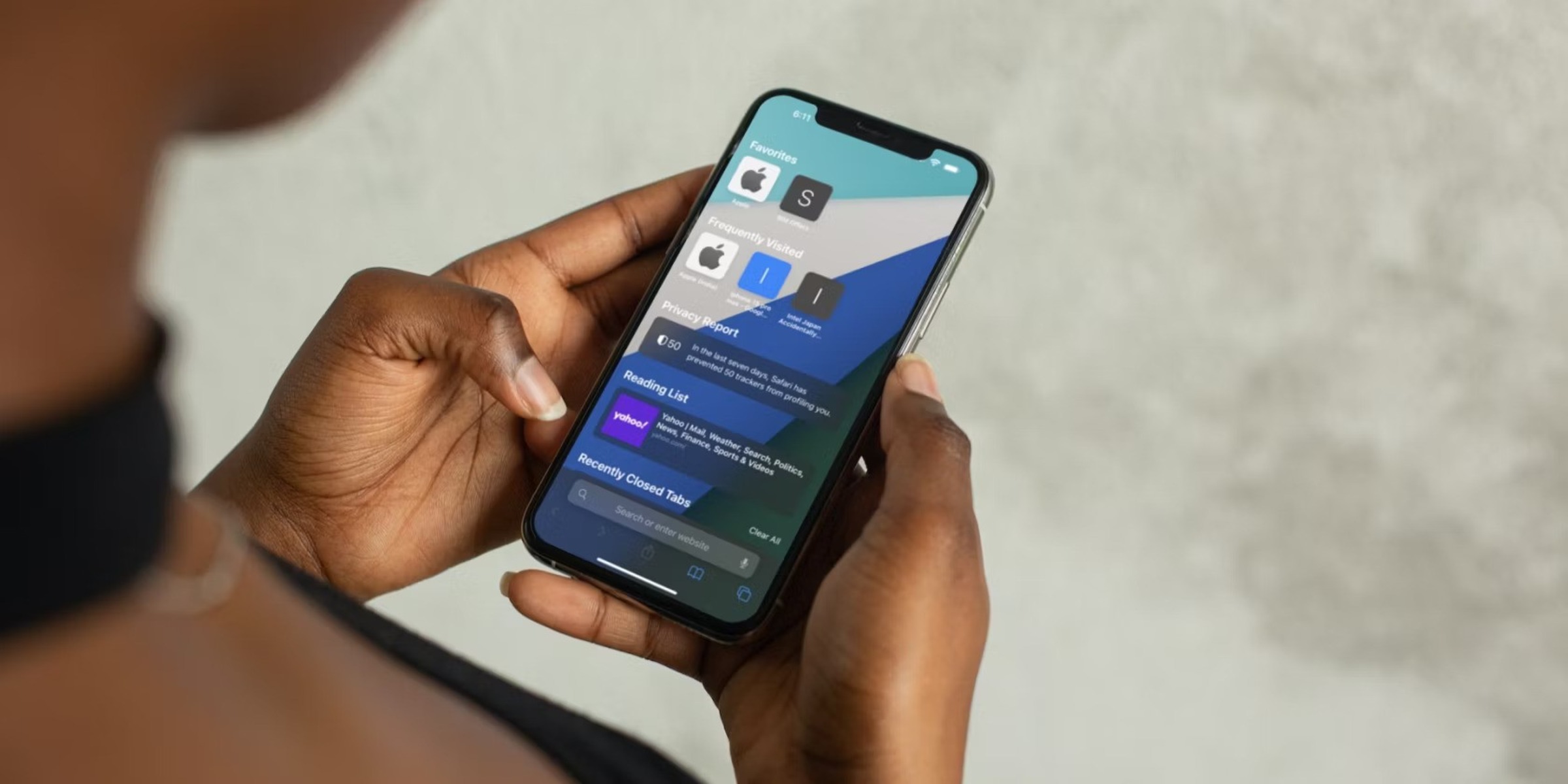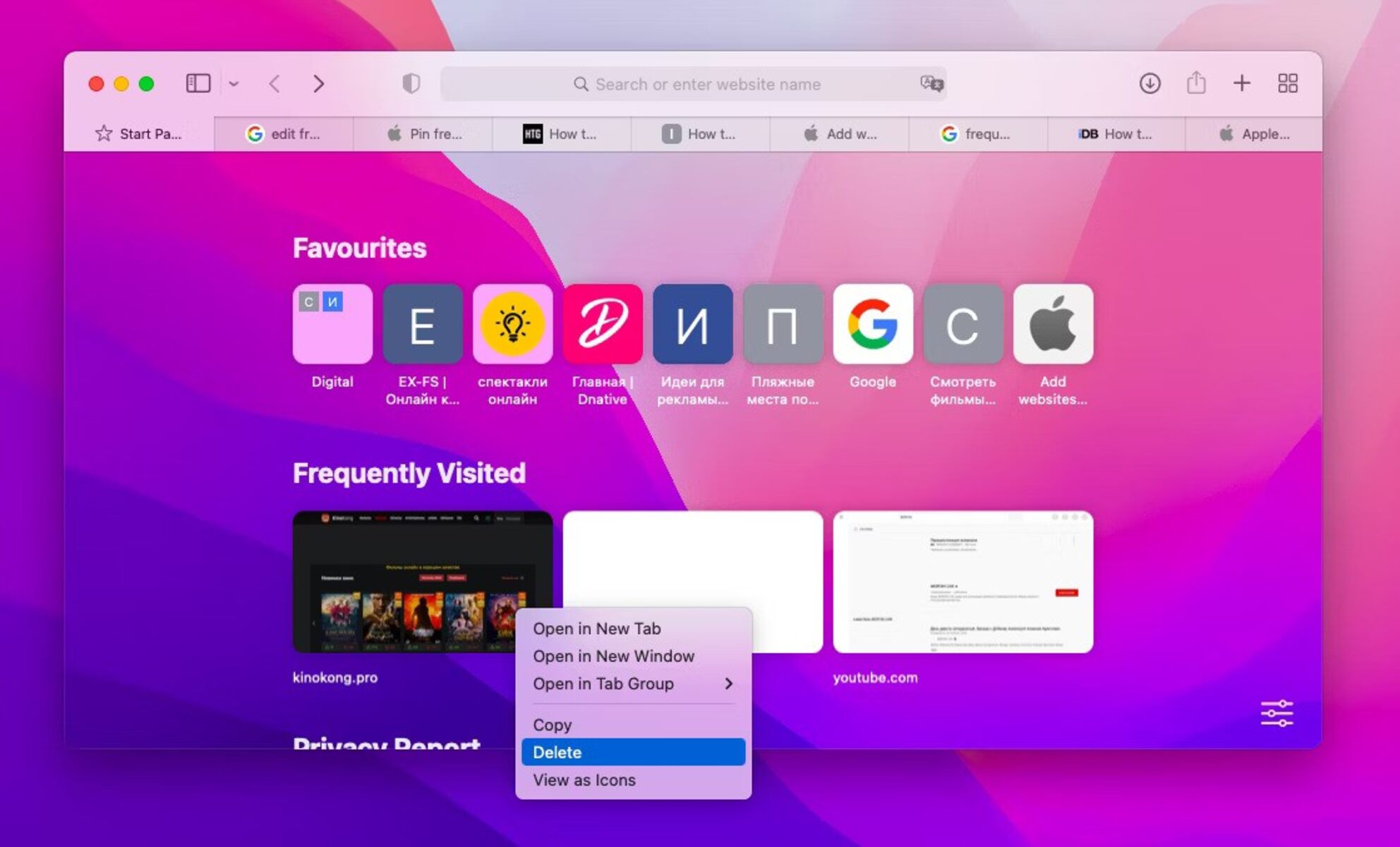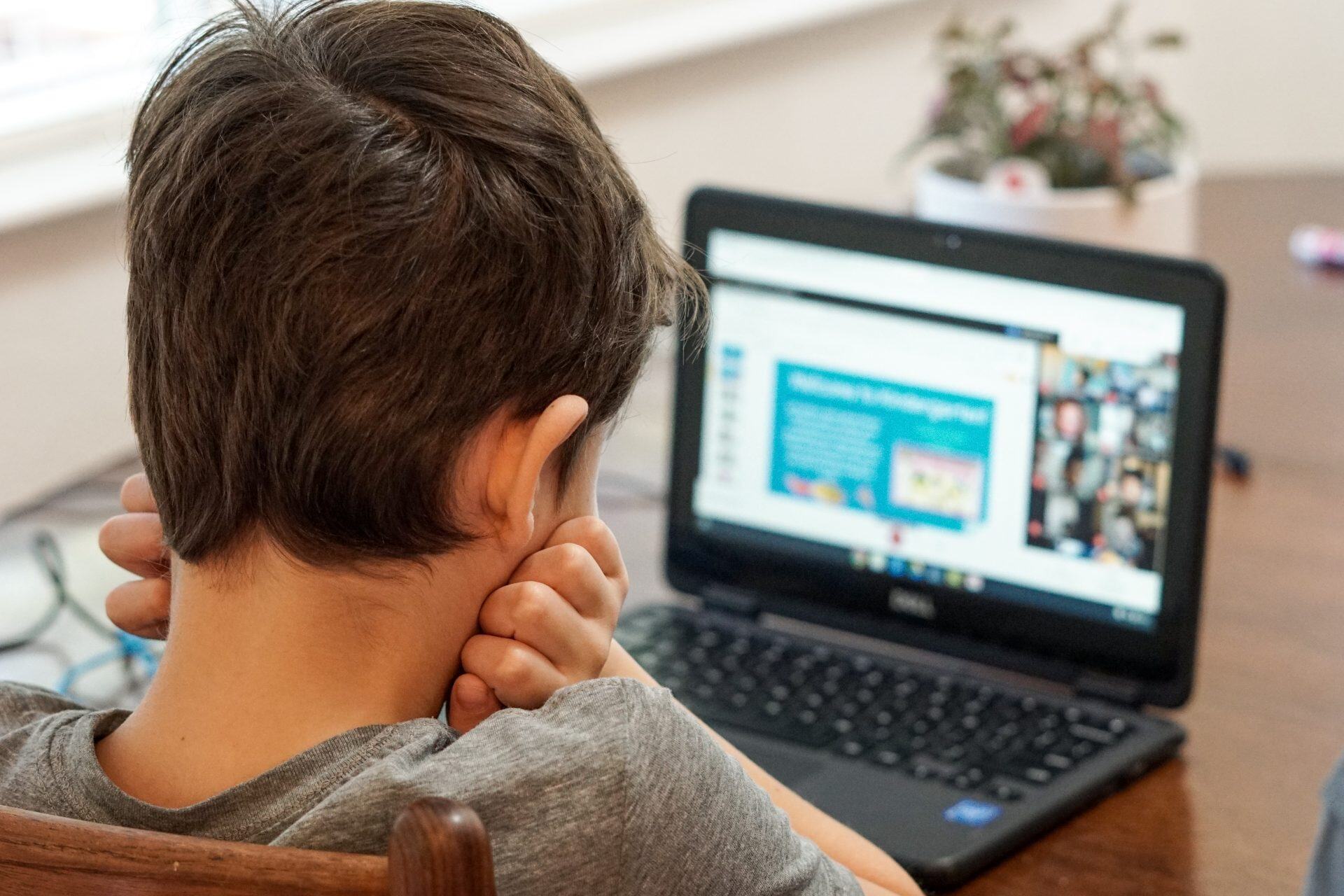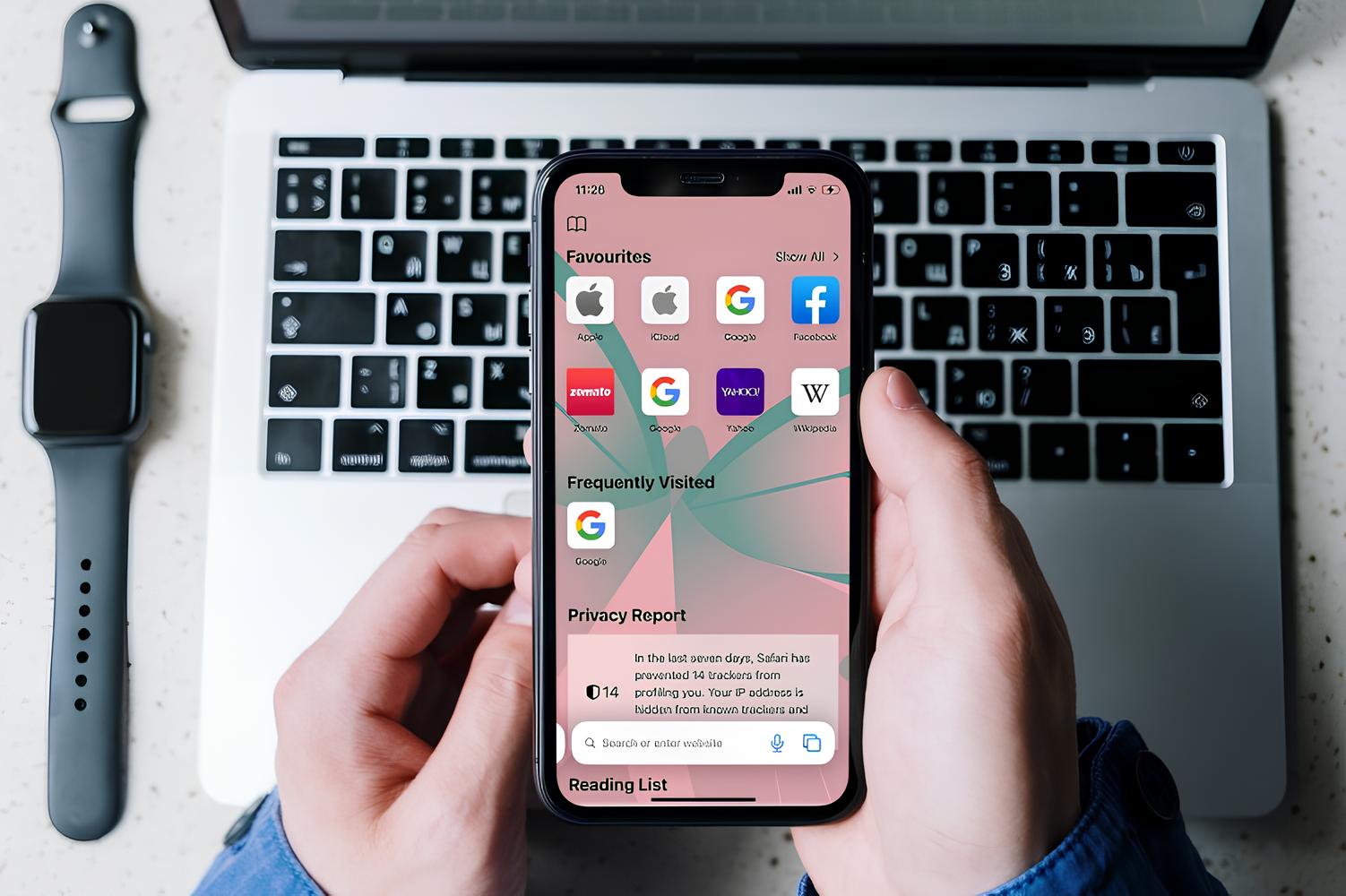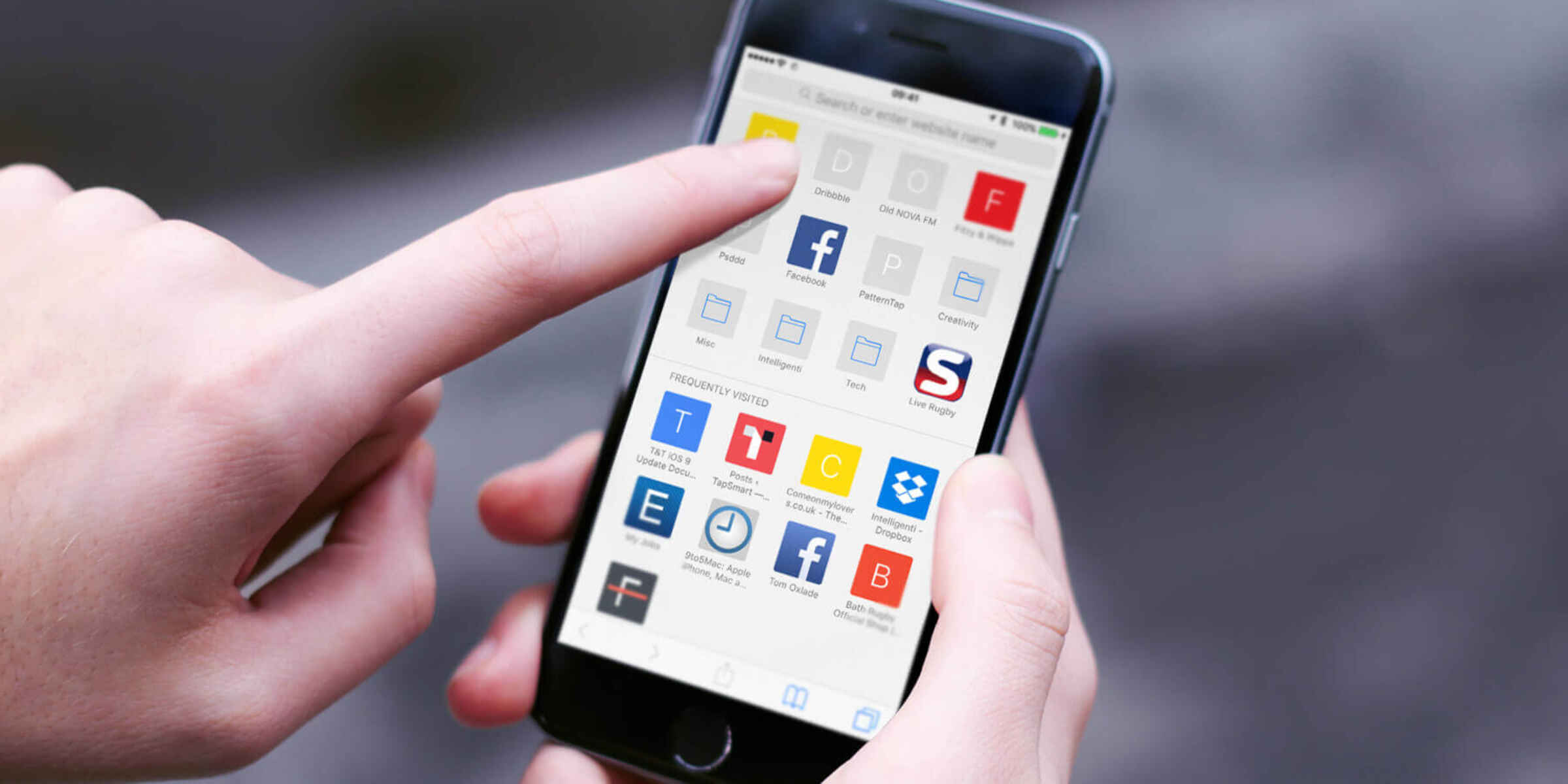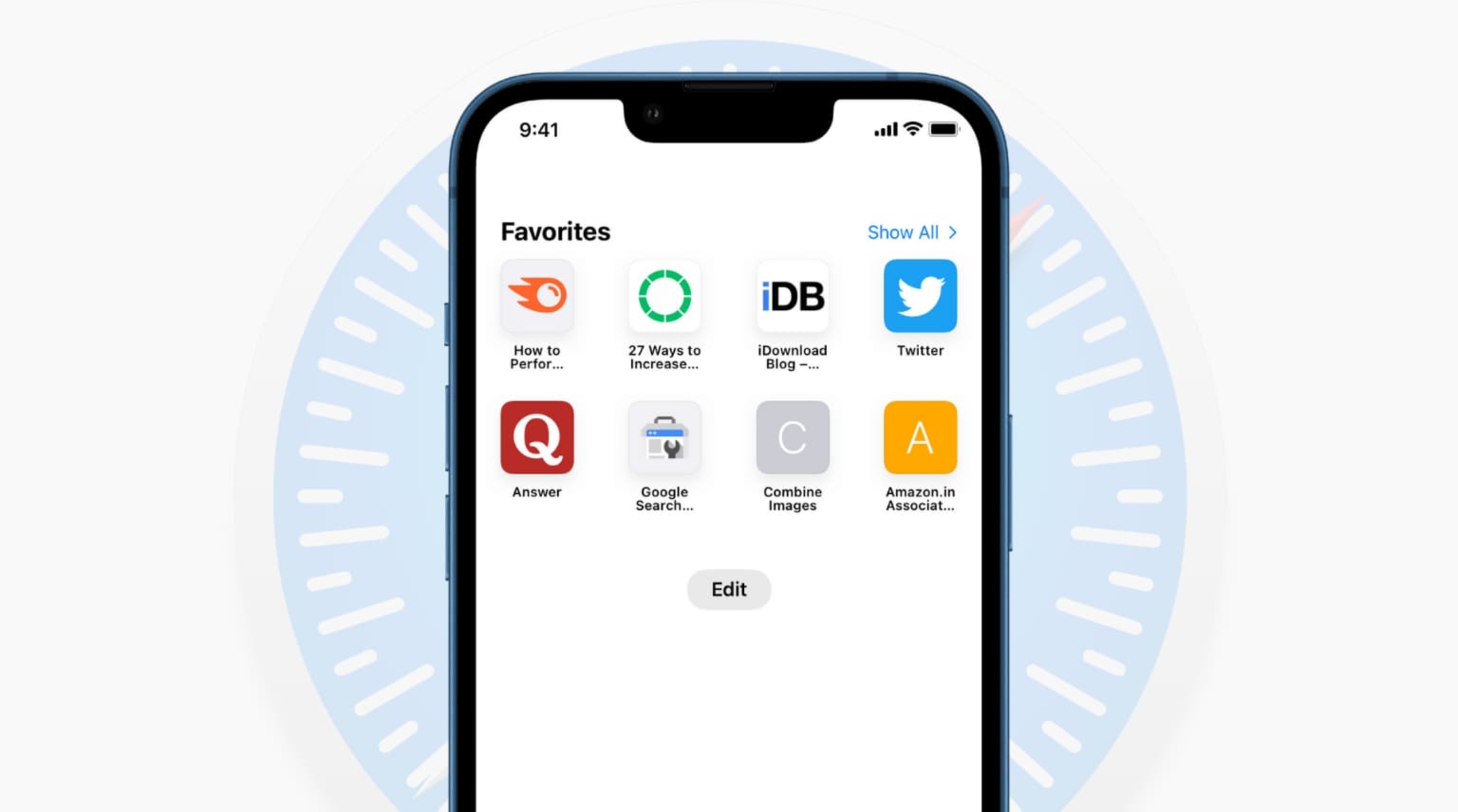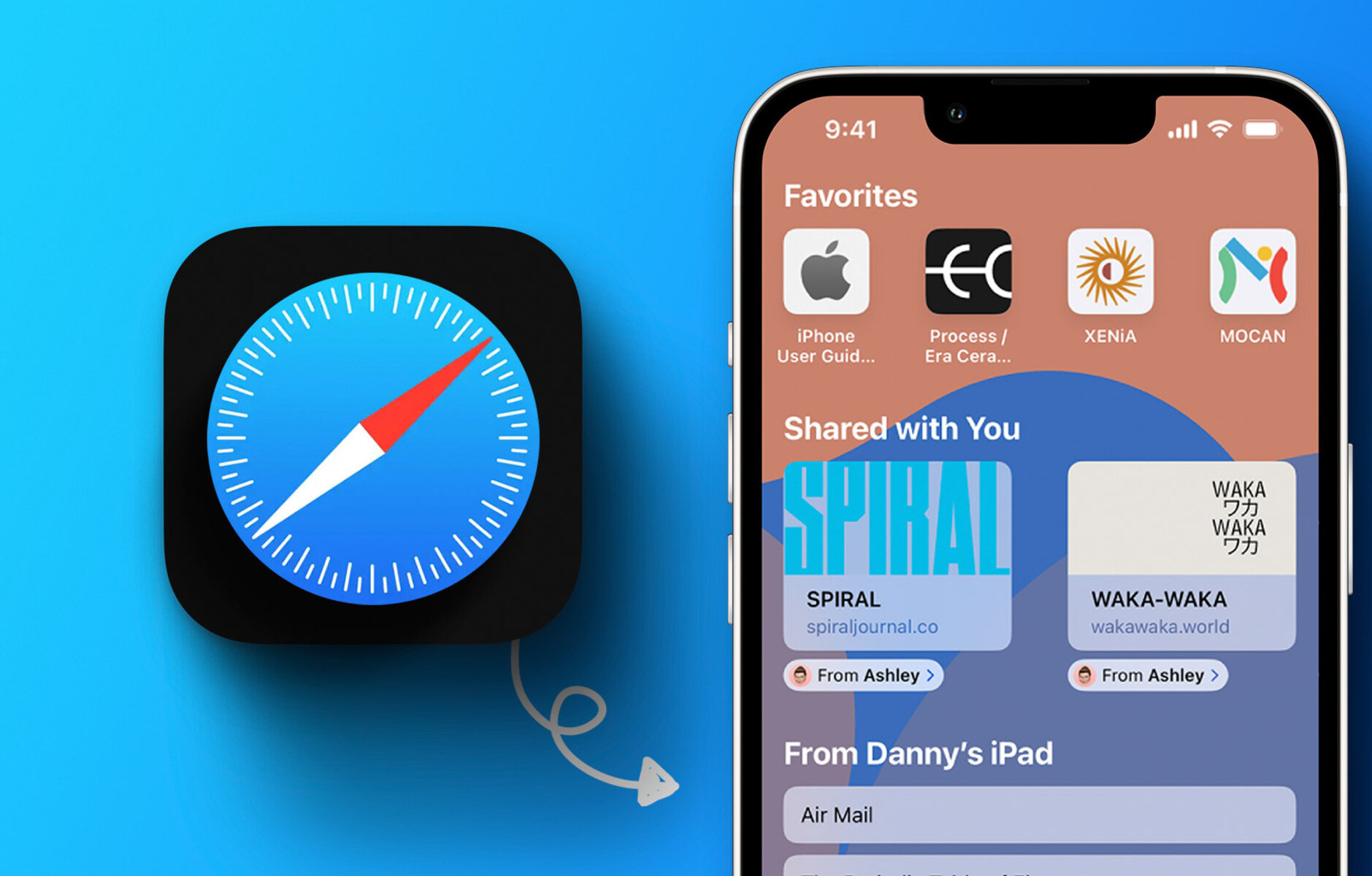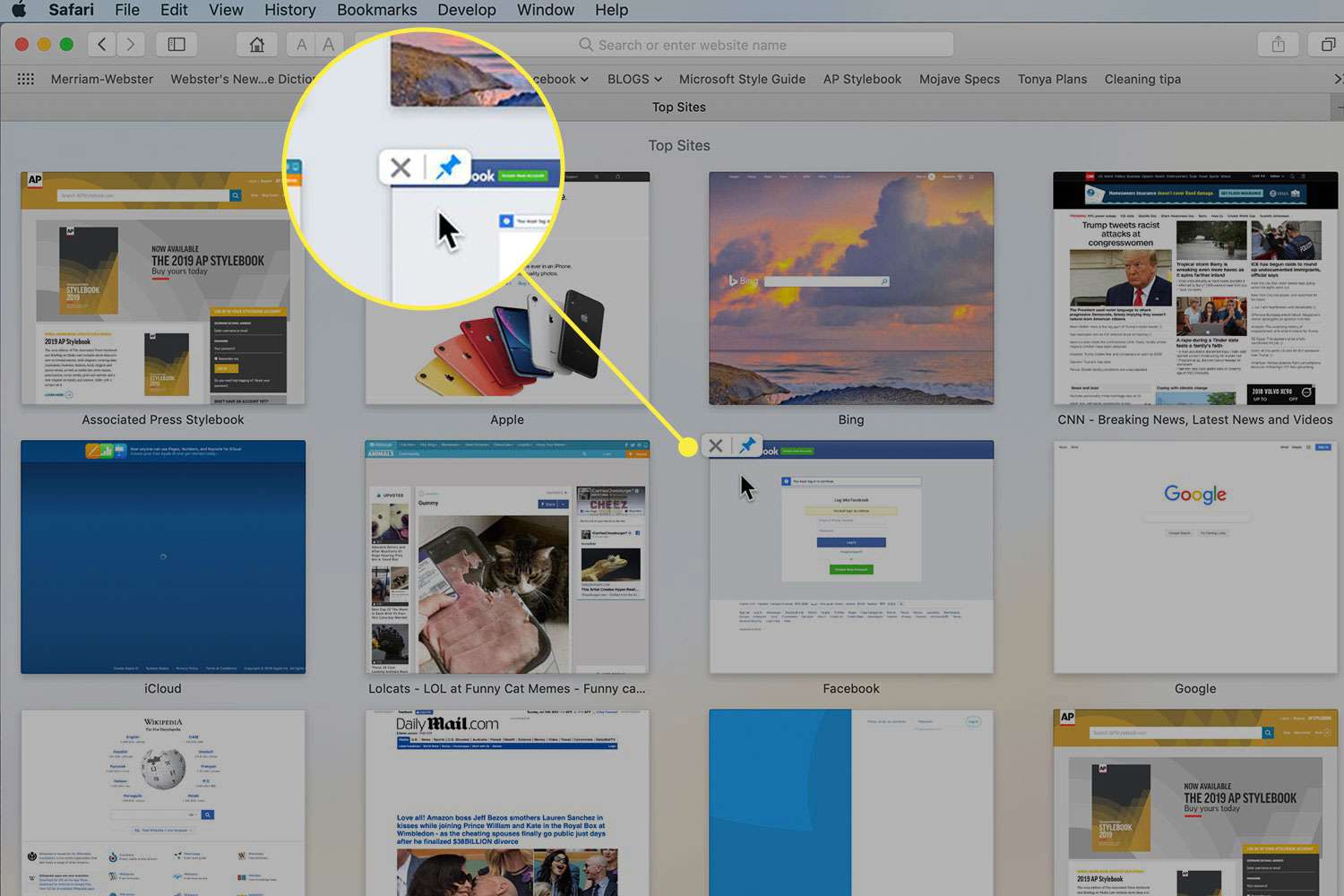Introduction
Safari, the default web browser for Apple devices, offers a convenient feature that displays your frequently visited sites on a new tab page. While this feature aims to streamline your browsing experience by providing quick access to your most visited websites, there are instances when you may want to remove certain sites from this list. Whether it's for privacy reasons, decluttering the interface, or simply wanting to start afresh, knowing how to manage your frequently visited sites can be beneficial.
In this article, we will explore the steps to remove your frequently visited sites on Safari. We will delve into accessing the frequently visited sites, understanding how to remove specific sites, and clearing your browsing history and website data. By the end of this guide, you will have the knowledge and tools to effectively manage your browsing history and frequently visited sites on Safari, empowering you to tailor your browsing experience to your preferences.
Let's embark on this journey to discover the simple yet impactful ways to take control of your Safari browsing experience. Whether you're a seasoned Safari user or new to the world of Apple devices, understanding how to manage your frequently visited sites can enhance your browsing privacy and efficiency. So, let's dive in and uncover the steps to remove your frequently visited sites on Safari.
Accessing the Frequently Visited Sites on Safari
When you open a new tab in Safari, you are greeted with a visually appealing display of your frequently visited sites. This feature aims to provide quick access to the websites you visit most often, allowing you to jump straight into your preferred online destinations. Accessing your frequently visited sites is a straightforward process that can be accomplished in just a few clicks.
To access your frequently visited sites on Safari, follow these simple steps:
-
Open Safari: Launch the Safari browser on your Apple device. You can do this by locating the Safari icon on your home screen or in the applications folder.
-
Open a New Tab: Once Safari is open, tap the new tab icon, typically located in the upper-right corner of the browser window. This action will open a new tab, revealing the frequently visited sites section.
-
View Your Frequently Visited Sites: Upon opening a new tab, you will be presented with a grid of website thumbnails representing your frequently visited sites. These thumbnails are accompanied by the site's title or URL, providing a visual and informative overview of your browsing habits.
-
Scroll and Navigate: If you have numerous frequently visited sites, you can scroll through the grid to view additional sites. Safari conveniently organizes these sites based on your browsing history, making it easy to spot the websites you visit most frequently.
-
Interact with the Sites: Each thumbnail represents a specific website. By tapping on a thumbnail, Safari will instantly load the corresponding site, allowing you to access your favorite web destinations with ease.
By following these steps, you can effortlessly access your frequently visited sites on Safari. This feature is designed to streamline your browsing experience, offering a convenient way to revisit your preferred websites without the need to manually type in URLs or search for them each time. Understanding how to access your frequently visited sites sets the stage for effectively managing and customizing this aspect of your Safari browsing experience.
Removing Frequently Visited Sites on Safari
Now that you have accessed your frequently visited sites on Safari, you may find the need to remove specific sites from this list. Whether it's to maintain privacy, declutter your browsing interface, or simply to refresh the list, Safari provides a straightforward method to remove individual sites from your frequently visited collection.
To remove a frequently visited site from Safari, follow these simple steps:
-
Access the Frequently Visited Sites: Open a new tab in Safari to view your frequently visited sites. This will display a grid of website thumbnails representing the sites you visit most often.
-
Identify the Site to Remove: Scroll through the grid and locate the specific site you wish to remove from your frequently visited list. Once identified, proceed to the next step.
-
Press and Hold the Site Thumbnail: Press and hold your finger on the thumbnail of the site you want to remove. After a brief moment, the thumbnail will start to wiggle, indicating that it can now be edited.
-
Tap the Delete Button: While the site's thumbnail is wiggling, a small "X" button will appear in the top-left corner of the thumbnail. Tap this "X" button to remove the site from your frequently visited list.
-
Confirm the Deletion (if prompted): In some cases, Safari may prompt you to confirm the deletion of the site from your frequently visited list. If prompted, confirm the action to complete the removal process.
By following these steps, you can effectively remove specific sites from your frequently visited list on Safari. This simple process empowers you to curate your browsing experience, ensuring that the frequently visited sites displayed align with your preferences and browsing habits.
It's important to note that removing a site from your frequently visited list does not delete it from your browsing history or affect your bookmarks. It simply removes the site from the visual display of frequently visited sites on the new tab page, providing a level of customization and control over your browsing environment.
Understanding how to remove frequently visited sites on Safari allows you to tailor your browsing experience to suit your preferences. Whether you're prioritizing privacy, optimizing the new tab page for efficiency, or simply seeking a fresh start, the ability to manage your frequently visited sites puts you in the driver's seat of your Safari browsing experience.
Clearing History and Website Data on Safari
Clearing your browsing history and website data on Safari is a fundamental aspect of maintaining your privacy, managing storage space, and ensuring a streamlined browsing experience. By removing this data, you can safeguard your online activities, free up storage, and reset certain browsing elements. Safari provides a straightforward method to accomplish this, empowering users to take control of their browsing data.
To clear your history and website data on Safari, follow these simple steps:
-
Open Safari Settings: Launch the Safari browser on your Apple device and tap the "Settings" icon, typically located in the lower-right corner of the browser window.
-
Navigate to Clear History and Website Data: Within the Settings menu, scroll down and tap on "Clear History and Website Data." This option is designed to remove your browsing history, cookies, and other site data, effectively resetting your browsing footprint.
-
Confirm the Action: Safari will prompt you to confirm the clearing of your history and website data. Upon confirmation, Safari will proceed to remove this data from your device, enhancing privacy and potentially freeing up storage space.
By following these steps, you can effectively clear your browsing history and website data on Safari. This process offers a proactive approach to managing your online footprint, ensuring that your browsing activities remain private and your device's storage is optimized.
It's important to note that clearing your history and website data may log you out of websites and reset certain browsing preferences. Additionally, while this action enhances privacy, it does not prevent websites from tracking your activities during future browsing sessions. For a more comprehensive approach to privacy, consider utilizing private browsing modes and additional privacy-focused tools.
Understanding how to clear your history and website data on Safari empowers you to maintain a clean and private browsing environment. Whether you're seeking to reset your browsing history, free up storage space, or enhance your privacy, the ability to manage your browsing data puts you in control of your Safari browsing experience.
Conclusion
In conclusion, the ability to manage your frequently visited sites and browsing data on Safari empowers you to tailor your browsing experience to align with your preferences and priorities. By understanding how to access, remove, and clear your browsing history and website data, you gain control over your online footprint, privacy, and browsing efficiency.
Removing specific sites from your frequently visited list on Safari offers a level of customization, allowing you to curate the new tab page to reflect your current browsing habits and preferences. Whether you're decluttering the interface, prioritizing privacy, or seeking a fresh start, the simple process of removing individual sites from your frequently visited collection provides a personalized touch to your browsing experience.
Furthermore, the ability to clear your browsing history and website data on Safari serves as a proactive step in managing your online privacy and optimizing your device's storage. By periodically clearing this data, you can safeguard your browsing activities, free up storage space, and reset certain browsing elements, ensuring a streamlined and private browsing environment.
It's important to recognize that while managing your frequently visited sites and clearing your browsing data enhances privacy and customization, it's just one aspect of maintaining a secure and efficient browsing experience. Utilizing additional privacy-focused tools, staying informed about online security best practices, and being mindful of the websites you visit are all integral components of a comprehensive approach to online privacy and security.
As technology continues to evolve, so do the tools and methods for managing our online activities. By staying informed and proactive in managing our browsing data, we can navigate the digital landscape with confidence, knowing that we have the knowledge and tools to shape our online experiences according to our preferences and priorities.
In essence, the ability to remove frequently visited sites and clear browsing data on Safari represents a fundamental aspect of taking control of your online presence. By leveraging these capabilities, you can craft a browsing environment that reflects your individual preferences, enhances your privacy, and optimizes your overall browsing experience on Safari.