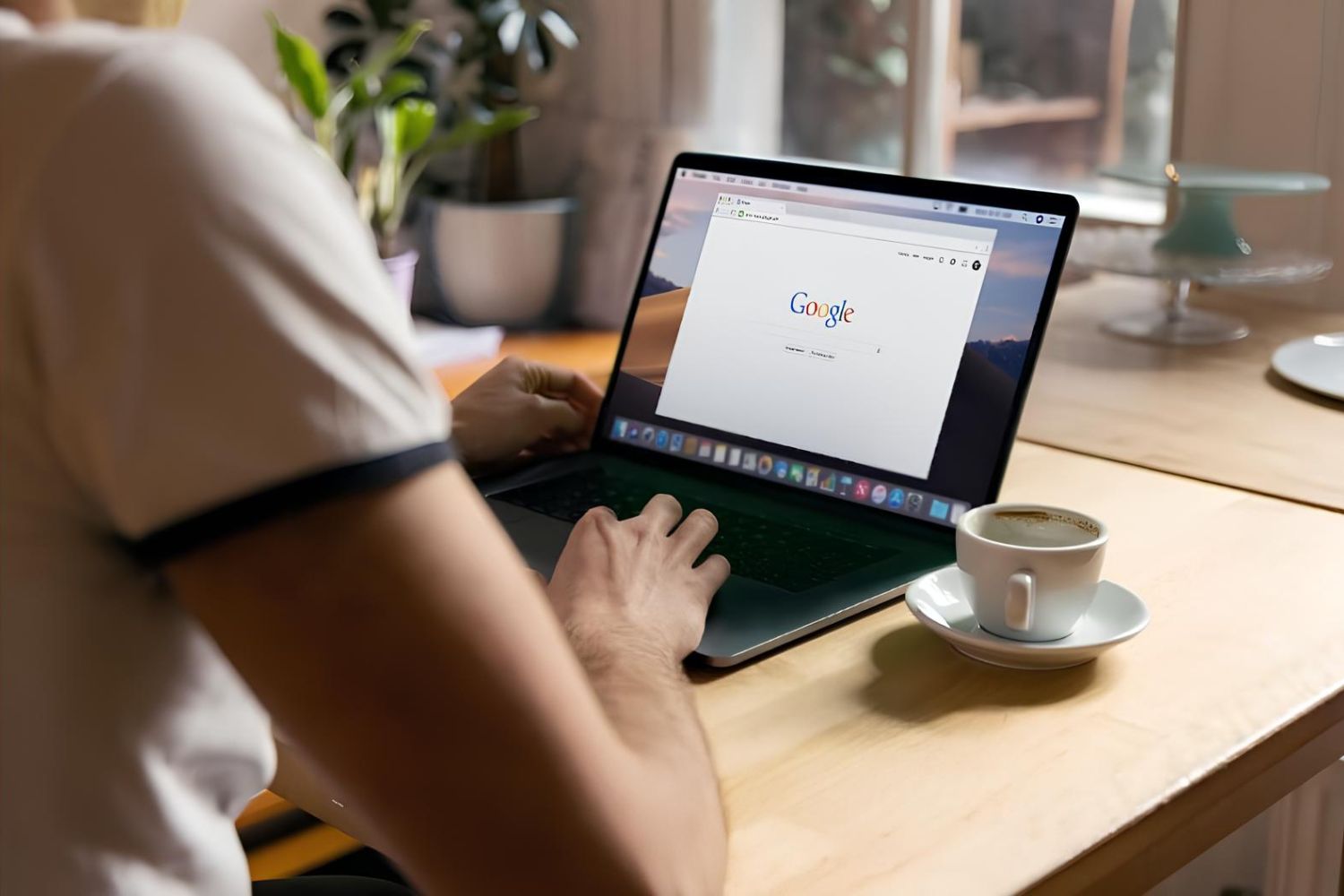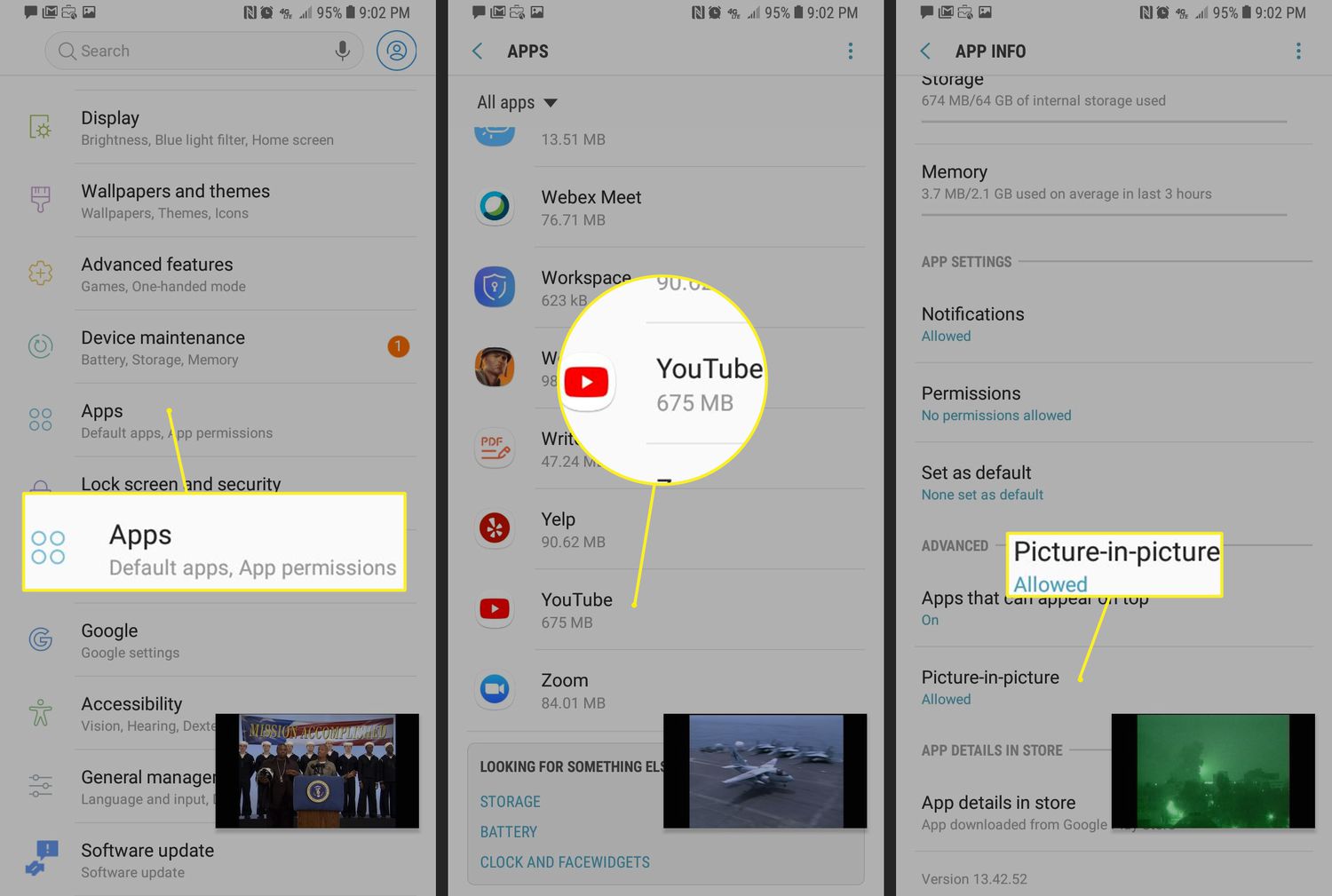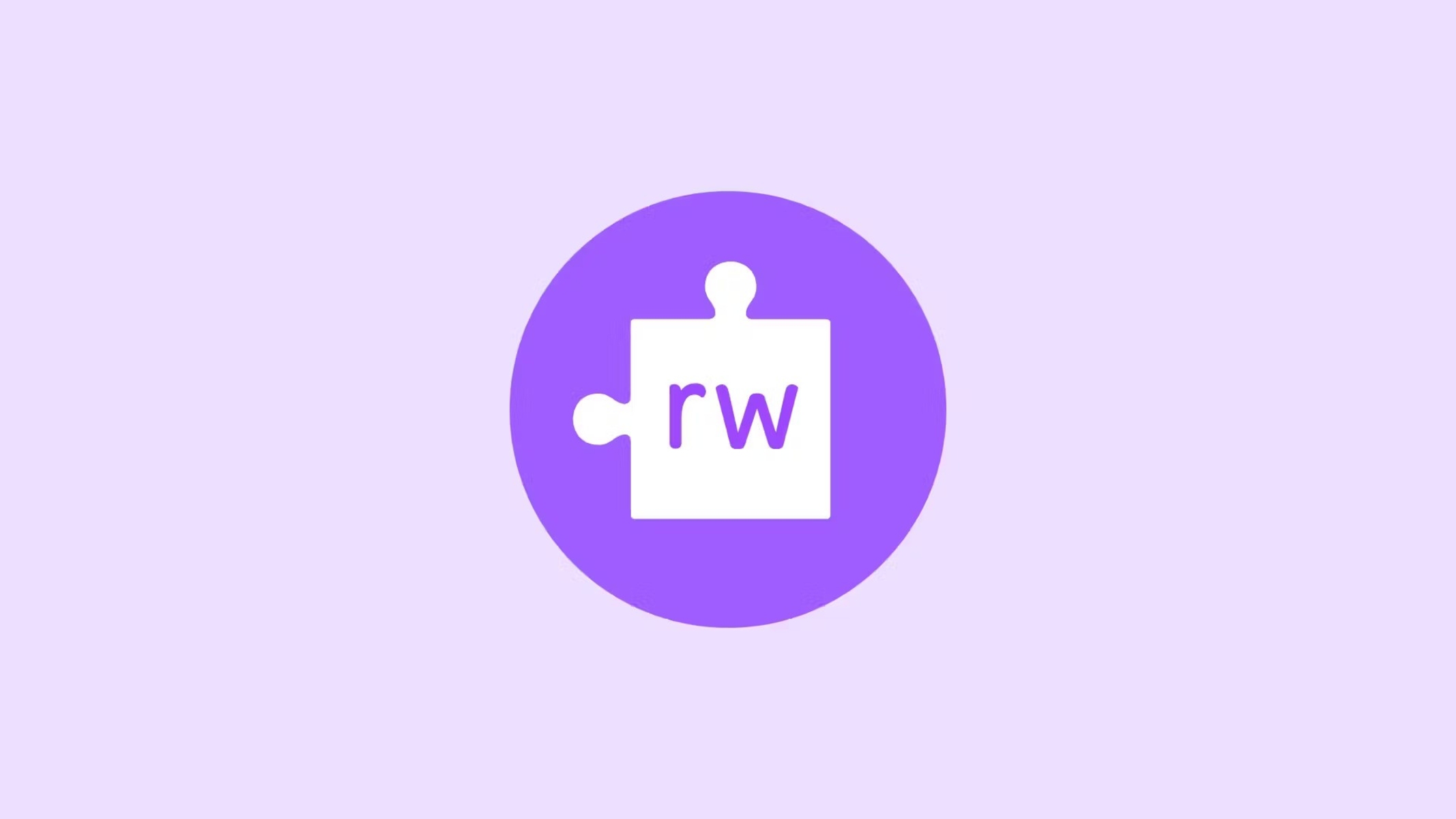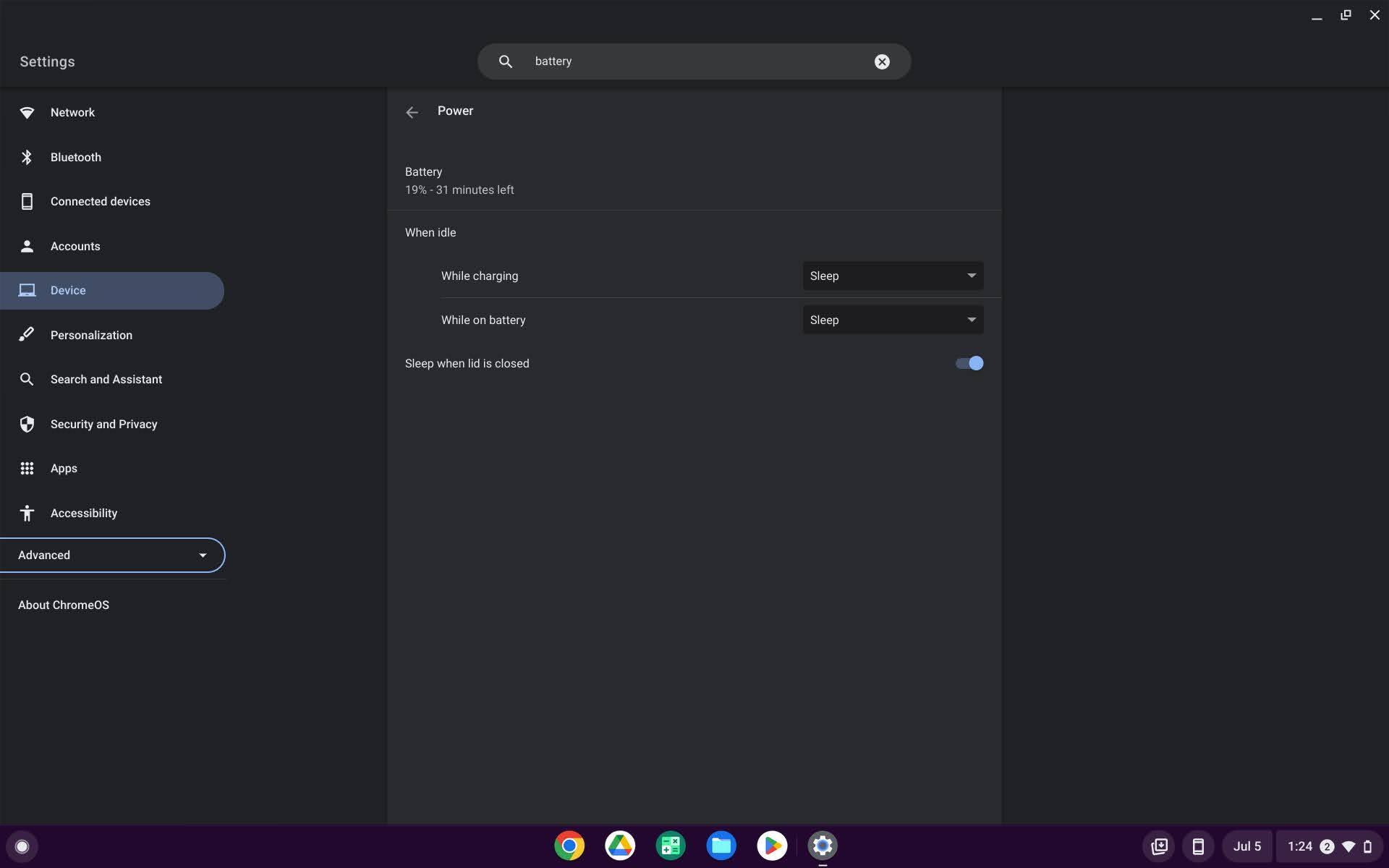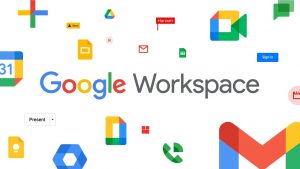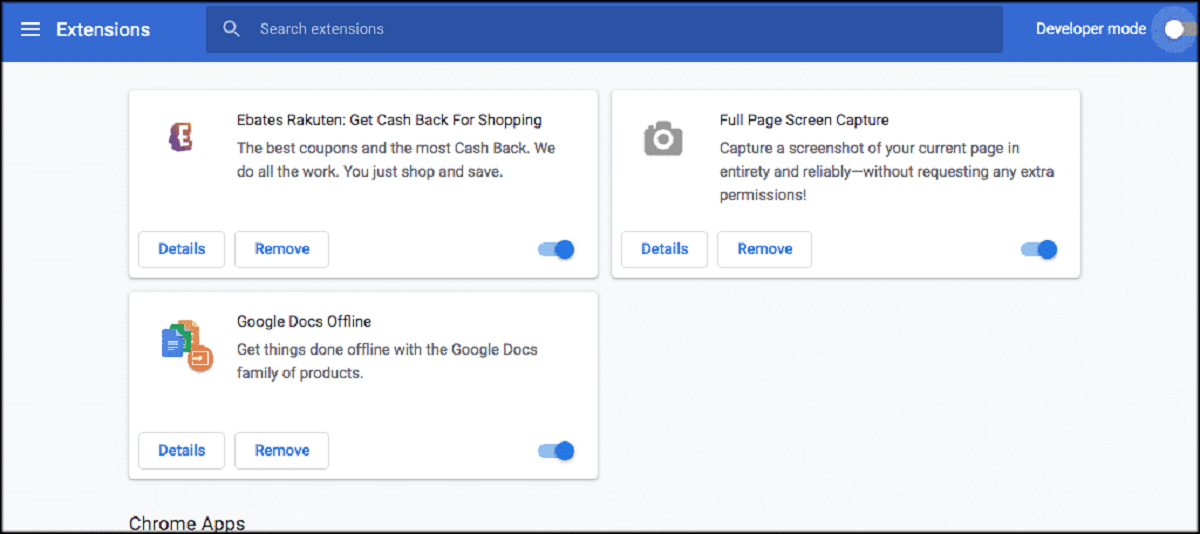Introduction
Personalizing your web browsing experience can add a touch of individuality and creativity to your daily online activities. One way to achieve this is by customizing the background of your Google Chrome browser with your own picture. This simple yet impactful customization can transform the look and feel of your browsing environment, making it more personalized and visually appealing.
By following a few straightforward steps, you can infuse your browsing experience with a sense of uniqueness and personal flair. Whether it's a breathtaking landscape, a cherished family photo, or a vibrant piece of artwork, setting your own image as the background of your Google Chrome browser allows you to surround yourself with visuals that resonate with you.
In this guide, we will walk you through the process of adding your own picture to the background of your Google Chrome browser. You'll learn how to navigate the browser settings to upload and adjust your chosen image, ultimately creating a browsing environment that reflects your individual style and preferences.
So, if you're ready to infuse your browsing experience with a personal touch and make your time online more visually engaging, let's dive into the simple yet impactful process of customizing your Google Chrome background with your own picture.
Step 1: Choose the Image
The first step in personalizing your Google Chrome background is selecting the perfect image to represent your individual style and preferences. When choosing an image, consider selecting one that resonates with you on a personal level. This could be a stunning landscape that evokes a sense of tranquility, a cherished family photo that brings back fond memories, or a vibrant piece of artwork that reflects your creative spirit.
It's important to choose an image that not only appeals to you visually but also complements the overall browsing experience. Consider the mood you want to create within your browsing environment. For instance, if you prefer a calming and serene atmosphere, a scenic nature photograph or a soothing abstract image might be ideal. On the other hand, if you want to inject energy and vibrancy into your browsing experience, a colorful and dynamic image could be the perfect choice.
When selecting an image, pay attention to its resolution and aspect ratio. Opt for high-resolution images to ensure clarity and detail when displayed as your browser background. Additionally, consider the aspect ratio of the image to ensure it fits well within the browser window without distortion or cropping.
Furthermore, you may want to choose an image that aligns with your current mood, the season, or a specific theme. For example, during the holiday season, you might opt for a festive image to add a touch of seasonal cheer to your browsing environment. Alternatively, if you're feeling inspired by a particular color scheme or artistic style, you can select an image that reflects those preferences.
Ultimately, the image you choose should resonate with you personally and enhance your overall browsing experience. Whether it's a visually striking photograph, a sentimental snapshot, or a captivating piece of art, the chosen image will serve as the backdrop for your online activities, infusing your browsing environment with a sense of individuality and personal expression.
With the perfect image selected, you're ready to move on to the next step in the process of customizing your Google Chrome background.
Step 2: Open Google Chrome Settings
To begin the process of customizing your Google Chrome background with your own picture, you'll need to access the browser's settings. Opening the settings menu is the gateway to a wide array of customization options, allowing you to tailor your browsing experience to your preferences.
First, launch Google Chrome on your computer or laptop. Once the browser is open, look for the three vertical dots located in the top-right corner of the window. These dots represent the Chrome menu. Click on the menu icon to reveal a dropdown list of options.
Within the dropdown menu, locate and select the "Settings" option. This action will redirect you to the settings page, where you can explore and modify various aspects of your browsing experience. The settings page serves as a central hub for managing your browser preferences, extensions, privacy settings, and more.
Upon entering the settings page, you'll encounter a user-friendly interface that presents a range of customization categories on the left-hand side of the screen. These categories encompass different aspects of the browser, such as appearance, search engine preferences, privacy and security settings, and advanced configurations.
The settings page provides a streamlined and intuitive layout, making it easy to navigate and locate the specific customization options you're looking for. Whether you want to adjust your default search engine, manage site permissions, or personalize the appearance of your browser, the settings page offers a comprehensive suite of tools to cater to your preferences.
By accessing the settings page, you gain the ability to fine-tune your browsing environment, ensuring that it aligns with your individual needs and aesthetic sensibilities. This level of customization empowers you to create a browsing experience that reflects your unique style and enhances your overall satisfaction with using Google Chrome as your preferred web browser.
With the settings page now open, you're one step closer to adding your own picture to the background of your Google Chrome browser. The next step will guide you through the process of selecting the "Appearance" option, where you'll have the opportunity to personalize the visual elements of your browsing environment.
Step 3: Select "Appearance"
After accessing the settings page in Google Chrome, the next crucial step in customizing your browser background involves selecting the "Appearance" option. This pivotal selection unlocks a realm of visual customization possibilities, allowing you to tailor the look and feel of your browsing environment to your personal preferences.
Upon entering the settings page, you'll notice a list of categories displayed on the left-hand side of the screen. Among these categories, "Appearance" stands out as the gateway to transforming the visual elements of your browser, including the background image. To proceed, simply click on the "Appearance" category to delve into the realm of visual customization.
By selecting "Appearance," you'll be presented with a range of visual customization options that enable you to personalize the aesthetics of your browsing environment. This includes the ability to modify the browser's theme, customize the color scheme, and, most importantly, set your own picture as the background.
Once you've entered the "Appearance" section, you'll encounter a dedicated subsection specifically tailored to customizing the browser's background. Within this subsection, you'll find the option to upload your own image, effectively replacing the default background with a picture of your choice.
The user-friendly interface of the "Appearance" section streamlines the process of uploading your image, ensuring a seamless and intuitive experience. You'll be prompted to upload the image from your computer or device, allowing you to select the perfect picture that aligns with your personal style and preferences.
Furthermore, the "Appearance" section may offer additional customization features, such as the ability to adjust the position and alignment of the background image. These options empower you to fine-tune the visual presentation of your chosen picture, ensuring that it harmonizes with the overall browsing experience.
By selecting "Appearance" and navigating to the background customization subsection, you gain the power to infuse your browsing environment with a sense of individuality and personal expression. This pivotal step marks the transition from the default browser background to a personalized image that resonates with you on a deeper level.
With the "Appearance" section explored and the background customization options at your fingertips, you're now poised to upload your chosen image and embark on the final steps of adjusting the image settings. This brings you one step closer to enjoying a custom background that reflects your unique style and enhances your overall browsing experience.
Step 4: Upload Your Image
With the "Appearance" section accessed and the background customization options within reach, the next pivotal step in the process of customizing your Google Chrome background involves uploading your chosen image. This step marks the transition from the default browser background to a personalized picture that resonates with your individual style and preferences.
Upon entering the background customization subsection within the "Appearance" category, you'll encounter the option to upload your own image. This straightforward and user-friendly feature empowers you to seamlessly integrate your chosen picture into the visual fabric of your browsing environment.
To upload your image, simply click on the designated button or link that prompts you to select a file from your computer or device. Once activated, this action will open a file explorer window, allowing you to navigate to the location where your chosen image is stored.
With the file explorer window open, browse through your computer's directories or folders to locate the image you've selected for your browser background. Whether it's a captivating landscape, a cherished family photo, or a vibrant piece of artwork, navigate to the specific file and select it to initiate the upload process.
Upon selecting your image file, the upload process will commence, seamlessly integrating your chosen picture into the background of your Google Chrome browser. The browser's interface is designed to handle this process with efficiency and ease, ensuring that your selected image becomes the focal point of your browsing environment.
As the upload progresses, you'll witness the transformation of the default background to your personalized image, infusing your browsing experience with a sense of individuality and personal expression. The seamless integration of your chosen picture serves as a visual representation of your unique style and preferences, enhancing the overall aesthetic appeal of your browsing environment.
Once the upload is complete, your selected image will take center stage as the background of your Google Chrome browser, creating a visually engaging and personalized backdrop for your online activities. This transformation marks a significant milestone in the customization process, as your browsing environment evolves to reflect your individuality and resonate with your personal preferences.
With your image successfully uploaded and integrated into the background of your Google Chrome browser, you're now ready to embark on the final steps of adjusting the image settings. This will allow you to fine-tune the visual presentation of your chosen picture, ensuring that it harmonizes seamlessly with the overall browsing experience.
Step 5: Adjust the Image Settings
After successfully uploading your chosen image to serve as the background of your Google Chrome browser, the next crucial step involves adjusting the image settings to ensure optimal visual presentation. This pivotal phase allows you to fine-tune various aspects of the background image, ensuring that it harmonizes seamlessly with the overall browsing experience.
Upon completing the image upload process, you'll likely encounter a range of customization options that enable you to adjust the visual presentation of your chosen picture. These settings may include options to modify the image's position, alignment, and scaling to achieve the desired aesthetic effect.
One common setting you may encounter is the ability to adjust the positioning of the background image. This feature allows you to specify whether the image should be centered, tiled, or stretched to fit the browser window. By selecting the appropriate positioning option, you can ensure that the image is displayed in a visually pleasing manner without distortion or cropping.
Furthermore, you may have the opportunity to fine-tune the alignment of the background image. This setting enables you to specify how the image aligns within the browser window, ensuring that it complements the overall layout and design of the browser interface. Whether you prefer the image to be aligned to the left, right, or centered, this customization option empowers you to achieve the desired visual balance.
In addition to positioning and alignment options, you may encounter settings that allow you to adjust the scaling of the background image. This feature enables you to control the size and proportion of the image within the browser window, ensuring that it maintains clarity and visual appeal across different screen sizes and resolutions.
By adjusting the image settings to align with your preferences, you can fine-tune the visual presentation of your chosen picture, creating a browsing environment that reflects your unique style and resonates with your personal aesthetic sensibilities.
As you navigate through the image settings and make the necessary adjustments, take the time to preview the changes in real-time. This allows you to assess the visual impact of the settings modifications and make informed decisions regarding the optimal presentation of your background image.
Ultimately, the process of adjusting the image settings empowers you to tailor the visual elements of your browsing environment to align with your individual preferences, creating a personalized and visually engaging backdrop for your online activities.
With the image settings adjusted to perfection, you're now ready to revel in the personalized browsing experience that your custom background image affords. As you immerse yourself in the visually captivating environment, you'll appreciate the seamless integration of your chosen picture and the enhanced aesthetic appeal it brings to your Google Chrome browser.
Step 6: Enjoy Your Custom Background
With the image settings adjusted to perfection, you're now ready to revel in the personalized browsing experience that your custom background image affords. As you immerse yourself in the visually captivating environment, you'll appreciate the seamless integration of your chosen picture and the enhanced aesthetic appeal it brings to your Google Chrome browser.
As you navigate through your favorite websites, your custom background serves as a constant reminder of your individuality and personal style. Whether you're conducting research, staying updated on the latest news, or simply enjoying leisurely browsing, the presence of your chosen image creates a sense of familiarity and comfort within your digital space.
The visual impact of your custom background extends beyond mere aesthetics. It has the power to evoke emotions, inspire creativity, and enhance your overall browsing experience. The carefully selected image, whether it's a breathtaking landscape, a cherished memory, or a piece of art that resonates with you, infuses your online activities with a personal touch, making each browsing session a reflection of your unique preferences.
Moreover, your custom background serves as a conversation starter and a reflection of your personality. Whether you're sharing your screen during a virtual meeting, collaborating with colleagues, or simply enjoying a video call with friends, the presence of your personalized background adds a touch of individuality to your digital interactions, sparking curiosity and admiration from others.
Beyond the practical aspects, the enjoyment of your custom background lies in the emotional connection it fosters. Each time you open a new tab or launch your browser, the sight of your chosen image brings a sense of joy and satisfaction, reaffirming your ability to curate your digital environment according to your preferences.
In essence, your custom background becomes an integral part of your digital identity, reflecting your tastes, memories, and aspirations. It transforms the act of browsing the web into a personalized and visually enriching experience, allowing you to express yourself and find inspiration in the digital realm.
So, as you continue to explore the vast expanse of the internet, take a moment to appreciate the impact of your custom background. Embrace the sense of ownership and individuality it brings to your browsing experience, and revel in the visual tapestry that reflects your unique identity within the digital landscape.