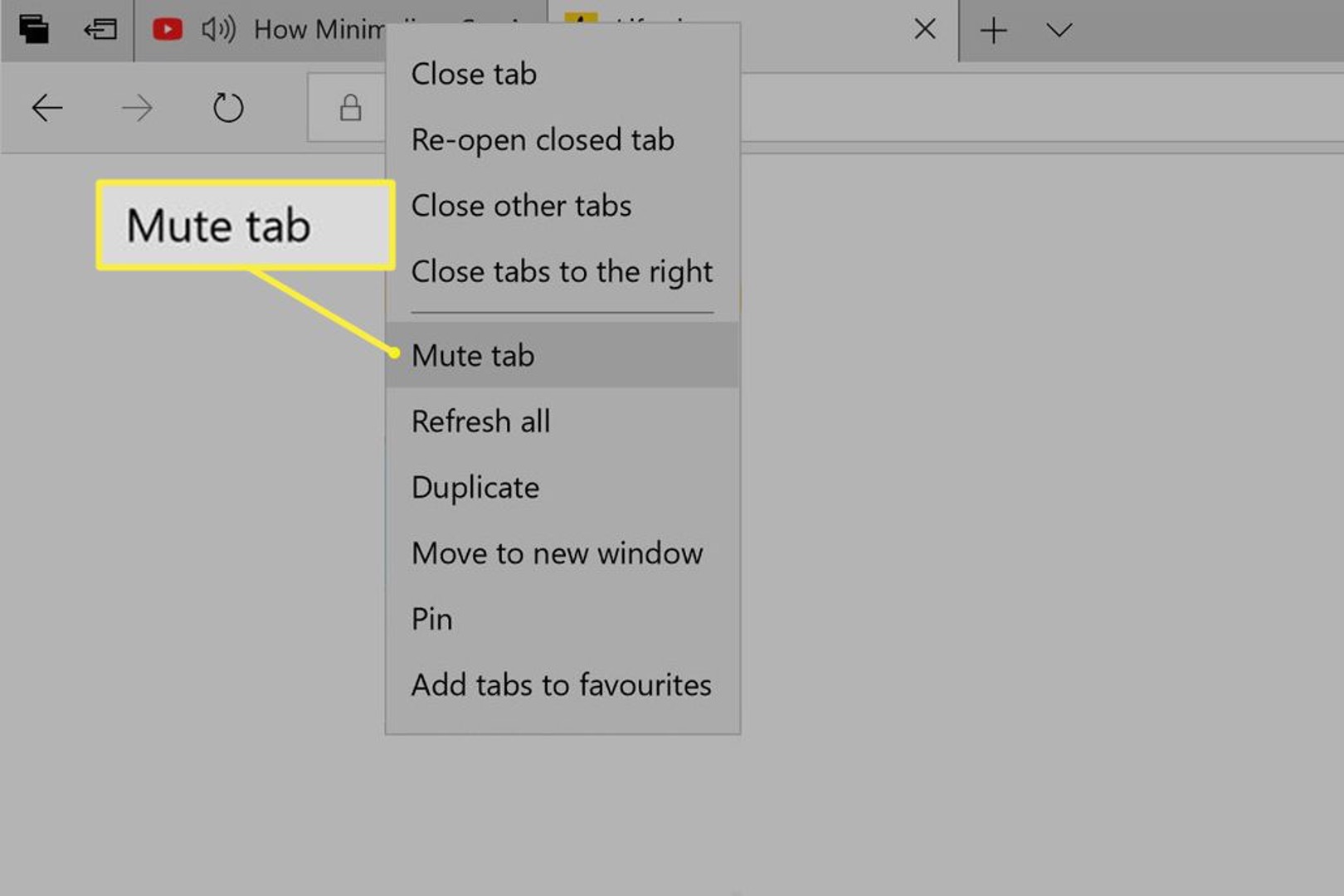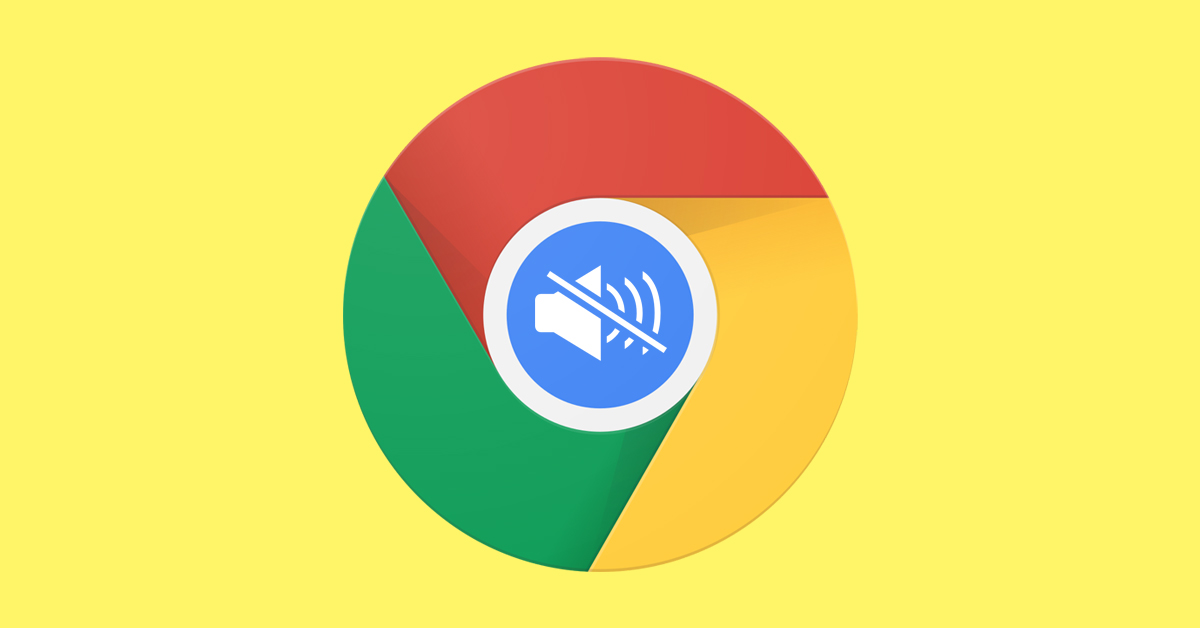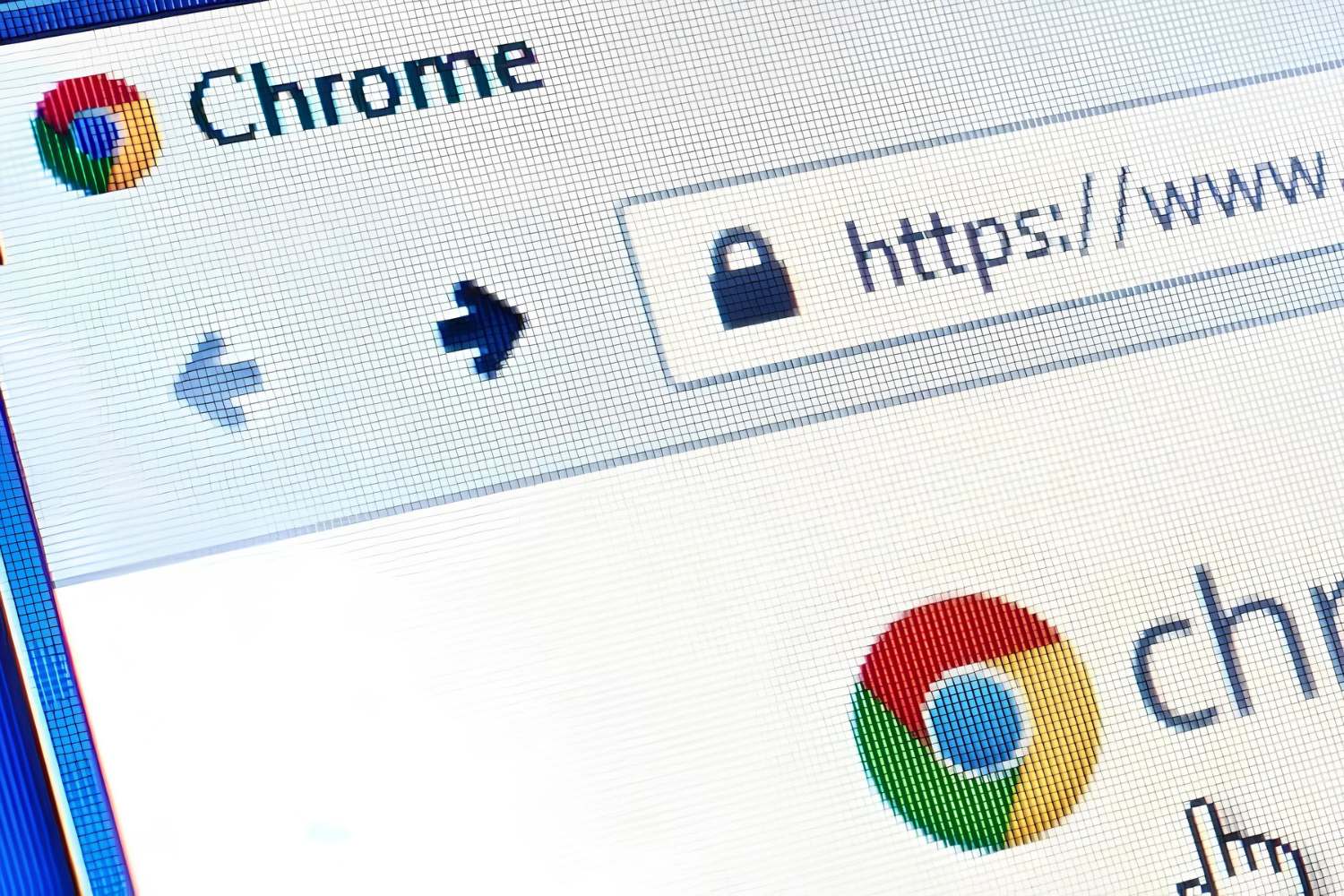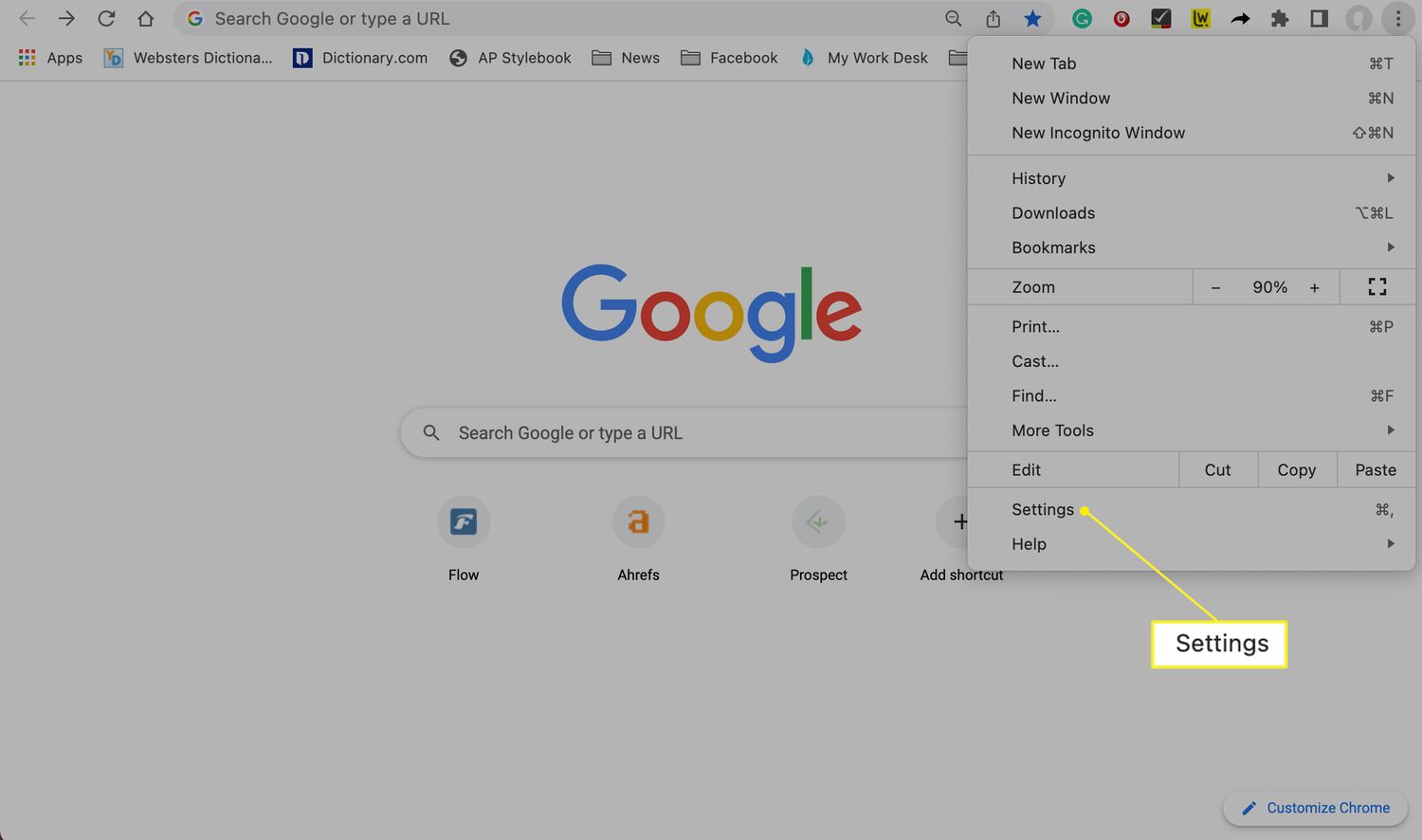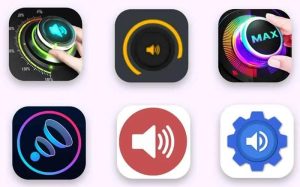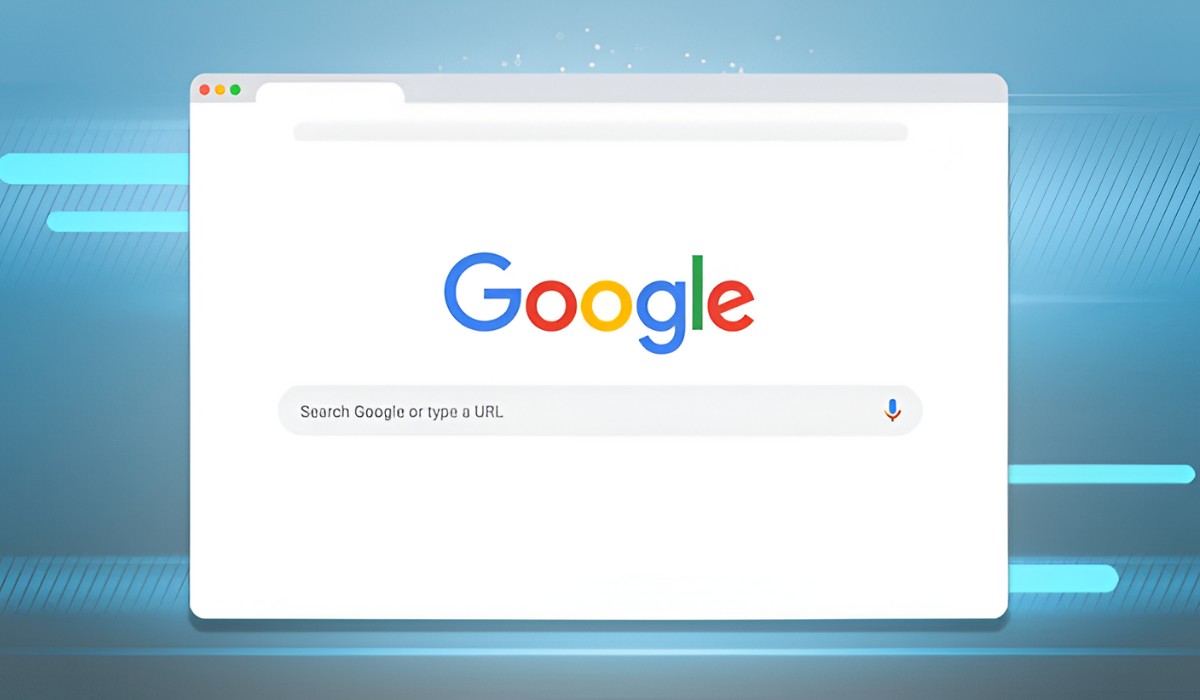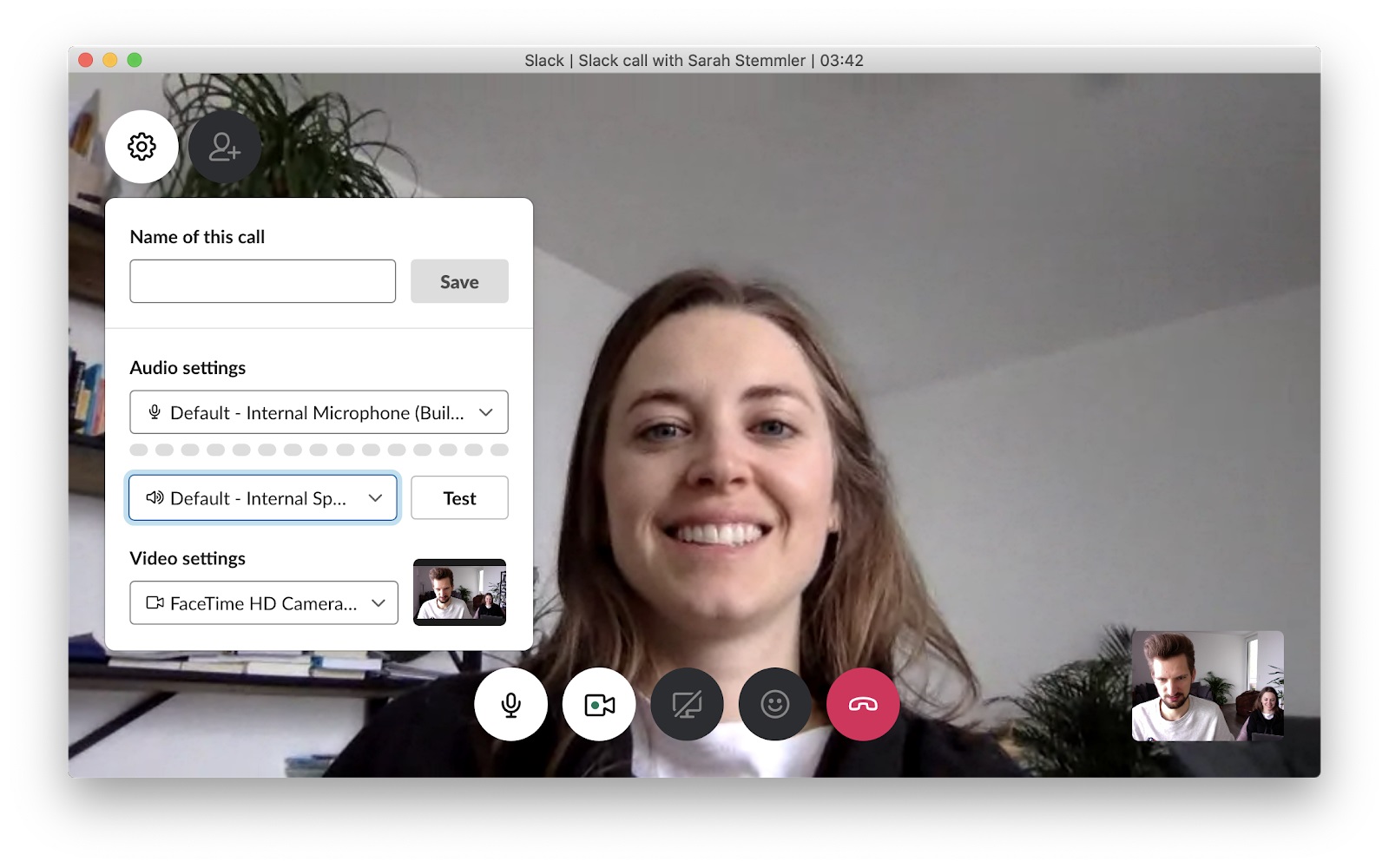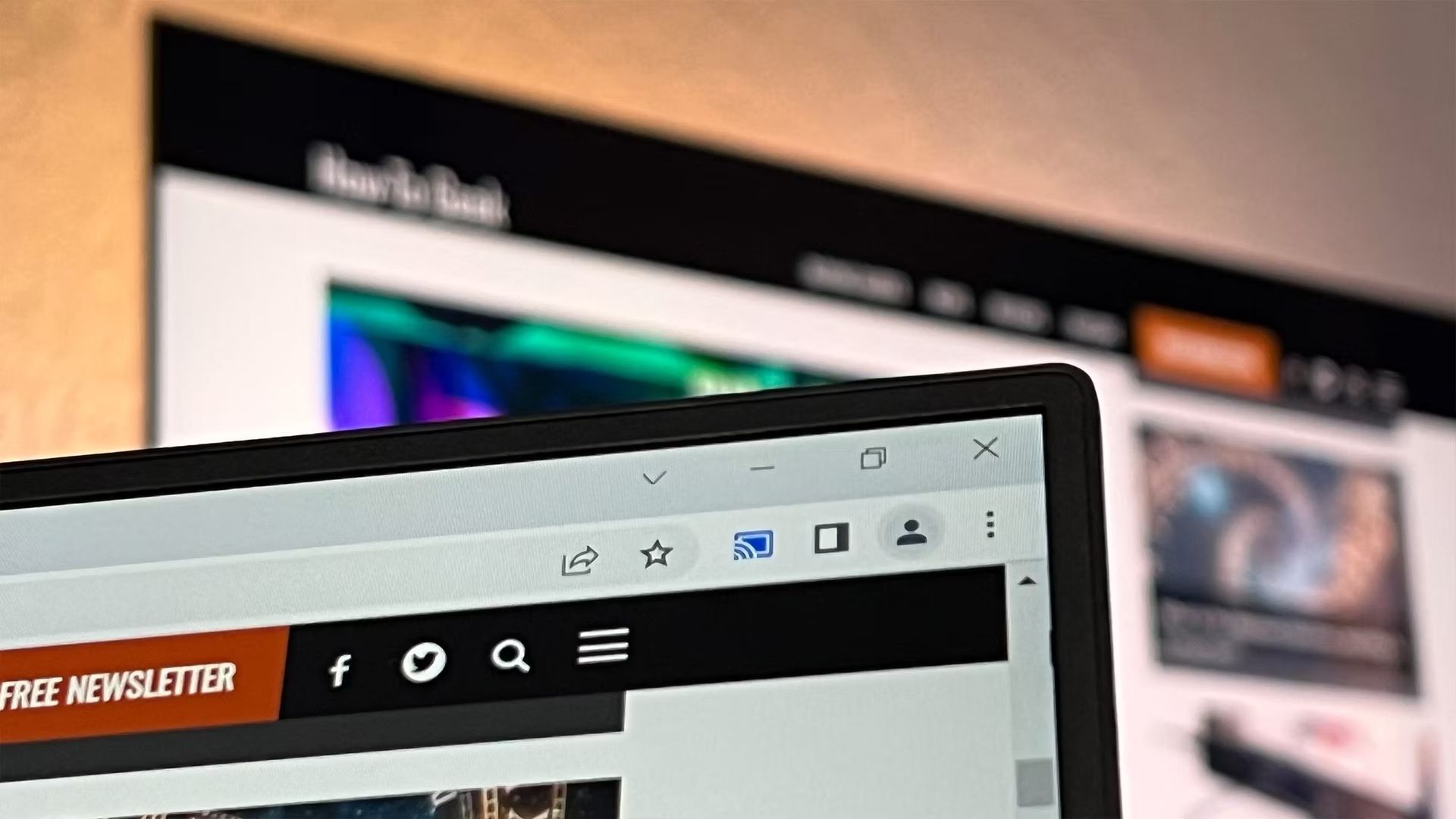Introduction
When you're browsing the web, it's not uncommon to have multiple tabs open at once. Whether you're researching a topic, catching up on the latest news, or simply multitasking, having several tabs open can lead to a cacophony of sounds vying for your attention. This can be especially frustrating when a website unexpectedly starts blaring music or a video starts playing without your consent. Fortunately, modern web browsers like Google Chrome offer convenient solutions to address this issue.
In this article, we'll explore how to mute a tab on Chrome, allowing you to regain control over your browsing experience. We'll delve into two methods: utilizing the built-in Tab Audio Muting feature and leveraging the Chrome extension "MuteTab." By the end of this guide, you'll have the knowledge and tools to silence individual tabs, granting you the peace and quiet you deserve while navigating the web.
So, whether you're tired of juggling multiple noisy tabs or simply seeking a more serene browsing environment, let's embark on this journey to master the art of muting tabs on Chrome.
Method 1: Using the Tab Audio Muting feature
Google Chrome's Tab Audio Muting feature provides a straightforward and built-in solution to silence individual tabs. This functionality empowers users to selectively mute audio from specific tabs while allowing others to play sound as usual. Here's how to wield this handy tool:
-
Identifying the Noisy Tab: When you encounter a tab producing unwanted audio, look for the speaker icon on the tab itself. This icon indicates that the tab is currently playing sound.
-
Muting the Tab: To silence the offending tab, simply right-click on the tab and select "Mute site." This action instantly halts the audio playback from that particular tab, restoring tranquility to your browsing experience.
-
Unmuting the Tab: Should you wish to restore sound to the muted tab, repeat the process by right-clicking on the tab and selecting "Unmute site." This action reactivates the audio, allowing you to once again hear sound from that specific tab.
By leveraging Chrome's Tab Audio Muting feature, you can effortlessly manage audio output from individual tabs, reclaiming control over your browsing environment. This functionality is particularly beneficial when navigating websites with auto-playing videos or intrusive advertisements, as it empowers you to curate a more peaceful and tailored browsing experience.
In the next section, we'll explore an alternative method to mute tabs on Chrome by utilizing the "MuteTab" extension, offering additional flexibility and customization options for audio management within the browser.
Method 2: Using the Chrome extension "MuteTab"
In addition to Chrome's built-in tab muting feature, users can further enhance their audio management capabilities by leveraging the "MuteTab" extension. This versatile tool offers a range of customizable options to effectively control and mute audio from individual tabs, providing a seamless and tailored browsing experience. Here's a detailed exploration of how to utilize the "MuteTab" extension to achieve audio tranquility while navigating the web.
Installing the "MuteTab" Extension
To begin, navigate to the Chrome Web Store and search for the "MuteTab" extension. Once located, click on the "Add to Chrome" button to initiate the installation process. After confirming the installation, the "MuteTab" icon will appear in the browser's toolbar, indicating that the extension is now ready for use.
Muting Tabs with Precision
Upon encountering a tab emitting unwanted audio, users can simply click on the "MuteTab" icon in the toolbar to reveal a list of all active tabs with accompanying audio indicators. This comprehensive overview allows for quick identification of noisy tabs, enabling users to selectively mute individual tabs with a single click. By providing a centralized hub for audio management, the "MuteTab" extension streamlines the process of silencing disruptive audio, fostering a more serene browsing environment.
Customizing Audio Settings
One of the standout features of the "MuteTab" extension is its ability to customize audio settings on a per-site basis. Users can access the extension's settings to define specific audio behaviors for individual websites, granting precise control over audio playback. Whether it involves muting audio by default for certain sites or configuring exceptions for preferred sources, the "MuteTab" extension empowers users to tailor their audio experience according to their preferences.
Additional Features and Flexibility
Beyond its core functionality, the "MuteTab" extension offers additional features to further enhance the audio management experience. Users can take advantage of keyboard shortcuts to swiftly mute and unmute tabs, providing a convenient and efficient means of controlling audio output. Furthermore, the extension provides visual indicators to denote tabs with active audio, ensuring effortless identification of noisy tabs at a glance.
By integrating the "MuteTab" extension into their browsing arsenal, users can elevate their audio management capabilities, curating a more peaceful and personalized web browsing experience. Whether it involves selectively muting tabs, customizing audio settings, or leveraging additional features, the "MuteTab" extension serves as a valuable tool for maintaining control over audio output within the Chrome browser.
With the "MuteTab" extension at their disposal, users can navigate the web with confidence, knowing that they have the means to effortlessly manage and mute audio from individual tabs, fostering a more harmonious and tailored browsing environment.
Conclusion
In the bustling landscape of web browsing, the ability to control and manage audio output from individual tabs is paramount to fostering a serene and tailored online experience. By exploring the methods to mute tabs on Chrome, users can reclaim command over their browsing environment, ensuring that unwanted audio disruptions are swiftly and effectively addressed.
The built-in Tab Audio Muting feature within Google Chrome provides a seamless and intuitive solution for silencing individual tabs. With a simple right-click, users can swiftly mute or unmute tabs, granting them the power to curate their auditory experience while navigating the web. This functionality proves invaluable when encountering auto-playing videos, intrusive advertisements, or unexpected audio sources, allowing users to maintain a tranquil browsing environment with ease.
Furthermore, the "MuteTab" extension serves as a versatile and customizable tool for refining audio management within the Chrome browser. By offering a centralized hub for muting tabs, customizing audio settings on a per-site basis, and providing additional features such as keyboard shortcuts and visual indicators, the extension empowers users to exert precise control over their auditory encounters. Whether it involves selectively muting tabs, defining audio behaviors for specific websites, or swiftly managing audio output, the "MuteTab" extension equips users with the tools to curate a more harmonious and personalized browsing experience.
In conclusion, the ability to mute tabs on Chrome not only restores tranquility to the browsing experience but also grants users the autonomy to tailor their auditory encounters according to their preferences. Whether leveraging the built-in Tab Audio Muting feature or integrating the "MuteTab" extension, users can navigate the web with confidence, knowing that they possess the means to effortlessly manage and mute audio from individual tabs. By embracing these methods, users can embark on a journey towards a more serene and personalized browsing environment, free from the disruptions of unwanted audio.