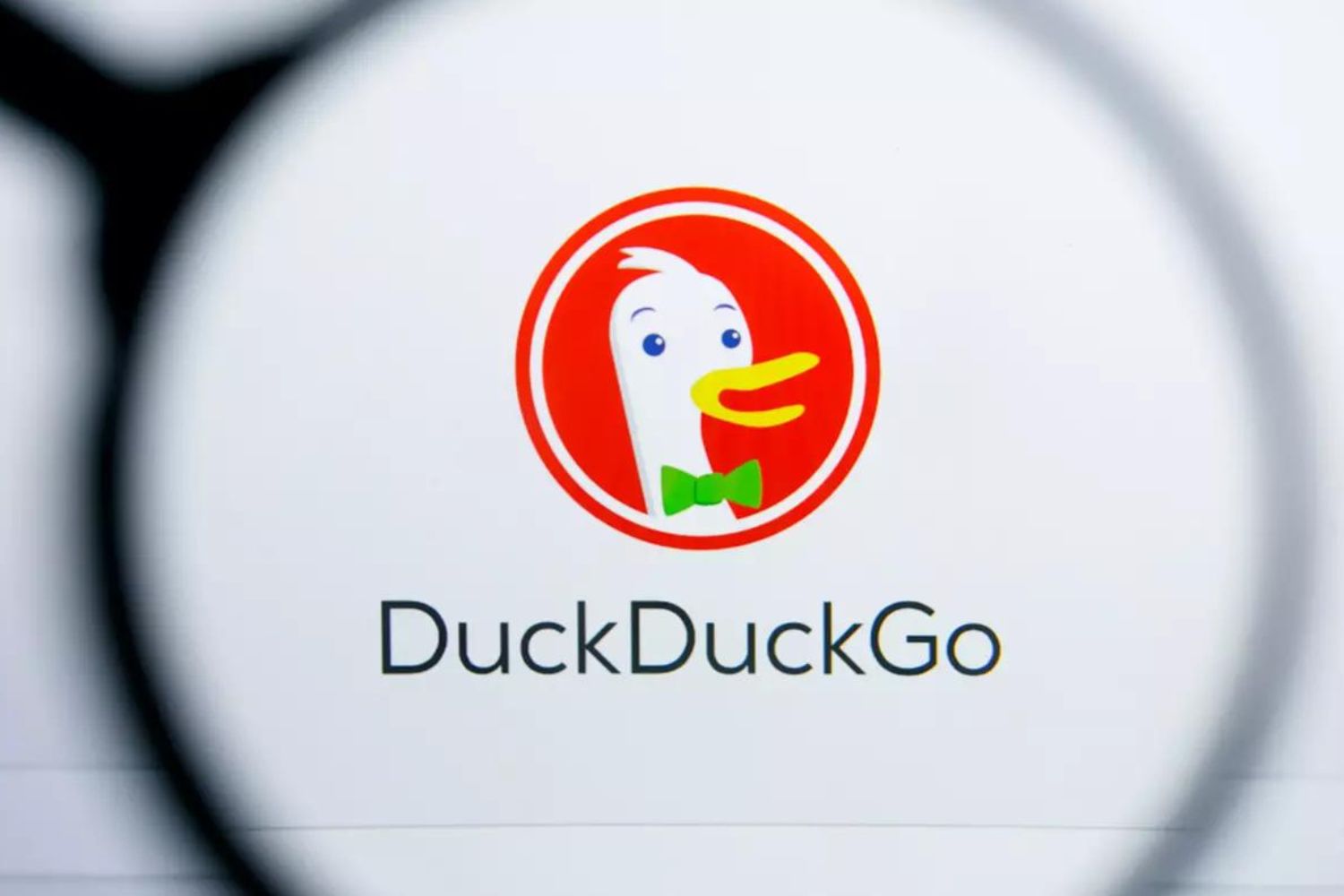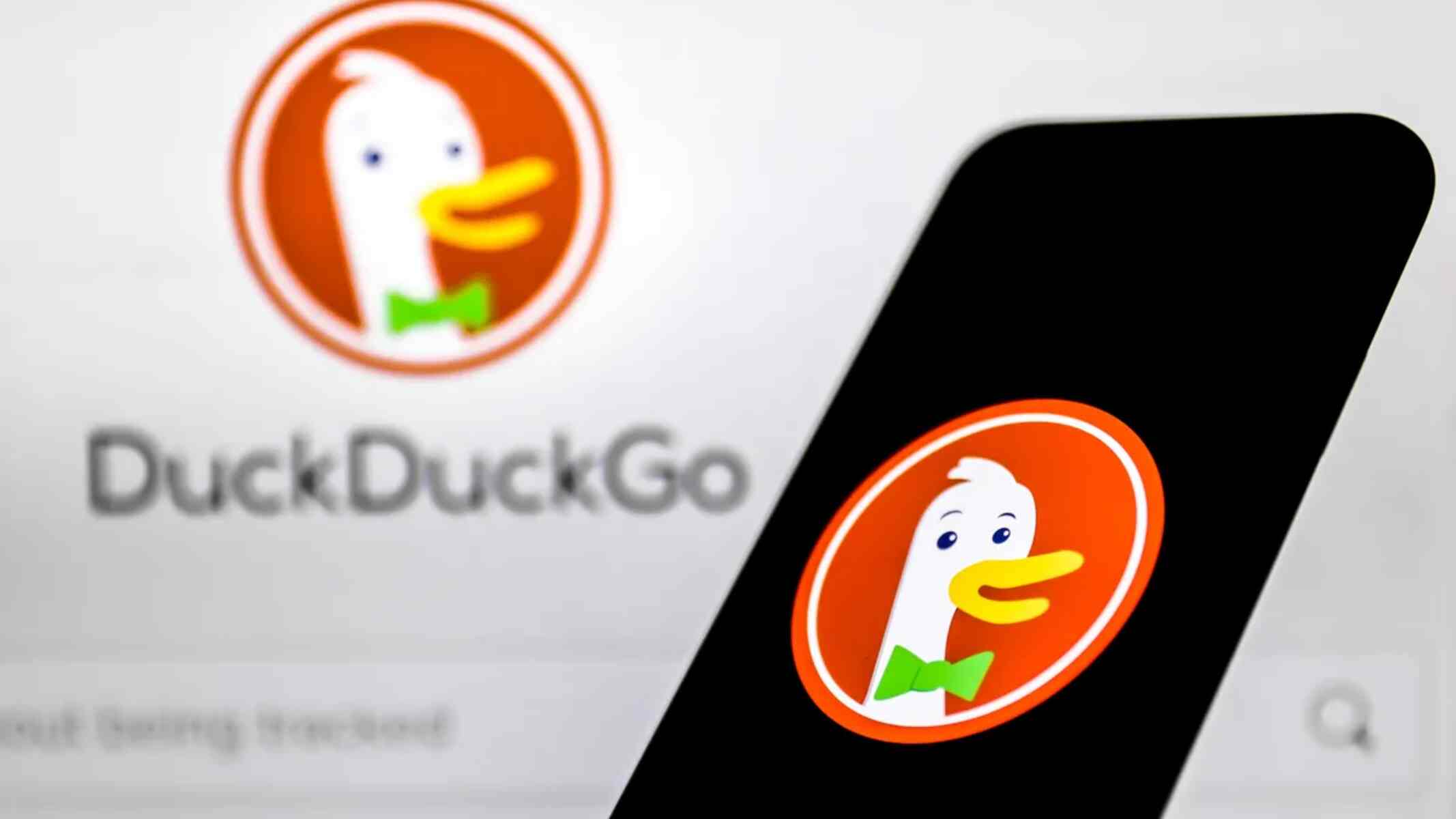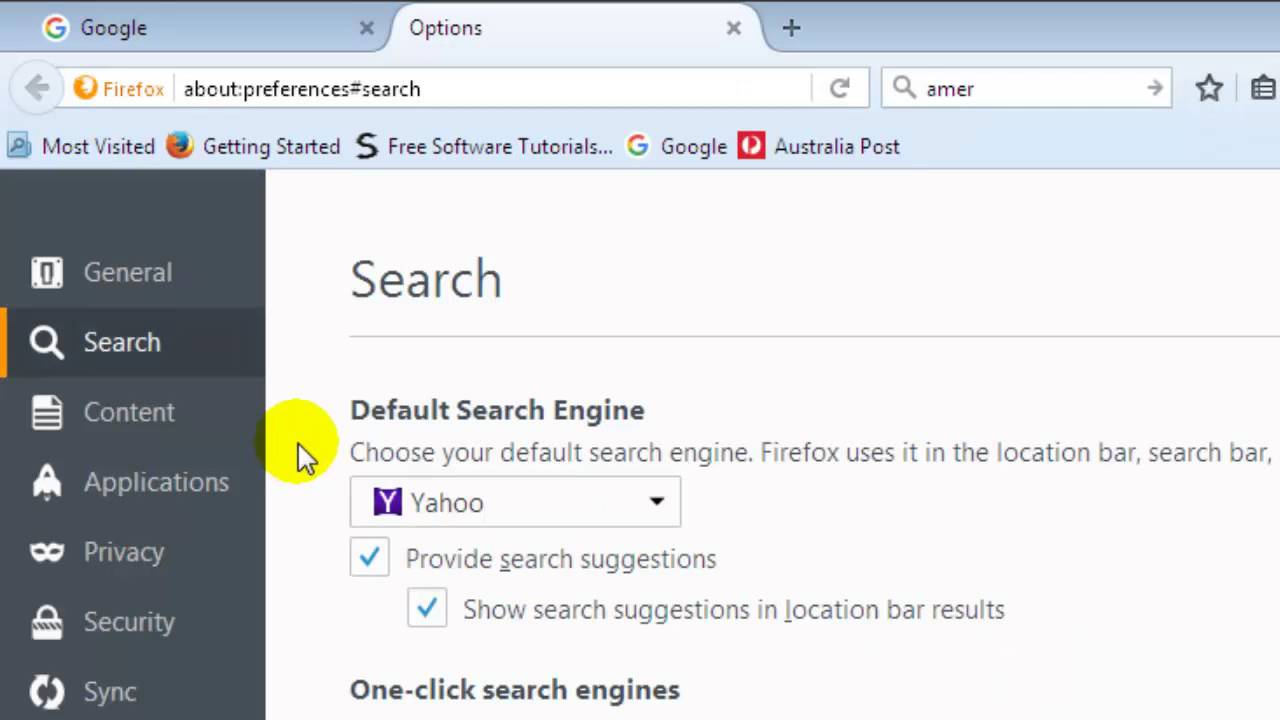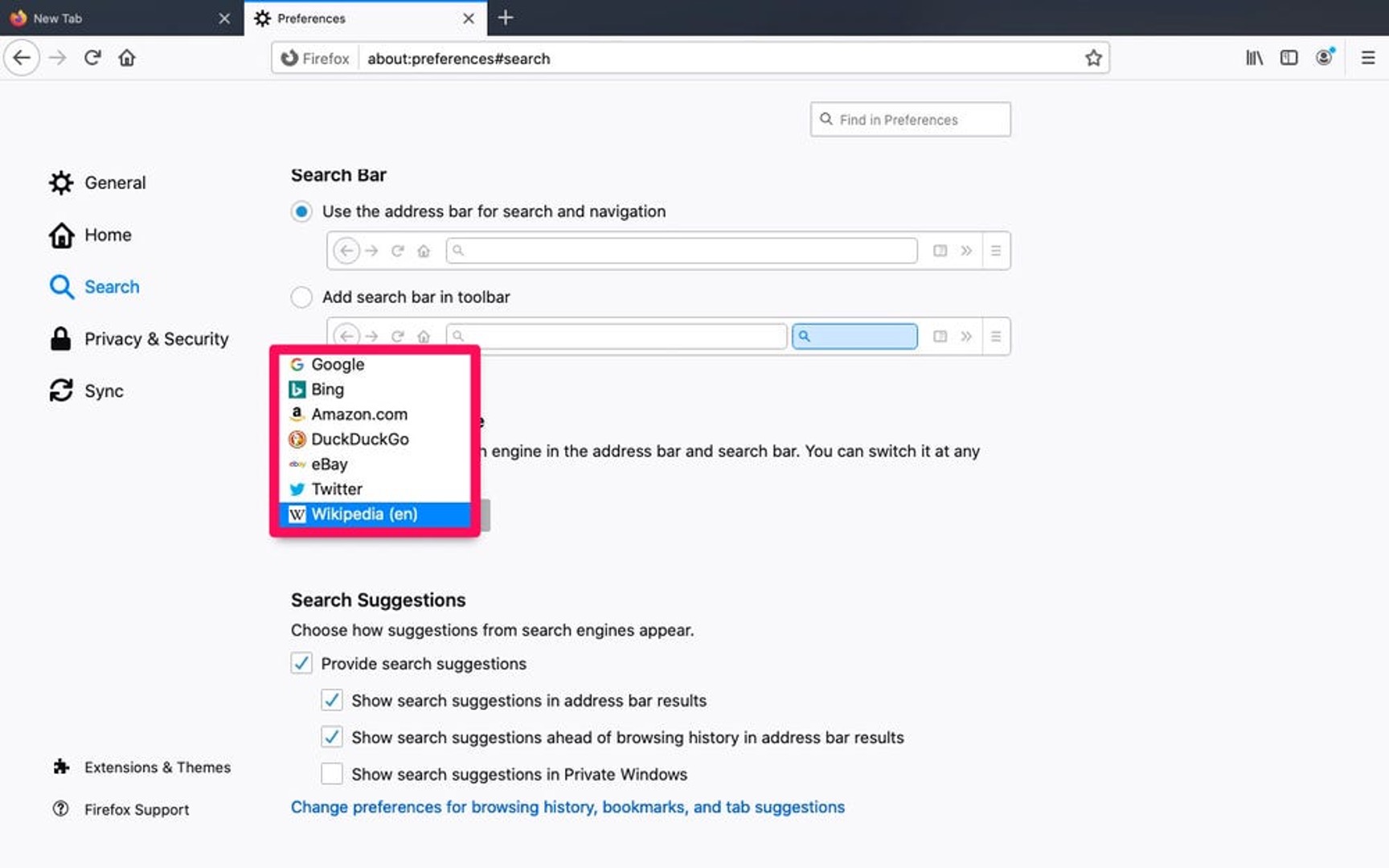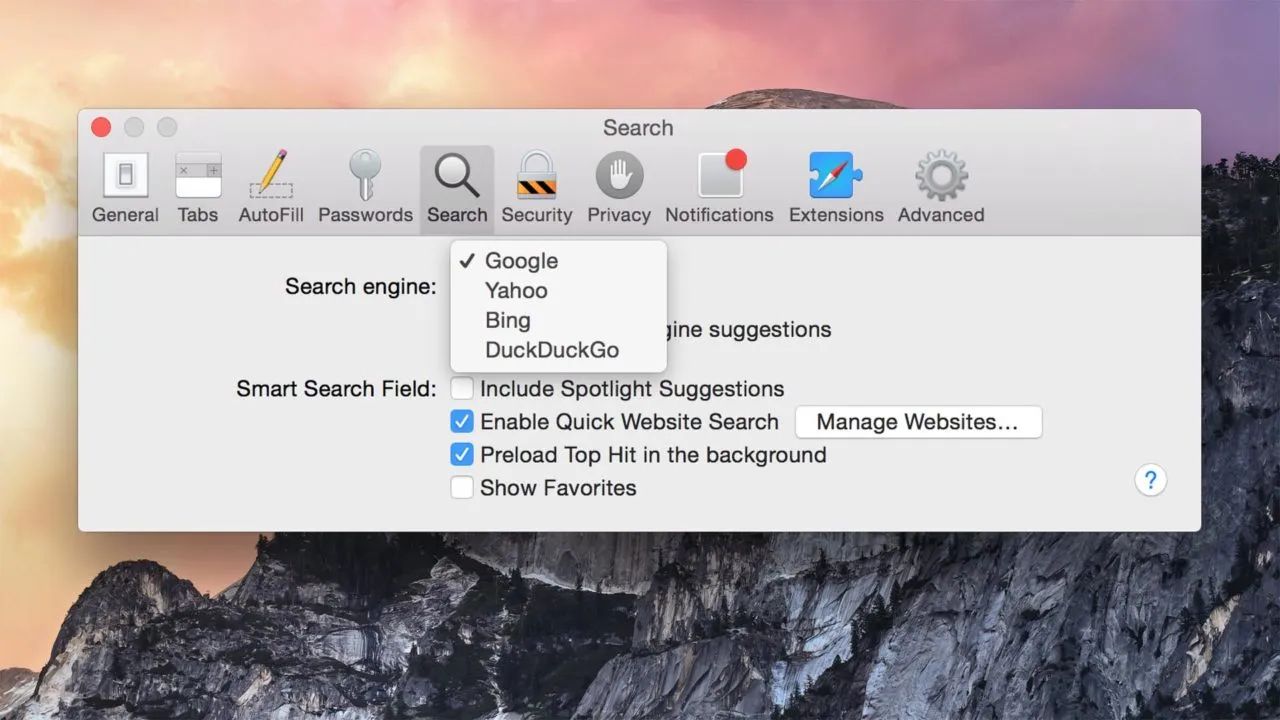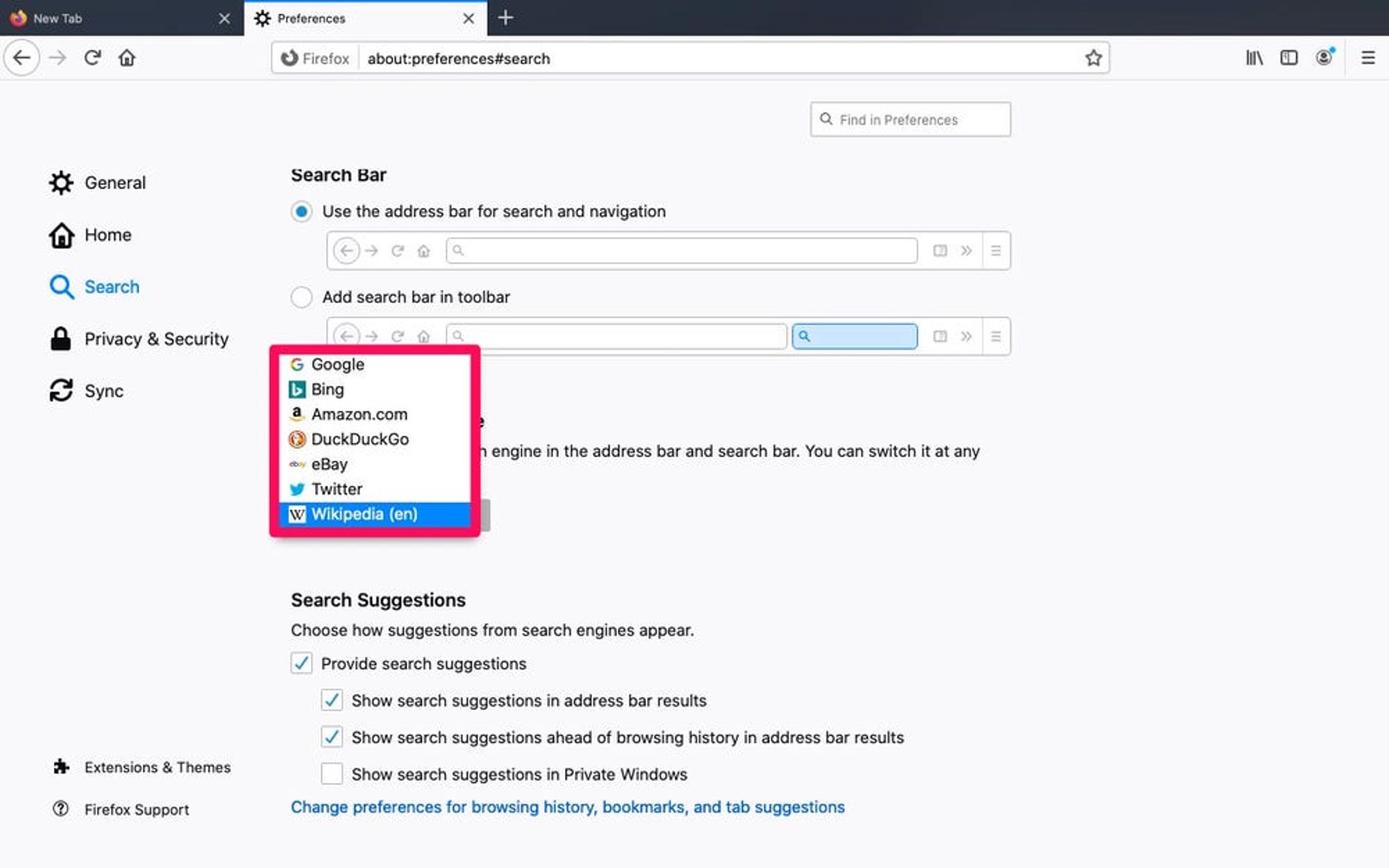Introduction
Making DuckDuckGo your default search engine in Firefox can enhance your browsing experience by providing privacy-focused search results. DuckDuckGo is renowned for its commitment to user privacy, as it does not track or store personal information. By setting DuckDuckGo as your default search engine, you can enjoy the peace of mind that comes with knowing your search queries are not being monitored or used for targeted advertising.
In this guide, we will walk you through the simple steps to make DuckDuckGo your default search engine in Firefox. Whether you are concerned about online privacy or simply prefer the search results provided by DuckDuckGo, this process will enable you to seamlessly integrate DuckDuckGo into your browsing routine. By the end of this tutorial, you will have the knowledge and confidence to take control of your search experience and prioritize privacy in your online activities.
Let's dive into the step-by-step instructions to customize your Firefox browser and make DuckDuckGo the go-to search engine for all your queries. With just a few clicks, you can harness the power of DuckDuckGo's privacy features and enjoy a more secure and personalized browsing experience.
Step 1: Open Firefox Browser
To begin the process of making DuckDuckGo your default search engine in Firefox, the first step is to open the Firefox browser on your computer or mobile device. Firefox is a popular web browser known for its user-friendly interface, robust privacy features, and extensive customization options. Whether you are using a Windows, macOS, or Linux computer, or accessing the browser on your smartphone or tablet, launching Firefox is the initial step towards customizing your search experience.
If you are using a desktop or laptop computer, you can easily locate the Firefox browser icon on your desktop, taskbar, or in the applications folder. Simply double-click on the Firefox icon to launch the browser and initiate the process of setting DuckDuckGo as your default search engine.
For mobile users, accessing Firefox is equally straightforward. Navigate to your device's home screen or app drawer, locate the Firefox icon, and tap on it to open the browser. Whether you are using an Android or iOS device, Firefox provides a seamless and consistent browsing experience across different platforms, ensuring that you can access your favorite features and settings regardless of the device you are using.
Once Firefox is open, you are ready to proceed to the next step in the process of configuring DuckDuckGo as your default search engine. By taking this initial step, you are embarking on a journey towards enhancing your online privacy and personalizing your browsing experience to align with your preferences and values. With Firefox at your fingertips, you are poised to explore the wealth of customization options and features that empower you to take control of your online activities and prioritize privacy in the digital realm.
Step 2: Access the DuckDuckGo Website
After opening the Firefox browser, the next step in the process of making DuckDuckGo your default search engine is to access the official DuckDuckGo website. This step is essential as it allows you to directly interact with DuckDuckGo's interface and initiate the setup process within the Firefox browser.
To access the DuckDuckGo website, you can simply type "duckduckgo.com" into the address bar at the top of the Firefox browser window and press "Enter" on your keyboard. Alternatively, you can perform a web search for "DuckDuckGo" using your current search engine, and then click on the official DuckDuckGo website link from the search results.
Upon reaching the DuckDuckGo website, you will be greeted by the clean and user-friendly interface that is characteristic of DuckDuckGo's search engine. The website provides a wealth of information about DuckDuckGo's privacy features, search capabilities, and commitment to user anonymity. As you navigate the DuckDuckGo website, you may discover additional resources, such as privacy tips, browser extensions, and informative blog posts that further emphasize DuckDuckGo's dedication to protecting user privacy.
By accessing the DuckDuckGo website, you are not only taking a crucial step towards setting DuckDuckGo as your default search engine but also gaining valuable insights into the principles and values that underpin DuckDuckGo's approach to online privacy. This firsthand experience with the DuckDuckGo website can deepen your understanding of the benefits of using DuckDuckGo as your primary search engine and reinforce your confidence in the decision to prioritize privacy in your online interactions.
As you explore the DuckDuckGo website, you may also encounter features such as instant answers, bangs (which allow you to directly search other websites), and customization options that enable you to tailor your search experience to suit your preferences. These features showcase DuckDuckGo's commitment to delivering relevant and useful search results while safeguarding user privacy, empowering you to make informed decisions about your online search habits.
Accessing the DuckDuckGo website serves as a pivotal moment in the process of configuring DuckDuckGo as your default search engine in Firefox. It not only facilitates the technical setup but also provides an opportunity to engage with DuckDuckGo's ethos and explore the diverse features that contribute to a more personalized and privacy-focused browsing experience. With the DuckDuckGo website at your fingertips, you are poised to embark on the next steps towards integrating DuckDuckGo into your Firefox browser and embracing a more secure and tailored approach to online searching.
Step 3: Click on the Three Horizontal Lines
In the quest to make DuckDuckGo your default search engine in Firefox, the next pivotal step involves clicking on the three horizontal lines, also known as the "hamburger menu," located in the upper-right corner of the Firefox browser window. This iconic symbol represents a gateway to a plethora of browser settings and customization options, including the ability to manage search engine preferences.
By clicking on the three horizontal lines, you unveil a dropdown menu that serves as a central hub for accessing various features and functionalities within the Firefox browser. This menu symbolizes the gateway to a world of customization possibilities, empowering users to tailor their browsing experience to align with their unique preferences and priorities.
Upon clicking the three horizontal lines, you are greeted with a visually appealing and intuitive menu that consolidates essential browser functions, such as accessing bookmarks, history, and settings. This streamlined interface reflects Firefox's commitment to user-friendly design and accessibility, ensuring that users can effortlessly navigate the browser's extensive array of features and options.
The presence of the three horizontal lines signifies a pivotal moment in the process of customizing your Firefox browser to prioritize privacy and personalization. It represents a seamless entry point to the settings and preferences that enable you to take control of your browsing experience and align it with your values and priorities.
As you click on the three horizontal lines, you are poised to unlock the gateway to a wealth of customization options, including the ability to manage search engine preferences and set DuckDuckGo as your default search engine. This simple yet powerful action sets the stage for the subsequent steps that will culminate in a more tailored and privacy-focused browsing experience within the Firefox browser.
In essence, clicking on the three horizontal lines serves as a symbolic gesture of empowerment, signifying your proactive stance in customizing your browsing environment to reflect your preferences and values. This action marks the beginning of a transformative journey towards integrating DuckDuckGo into your Firefox browser, paving the way for a more personalized and privacy-conscious approach to online searching.
By embracing the significance of the three horizontal lines and the menu they unveil, you are embarking on a path towards a more tailored and secure browsing experience, where your search engine preferences align with your commitment to privacy and personalized results. This pivotal step sets the stage for the subsequent actions that will solidify DuckDuckGo as your default search engine in Firefox, empowering you to navigate the digital landscape with confidence and peace of mind.
Step 4: Select Options
After clicking on the three horizontal lines in the upper-right corner of the Firefox browser window, the next crucial step in the process of making DuckDuckGo your default search engine is to select the "Options" menu. This action serves as a gateway to a myriad of browser settings and preferences, allowing you to delve into the inner workings of Firefox and customize your browsing experience to align with your unique needs and priorities.
Upon selecting the "Options" menu, you are presented with a comprehensive interface that encapsulates an array of categories, ranging from general browser settings to advanced configurations. This expansive menu reflects Firefox's commitment to providing users with granular control over their browsing environment, empowering them to tailor the browser to suit their individual preferences.
Within the "Options" menu, you have the opportunity to explore and modify various aspects of the Firefox browser, including privacy and security settings, browsing preferences, and the appearance of the browser interface. This multifaceted approach to customization ensures that users can fine-tune their browsing experience to reflect their privacy concerns, aesthetic preferences, and functional requirements.
As you navigate through the "Options" menu, you may encounter a diverse range of settings that enable you to shape your browsing environment according to your unique preferences. From managing permissions for websites to customizing the appearance of Firefox through themes and extensions, the "Options" menu embodies the spirit of empowerment, allowing users to curate their digital experience with precision and intention.
Furthermore, the "Options" menu serves as a central hub for configuring search engine preferences, a pivotal aspect of the process of setting DuckDuckGo as your default search engine. Within this menu, you can access the "Search" category, which houses the tools and settings necessary to designate DuckDuckGo as your primary search engine within the Firefox browser.
By selecting the "Options" menu, you are embarking on a journey of exploration and customization, where every click and adjustment brings you closer to a more personalized and privacy-focused browsing experience. This pivotal step sets the stage for the subsequent actions that will culminate in the seamless integration of DuckDuckGo as your default search engine in Firefox, empowering you to navigate the digital landscape with confidence and peace of mind.
In essence, the "Options" menu represents a gateway to empowerment, encapsulating the tools and settings that enable you to shape your browsing environment according to your unique preferences and priorities. This step marks a pivotal moment in the process of configuring DuckDuckGo as your default search engine, underscoring your proactive stance in customizing your browsing experience to align with your values and preferences.
Step 5: Choose Search
After selecting the "Options" menu in the Firefox browser, the next critical step in the process of making DuckDuckGo your default search engine is to navigate to the "Search" category within the Options interface. This pivotal stage serves as the gateway to configuring your search engine preferences, allowing you to designate DuckDuckGo as your primary search engine within the Firefox browser.
Upon entering the "Search" category, you are presented with a comprehensive array of search-related settings and options that enable you to customize your browsing experience to align with your preferences and priorities. This section encapsulates the essence of user empowerment, providing you with the tools and flexibility to tailor your search engine preferences according to your unique needs.
Within the "Search" category, you will encounter a dropdown menu that lists various search engine options available for use within Firefox. This menu serves as a central hub for managing search engine preferences, allowing you to select your preferred search provider from a curated list of available options. By clicking on the dropdown menu, you gain access to a diverse selection of search engines, each offering distinct features and search capabilities.
As you navigate through the available search engine options, you will encounter DuckDuckGo among the list of providers. This pivotal moment marks the culmination of your journey towards integrating DuckDuckGo as your default search engine in Firefox. By selecting DuckDuckGo from the dropdown menu, you are signaling your preference for a privacy-focused and user-centric search experience, aligning your browsing habits with the principles upheld by DuckDuckGo.
By choosing DuckDuckGo as your default search engine within the Firefox browser, you are embracing a more privacy-conscious and personalized approach to online searching. This decision reflects your commitment to safeguarding your privacy and accessing search results that are free from tracking and targeted advertising. By designating DuckDuckGo as your primary search engine, you are taking a proactive stance in prioritizing user anonymity and personalized search experiences.
In essence, the act of choosing DuckDuckGo as your default search engine within the "Search" category represents a pivotal moment in your journey towards a more tailored and privacy-focused browsing experience. This action underscores your agency in customizing your search preferences to align with your values and priorities, empowering you to navigate the digital landscape with confidence and peace of mind.
Step 6: Select DuckDuckGo as Default Search Engine
After navigating to the "Search" category within the Firefox browser's "Options" menu and accessing the dropdown menu listing various search engine options, the pivotal moment arrives to select DuckDuckGo as your default search engine. This decisive action marks the culmination of your journey towards integrating DuckDuckGo into your browsing experience, empowering you to prioritize privacy and personalized search results.
As you peruse the list of available search engine options, you will encounter DuckDuckGo among the curated selection of providers. By selecting DuckDuckGo from the dropdown menu, you are signaling your preference for a privacy-focused and user-centric search experience, aligning your browsing habits with the principles upheld by DuckDuckGo.
The act of designating DuckDuckGo as your default search engine within the Firefox browser signifies a conscious choice to embrace a more privacy-conscious and personalized approach to online searching. This decision reflects your commitment to safeguarding your privacy and accessing search results that are free from tracking and targeted advertising. By making DuckDuckGo your primary search engine, you are taking a proactive stance in prioritizing user anonymity and personalized search experiences.
By selecting DuckDuckGo as your default search engine, you are harnessing the power of a search provider that prioritizes user privacy and delivers relevant, unbiased search results. DuckDuckGo's commitment to privacy and transparency resonates with your desire for a more secure and personalized browsing experience, making it the ideal choice to serve as your primary search engine within the Firefox browser.
In essence, the act of choosing DuckDuckGo as your default search engine represents a pivotal moment in your journey towards a more tailored and privacy-focused browsing experience. This action underscores your agency in customizing your search preferences to align with your values and priorities, empowering you to navigate the digital landscape with confidence and peace of mind.
Step 7: Close the Options Tab
After successfully designating DuckDuckGo as your default search engine within the Firefox browser, the final step in the process involves closing the Options tab. This seemingly simple action signifies the completion of the configuration process and the seamless integration of DuckDuckGo into your browsing experience.
By closing the Options tab, you are affirming the changes made to your search engine preferences and solidifying DuckDuckGo as the go-to search provider within Firefox. This action serves as a symbolic gesture of finality, signifying the culmination of your proactive efforts to prioritize privacy and personalized search results.
As you click the close button on the Options tab, you are effectively sealing the decision to make DuckDuckGo your default search engine, affirming your commitment to a more secure and tailored browsing experience. This moment encapsulates the satisfaction of taking control of your search preferences and aligning them with your values and priorities.
The act of closing the Options tab represents a seamless transition from the customization phase to the practical application of your updated search engine settings. It marks the beginning of a new chapter in your browsing journey, where DuckDuckGo stands as the trusted gateway to unbiased search results and enhanced privacy protections.
In essence, closing the Options tab signifies the successful completion of the process to make DuckDuckGo your default search engine in Firefox. It represents a moment of empowerment, where your proactive choices have translated into a more personalized and privacy-focused browsing experience. With DuckDuckGo as your default search engine and the Options tab closed, you are poised to embark on a digital exploration with confidence and peace of mind, knowing that your search queries are shielded from tracking and tailored to your preferences.