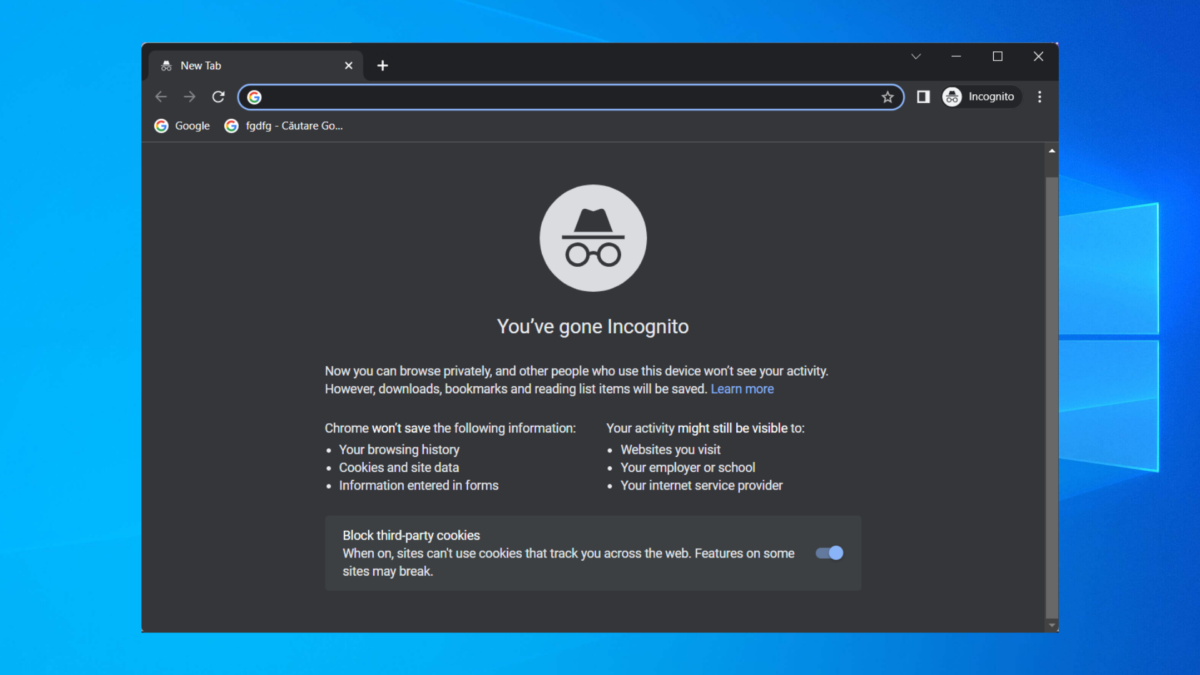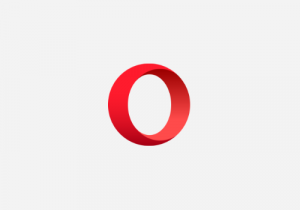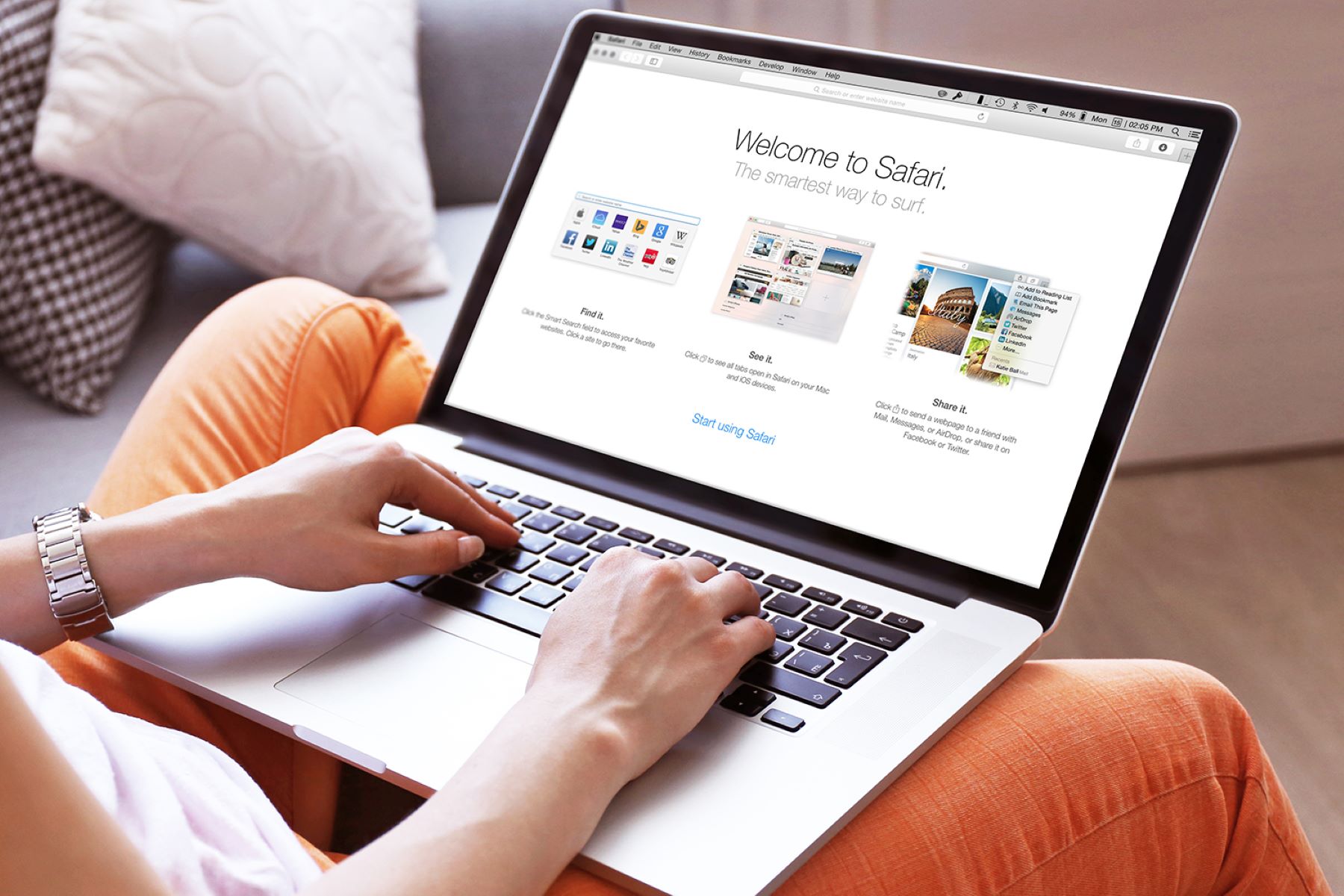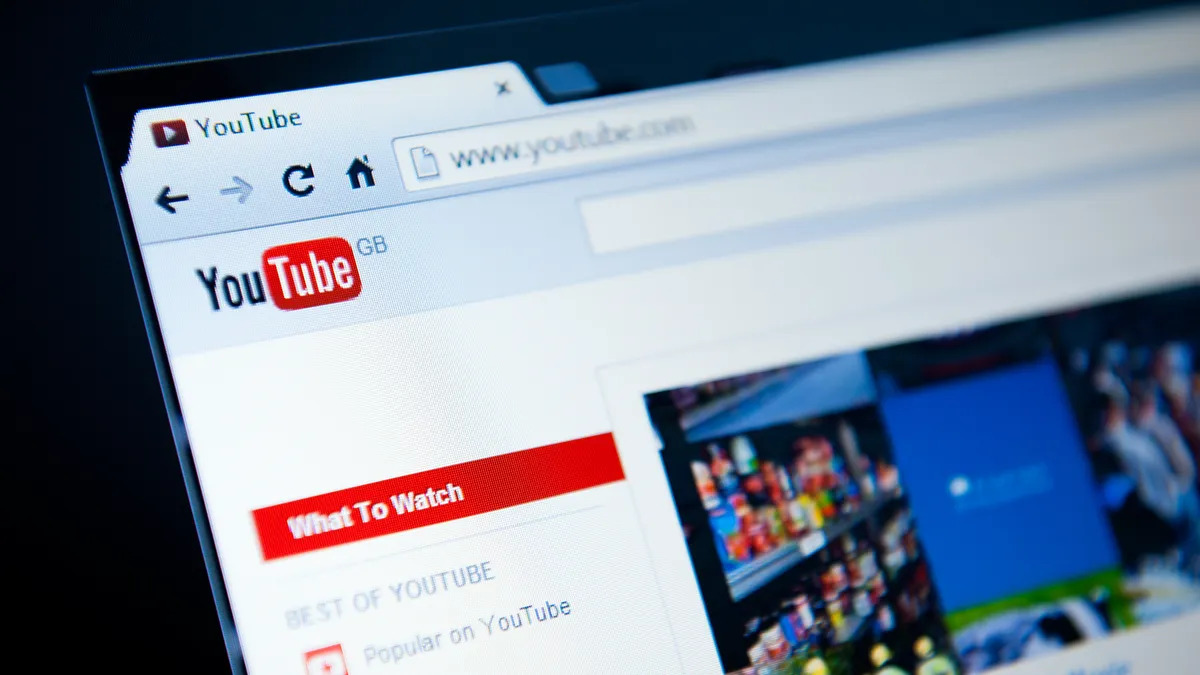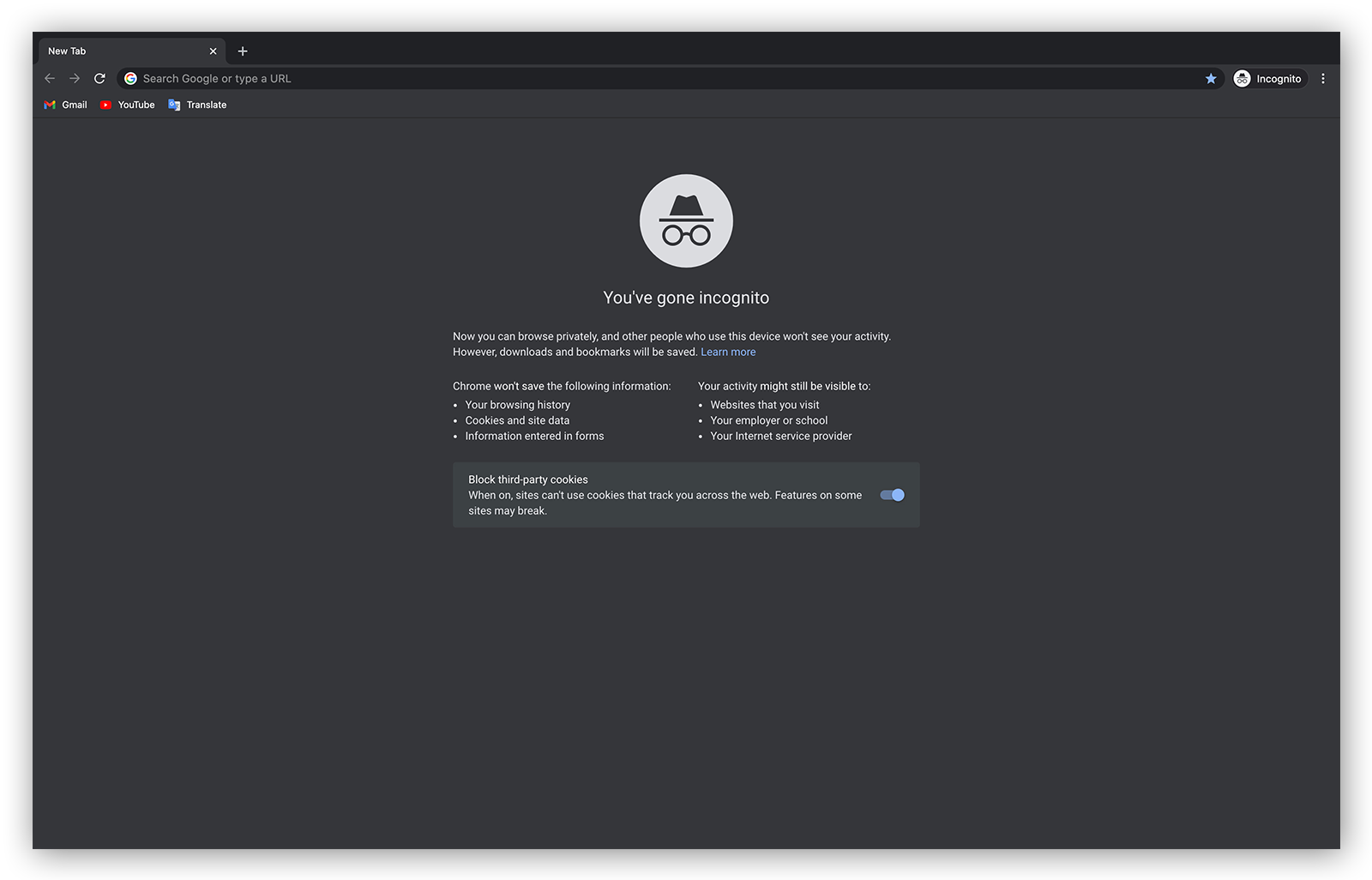Introduction
When it comes to browsing the web, Firefox is a popular choice for many users due to its user-friendly interface, robust security features, and extensive range of add-ons and extensions. However, despite its many advantages, users may encounter a frustrating issue where Firefox refuses to play videos. This problem can be particularly exasperating, especially when you're eager to watch a captivating video or engage with multimedia content on the web.
In this article, we'll delve into the various reasons why Firefox may encounter difficulties in playing videos. By understanding the potential causes behind this issue, you can equip yourself with the knowledge needed to troubleshoot and resolve the problem effectively. Whether you're a casual internet user or a seasoned tech enthusiast, gaining insights into the factors that impede video playback in Firefox can empower you to navigate these challenges with confidence.
So, if you've ever found yourself wondering, "Why won't Firefox play videos?" then join us as we explore the possible culprits behind this perplexing predicament. From outdated browser versions to disabled plugins and hardware acceleration issues, we'll unravel the mysteries surrounding video playback problems in Firefox. By the end of this journey, you'll be armed with the know-how to tackle these issues head-on and restore seamless video playback in your Firefox browser.
Outdated Browser Version
An outdated browser version can be a common culprit behind video playback issues in Firefox. As technology evolves at a rapid pace, web developers continually optimize their content to align with the latest browser standards and capabilities. Consequently, using an outdated version of Firefox may lead to compatibility issues, hindering the smooth playback of videos.
When you encounter video playback problems in Firefox, the first step is to ensure that you are using the latest version of the browser. Firefox regularly releases updates to enhance performance, security, and compatibility with multimedia content. By keeping your browser up to date, you can leverage the latest advancements and bug fixes that address video playback issues.
To check for updates in Firefox, navigate to the browser's menu and select "Help," followed by "About Firefox." This action prompts Firefox to automatically scan for available updates and initiate the download process if a newer version is available. Once the update is installed, relaunch the browser to ensure that the changes take effect.
In some cases, users may have disabled automatic updates or overlooked update notifications, resulting in the continued use of an outdated browser version. By proactively monitoring and installing updates, you can mitigate the risk of encountering video playback issues attributed to an obsolete browser version.
Furthermore, staying abreast of the latest Firefox releases not only addresses video playback concerns but also fortifies your browsing experience with improved performance, security patches, and enhanced compatibility with multimedia content across the web.
In essence, ensuring that you are running the most recent version of Firefox is a fundamental step in troubleshooting video playback issues. By embracing the latest browser updates, you can harness the full potential of Firefox's capabilities and relish seamless video playback without the encumbrance of an outdated browser version.
Disabled Plugins
When troubleshooting video playback issues in Firefox, one often overlooked yet significant factor is the status of browser plugins. Plugins play a pivotal role in enabling Firefox to render and play various types of multimedia content, including videos. However, if certain plugins are disabled or outdated, it can impede the browser's ability to seamlessly play videos, leading to a frustrating user experience.
To address video playback problems associated with disabled plugins, it's essential to first understand the function of plugins within the Firefox ecosystem. Plugins are external software components that integrate with the browser to extend its capabilities, allowing it to handle specific types of content or perform additional functions beyond its core features. In the context of video playback, plugins such as Adobe Flash Player, Microsoft Silverlight, and Widevine Content Decryption Module are commonly utilized to facilitate the rendering and playback of multimedia content on web pages.
When encountering video playback issues in Firefox, it's prudent to inspect the status of installed plugins to ensure they are enabled and up to date. To access the plugin settings in Firefox, navigate to the browser's menu and select "Add-ons." From the Add-ons Manager, click on the "Plugins" tab to view the list of installed plugins and their respective status.
If you discover that a critical video playback plugin is disabled, simply click on the "Enable" button next to the plugin to activate it. Additionally, it's advisable to verify that the enabled plugins are running the latest versions, as outdated plugins may exhibit compatibility issues that hinder video playback.
In some instances, users may inadvertently disable essential plugins or encounter scenarios where plugins are automatically disabled due to security concerns. By proactively managing the plugin settings in Firefox, you can preemptively address potential video playback impediments and ensure that the necessary components are readily available to render and play multimedia content seamlessly.
Furthermore, staying vigilant about plugin updates and security patches is crucial in maintaining a robust and reliable video playback experience in Firefox. Regularly checking for plugin updates and enabling automatic updates where possible can safeguard against compatibility issues and security vulnerabilities that may compromise the browser's ability to play videos effectively.
In essence, the status of plugins within Firefox directly influences the browser's capacity to handle multimedia content, including video playback. By actively managing and maintaining the status of plugins, users can mitigate video playback issues attributed to disabled or outdated components, thereby fostering a more gratifying and uninterrupted browsing experience.
Corrupted Browser Profile
A corrupted browser profile can serve as a clandestine adversary, stealthily undermining the seamless playback of videos in Firefox. The browser profile, a repository of personalized settings, preferences, and user data, plays a pivotal role in shaping the browsing experience. However, when this profile becomes corrupted due to various factors such as abrupt system crashes, software conflicts, or disk errors, it can sow the seeds of disruption, manifesting as video playback issues that confound users.
When confronted with video playback problems in Firefox, it's imperative to consider the integrity of the browser profile. A corrupted profile can manifest in diverse ways, ranging from erratic browser behavior to outright malfunctions in rendering multimedia content. In the context of video playback, symptoms of a corrupted browser profile may include persistent buffering, freezing, or outright failure to play videos, regardless of the source or format.
To address the specter of a corrupted browser profile, users can embark on a journey of profile diagnostics and restoration. Firefox offers a built-in tool known as "Refresh Firefox," which serves as a panacea for a myriad of browser maladies, including those that afflict video playback. This feature effectively resets Firefox to its default state while preserving essential user data such as bookmarks, browsing history, and passwords. By initiating a browser refresh, users can exorcise the demons of a corrupted profile, potentially alleviating the impediments that hinder video playback.
To embark on the path of browser refreshment, users can navigate to the Firefox menu, select "Help," and click on "Troubleshooting Information." Within the Troubleshooting Information page, a prominent button labeled "Refresh Firefox" beckons, offering a beacon of hope for those grappling with video playback woes. Upon clicking this button, Firefox embarks on a transformative journey, purging the vestiges of corruption and restoring the browser to a pristine state, free from the shackles of a tainted profile.
Furthermore, for users who seek a more hands-on approach to profile restoration, the creation of a new Firefox profile can serve as a potent remedy. By crafting a fresh profile, users can circumvent the clutches of corruption that afflict their existing profile, potentially liberating themselves from the video playback tribulations that have plagued their browsing escapades. Through the creation of a new profile, users can rekindle their browsing experience, unencumbered by the vestiges of a corrupted past.
In essence, the specter of a corrupted browser profile can cast a pall over the video playback experience in Firefox, sowing seeds of frustration and bewilderment. However, through the judicious application of browser refreshment and the creation of new profiles, users can transcend the shackles of corruption, ushering in a new era of seamless video playback and unbridled browsing delight.
Hardware Acceleration Issue
Amidst the labyrinth of potential culprits that impede video playback in Firefox, the enigmatic specter of hardware acceleration issues looms large, casting a shadow of perplexity over the browsing landscape. Hardware acceleration, a technological marvel that harnesses the computational prowess of a device's hardware components to offload processing tasks from the CPU, can significantly enhance the performance and efficiency of multimedia content rendering, including video playback. However, when this harmonious symbiosis between hardware and software falters, it can precipitate a cascade of video playback tribulations that confound users and disrupt their browsing reverie.
The manifestation of hardware acceleration issues in Firefox can materialize in various forms, ranging from stuttering and artifact-laden video playback to outright crashes and unresponsiveness. These symptoms, indicative of a discordant interplay between hardware acceleration and the browser, can mar the user experience, transforming the once seamless act of video playback into a quagmire of frustration and bewilderment.
To navigate the labyrinth of hardware acceleration issues and restore the harmonious equilibrium between hardware and software, users can embark on a journey of diagnostic exploration and remediation. Firefox offers a sanctuary of settings that empower users to wield control over hardware acceleration, allowing them to recalibrate this feature to align with their device's capabilities and idiosyncrasies.
By delving into the bowels of Firefox's settings, users can unearth the elusive "Preferences" menu, where the fabled "General" tab beckons with the promise of hardware acceleration configuration. Within this tab, a mystical checkbox labeled "Use hardware acceleration when available" awaits, offering users the power to toggle the fate of this enigmatic feature. By experimenting with the state of this checkbox, users can unravel the mysteries of hardware acceleration and discern whether its presence augments or impedes video playback on their device.
Furthermore, for users who seek a more nuanced approach to hardware acceleration troubleshooting, the sanctum of about:config unveils a trove of hidden configurations that govern the inner workings of Firefox. By venturing into this clandestine realm, users can unearth the "layers.acceleration.force-enabled" setting, a cryptic artifact that, when harnessed judiciously, can bestow upon them the power to override default hardware acceleration behaviors and sculpt a bespoke experience tailored to their device's nuances.
In essence, the labyrinth of hardware acceleration issues in Firefox presents an enigmatic conundrum that demands the adept touch of users seeking to restore the harmonious interplay between hardware and software. By delving into the recesses of Firefox's settings and about:config, users can unravel the mysteries of hardware acceleration, potentially transcending the impediments that beset video playback and ushering in an era of seamless multimedia delight.
Unsupported Video Format
Amidst the intricate tapestry of factors that can thwart video playback in Firefox, the specter of unsupported video formats emerges as a formidable adversary, capable of ensnaring users in a web of perplexity and frustration. The landscape of multimedia content on the web is a diverse mosaic, encompassing an array of video formats, each bearing its own unique encoding and compression schemes. However, when Firefox encounters a video encoded in a format that it does not support natively or lacks the requisite codecs to decode, it can lead to a disheartening impasse where the video remains obstinately unplayable, defying the user's eager anticipation.
The manifestation of unsupported video formats in Firefox can manifest in various guises, ranging from a blank screen or an error message to a disheartening void where the video should have flourished. This predicament can be particularly confounding for users, especially when they encounter videos on the web that refuse to yield to the browser's entreaties for playback.
To navigate the labyrinth of unsupported video formats and restore the harmony of seamless video playback, users can embark on a quest to equip Firefox with the necessary tools to decode and render a broader spectrum of video formats. One potent ally in this endeavor is the deployment of multimedia codecs and plugins that augment Firefox's native capabilities, empowering it to decode and play a wider array of video formats.
By integrating multimedia codecs such as the open-source FFmpeg library or proprietary codecs tailored to specific video formats, users can expand Firefox's repertoire, enabling it to gracefully handle videos that were once deemed inscrutable. Additionally, leveraging browser extensions and add-ons that specialize in video playback and format compatibility can further fortify Firefox's prowess, ensuring that it stands ready to conquer the enigma of unsupported video formats.
Furthermore, for users who seek a more hands-on approach to bolstering Firefox's video format compatibility, the realm of about:config unveils a trove of hidden configurations that govern the browser's inner workings. By delving into this clandestine domain, users can unearth settings that govern media format support, allowing them to tailor Firefox's capabilities to align with the diverse tapestry of video formats encountered on the web.
In essence, the specter of unsupported video formats in Firefox presents a formidable challenge that demands the adept touch of users seeking to restore the harmony of seamless video playback. By equipping Firefox with the necessary tools, codecs, and configurations, users can transcend the impediments posed by unsupported video formats, ushering in an era of unbridled multimedia delight.
Conclusion
In the ever-evolving landscape of web browsing, encountering obstacles that impede video playback in Firefox can be a perplexing and exasperating experience. However, armed with insights into the potential culprits behind this predicament, users can navigate these challenges with confidence and restore seamless video playback in their browser.
From the specter of outdated browser versions to the enigmatic labyrinth of unsupported video formats, the journey to unraveling video playback issues in Firefox is replete with diverse challenges and potential solutions. By proactively addressing factors such as disabled plugins, corrupted browser profiles, and hardware acceleration issues, users can fortify their browsing experience and reclaim the joy of seamless video playback.
Furthermore, the judicious application of troubleshooting techniques, such as refreshing the browser, creating new profiles, and configuring hardware acceleration settings, can serve as potent remedies to mitigate the impediments that hinder video playback. Additionally, equipping Firefox with the necessary tools, multimedia codecs, and configurations to decode a broader spectrum of video formats can expand its repertoire, ensuring that it stands ready to conquer the enigma of unsupported video formats.
As users embark on this journey of troubleshooting and restoration, it's essential to embrace a proactive approach to browser maintenance, including staying abreast of the latest Firefox updates, managing plugin settings, and vigilantly monitoring the integrity of the browser profile. By cultivating a mindset of proactive maintenance and troubleshooting, users can fortify their browsing experience and mitigate the risk of encountering video playback issues in the future.
In essence, the quest to unravel the mysteries of video playback issues in Firefox is a testament to the resilience and adaptability of users in the face of technological challenges. By harnessing the insights and remedies presented in this exploration, users can transcend the impediments that beset video playback, ushering in an era of unbridled multimedia delight and unencumbered browsing reverie in their Firefox browser.