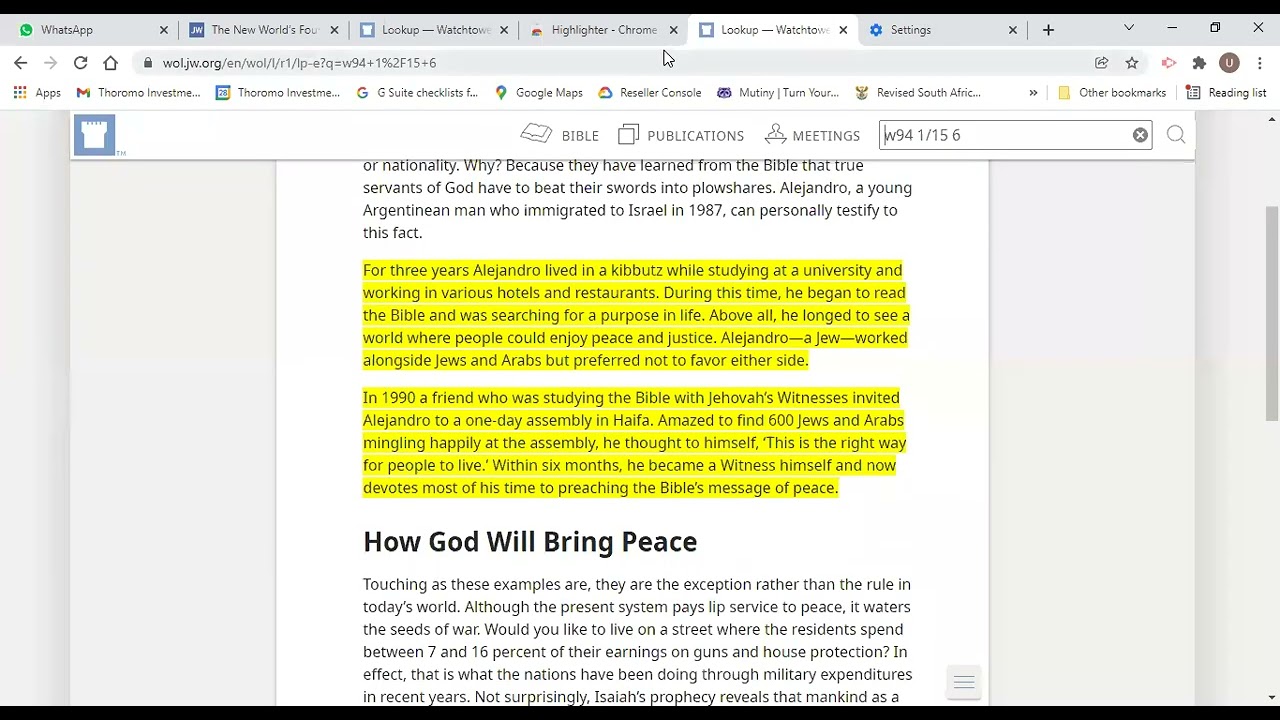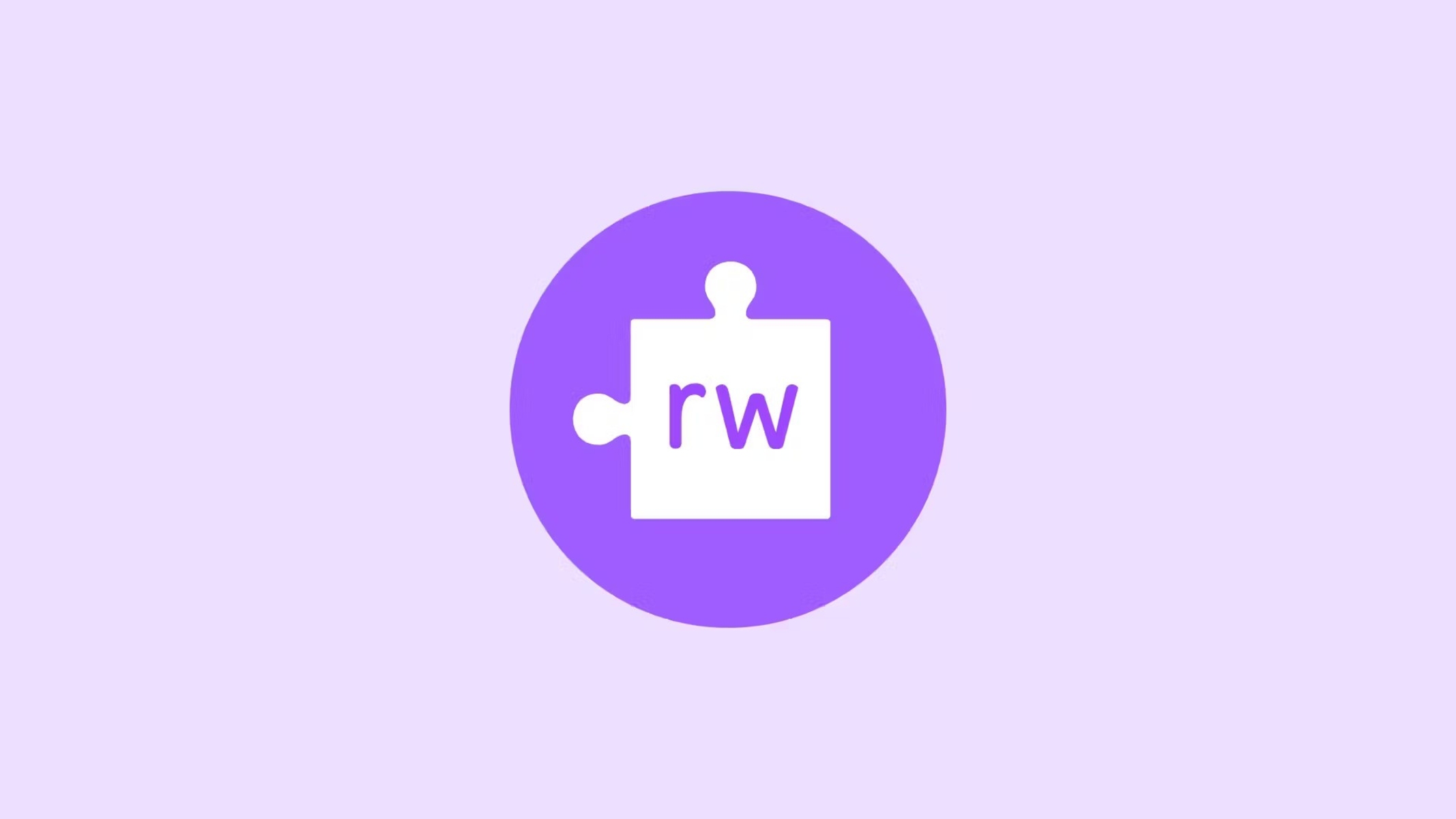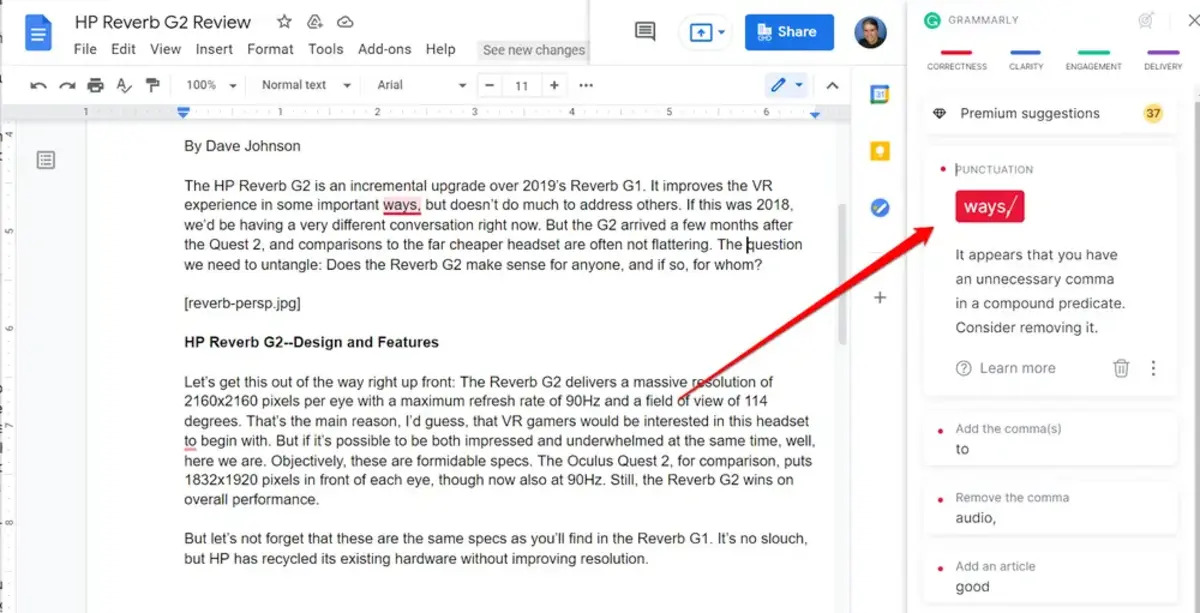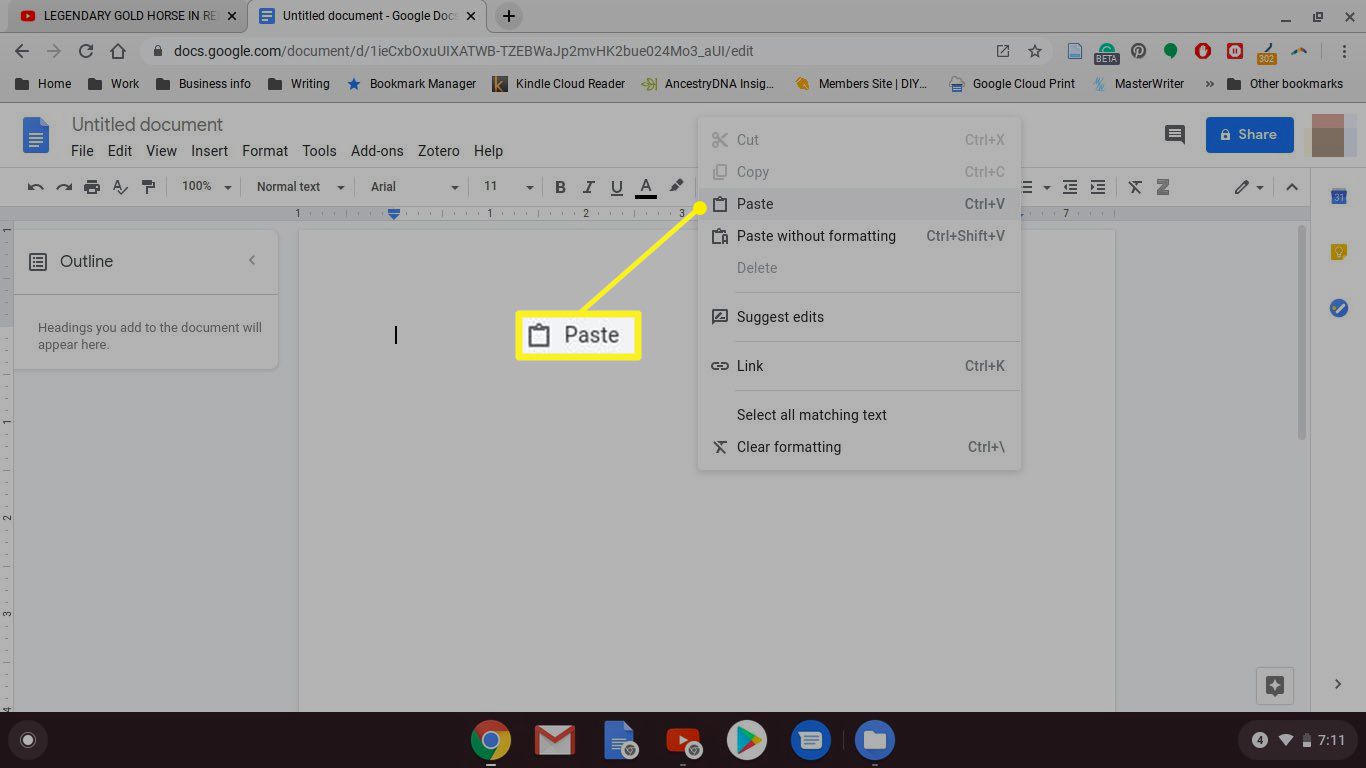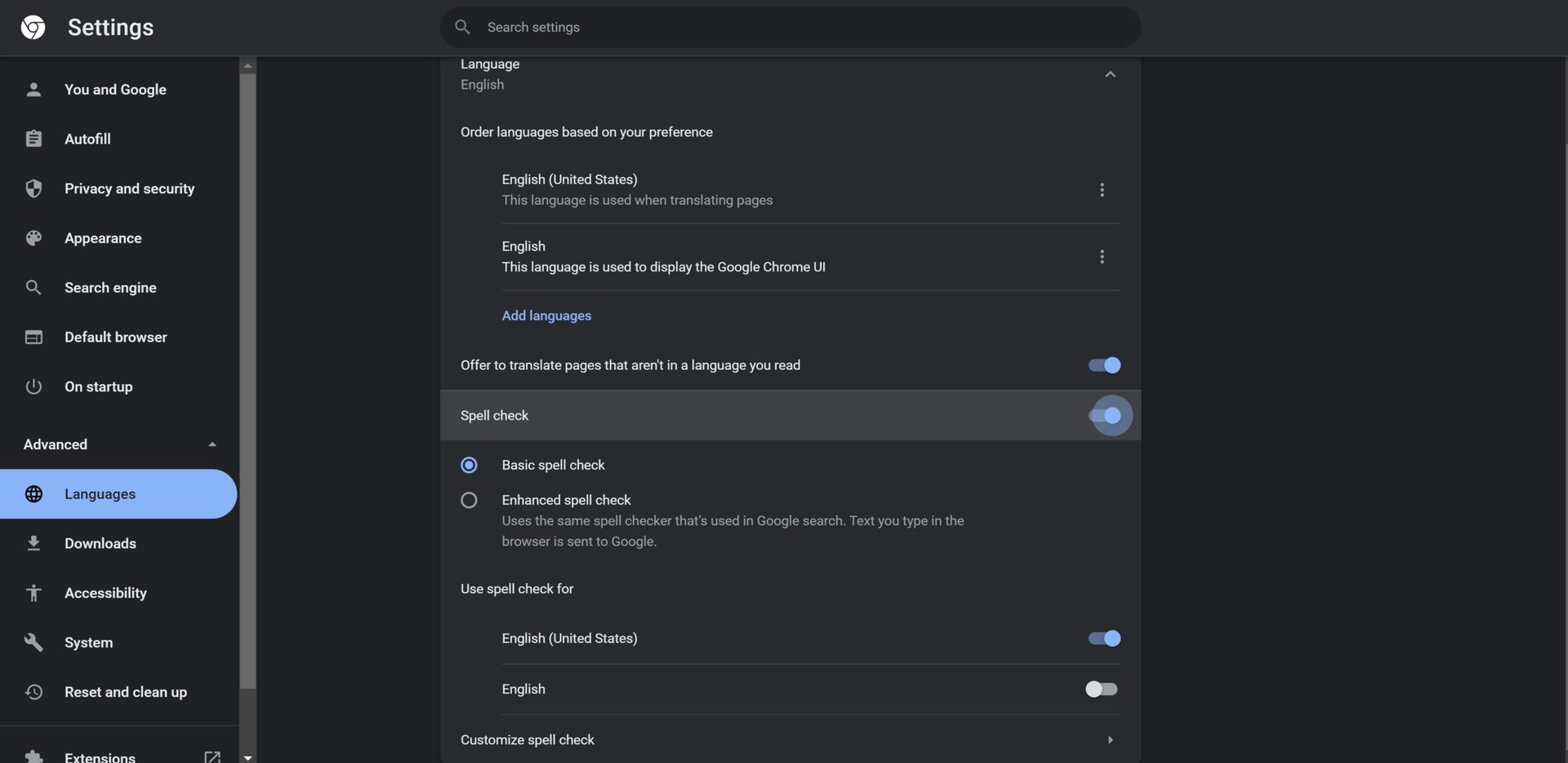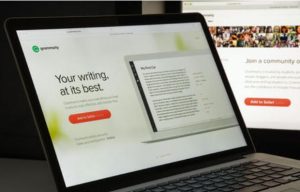Introduction
When browsing the vast expanse of the internet, we often encounter lengthy web pages and documents. Amidst this sea of information, it's not uncommon to find ourselves searching for specific words or phrases. Whether it's for research, leisure, or work, the ability to highlight words can significantly streamline our browsing experience.
In this article, we'll explore various methods to highlight words in Google Chrome, one of the most popular web browsers globally. By leveraging built-in features, extensions, and developer tools, you can enhance your browsing efficiency and productivity. Whether you're a student poring over research articles, a professional scouring through technical documents, or simply a curious individual navigating the web, these techniques will empower you to pinpoint and emphasize crucial information with ease.
So, let's embark on this journey to uncover the diverse ways in which you can highlight words in Google Chrome. Whether you're a seasoned Chrome user or a newcomer to the browser, these methods will equip you with valuable skills to navigate the digital landscape more effectively. Let's dive in and discover how you can elevate your browsing experience to new heights.
Using the Find Feature
One of the simplest and most effective ways to highlight words in Google Chrome is by utilizing the built-in Find feature. This feature is a powerful tool that allows you to quickly locate specific words or phrases within a webpage, making it an invaluable asset for navigating lengthy documents or research materials.
To initiate the Find feature, you can simply press "Ctrl + F" on your keyboard (or "Command + F" on Mac) while the webpage is open in your Chrome browser. Alternatively, you can access this feature by clicking on the three-dot menu in the top-right corner of the browser window and selecting "Find" from the dropdown menu.
Upon activating the Find feature, a small search bar will appear at the top right corner of the browser window. Here, you can enter the word or phrase you wish to highlight. As you type, the Find feature will automatically begin searching the webpage for instances of the specified word, and each occurrence will be dynamically highlighted in yellow, allowing you to easily spot and navigate to each instance.
Furthermore, the Find feature provides additional functionality by allowing you to navigate through the highlighted instances using the up and down arrow buttons within the search bar. This enables you to seamlessly move through the document, ensuring that no relevant information is overlooked.
The Find feature in Google Chrome is not only efficient but also versatile, as it accommodates various search options. For instance, you can choose to perform a case-sensitive search by toggling the "Match case" option within the Find bar. This is particularly useful when you need to differentiate between instances of the same word with varying capitalization.
In addition to highlighting individual words, the Find feature can also be used to search for and highlight entire phrases, making it an indispensable tool for in-depth research and analysis.
By leveraging the Find feature in Google Chrome, you can effortlessly pinpoint and emphasize specific words or phrases within webpages, enhancing your browsing experience and productivity. This straightforward yet powerful tool equips you with the ability to swiftly navigate through extensive content, ensuring that you extract the information you need with utmost efficiency.
Using Chrome Extensions
In addition to the built-in features of Google Chrome, the browser offers a vast array of extensions that cater to diverse user needs. When it comes to highlighting words, several Chrome extensions provide enhanced functionality, allowing users to customize and streamline their browsing experience.
One notable extension for highlighting words in Google Chrome is "Highlight This." This versatile extension empowers users to effortlessly highlight multiple words or phrases on a webpage, providing a convenient way to visually emphasize crucial information. Upon installation, users can simply select the desired words or phrases, and the extension will dynamically highlight them in a color of their choice, ensuring that the highlighted content stands out amidst the page's text.
Another popular extension, "Google Dictionary," not only offers word definitions and translations but also provides a highlighting feature. Users can double-click on any word to view its definition and simultaneously highlight it within the webpage. This functionality is particularly beneficial for individuals conducting in-depth reading or research, as it enables them to quickly identify and comprehend unfamiliar terms while maintaining a seamless reading flow.
For users seeking a more comprehensive annotation and highlighting tool, "Diigo Web Collector" is a compelling choice. This multifaceted extension allows users to highlight, annotate, and save web content for future reference. With its robust highlighting capabilities, users can seamlessly mark important sections of a webpage, add annotations, and organize their highlighted content into personalized collections, fostering efficient information management and retrieval.
Furthermore, "Liner – Web & PDF Highlighter" is a feature-rich extension that facilitates seamless highlighting of web content and PDF documents. Users can effortlessly highlight text across various webpages, and the extension conveniently stores the highlighted content for easy access. This functionality is particularly advantageous for users who frequently engage with lengthy articles, research papers, or documentation, as it enables them to systematically highlight and revisit essential information at their convenience.
By leveraging these Chrome extensions, users can elevate their browsing experience by customizing and enhancing the way they highlight words and phrases within webpages. Whether it's for academic research, professional analysis, or personal reading, these extensions offer valuable tools to streamline information retrieval and comprehension, ultimately empowering users to extract and retain key insights with ease.
Using Developer Tools
In addition to the user-friendly features and extensions available in Google Chrome, the browser also offers powerful developer tools that can be harnessed to highlight words and phrases within webpages. While developer tools are primarily designed for web development and debugging, they harbor hidden potential for enhancing the browsing experience through advanced text manipulation and highlighting capabilities.
One of the most versatile features within Chrome's developer tools is the ability to manipulate the CSS (Cascading Style Sheets) of a webpage in real-time. This functionality can be leveraged to dynamically highlight specific words or phrases by altering their visual presentation on the page. To access the developer tools, users can simply right-click on the webpage, select "Inspect," and navigate to the "Elements" tab within the developer tools panel.
Once in the "Elements" tab, users can locate the HTML element containing the word or phrase they wish to highlight. By right-clicking on the element and selecting "Add attribute," users can create a new inline style rule to modify the appearance of the text. For instance, by adding a "background-color" property with a value of a desired highlight color, users can effectively highlight the targeted word or phrase within the webpage.
Furthermore, the developer tools offer the "Console" tab, which provides a JavaScript console for executing custom scripts on the webpage. This presents an opportunity to programmatically highlight words or phrases using JavaScript. By accessing the console and executing JavaScript code to target specific elements and apply highlighting styles, users can dynamically emphasize crucial information within the page's content.
Moreover, the "Sources" tab within the developer tools enables users to modify the webpage's underlying JavaScript and CSS files. This advanced functionality allows for the implementation of custom highlighting scripts, providing a tailored approach to emphasizing words and phrases based on individual preferences.
By harnessing the capabilities of Chrome's developer tools, users can unlock a realm of advanced text manipulation and highlighting techniques, transcending the conventional methods offered by standard browser features and extensions. Whether it's for academic research, content analysis, or simply personal preference, the developer tools empower users to tailor their browsing experience and visually emphasize important information with precision and flexibility.
Conclusion
In conclusion, the ability to highlight words in Google Chrome is a valuable asset that can significantly enhance the browsing experience for users across various domains. Whether it's for academic research, professional analysis, or personal reading, the diverse methods explored in this article offer versatile and efficient ways to pinpoint and emphasize crucial information within webpages.
The built-in Find feature in Google Chrome provides a straightforward yet powerful tool for locating and highlighting specific words or phrases within a webpage. Its intuitive functionality, coupled with customizable search options, empowers users to navigate through extensive content with ease, ensuring that no relevant information is overlooked.
Furthermore, the availability of Chrome extensions tailored for highlighting words introduces a new dimension of customization and efficiency. From dynamic highlighting to comprehensive annotation and content organization, these extensions cater to diverse user needs, enabling seamless information retrieval and comprehension.
Moreover, the advanced capabilities of Chrome's developer tools offer a realm of possibilities for users seeking tailored and precise highlighting techniques. By leveraging real-time CSS manipulation, JavaScript execution, and file modification, users can transcend conventional highlighting methods and customize their browsing experience with unparalleled flexibility.
In essence, the methods discussed in this article not only streamline the process of highlighting words in Google Chrome but also empower users to extract and retain key insights with utmost efficiency. Whether it's swiftly locating essential information within lengthy documents or visually emphasizing critical details for future reference, these techniques equip users with valuable skills to navigate the digital landscape more effectively.
As we continue to immerse ourselves in the vast expanse of the internet, the ability to highlight words in Google Chrome serves as a beacon, guiding us through the sea of information and illuminating the path to knowledge and understanding. By embracing these methods, users can elevate their browsing experience, fostering productivity, comprehension, and seamless information management in the digital age.