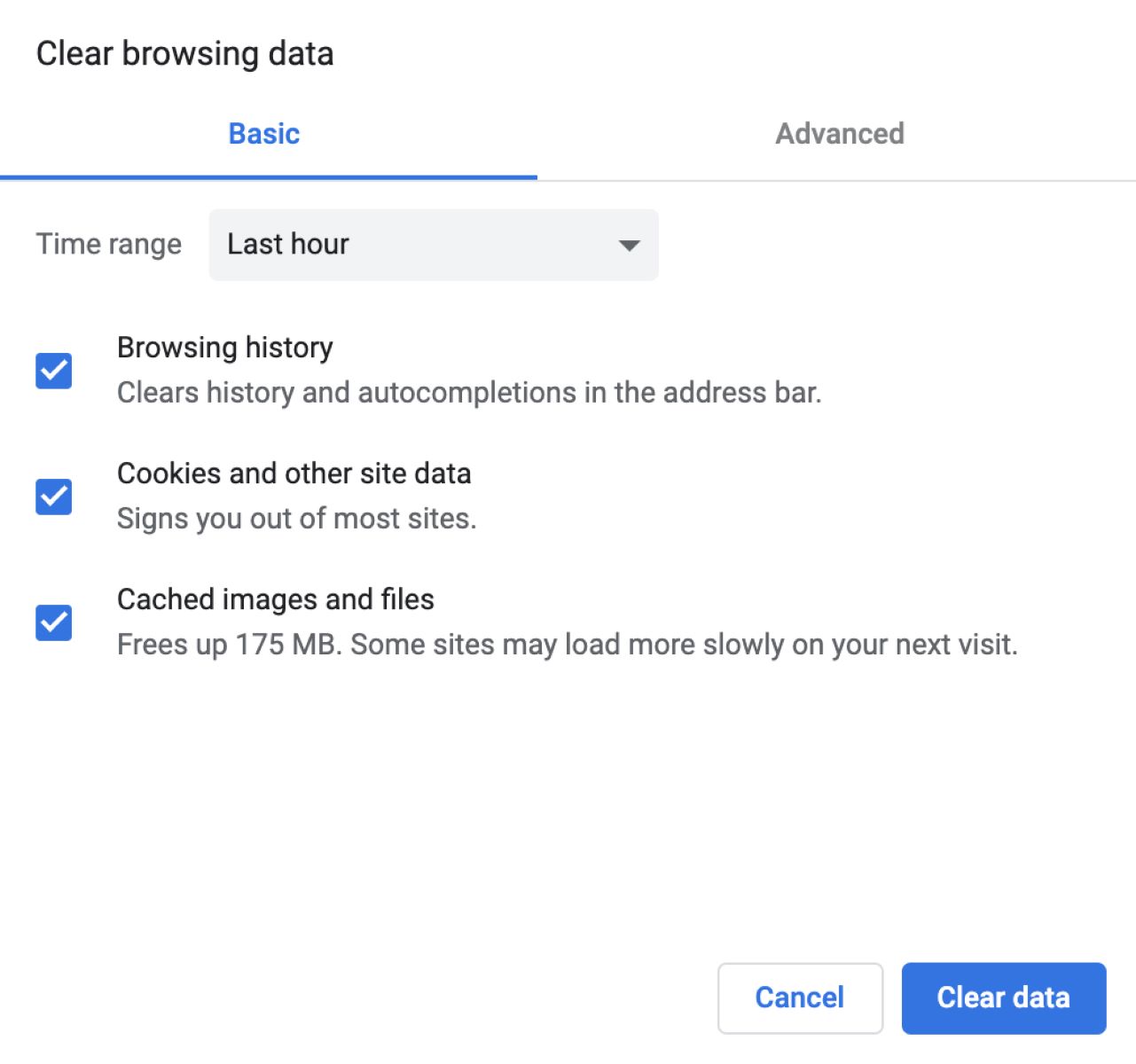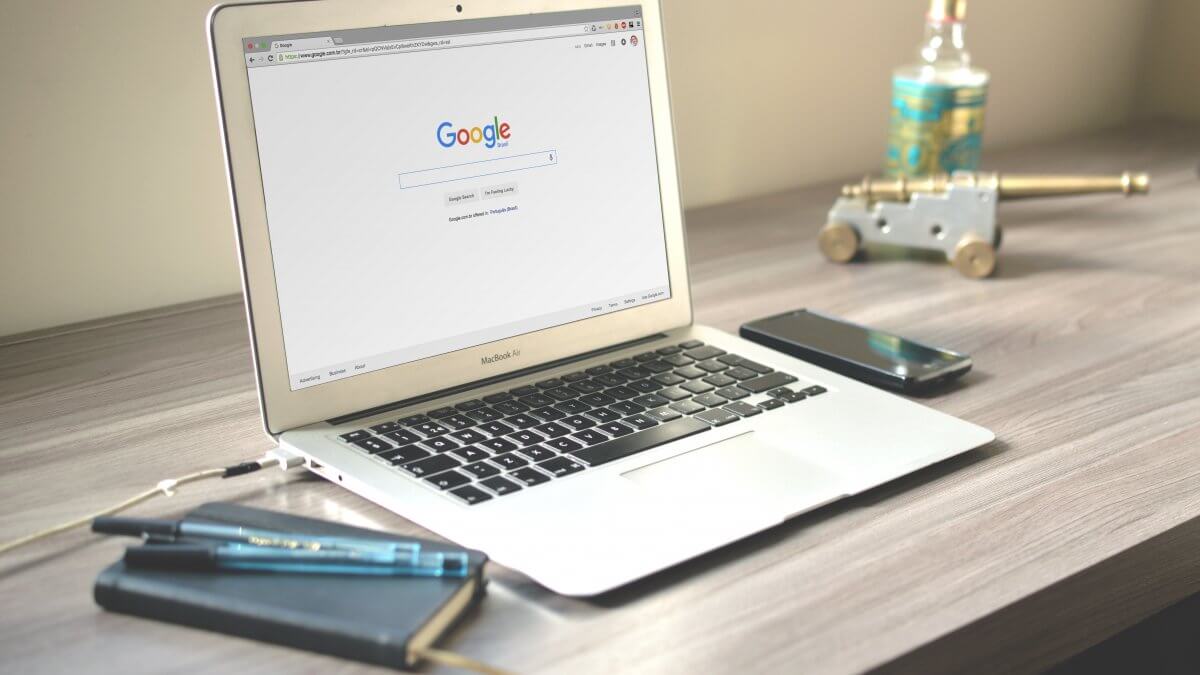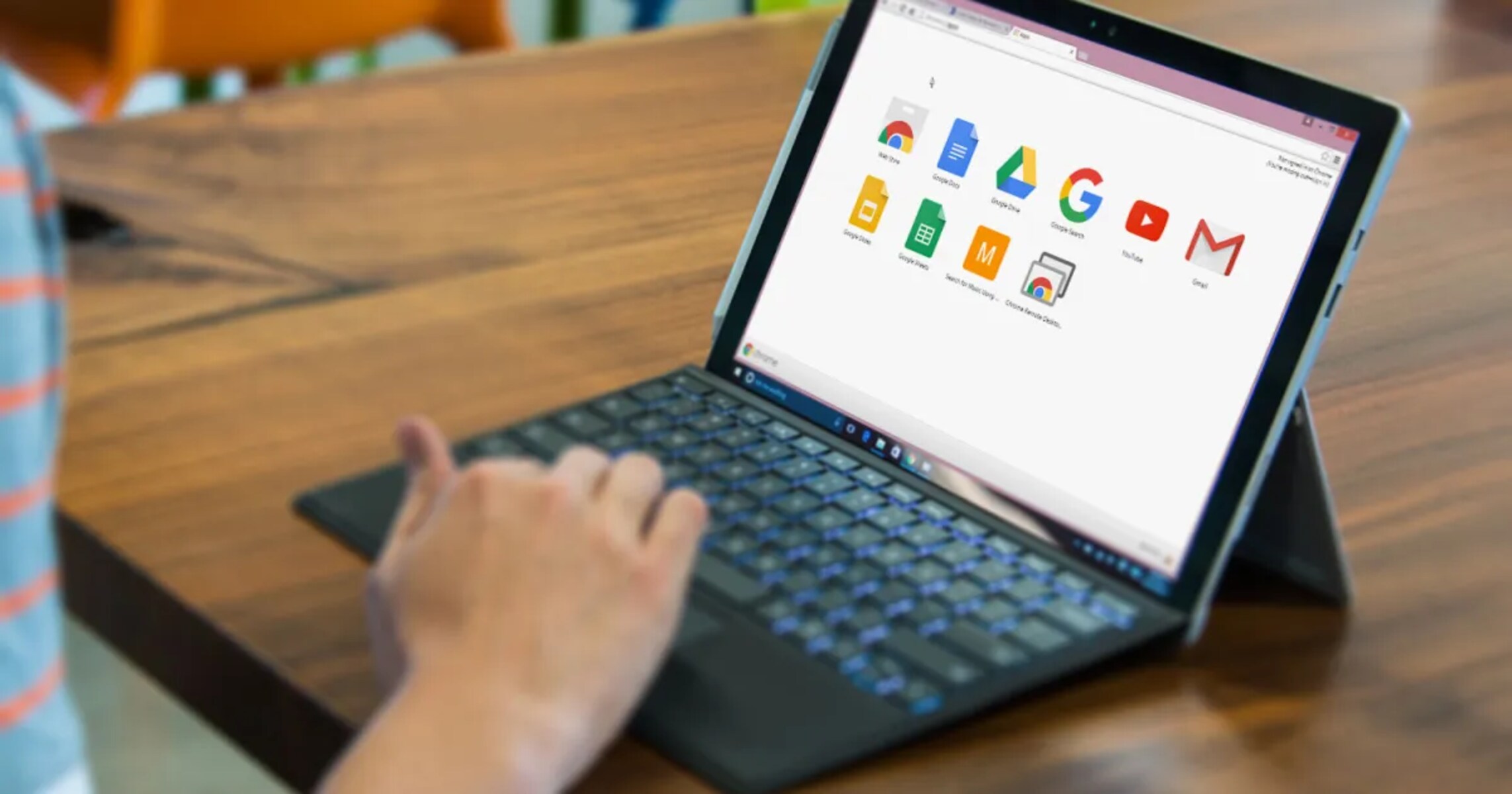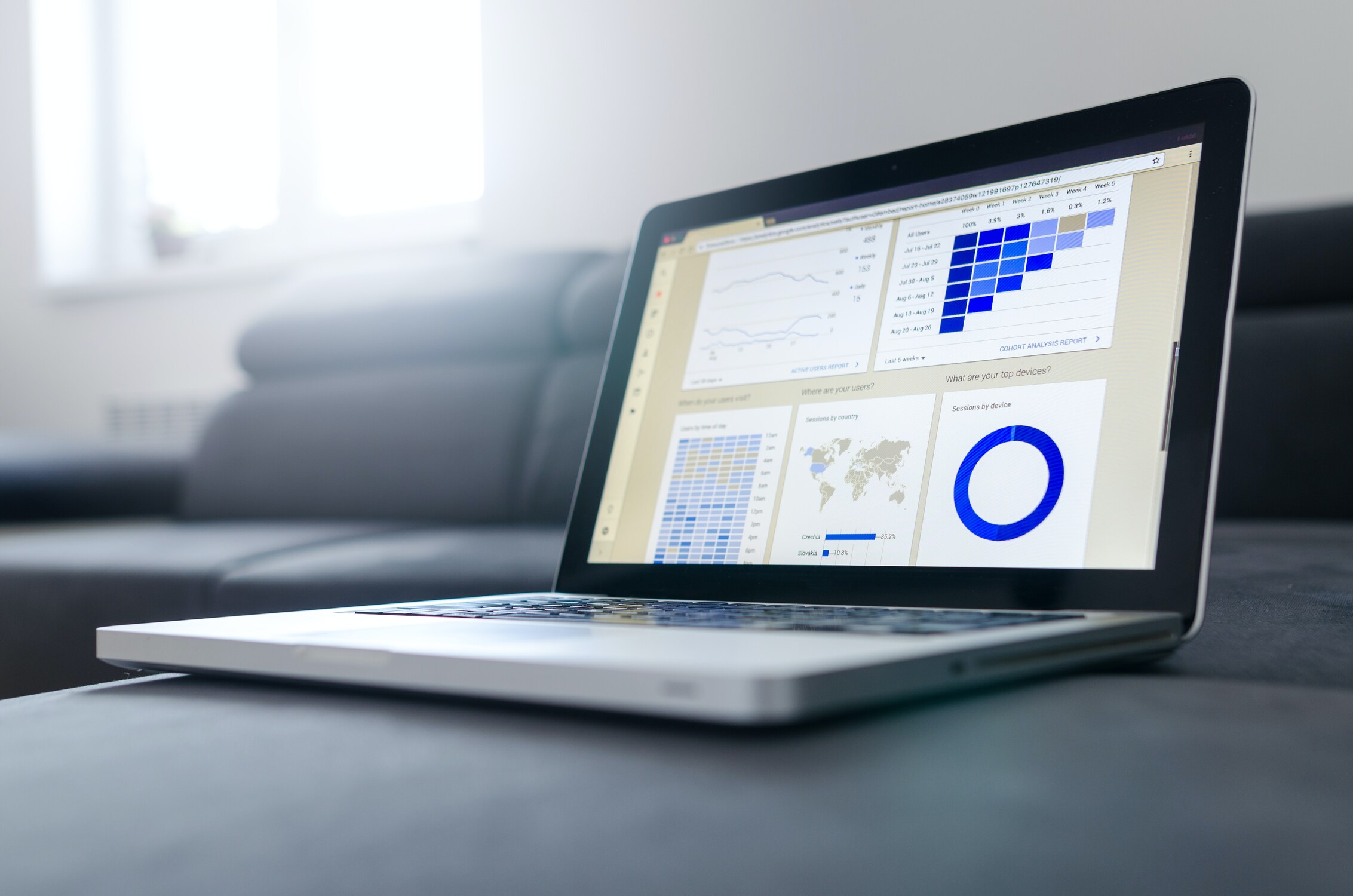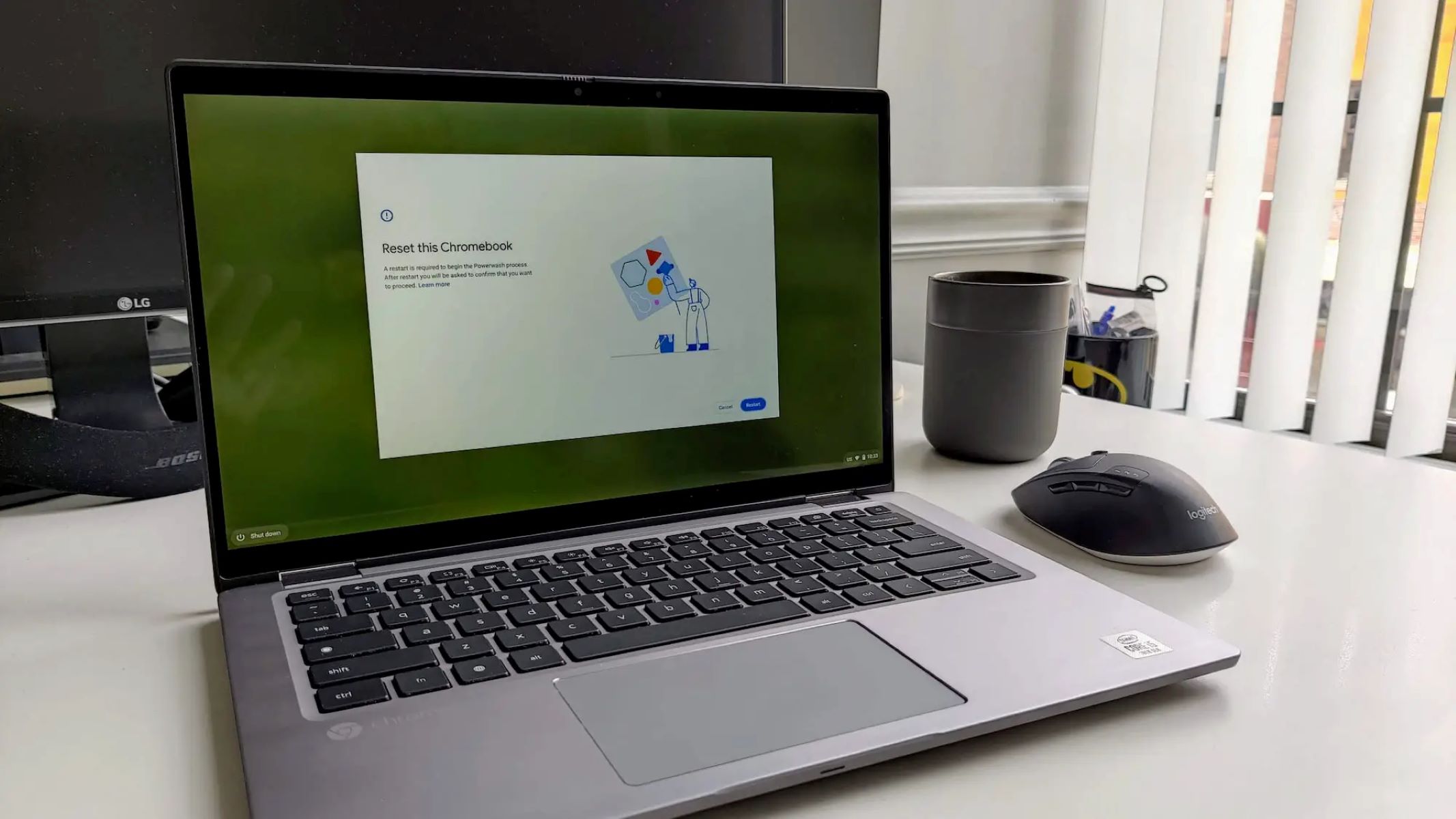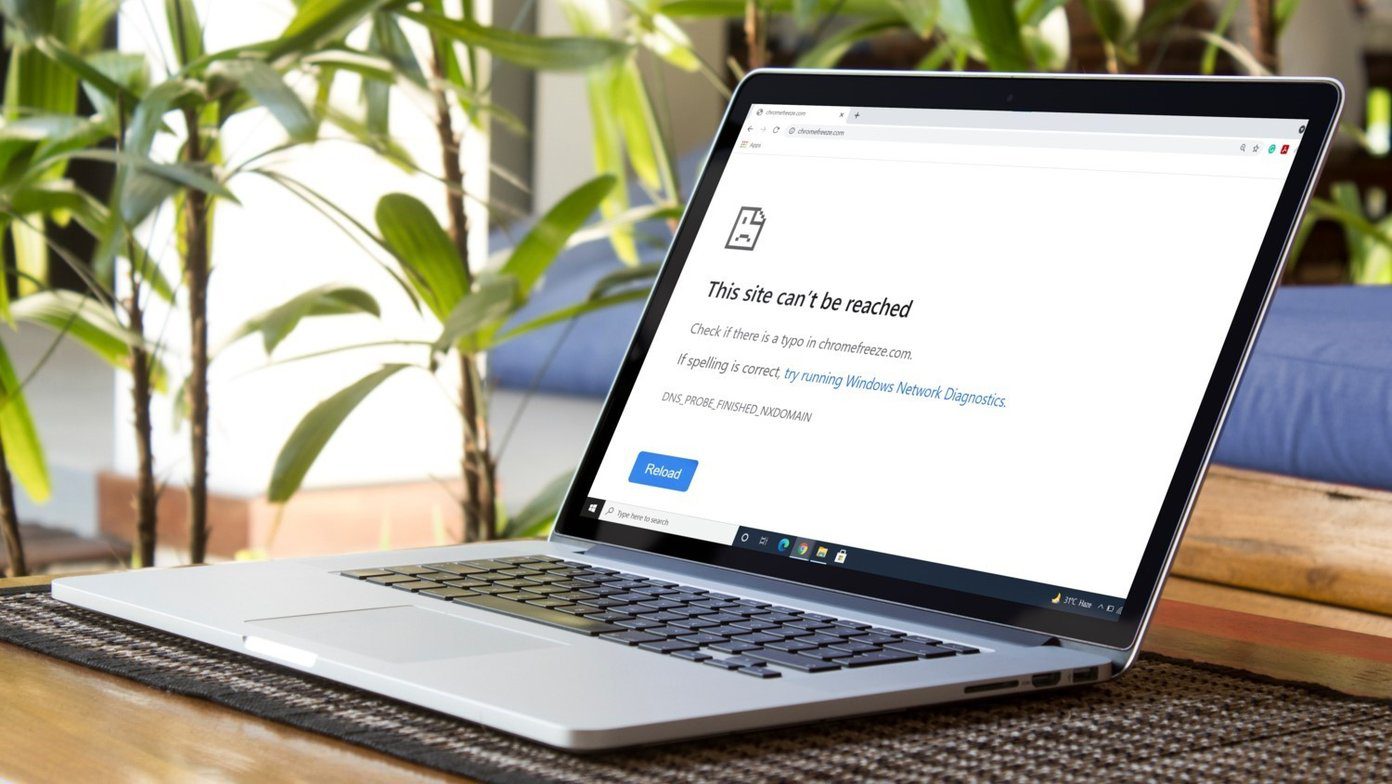Introduction
In the fast-paced digital realm, web browsers have become indispensable tools for navigating the vast expanse of the internet. Among the myriad of browsers available, Google Chrome stands out as a popular choice, renowned for its user-friendly interface and robust features. However, even the most reliable browsers encounter occasional glitches, leading to the need for troubleshooting measures. One such troubleshooting technique is the hard refresh, a simple yet effective method for resolving browsing issues.
The hard refresh function serves as a powerful tool for clearing the cache and reloading the current page, ensuring that users can access the most updated version of a website. This process can be particularly beneficial when encountering display errors, outdated content, or unresponsive web pages. By performing a hard refresh, users can bypass the cached data and retrieve the latest information directly from the web server, thereby resolving potential inconsistencies or errors.
As we delve into the intricacies of hard refreshing Chrome, it's essential to understand the underlying significance of this process. Whether you're a Windows, Mac, Android, or iOS user, the ability to execute a hard refresh can prove invaluable in maintaining a seamless browsing experience. With this in mind, let's explore the nuances of hard refreshing Chrome across various platforms, empowering users to navigate the digital landscape with confidence and efficiency.
What is a hard refresh?
A hard refresh, also known as a force refresh or a cache clear, is a fundamental troubleshooting technique used to reload a web page by bypassing the browser's cache and fetching the most recent version of the page directly from the web server. When a user visits a website, the browser stores certain elements of that site, such as images, scripts, and style sheets, in its cache to facilitate faster loading times upon subsequent visits. While this caching mechanism is designed to enhance browsing efficiency, it can occasionally lead to discrepancies between the cached content and the live version of the website.
By performing a hard refresh, users can effectively clear the cached data and ensure that the browser retrieves the latest resources from the web server. This process is particularly useful when encountering issues such as outdated content, unresponsive pages, or display errors, as it allows users to access the most recent iteration of a website without relying on the locally stored cache.
In essence, a hard refresh acts as a reset button for the browser, enabling users to circumvent potential discrepancies between the cached content and the live version of a web page. By forcing the browser to disregard the cached data and fetch the most up-to-date resources from the server, users can mitigate various browsing issues and ensure a seamless and accurate representation of the web content.
Understanding the significance of a hard refresh empowers users to proactively address browsing inconsistencies and maintain a reliable online experience. Whether troubleshooting display anomalies, accessing real-time updates, or resolving caching-related issues, the ability to perform a hard refresh is a valuable skill that enhances the overall browsing proficiency of users across diverse digital platforms.
Why do you need to hard refresh Chrome browser?
The need to perform a hard refresh on the Chrome browser arises from various factors that can impact the browsing experience. As users navigate the web, they may encounter instances where the displayed content deviates from the expected or desired outcome. These deviations can manifest as outdated images, unresponsive scripts, or inconsistent page layouts, signaling the presence of cached data that may no longer align with the live version of the website.
One of the primary reasons for initiating a hard refresh is to address caching-related discrepancies. When the browser caches elements of a website to expedite future visits, it inadvertently creates a potential mismatch between the locally stored content and the current state of the web page. This misalignment can lead to visual anomalies, functional irregularities, or outdated information, undermining the user's browsing experience.
Furthermore, hard refreshing the Chrome browser becomes essential when troubleshooting display errors or unresponsive web pages. By clearing the cache and reloading the page, users can bypass potential rendering issues caused by outdated or corrupted cached data. This process effectively mitigates display anomalies and ensures that the browser retrieves the most recent resources from the web server, thereby rectifying visual inconsistencies and enhancing the overall browsing experience.
In addition, the need for a hard refresh may arise when users encounter outdated content on a website. Despite the web server hosting updated information, the browser's reliance on cached data can result in users accessing obsolete content. By performing a hard refresh, users can circumvent this discrepancy and access the latest iteration of the web page, ensuring that they receive real-time updates and accurate information without being hindered by outdated cached resources.
Moreover, hard refreshing the Chrome browser can be instrumental in resolving issues related to website functionality. In cases where scripts or style sheets fail to execute as intended, clearing the cache and performing a hard refresh can rectify these functional irregularities. By fetching the most recent resources from the web server, users can ensure that the website functions as intended, thereby enhancing the overall usability and interactivity of the web page.
By understanding the necessity of hard refreshing the Chrome browser, users can proactively address caching-related discrepancies, display errors, outdated content, and functional irregularities, thereby optimizing their browsing experience and ensuring seamless access to the latest web content.
How to hard refresh Chrome browser on Windows
Performing a hard refresh on the Chrome browser in Windows is a straightforward process that can effectively resolve caching-related discrepancies and ensure the retrieval of the most recent web content. Whether encountering display errors, outdated resources, or unresponsive web pages, Windows users can leverage the following steps to execute a hard refresh and enhance their browsing experience.
-
Using Keyboard Shortcuts:
- To initiate a hard refresh using keyboard shortcuts, users can press the "Ctrl" and "F5" keys simultaneously. This action prompts the browser to clear the cache and reload the current page, ensuring that users access the most updated version of the website.
-
Utilizing the Reload Button:
- Alternatively, users can perform a hard refresh by clicking the reload button while holding down the "Ctrl" key. This action triggers a hard refresh, bypassing the cached data and fetching the latest resources from the web server.
-
Accessing the Context Menu:
- Windows users can also execute a hard refresh by right-clicking on the reload button or the blank area near the address bar. Upon right-clicking, users can select the "Hard Reload" option from the context menu, prompting the browser to clear the cache and reload the page without relying on the locally stored data.
By leveraging these methods, Windows users can seamlessly execute a hard refresh on the Chrome browser, effectively addressing caching-related discrepancies, display errors, and outdated content. This proactive approach empowers users to maintain a reliable browsing experience, ensuring that they access the most recent web content without being hindered by cached data.
In summary, the ability to perform a hard refresh on the Chrome browser in Windows equips users with a valuable troubleshooting tool, enabling them to mitigate browsing inconsistencies and access the latest web resources with ease and efficiency.
How to hard refresh Chrome browser on Mac
Performing a hard refresh on the Chrome browser in Mac is a simple yet effective method for resolving caching-related discrepancies and ensuring the retrieval of the most recent web content. Whether encountering display errors, outdated resources, or unresponsive web pages, Mac users can leverage the following steps to execute a hard refresh and enhance their browsing experience.
-
Using Keyboard Shortcuts:
Mac users can initiate a hard refresh using keyboard shortcuts by pressing the "Command" and "Shift" keys along with the "R" key simultaneously. This action triggers the browser to clear the cache and reload the current page, ensuring that users access the most updated version of the website. -
Utilizing the Reload Button:
Alternatively, users can perform a hard refresh by clicking the reload button while holding down the "Shift" key. This action prompts a hard refresh, bypassing the cached data and fetching the latest resources from the web server. -
Accessing the Context Menu:
Mac users can also execute a hard refresh by right-clicking on the reload button or the blank area near the address bar. Upon right-clicking, users can select the "Hard Reload" option from the context menu, prompting the browser to clear the cache and reload the page without relying on the locally stored data.
By leveraging these methods, Mac users can seamlessly execute a hard refresh on the Chrome browser, effectively addressing caching-related discrepancies, display errors, and outdated content. This proactive approach empowers users to maintain a reliable browsing experience, ensuring that they access the most recent web content without being hindered by cached data.
In summary, the ability to perform a hard refresh on the Chrome browser in Mac equips users with a valuable troubleshooting tool, enabling them to mitigate browsing inconsistencies and access the latest web resources with ease and efficiency.
How to hard refresh Chrome browser on Android
Performing a hard refresh on the Chrome browser on Android devices is a fundamental troubleshooting technique that can effectively address caching-related discrepancies and ensure the retrieval of the most recent web content. Whether encountering display errors, outdated resources, or unresponsive web pages, Android users can leverage the following steps to execute a hard refresh and enhance their browsing experience.
-
Using the Reload Button:
Android users can initiate a hard refresh by tapping the reload button located in the address bar or the browser menu. This action prompts the browser to clear the cache and reload the current page, ensuring that users access the most updated version of the website. -
Utilizing the Pull-to-Refresh Gesture:
Alternatively, users can perform a hard refresh by employing the pull-to-refresh gesture. This involves swiping down on the screen while viewing the web page, triggering the browser to clear the cached data and fetch the latest resources from the web server. -
Accessing the Chrome Menu:
Android users can also execute a hard refresh by accessing the Chrome menu, typically represented by three vertical dots in the upper-right corner of the browser interface. Within the menu, users can select the "Refresh" or "Reload" option, prompting the browser to clear the cache and reload the page without relying on the locally stored data.
By leveraging these methods, Android users can seamlessly execute a hard refresh on the Chrome browser, effectively addressing caching-related discrepancies, display errors, and outdated content. This proactive approach empowers users to maintain a reliable browsing experience, ensuring that they access the most recent web content without being hindered by cached data.
In summary, the ability to perform a hard refresh on the Chrome browser on Android devices equips users with a valuable troubleshooting tool, enabling them to mitigate browsing inconsistencies and access the latest web resources with ease and efficiency.
How to hard refresh Chrome browser on iOS
Performing a hard refresh on the Chrome browser on iOS devices is a fundamental troubleshooting technique that can effectively address caching-related discrepancies and ensure the retrieval of the most recent web content. Whether encountering display errors, outdated resources, or unresponsive web pages, iOS users can leverage the following steps to execute a hard refresh and enhance their browsing experience.
-
Using the Reload Button:
iOS users can initiate a hard refresh by tapping the reload button located in the address bar or the browser menu. This action prompts the browser to clear the cache and reload the current page, ensuring that users access the most updated version of the website. -
Utilizing the Pull-to-Refresh Gesture:
Alternatively, users can perform a hard refresh by employing the pull-to-refresh gesture. This involves swiping down on the screen while viewing the web page, triggering the browser to clear the cached data and fetch the latest resources from the web server. -
Accessing the Chrome Menu:
iOS users can also execute a hard refresh by accessing the Chrome menu, typically represented by three horizontal dots in the lower-right corner of the browser interface. Within the menu, users can select the "Refresh" or "Reload" option, prompting the browser to clear the cache and reload the page without relying on the locally stored data.
By leveraging these methods, iOS users can seamlessly execute a hard refresh on the Chrome browser, effectively addressing caching-related discrepancies, display errors, and outdated content. This proactive approach empowers users to maintain a reliable browsing experience, ensuring that they access the most recent web content without being hindered by cached data.
In summary, the ability to perform a hard refresh on the Chrome browser on iOS devices equips users with a valuable troubleshooting tool, enabling them to mitigate browsing inconsistencies and access the latest web resources with ease and efficiency.
Conclusion
In conclusion, the ability to perform a hard refresh on the Chrome browser across various platforms equips users with a fundamental troubleshooting tool that can effectively address caching-related discrepancies, display errors, and outdated content. By understanding the significance of a hard refresh and mastering the techniques to execute this process, users can proactively maintain a reliable browsing experience and ensure seamless access to the most recent web content.
The process of hard refreshing Chrome on different devices, including Windows, Mac, Android, and iOS, underscores the universal applicability of this troubleshooting technique. Whether utilizing keyboard shortcuts, the reload button, or accessing the browser menu, users across diverse platforms can leverage these methods to clear the cache and reload web pages, thereby bypassing potential inconsistencies caused by cached data.
By embracing the concept of hard refreshing, users empower themselves to navigate the digital landscape with confidence and efficiency, transcending potential browsing issues and ensuring the accurate representation of web content. Whether seeking real-time updates, rectifying display anomalies, or addressing functional irregularities, the ability to perform a hard refresh serves as a valuable skill that enhances the overall browsing proficiency of users.
Furthermore, the proactive approach of executing a hard refresh underscores the user's commitment to accessing the most updated web resources, unencumbered by outdated or corrupted cached data. This proactive stance not only enhances the individual browsing experience but also contributes to a more seamless and accurate representation of web content across the digital sphere.
In essence, the knowledge and application of hard refresh techniques on the Chrome browser underscore the user's agency in maintaining a reliable and up-to-date browsing experience. By embracing this fundamental troubleshooting method, users can navigate potential browsing inconsistencies with ease, ensuring that they access the latest web content without being hindered by cached data.