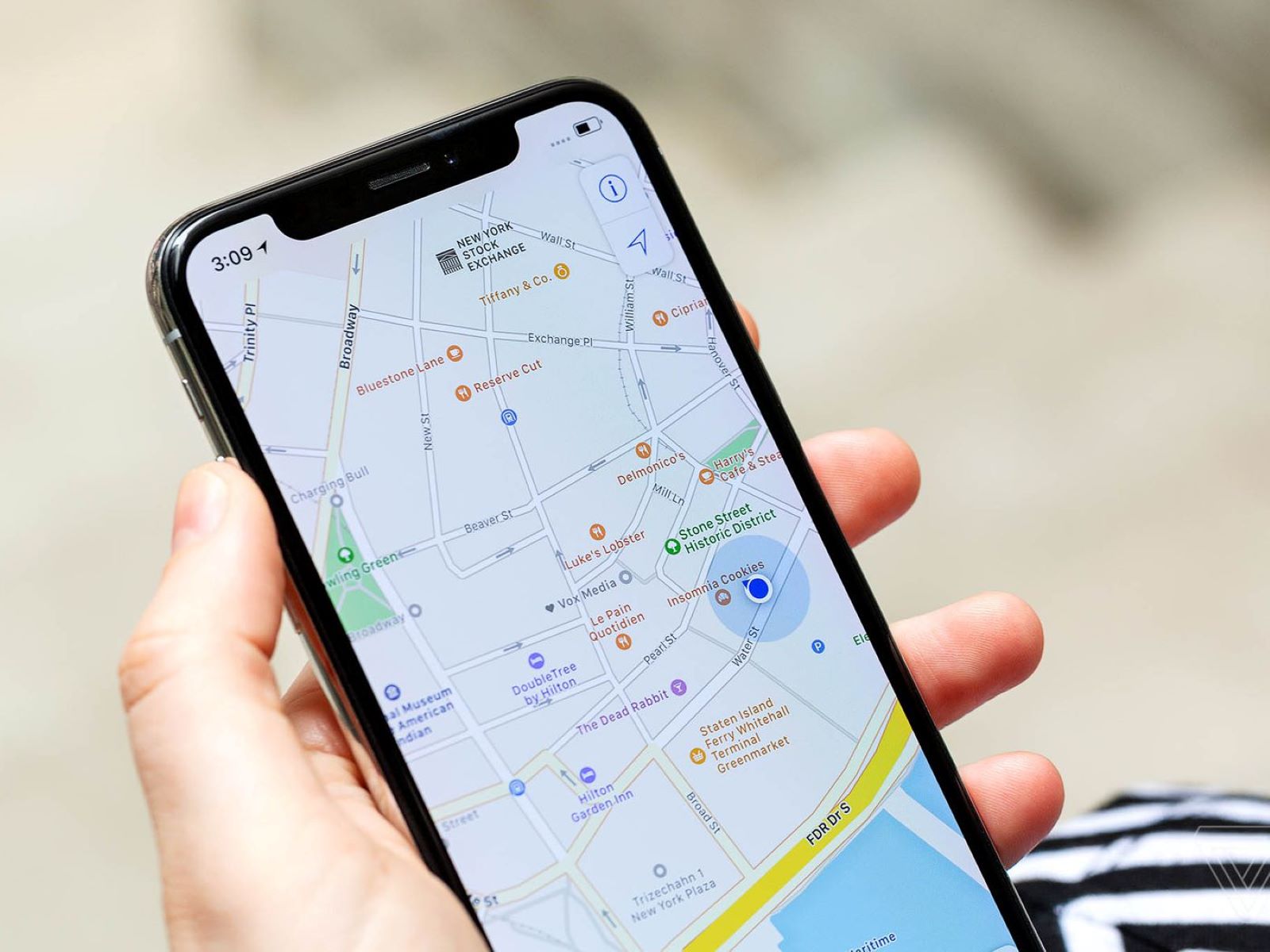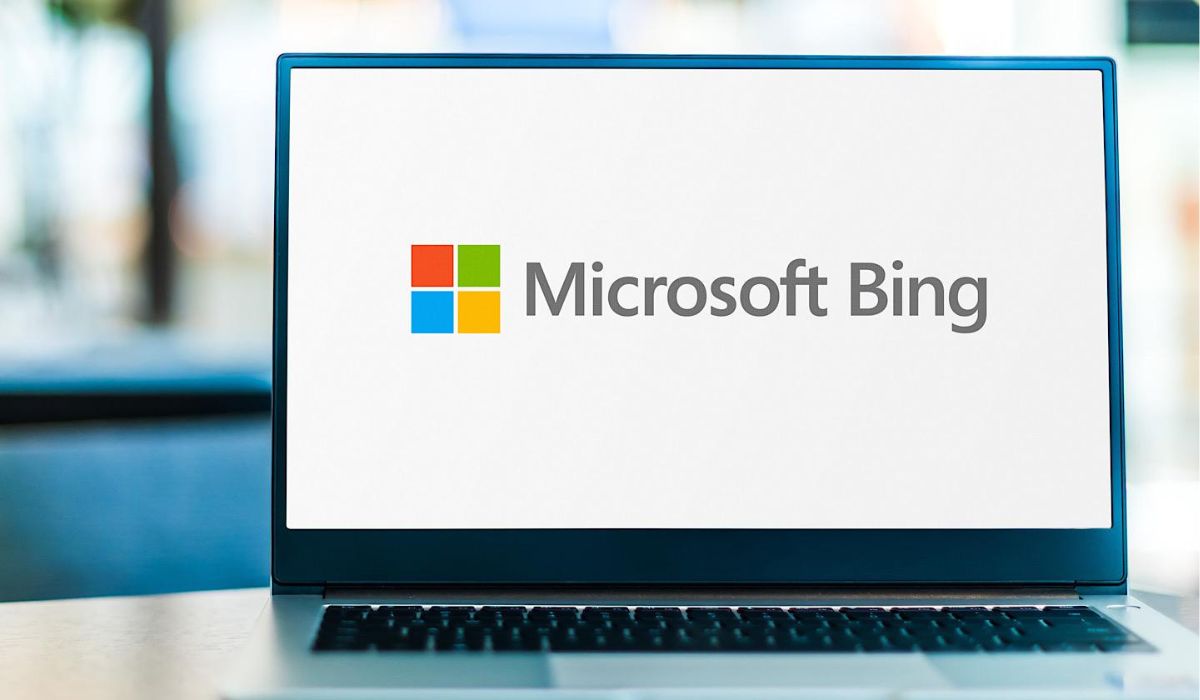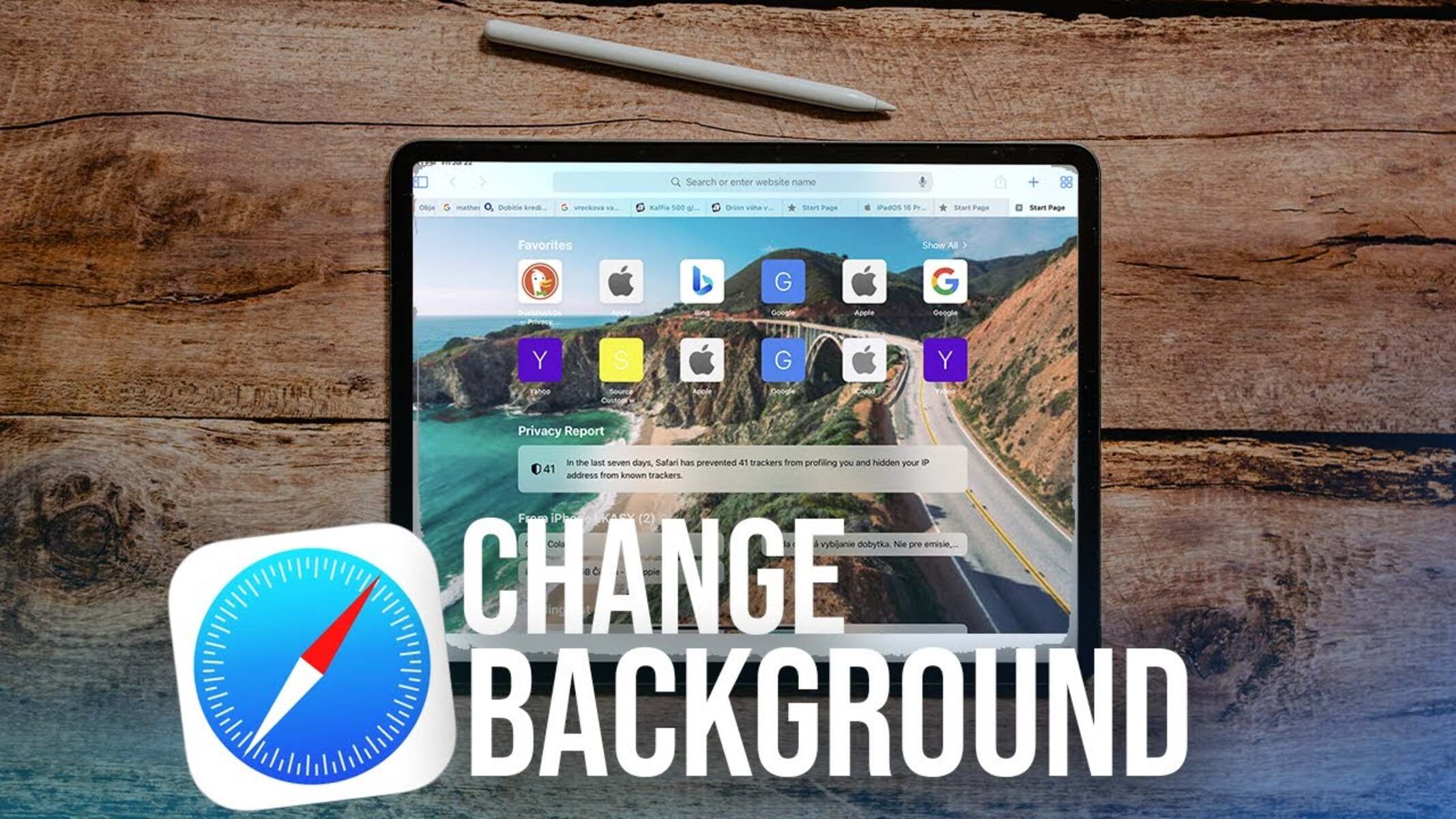Introduction
Safari, Apple's sleek and innovative web browser, has long been synonymous with the seamless browsing experience on Mac and iOS devices. However, for Windows users, the prospect of accessing Safari has been a topic of curiosity and interest. While Apple discontinued the development of Safari for Windows several years ago, there are still ways to obtain and utilize this renowned browser on a Windows operating system.
In this article, we will delve into the process of acquiring Safari for Windows, exploring the steps to download, install, and utilize the browser effectively. Whether you are an avid Safari enthusiast or simply curious about its features and performance, this guide will provide you with the necessary insights to experience Safari on your Windows device.
Let's embark on this journey to bring the elegance and efficiency of Safari to your Windows environment. Whether it's for testing website compatibility, exploring Safari's unique features, or simply satisfying your curiosity, the steps outlined in this article will enable you to seamlessly integrate Safari into your Windows browsing experience.
Downloading Safari for Windows
When it comes to downloading Safari for Windows, the process may seem unconventional due to Apple's decision to discontinue the development of Safari for the Windows platform. However, with the right approach, Windows users can still obtain Safari and experience its unique browsing capabilities.
One of the primary methods to download Safari for Windows involves leveraging reliable software repositories or archives that host the last available version of Safari for the Windows operating system. These repositories often store legacy software, including discontinued applications like Safari for Windows. By accessing these repositories, users can secure a copy of Safari for installation on their Windows devices.
Another avenue for obtaining Safari for Windows is through reputable third-party websites that specialize in archiving and distributing legacy software. These platforms serve as valuable resources for users seeking to acquire older versions of software that are no longer officially supported. By navigating these websites and locating the desired version of Safari for Windows, users can initiate the download process and prepare for the subsequent installation.
It's important to exercise caution and discernment when downloading software from third-party sources. Verifying the authenticity and integrity of the downloaded files is crucial to mitigate the risk of encountering compromised or malicious software. Prioritizing reputable and well-established sources for downloading Safari for Windows is essential to safeguard the security and stability of the Windows environment.
In addition to third-party websites, users can explore alternative channels such as technology forums and communities where discussions about legacy software and downloads are prevalent. Engaging with these communities can yield valuable insights and recommendations regarding the most reliable sources for acquiring Safari for Windows.
By leveraging these approaches and resources, Windows users can navigate the process of downloading Safari for Windows, enabling them to access and explore the distinctive features and functionalities of this renowned browser within their Windows environment. With the download phase accomplished, the next step involves installing Safari on the Windows operating system, which will be elucidated in the subsequent section.
Installing Safari on Windows
Once the download of Safari for Windows is complete, the subsequent step involves installing the browser on the Windows operating system. The installation process is pivotal in integrating Safari seamlessly into the Windows environment, enabling users to harness its features and capabilities effectively.
To initiate the installation of Safari on Windows, locate the downloaded installation file, typically in the form of an executable setup or installer package. Upon identifying the downloaded file, double-click to commence the installation process. This action triggers the execution of the installation wizard, guiding users through the necessary steps to install Safari on their Windows device.
The installation wizard presents users with a series of prompts and options, including the destination directory for installing Safari, shortcut creation preferences, and additional settings related to the browser's integration with the Windows environment. Users are encouraged to review and customize these options based on their preferences and requirements, ensuring that the installation aligns with their specific needs.
As the installation progresses, the wizard orchestrates the deployment of Safari's files and components onto the Windows system, culminating in the successful integration of the browser. Upon completion of the installation, users are typically presented with a confirmation message or prompt, indicating that Safari has been successfully installed on their Windows device.
Following the installation, it is advisable to perform a brief test launch of Safari to verify its functionality and ascertain that the installation process has been executed without any issues. By initiating the browser and navigating through its interface, users can confirm that Safari is operational and ready for utilization within the Windows environment.
It's important to note that while Safari for Windows may not receive ongoing updates or support from Apple, the installed version can still serve as a valuable tool for specific use cases, such as website testing, cross-browser compatibility assessments, and exploration of Safari's unique browsing features.
With Safari successfully installed on the Windows operating system, users can seamlessly transition into leveraging the browser to experience its interface, performance, and functionality within the Windows environment. The installation process sets the stage for users to harness the distinctive attributes of Safari while navigating the digital landscape on their Windows device.
In the subsequent section, we will delve into the practical aspects of using Safari on Windows, encompassing tips and insights to optimize the browsing experience and leverage Safari's capabilities effectively within the Windows ecosystem.
Using Safari on Windows
Utilizing Safari on a Windows operating system presents an intriguing juxtaposition of Apple's renowned browser within the Windows environment. Despite the discontinuation of official support for Safari on Windows, users can still leverage the installed version to explore its features and capabilities, catering to specific browsing needs and preferences.
Upon launching Safari on Windows, users are greeted by its familiar interface, characterized by a clean layout and intuitive navigation elements. Navigating through the browser's menus and settings unveils a range of functionalities, including tab management, bookmark organization, and integrated search capabilities. Users can seamlessly engage with Safari's interface, leveraging its features to streamline their browsing activities within the Windows ecosystem.
One notable aspect of using Safari on Windows pertains to website compatibility testing. Given Safari's distinct rendering engine and behavior, Windows users can employ the browser to assess the performance and appearance of websites, ensuring optimal functionality across different platforms and browsers. This capability is particularly valuable for web developers and designers seeking to validate the cross-browser compatibility of their creations.
Furthermore, Safari on Windows facilitates the exploration of Apple's ecosystem-specific features, such as iCloud integration and synchronization with Apple devices. Windows users who possess Apple devices can leverage Safari to access iCloud services, synchronize bookmarks and browsing history, and experience a degree of continuity between their Windows system and Apple ecosystem.
The browsing experience with Safari on Windows encompasses the seamless integration of Apple's ecosystem-specific features, providing users with a glimpse into the cohesive functionality that transcends device boundaries. This integration fosters a sense of continuity and convenience for individuals who navigate between Windows and Apple environments, bridging the gap between disparate platforms.
In addition to website testing and ecosystem integration, Safari on Windows offers a platform for users to explore its unique browsing features, such as Reader Mode, which enhances the readability of articles, and Intelligent Tracking Prevention, designed to bolster privacy and security during online activities. These features contribute to a distinctive browsing experience, enriching the utilization of Safari within the Windows environment.
As users navigate the digital landscape with Safari on Windows, they can leverage the browser's capabilities to tailor their browsing experience, harnessing its features to align with their preferences and requirements. Whether it's for professional website assessments, seamless ecosystem integration, or the exploration of Safari's distinctive functionalities, the utilization of Safari on Windows opens avenues for users to engage with Apple's browser within the Windows ecosystem.
By embracing the unique attributes of Safari and integrating them into the Windows environment, users can derive value from the browser's features while navigating the digital realm on their Windows device. The utilization of Safari on Windows underscores the adaptability and versatility of the browser, transcending its native ecosystem to cater to the diverse needs of Windows users.
Troubleshooting Safari on Windows
Troubleshooting Safari on Windows encompasses the identification and resolution of potential issues that may arise during the utilization of the browser within the Windows environment. While Safari for Windows may not receive active support or updates from Apple, users can employ certain strategies to address common challenges and ensure a smoother browsing experience.
One prevalent issue that users may encounter pertains to compatibility and performance discrepancies when accessing certain websites or web-based applications. Given the unique rendering engine and behavior of Safari, some websites may exhibit variations in appearance or functionality compared to other browsers. In such instances, users can consider employing compatibility modes or extensions designed to enhance website compatibility within Safari on Windows. Additionally, exploring alternative browsers for specific website interactions can provide a viable workaround for addressing compatibility challenges.
Another aspect of troubleshooting Safari on Windows involves addressing potential stability and performance issues that may manifest during prolonged usage. Users experiencing frequent crashes or sluggish performance with Safari can undertake measures such as clearing browser cache and temporary files, updating the browser to the latest available version, and disabling unnecessary extensions or plugins. These actions can contribute to optimizing Safari's performance and mitigating stability concerns within the Windows environment.
Furthermore, users encountering synchronization or connectivity issues related to iCloud integration with Safari on Windows can explore troubleshooting steps to rectify these discrepancies. Verifying iCloud account settings, ensuring network connectivity, and reviewing synchronization preferences within Safari can aid in resolving synchronization-related challenges, fostering a seamless experience for users navigating between their Windows system and Apple ecosystem.
Addressing privacy and security concerns within Safari on Windows is also paramount, particularly in light of evolving online threats and privacy considerations. Users can explore Safari's privacy settings to customize tracking prevention features, manage website permissions, and enhance security protocols within the browser. Additionally, staying informed about security updates and best practices for safe browsing can contribute to fortifying the browsing experience with Safari on Windows.
By proactively addressing these troubleshooting considerations, users can optimize their experience with Safari on Windows, mitigating potential challenges and maximizing the browser's capabilities within the Windows environment. Embracing a proactive approach to troubleshooting empowers users to navigate the digital landscape with confidence, leveraging Safari's features while effectively addressing and resolving any impediments that may arise during its utilization on Windows.
Incorporating these troubleshooting strategies into the utilization of Safari on Windows underscores the adaptability and resilience of the browser, enabling users to harness its functionalities while navigating the diverse terrain of the Windows operating system.