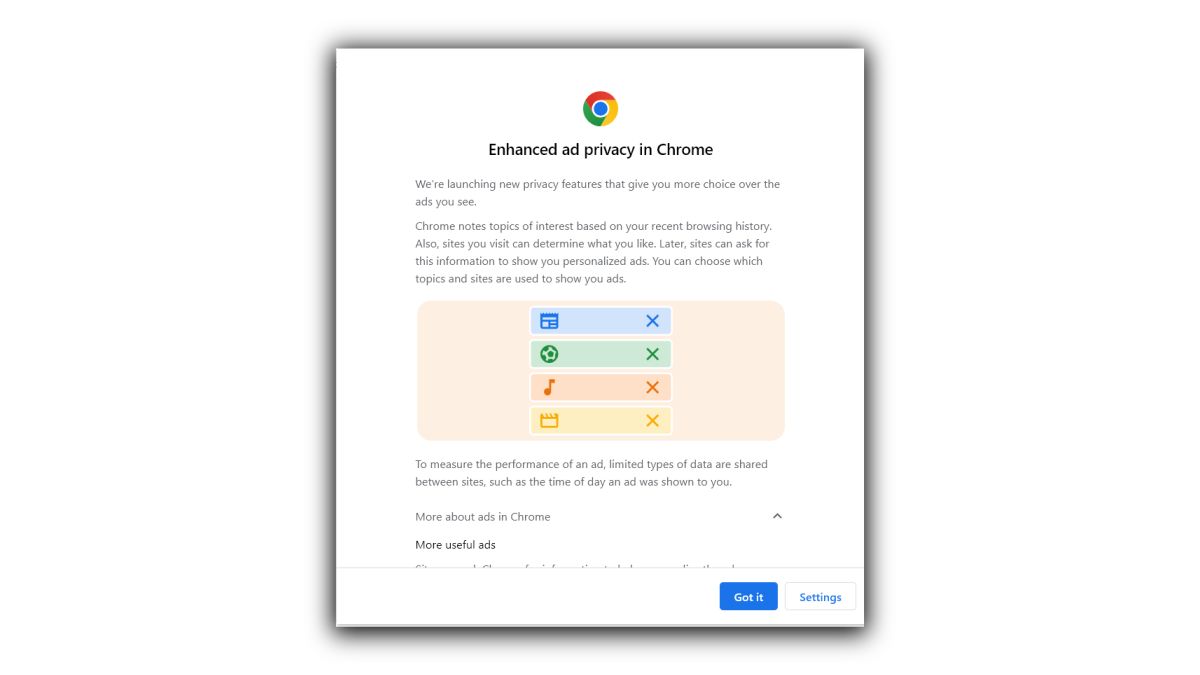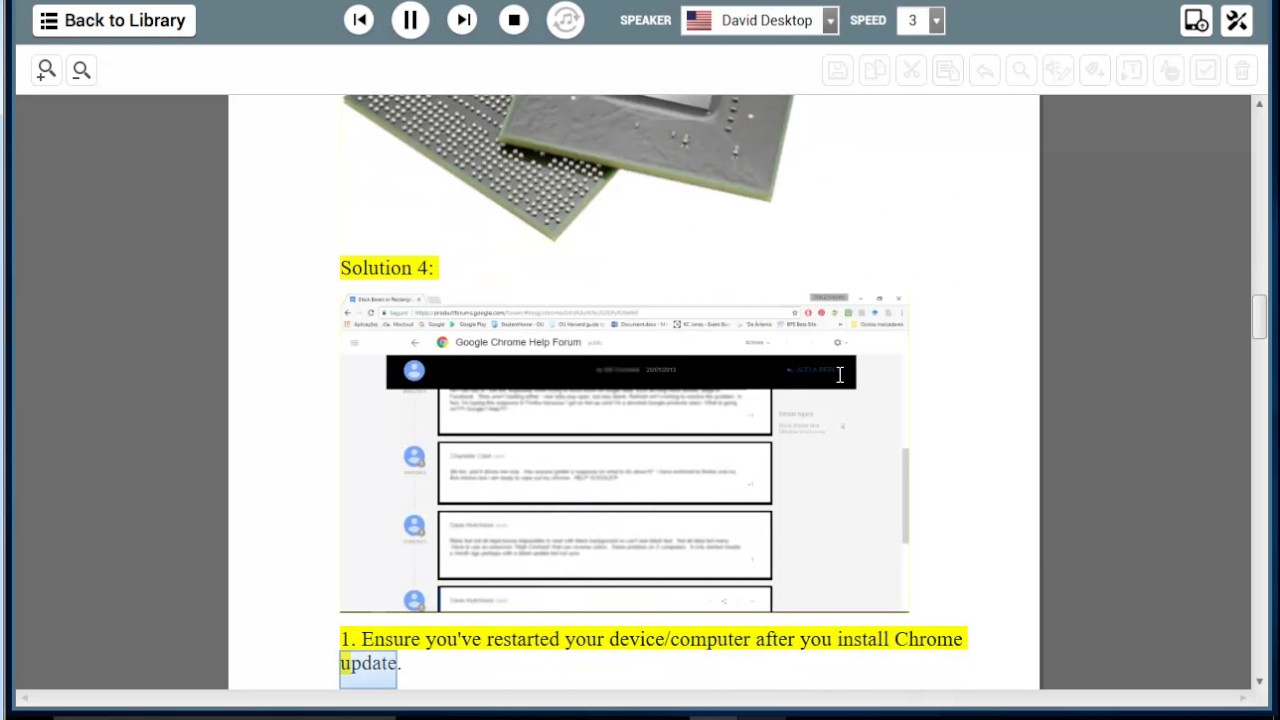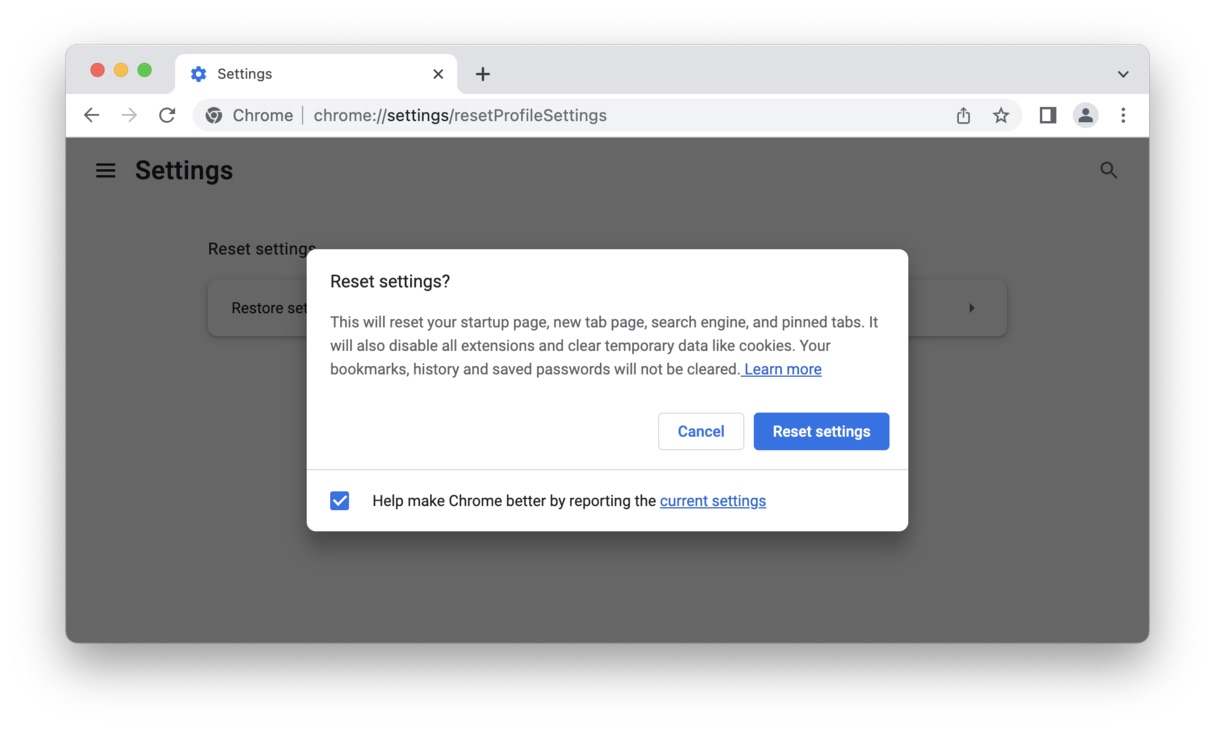Introduction
Google Chrome is one of the most popular web browsers, known for its speed, simplicity, and user-friendly interface. However, one common frustration for many users is the presence of ads while browsing the internet. These ads can be intrusive, disruptive, and often diminish the overall browsing experience. Fortunately, there are effective ways to minimize or eliminate these ads, allowing users to enjoy a cleaner and more streamlined browsing experience.
In this article, we will delve into the world of Google Chrome ads, exploring the various types of ads that users may encounter while using the browser. Additionally, we will provide a comprehensive guide on how to get rid of these ads, empowering users to take control of their browsing environment and enjoy a more seamless online experience.
By understanding the nature of Google Chrome ads and learning the steps to eliminate them, users can optimize their browsing experience, enhance their online privacy, and reduce distractions while accessing their favorite websites and online content. Let's embark on this journey to uncover the strategies for a more ad-free browsing experience with Google Chrome.
Understanding Google Chrome Ads
Google Chrome ads come in various forms and can appear during different browsing activities. Understanding the types of ads encountered while using the Chrome browser is essential for effectively addressing and eliminating them. Here are the common types of ads that users may encounter:
-
Display Ads: These are visual advertisements that appear on websites, often in the form of banners, images, or interactive media. They are designed to attract the attention of users and promote products or services.
-
Pop-up Ads: Pop-up ads are intrusive windows that appear suddenly, overlaying the current browser window. They can disrupt the browsing experience by diverting attention away from the main content.
-
Video Ads: Video ads automatically play within web pages, interrupting the user's browsing experience. They can be particularly distracting, especially when they play with sound unexpectedly.
-
Text Ads: Text-based ads are often embedded within the content of a webpage, appearing as hyperlinked keywords or phrases. When clicked, they redirect users to external websites or promotional pages.
-
Social Media Ads: These ads are integrated into social media platforms accessed through the Chrome browser. They are tailored to users' interests and behaviors, appearing within news feeds or as sponsored content.
Understanding the nature of these ads is crucial for identifying the most effective strategies to combat them. By recognizing the various forms of ads that can infiltrate the browsing experience, users can take targeted actions to minimize or eliminate their presence, thereby enhancing their overall browsing experience with Google Chrome.
Steps to Get Rid of Google Chrome Ads
1. Install Ad-Blocking Extensions
One of the most effective ways to combat Google Chrome ads is by installing ad-blocking extensions. These browser extensions are designed to identify and block various types of ads, including pop-ups, banners, and video ads. Popular ad-blocking extensions such as AdBlock Plus, uBlock Origin, and AdGuard offer customizable settings to allow users to tailor their ad-blocking preferences. By adding these extensions to Google Chrome, users can significantly reduce the intrusion of ads while browsing the web.
2. Enable Chrome's Built-in Ad Blocker
Google Chrome features a built-in ad blocker that can be enabled to filter out intrusive ads. To activate this feature, users can access the browser settings, navigate to the "Privacy and security" section, and select "Site Settings." From there, users can enable the "Ads" option to block ads that do not meet the Better Ads Standards. This built-in ad blocker provides an additional layer of defense against disruptive ads, contributing to a more streamlined browsing experience.
3. Clear Browsing Data and Cookies
Clearing browsing data and cookies can help eliminate targeted ads based on users' browsing history and preferences. By accessing the Chrome settings and selecting "Privacy and security," users can choose to clear their browsing data, including cookies, cached images, and site settings. This action can reset the browser's tracking data, potentially reducing the frequency of personalized ads encountered during browsing sessions.
4. Disable Notifications from Ad-Heavy Sites
Some websites inundate users with ad-heavy notifications, leading to a barrage of pop-ups and alerts. To mitigate this, users can manage site notifications within Chrome settings. By accessing the "Site Settings" section and selecting "Notifications," users can block or remove permissions for sites that excessively push notifications, thereby reducing the likelihood of encountering intrusive ads through this channel.
5. Update Chrome and Use Safe Browsing Features
Keeping Google Chrome updated ensures that users have access to the latest security features, including enhanced protections against malicious ads and deceptive content. Additionally, enabling Chrome's Safe Browsing feature can help prevent users from accessing websites known for hosting harmful or misleading ads. By leveraging these built-in security measures, users can minimize the risk of encountering harmful ads while browsing the internet.
By implementing these proactive measures, users can effectively reduce the presence of ads within Google Chrome, creating a more enjoyable and distraction-free browsing environment. Whether through the use of ad-blocking extensions, leveraging built-in browser features, or managing site permissions, taking control of ad exposure can lead to a more seamless and personalized browsing experience.
Conclusion
In conclusion, navigating the digital landscape with Google Chrome can be a more pleasant and streamlined experience by implementing strategies to minimize or eliminate intrusive ads. By understanding the various types of ads encountered while browsing, users can take targeted actions to regain control over their online environment.
The steps outlined in this guide empower users to proactively address the presence of ads within Google Chrome. Installing ad-blocking extensions provides a customizable solution to filter out unwanted ads, allowing users to tailor their browsing experience according to their preferences. Additionally, enabling Chrome's built-in ad blocker and leveraging its Safe Browsing feature contribute to a more secure and ad-free browsing environment.
Clearing browsing data and cookies serves as a proactive measure to reset tracking data, potentially reducing the frequency of personalized ads encountered during browsing sessions. Furthermore, managing site notifications and permissions helps users mitigate the influx of ad-heavy notifications, contributing to a more focused and uninterrupted browsing experience.
By taking advantage of these strategies, users can reclaim their browsing experience, minimize distractions, and enhance their online privacy. The ability to navigate the web without the constant intrusion of ads allows for a more immersive and personalized browsing experience, ultimately leading to increased productivity and enjoyment.
As technology continues to evolve, it is essential for users to have the tools and knowledge to navigate the online landscape with confidence and control. By implementing the steps outlined in this guide, users can transform their browsing experience, creating a more ad-free, secure, and personalized environment within Google Chrome.
In essence, by understanding the nature of Google Chrome ads and taking proactive measures to address them, users can unlock the full potential of the browser, enjoying a seamless and tailored browsing experience that aligns with their preferences and priorities. With these strategies in place, users can embrace the digital world with confidence, knowing that they have the tools to minimize distractions and maximize their online experience.