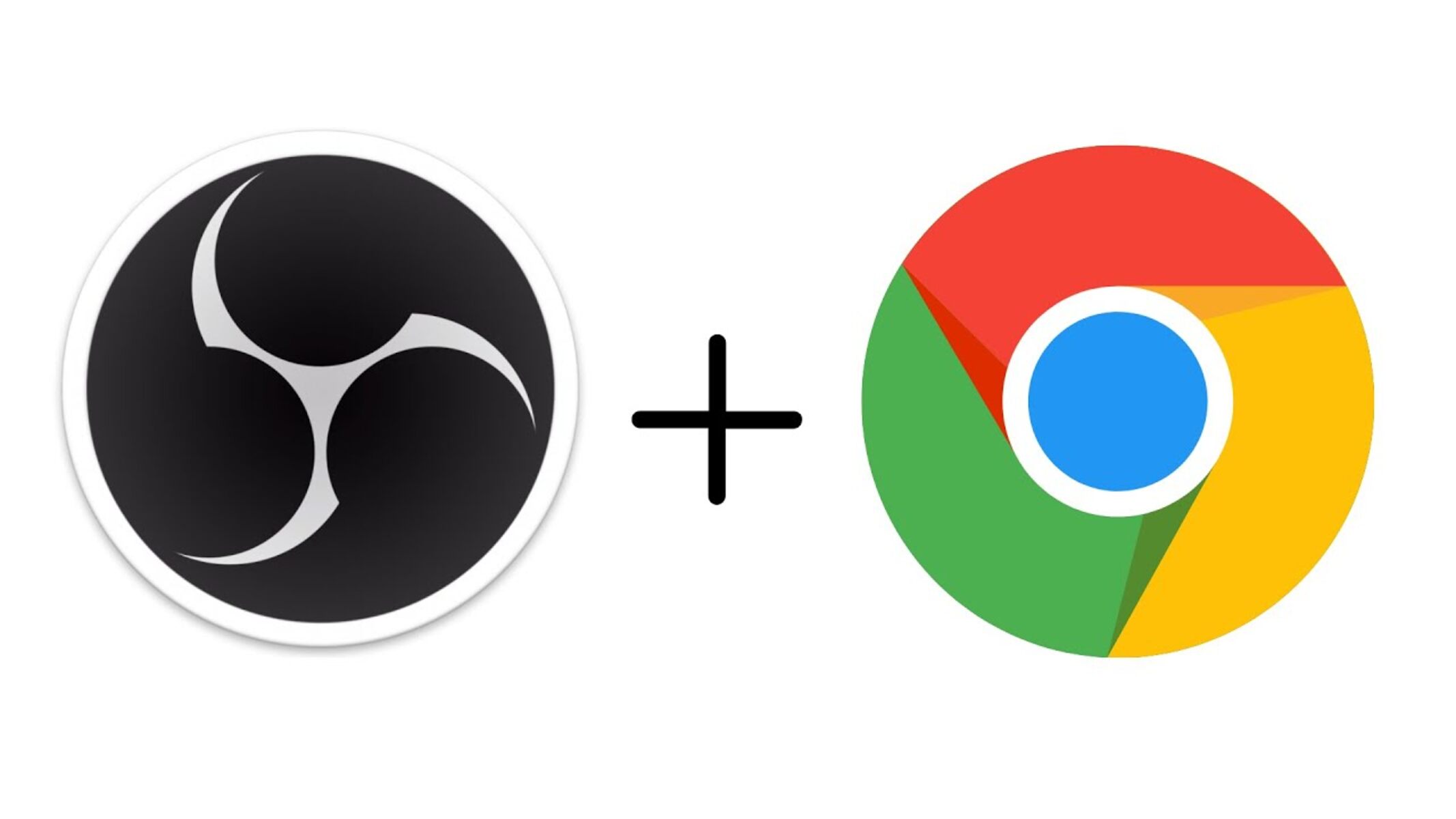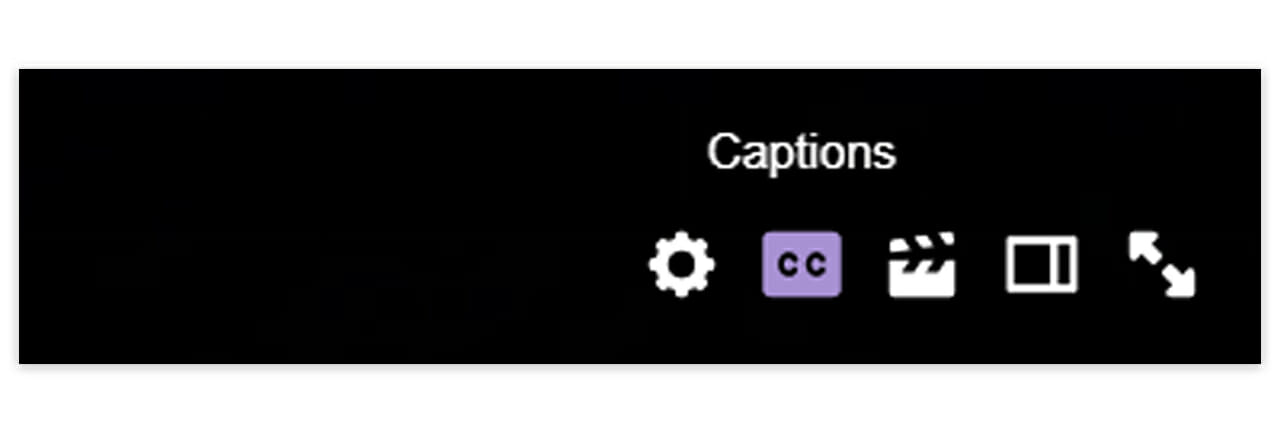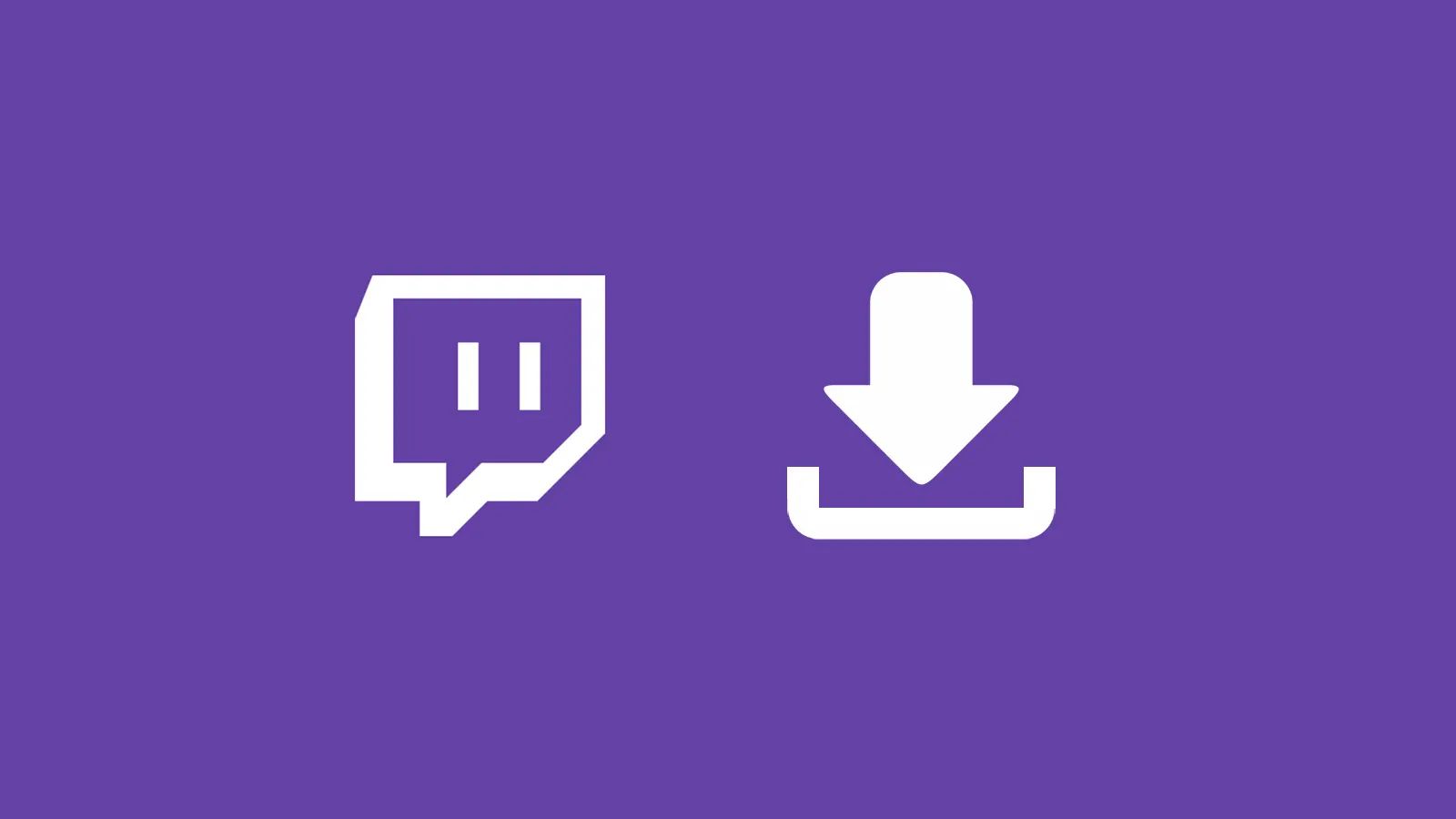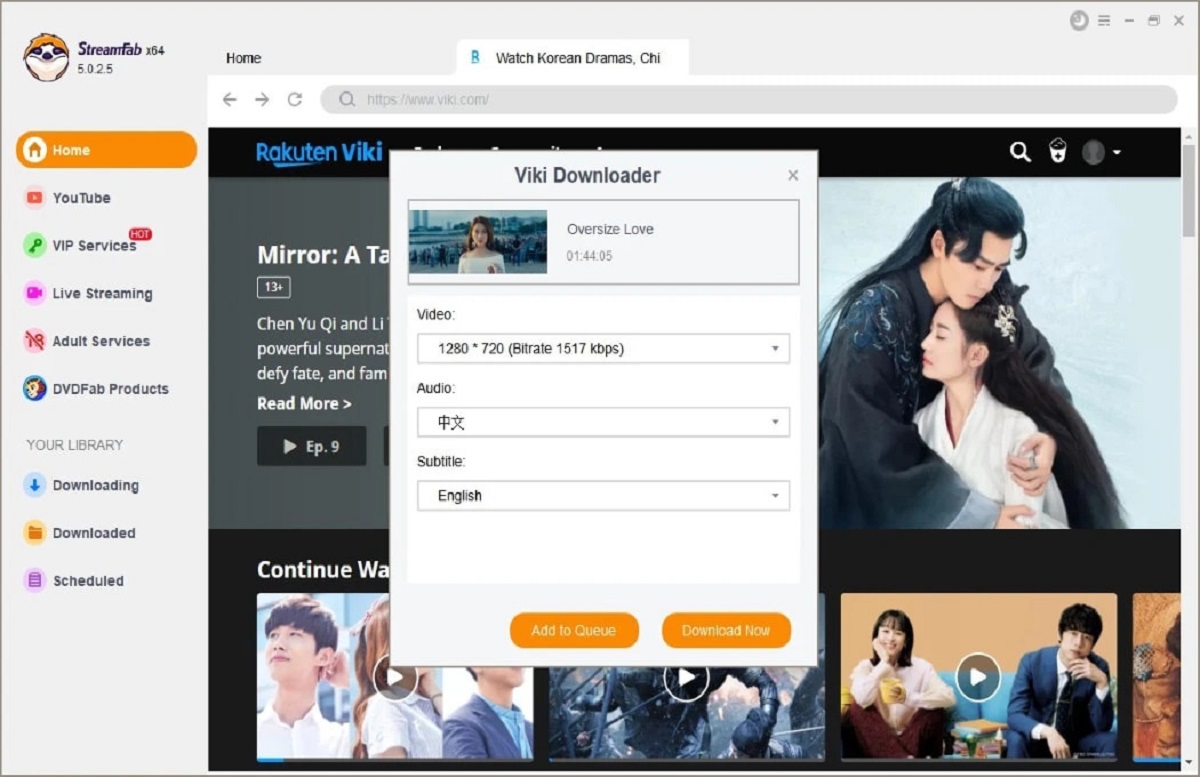Introduction
Are you looking to enhance your live streams or recordings with dynamic, interactive content? Incorporating browser sources into your OBS Studio setup can significantly elevate the visual appeal and engagement of your content. Whether you're a seasoned streamer, a content creator, or a business professional seeking to deliver compelling presentations, leveraging browser sources can add a layer of versatility and creativity to your productions.
By integrating browser sources, you can seamlessly incorporate web content such as live web pages, web apps, social media feeds, and interactive elements into your OBS Studio scenes. This opens up a world of possibilities, allowing you to display real-time information, showcase social media interactions, and even integrate web-based games or interactive elements into your live streams or recordings.
In this comprehensive guide, we will walk you through the process of adding browser sources to OBS Studio, empowering you to harness the full potential of this feature. Whether you're aiming to display live chat interactions, showcase real-time data, or integrate web-based content into your presentations, mastering the use of browser sources in OBS Studio will equip you with a powerful tool for captivating your audience and delivering engaging content.
So, let's dive into the step-by-step process of adding and configuring browser sources in OBS Studio, unlocking a world of creative possibilities for your live streams, recordings, and presentations.
Step 1: Download and Install OBS Studio
To embark on your journey of integrating browser sources into your OBS Studio setup, the first crucial step is to download and install OBS Studio. This powerful, open-source software serves as the foundation for creating captivating live streams, recordings, and presentations with seamless integration of various multimedia elements.
Download OBS Studio
Begin by navigating to the official OBS Studio website, where you can access the latest version of the software. Whether you're using a Windows, Mac, or Linux operating system, OBS Studio offers cross-platform compatibility, ensuring that users across different environments can harness its full potential.
Installation Process
Once you've downloaded the OBS Studio installer, initiate the installation process by executing the downloaded file. The installation wizard will guide you through the necessary steps, allowing you to customize the installation settings according to your preferences.
Configuration and Setup
Upon successful installation, launch OBS Studio to commence the initial configuration and setup. Familiarize yourself with the user interface, which provides a comprehensive array of tools and features for creating and customizing your scenes, sources, and audio/video settings.
System Requirements
It's essential to ensure that your system meets the minimum requirements for running OBS Studio smoothly. While OBS Studio is known for its efficiency and performance, verifying that your hardware and software align with the recommended specifications will contribute to a seamless and optimized user experience.
By following these steps and guidelines, you can swiftly download and install OBS Studio, laying the groundwork for incorporating browser sources and unlocking a world of creative possibilities within your live streams, recordings, and presentations. With OBS Studio at your disposal, you're poised to embark on an exciting journey of content creation and audience engagement, empowered by the seamless integration of browser sources.
Step 2: Open OBS Studio and Add a New Source
Upon launching OBS Studio, you are greeted by a user-friendly interface that serves as the canvas for your creative productions. To integrate browser sources into your scenes, you must first add a new source within OBS Studio. This pivotal step sets the stage for seamlessly incorporating web-based content and interactive elements into your live streams, recordings, or presentations.
Adding a New Source
To initiate the process, navigate to the bottom of the OBS Studio interface and locate the "Sources" panel. Here, you will find a "+" (plus) icon, which serves as the gateway to expanding your repertoire of multimedia sources. Click on the "+" icon to reveal a dropdown menu containing various source options, including "Browser," which will be instrumental in integrating web content into your scenes.
Selecting Browser Source
Upon clicking the "+" icon, select "Browser" from the list of available sources. This action prompts a dialog box to appear, allowing you to define and customize the properties of the browser source. By choosing the "Browser" option, you are paving the way for incorporating dynamic web-based content, such as live web pages, web apps, social media feeds, and interactive elements, into your OBS Studio scenes.
Naming the Source
After selecting the "Browser" option, you have the opportunity to assign a descriptive name to the source, enabling you to easily identify and manage it within your OBS Studio setup. By providing a clear and intuitive name for the browser source, you streamline the process of organizing and manipulating multiple sources within your scenes, contributing to a more efficient and structured workflow.
Confirming the Selection
Once you have named the browser source, proceed to confirm your selection. This action finalizes the addition of the browser source to your OBS Studio setup, marking the beginning of a transformative journey toward integrating captivating web-based content into your live streams, recordings, or presentations.
By following these steps and seamlessly adding a new browser source within OBS Studio, you are laying the foundation for infusing your content with dynamic, interactive elements sourced from the web. This pivotal step sets the stage for a seamless and engaging integration of browser sources, empowering you to captivate your audience and deliver compelling visual experiences within your productions.
Step 3: Select Browser Source
After adding a new source in OBS Studio, the next crucial step in the process of integrating browser sources into your scenes is to select the specific browser source option. This pivotal action serves as the gateway to seamlessly incorporating dynamic web-based content, such as live web pages, web apps, social media feeds, and interactive elements, into your live streams, recordings, or presentations.
Upon clicking the "+" icon in the "Sources" panel and selecting "Browser" from the dropdown menu, you initiate the process of integrating a browser source into your OBS Studio setup. This action prompts a dialog box to appear, presenting you with a range of customizable properties and settings for the browser source.
The selection of the browser source option empowers you to harness the full potential of web-based content, enabling you to display real-time information, showcase social media interactions, and even integrate web-based games or interactive elements into your productions. By opting for the browser source, you open the door to a world of creative possibilities, allowing you to enrich your content with captivating web-based visuals and interactive elements.
Furthermore, the selection of the browser source within OBS Studio signifies a pivotal moment in your journey of content creation and audience engagement. It marks the transition from traditional multimedia sources to the dynamic realm of web-based content, where real-time updates, interactive elements, and engaging visuals converge to elevate the quality and impact of your productions.
By choosing the browser source option, you are positioning yourself to seamlessly integrate web content into your scenes, enabling you to curate captivating visual experiences for your audience. Whether you aim to display live chat interactions, showcase real-time data, or incorporate web-based content into your presentations, the selection of the browser source within OBS Studio sets the stage for a transformative and engaging integration of web-based elements into your productions.
In essence, the act of selecting the browser source represents a pivotal step in your quest to infuse your content with dynamic, interactive web-based elements. It signifies the embrace of a versatile and powerful tool that empowers you to captivate your audience and deliver compelling visual experiences within your live streams, recordings, or presentations.
Step 4: Configure the Browser Source
Configuring the browser source within OBS Studio is a pivotal phase that empowers you to tailor the properties and settings of the web-based content you intend to integrate into your scenes. This process serves as the bridge between the dynamic realm of web content and the canvas of your productions, allowing you to fine-tune the visual presentation and interactive elements to align with your creative vision.
Upon selecting the browser source, you are presented with a dialog box that encapsulates a range of customizable properties and settings. These parameters enable you to define the behavior, appearance, and functionality of the web-based content within your scenes, ensuring a seamless and captivating integration into your live streams, recordings, or presentations.
The configuration options for the browser source encompass a spectrum of settings, including the URL field, which serves as the gateway to specifying the web address of the content you wish to display. This feature empowers you to seamlessly integrate live web pages, web apps, social media feeds, and interactive elements into your productions, fostering real-time engagement and dynamic visual experiences for your audience.
Furthermore, the configuration phase allows you to define the dimensions and positioning of the browser source within your scenes, granting you precise control over the visual presentation of the web-based content. By customizing the width, height, and alignment of the browser source, you can seamlessly integrate it into your scenes, ensuring a cohesive and visually appealing composition that resonates with your audience.
In addition to visual parameters, the configuration process encompasses advanced settings such as custom CSS, enabling you to apply tailored styles and visual enhancements to the web-based content. This feature empowers you to infuse your productions with a personalized aesthetic, aligning the visual presentation of the browser source with your brand identity or creative preferences.
By navigating through the configuration options and tailoring the properties of the browser source, you are poised to curate captivating visual experiences and interactive elements within your productions. This phase marks a transformative juncture in your journey of integrating web-based content, empowering you to harness the full potential of browser sources within OBS Studio.
In essence, the configuration of the browser source represents a pivotal phase that aligns the dynamic realm of web content with the canvas of your productions, enabling you to craft visually stunning and engaging experiences for your audience. Through meticulous customization and fine-tuning, you can seamlessly integrate web-based content into your scenes, fostering a captivating and immersive environment for your live streams, recordings, or presentations.
Step 5: Customize the Browser Source Properties
Customizing the properties of the browser source within OBS Studio empowers you to exert precise control over the visual presentation and interactive elements integrated into your scenes. This pivotal phase serves as the gateway to tailoring the behavior, appearance, and functionality of the web-based content, aligning it with your creative vision and audience engagement objectives.
URL Specification
One of the fundamental aspects of customizing the browser source properties is the specification of the URL field. This feature serves as the conduit for defining the web address of the content you intend to display within your scenes. By inputting the specific URL, you can seamlessly integrate live web pages, web apps, social media feeds, and interactive elements into your productions, fostering real-time engagement and dynamic visual experiences for your audience.
Dimension and Positioning
The customization process encompasses the precise definition of the dimensions and positioning of the browser source within your scenes. By adjusting the width, height, and alignment of the browser source, you can seamlessly integrate it into your compositions, ensuring a cohesive and visually appealing presentation that resonates with your audience. This level of control enables you to curate captivating visual experiences that harmonize with the overall aesthetic of your content.
Advanced Settings and Custom CSS
In addition to fundamental visual parameters, the customization of browser source properties extends to advanced settings, including the option to apply custom CSS. This feature empowers you to implement tailored styles and visual enhancements to the web-based content, allowing for a personalized aesthetic that aligns with your brand identity or creative preferences. By leveraging custom CSS, you can infuse your productions with a unique visual identity, elevating the overall presentation of the browser source within your scenes.
By meticulously customizing the properties of the browser source, you are poised to craft visually stunning and engaging experiences for your audience. This phase represents a transformative juncture in your journey of integrating web-based content, empowering you to harness the full potential of browser sources within OBS Studio. Through meticulous customization and fine-tuning, you can seamlessly integrate web-based content into your scenes, fostering a captivating and immersive environment for your live streams, recordings, or presentations.
Step 6: Test and Use the Browser Source in OBS Studio
After configuring the properties of the browser source within OBS Studio, the pivotal step of testing and utilizing the integrated web-based content sets the stage for a seamless and captivating presentation within your live streams, recordings, or presentations. This phase serves as the culmination of your efforts to integrate dynamic, interactive elements sourced from the web, empowering you to deliver compelling visual experiences to your audience.
Testing the Browser Source
Before incorporating the browser source into your live streams or recordings, it is essential to conduct thorough testing to ensure seamless functionality and visual coherence. By previewing the browser source within OBS Studio, you can verify its alignment, visual presentation, and interactive behavior, allowing you to address any potential discrepancies or fine-tune the properties for optimal performance.
Real-Time Interaction
Upon successful testing, the browser source becomes a dynamic conduit for real-time interaction and engagement within your productions. Whether you aim to display live web pages, showcase social media feeds, or integrate interactive elements, the browser source empowers you to foster a captivating environment where your audience can actively participate and engage with the displayed web-based content.
Audience Engagement
By leveraging the browser source within OBS Studio, you can elevate the level of audience engagement and interactivity within your live streams, recordings, or presentations. Real-time updates, interactive elements, and captivating visuals converge to create an immersive environment, fostering a deeper connection with your audience and enhancing the overall viewing experience.
Seamless Integration
The seamless integration of the browser source into your scenes within OBS Studio signifies the successful fusion of web-based content with your creative productions. This transformative process empowers you to curate captivating visual experiences, showcase real-time information, and foster dynamic interactions, ultimately elevating the quality and impact of your content.
Harnessing Creative Possibilities
By testing and utilizing the browser source within OBS Studio, you are poised to harness a myriad of creative possibilities, ranging from displaying live chat interactions and real-time data to integrating web-based games or interactive elements. This versatile tool serves as a gateway to captivating your audience and delivering compelling visual experiences within your productions.
In essence, the testing and utilization of the browser source within OBS Studio mark the culmination of a transformative journey, where web-based content seamlessly converges with your creative vision to deliver captivating and engaging productions. Through meticulous testing and seamless integration, you are empowered to harness the full potential of browser sources, fostering a dynamic and immersive environment for your audience.
Conclusion
In conclusion, the integration of browser sources into OBS Studio represents a pivotal advancement in the realm of content creation, live streaming, and presentations. By following the comprehensive steps outlined in this guide, you have embarked on a transformative journey, empowering yourself to seamlessly incorporate dynamic web-based content and interactive elements into your productions.
The utilization of browser sources within OBS Studio opens up a world of creative possibilities, allowing you to curate captivating visual experiences, showcase real-time information, and foster dynamic interactions with your audience. Whether you aim to display live web pages, integrate social media feeds, or incorporate interactive elements, the browser source serves as a versatile conduit for elevating the quality and impact of your content.
Through meticulous configuration, customization, and testing, you have positioned yourself to harness the full potential of browser sources, fostering a dynamic and immersive environment for your audience. Real-time updates, interactive elements, and captivating visuals converge to create an engaging space where your audience can actively participate and engage with the displayed web-based content.
Furthermore, the seamless integration of browser sources into your scenes within OBS Studio signifies the successful fusion of web-based content with your creative productions. This transformative process empowers you to elevate the level of audience engagement and interactivity within your live streams, recordings, or presentations, ultimately enhancing the overall viewing experience.
As you continue to explore the capabilities of browser sources within OBS Studio, you are poised to unlock a myriad of creative opportunities, ranging from displaying live chat interactions and real-time data to integrating web-based games or interactive elements. This versatile tool serves as a gateway to captivating your audience and delivering compelling visual experiences within your productions.
In essence, the journey of integrating browser sources into OBS Studio culminates in the creation of captivating, interactive, and visually stunning productions that resonate with your audience. By embracing the power of browser sources, you have embarked on a path of innovation and creativity, where dynamic web-based content seamlessly converges with your creative vision to deliver compelling and engaging experiences.
With the knowledge and skills gained from this guide, you are well-equipped to harness the full potential of browser sources within OBS Studio, empowering yourself to captivate your audience and deliver captivating visual experiences in your future live streams, recordings, and presentations.