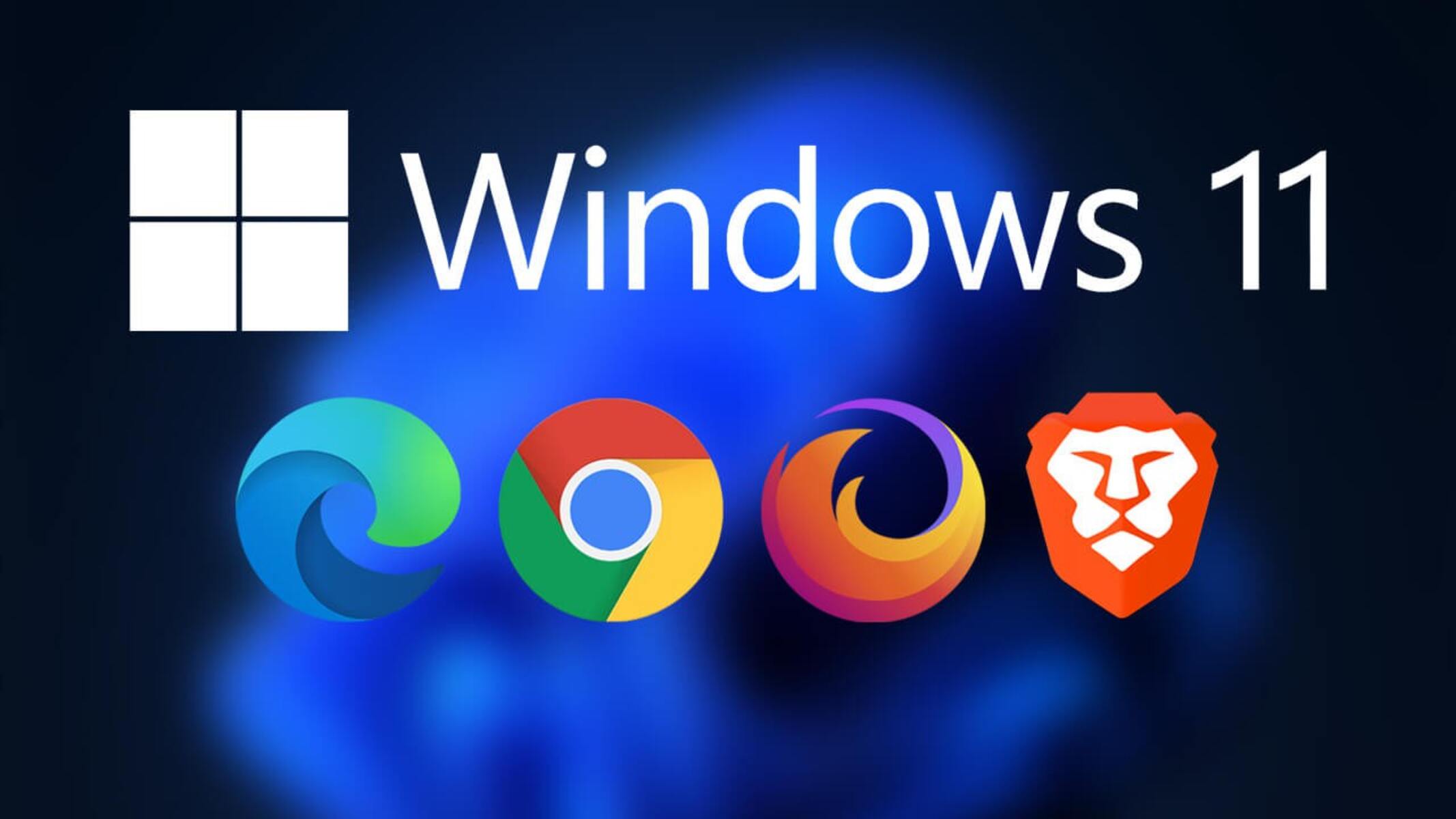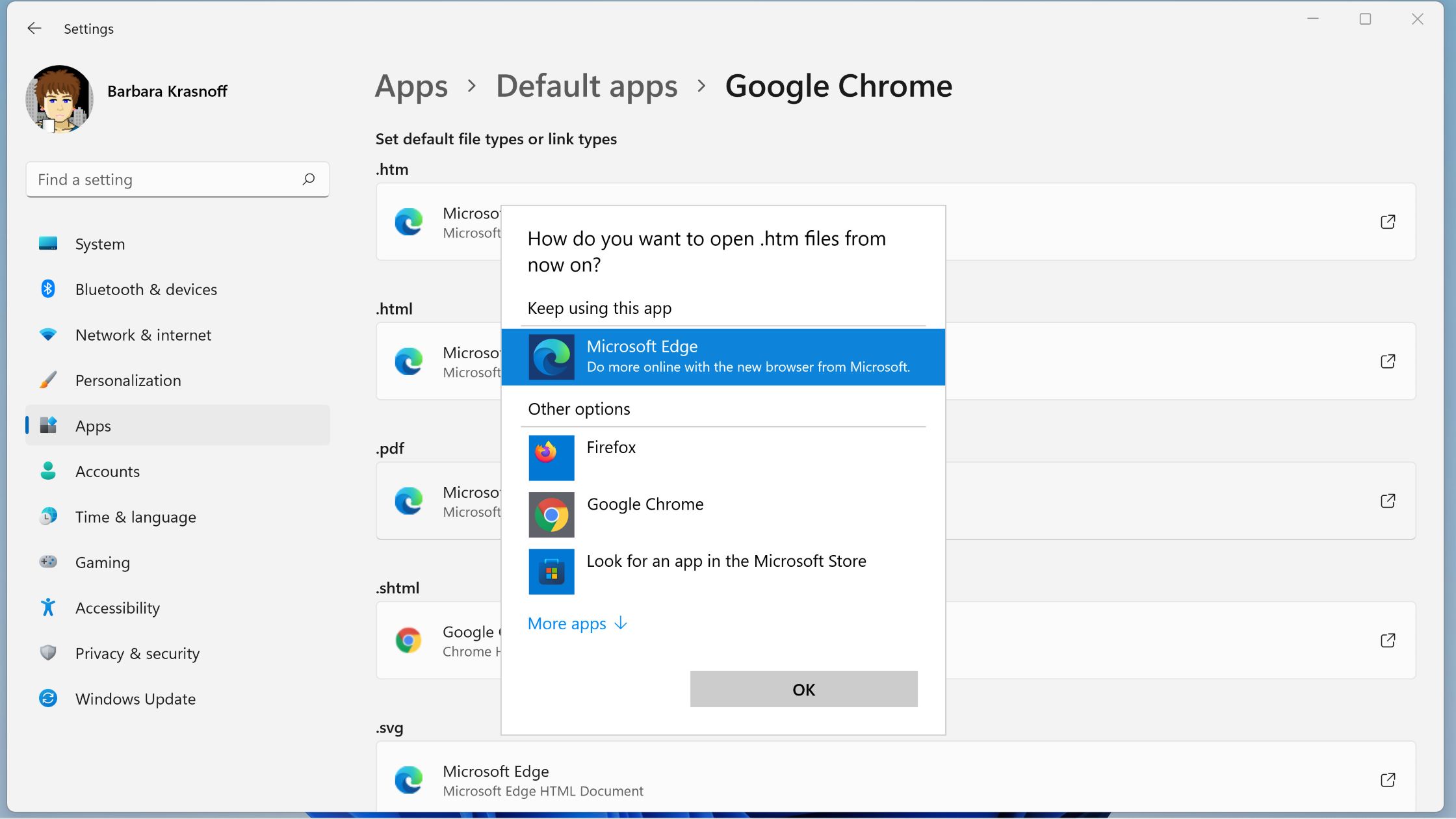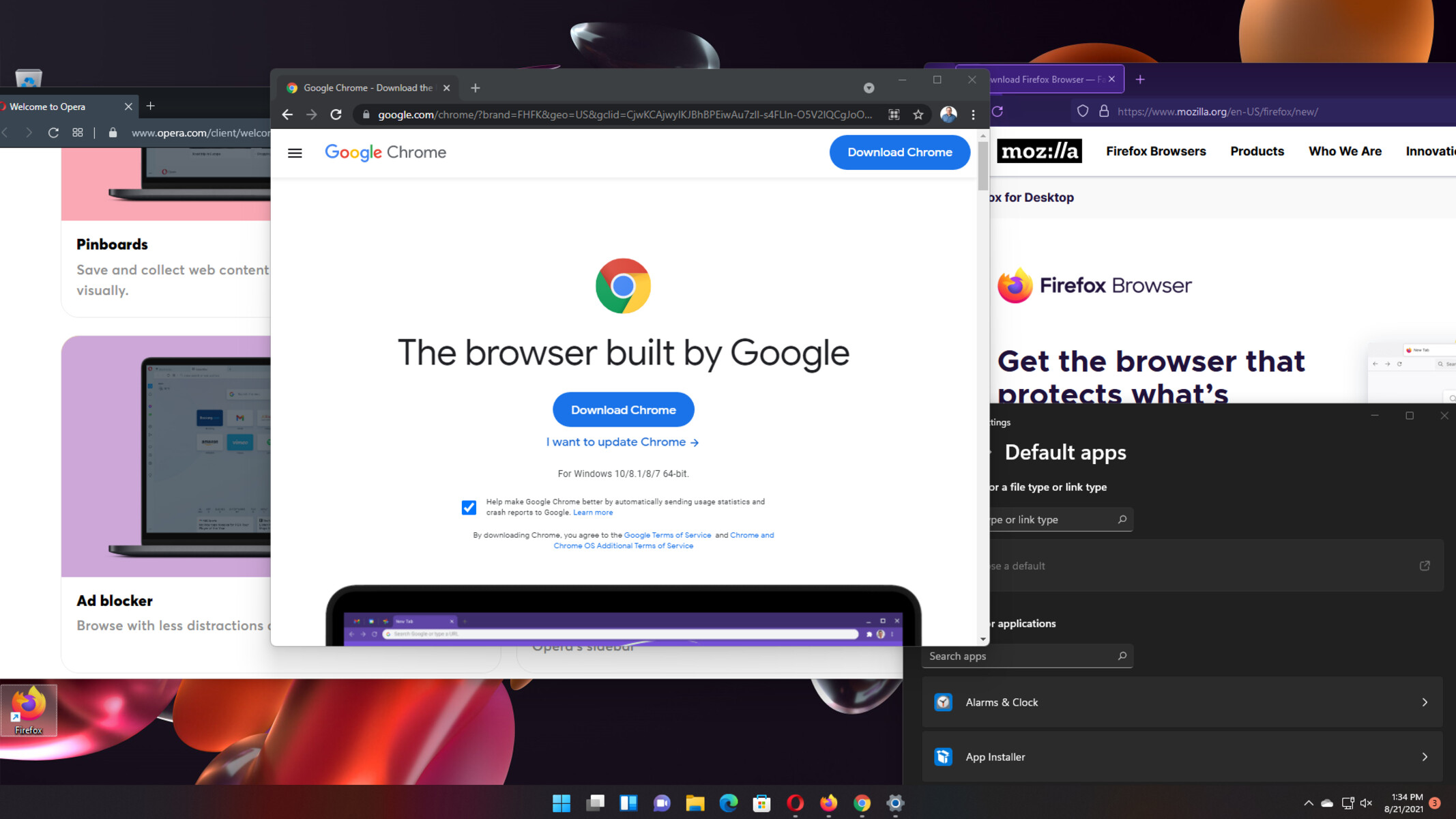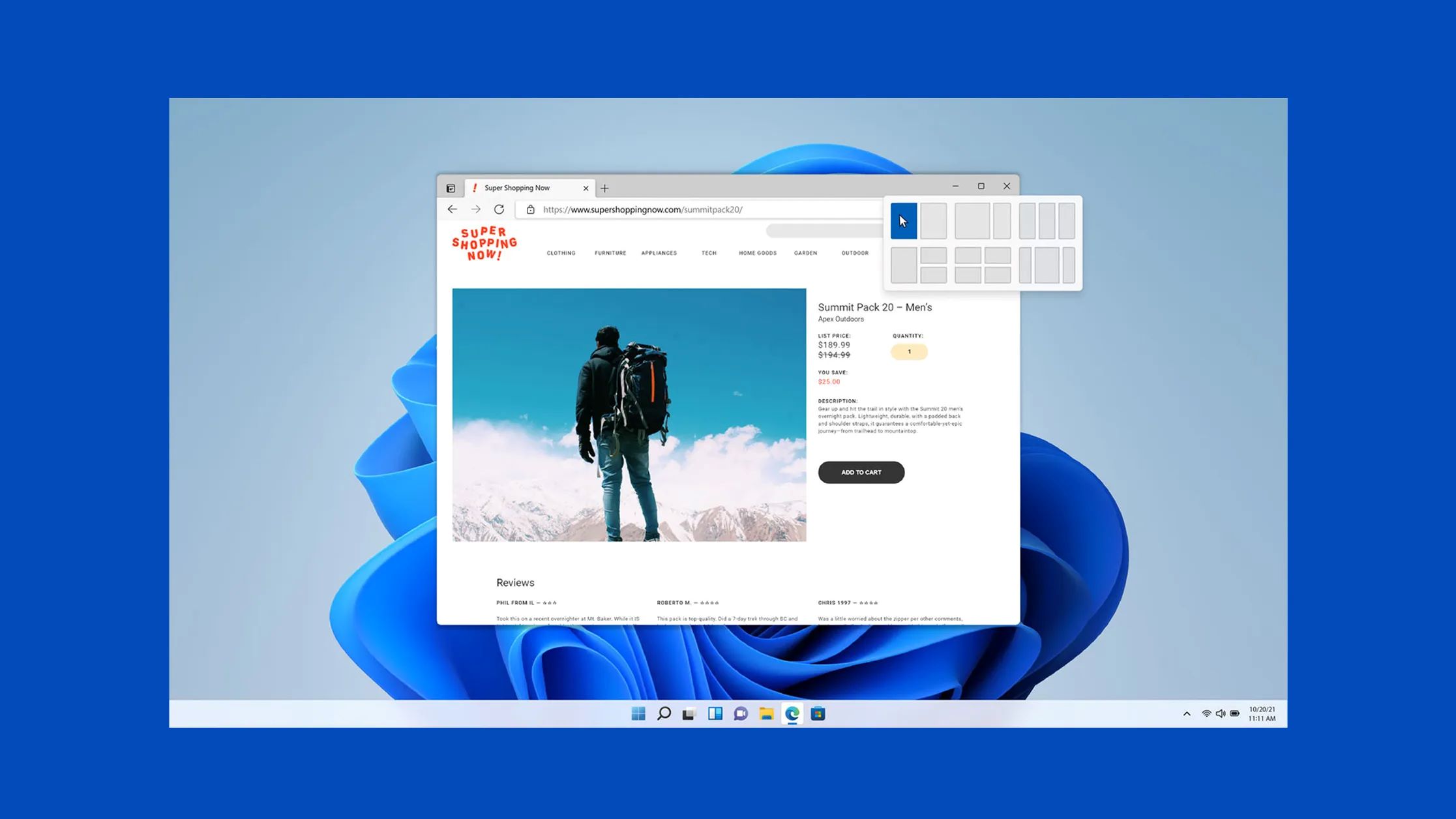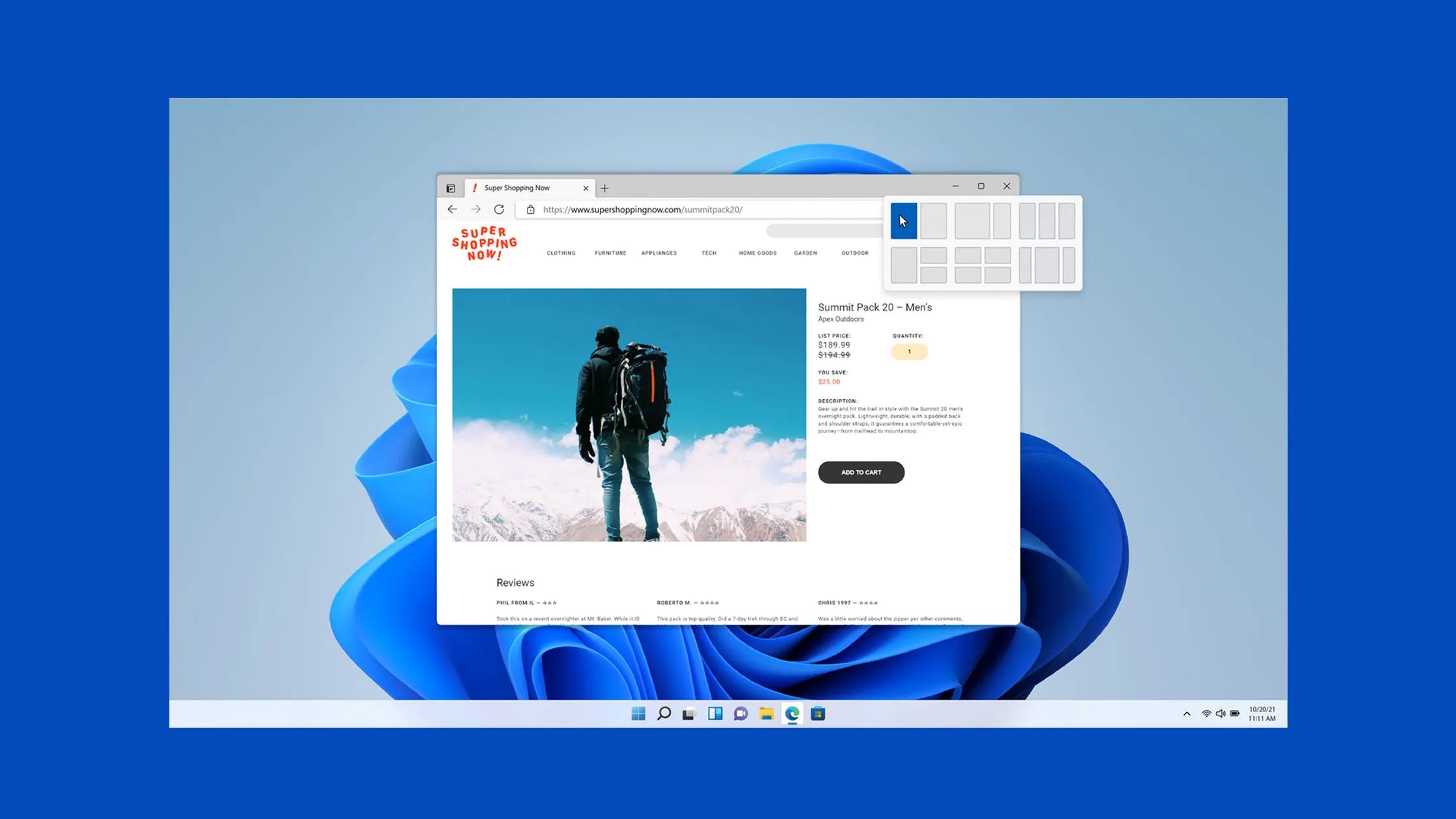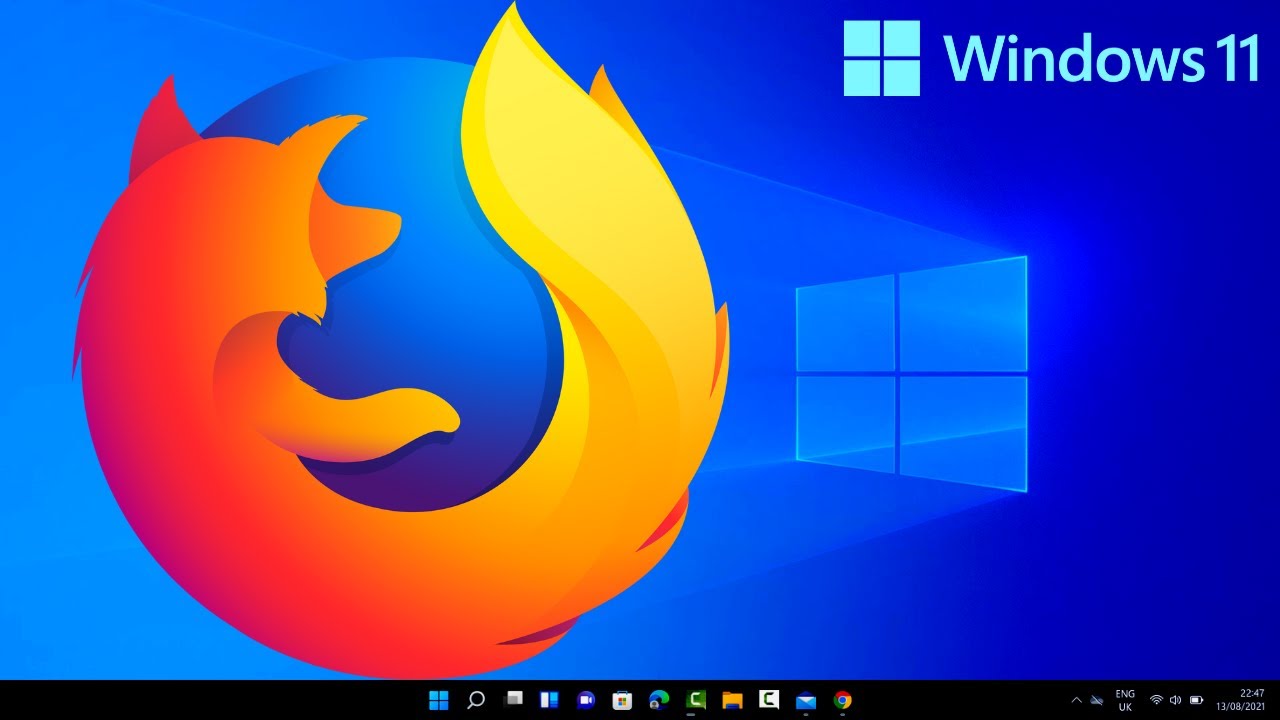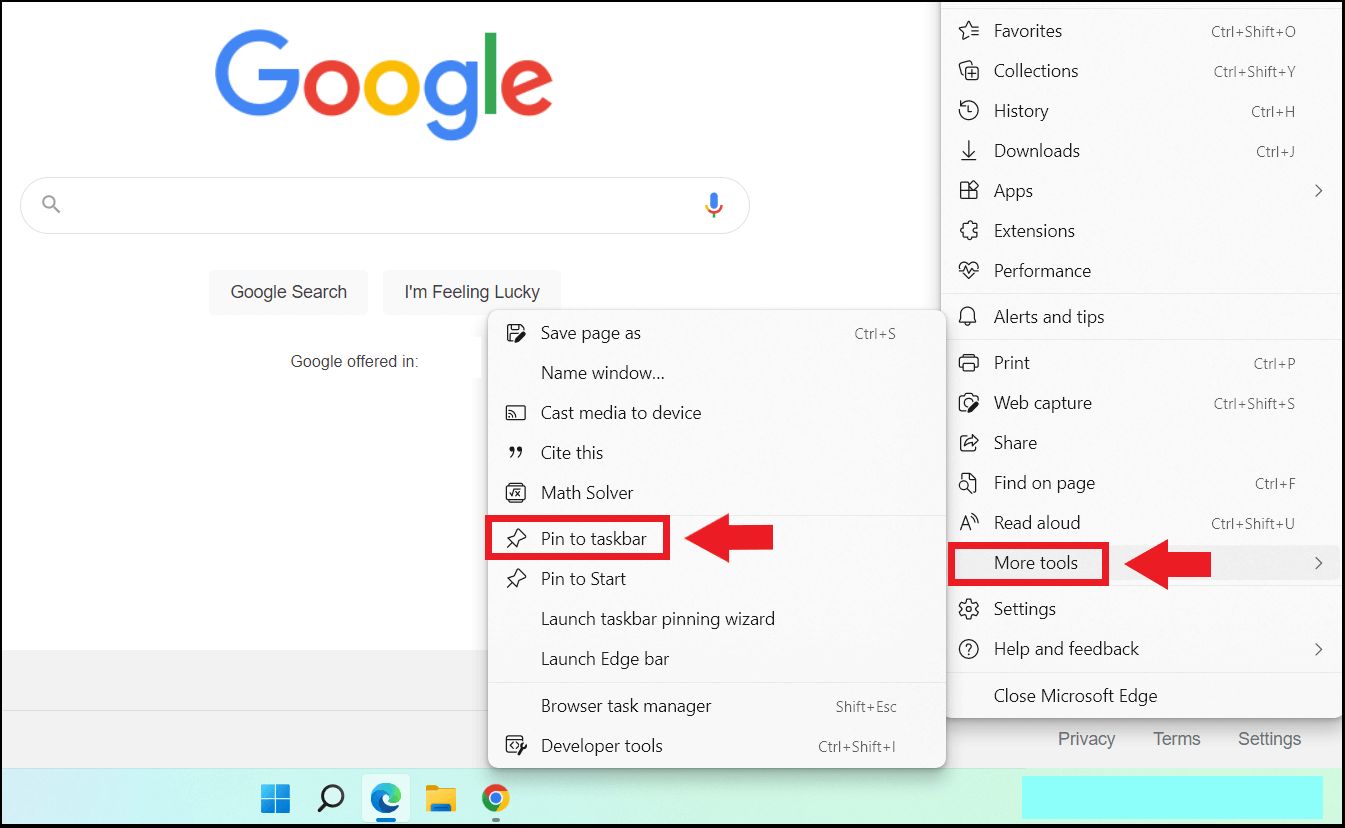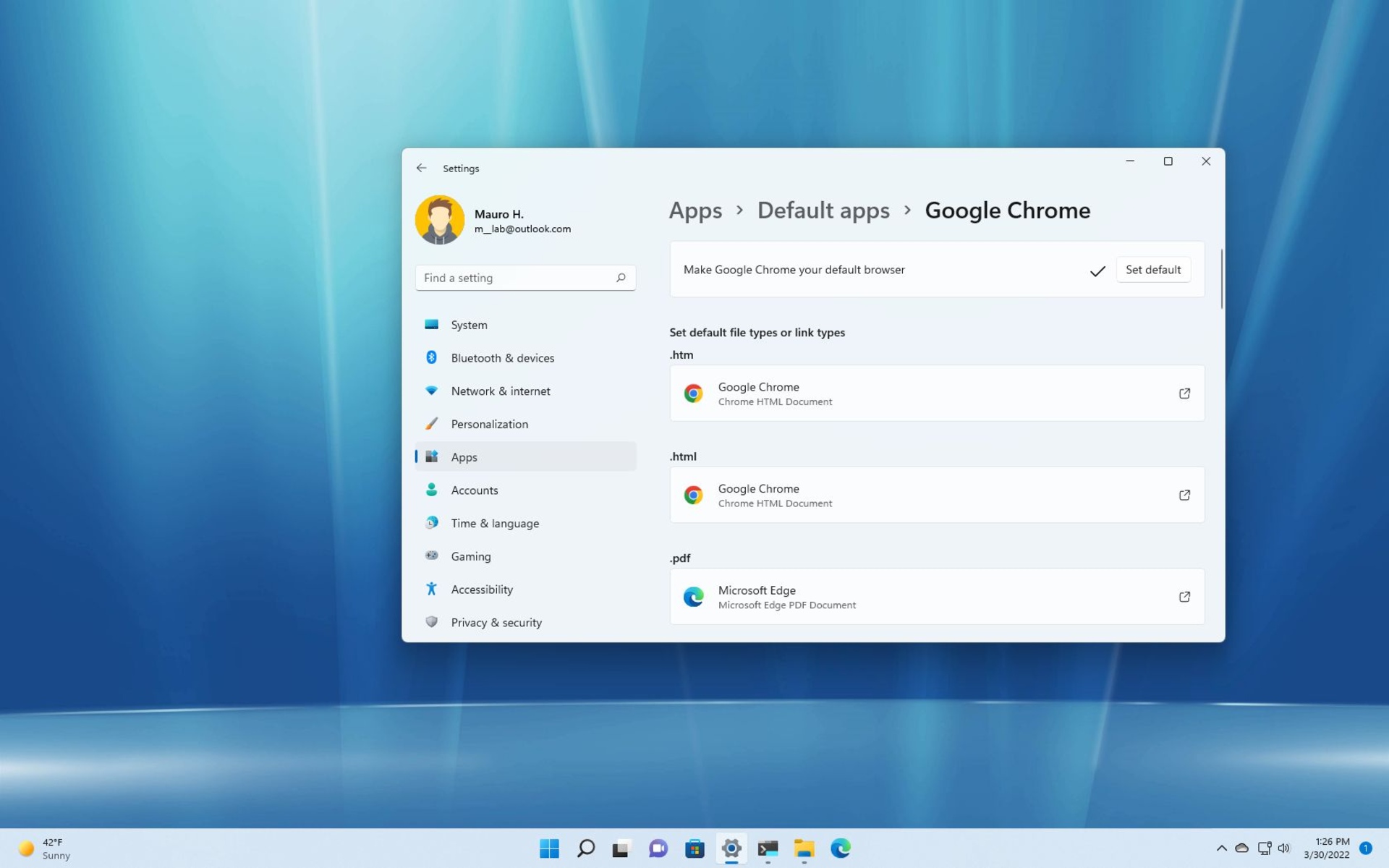Introduction
In the digital age, web browsers have become an integral part of our daily lives, serving as gateways to the vast realm of the internet. Whether you're browsing the latest news, streaming your favorite music, or conducting research for work or school, having a reliable and user-friendly web browser is essential. While Windows 11 comes with Microsoft Edge as the default browser, many users prefer to explore alternative options that better suit their preferences and needs.
Changing the default browser in Windows 11 allows you to personalize your browsing experience, taking advantage of features and functionalities that align with your workflow and interests. Whether you're drawn to the speed and simplicity of Google Chrome, the privacy-focused approach of Mozilla Firefox, or the seamless integration with Apple devices offered by Safari, the ability to switch to your preferred browser can significantly enhance your digital journey.
In this guide, we'll delve into the step-by-step process of changing the default browser in Windows 11. By following these instructions, you'll gain the freedom to select the web browser that best complements your online activities, ensuring a tailored and optimized browsing experience. Let's embark on this journey to customize your Windows 11 environment and unlock the full potential of your web browsing endeavors.
Step 1: Open Settings
To begin the process of changing the default browser in Windows 11, the first step is to access the Settings menu. In Windows 11, the Settings app serves as a centralized hub for customizing various aspects of the operating system, including default apps such as web browsers. Here's how to navigate to the Settings app:
-
Click on the Start Menu: Located at the bottom left corner of the screen, the Start Menu is represented by the Windows icon. Click on this icon to reveal a menu of options.
-
Select the Settings Icon: Within the Start Menu, you'll find an icon that resembles a gear, which signifies the Settings app. Click on this icon to launch the Settings app.
-
Accessing Settings: Upon clicking the Settings icon, the Settings app will open, presenting a range of categories and options for customizing your Windows 11 experience.
Alternatively, you can also access the Settings app by pressing the Windows key + I on your keyboard. This keyboard shortcut provides a quick and convenient way to open the Settings app without navigating through the Start Menu.
Once you have successfully accessed the Settings app, you are now ready to proceed to the next step in the process of changing the default browser in Windows 11. This initial step sets the stage for the subsequent actions that will enable you to tailor your browsing experience to your preferences and requirements.
By familiarizing yourself with the process of opening the Settings app, you have taken the first step toward customizing your Windows 11 environment. The journey to change the default browser is underway, and the subsequent steps will further empower you to select a web browser that aligns with your individual preferences and enhances your overall browsing experience.
Step 2: Choose Default Apps
In Windows 11, the ability to choose default apps, including web browsers, empowers users to personalize their computing experience. By designating specific apps as defaults, you can seamlessly integrate them into your daily workflow, ensuring a smooth and efficient digital journey. Here's how to navigate the process of choosing default apps, with a focus on selecting a new default web browser.
-
Navigate to System Settings: Once you have accessed the Settings app, navigate to the "System" category. This section encompasses a wide array of settings related to display, sound, notifications, power, and more. By selecting "System," you will gain access to essential configurations that govern the overall functionality of your Windows 11 system.
-
Select Default Apps: Within the "System" settings, locate and click on the "Default apps" option. This will lead you to a comprehensive list of default apps for various categories, including web browsing, email, maps, music, photos, and videos. By choosing default apps, you can tailor your Windows 11 experience to align with your preferences and habits.
-
Locate Web Browser Settings: Under the "Default apps" section, scroll down to find the "Web browser" category. This is where you can specify your preferred web browser as the default option for accessing web content. Windows 11 provides the flexibility to select from a range of popular web browsers, allowing you to seamlessly integrate your chosen browser into your daily online activities.
-
Choose Your Preferred Web Browser: Upon locating the "Web browser" category, click on the current default browser to reveal a list of alternative web browsers installed on your system. Whether you opt for the speed and versatility of Google Chrome, the privacy-centric approach of Mozilla Firefox, the seamless synchronization offered by Microsoft Edge, or any other preferred browser, Windows 11 enables you to make a selection that best suits your needs.
-
Confirm Your Selection: After choosing your preferred web browser from the list of available options, Windows 11 will seamlessly set it as the default browser for your system. This ensures that links, web pages, and online content will open directly in your chosen browser, streamlining your browsing experience and enhancing your productivity.
By following these steps to choose default apps, specifically focusing on the selection of a new default web browser, you can tailor your Windows 11 environment to align with your unique preferences and requirements. This level of customization empowers you to optimize your digital journey, ensuring a seamless and personalized browsing experience that caters to your individual needs and preferences.
Step 3: Select Web Browser
In the process of changing the default browser in Windows 11, the pivotal step of selecting a web browser is where you can truly personalize your browsing experience. Windows 11 offers a diverse array of web browsers, each with its own unique features and capabilities, catering to a wide spectrum of user preferences and requirements.
Upon reaching the "Web browser" category within the "Default apps" section of the Settings app, you are presented with a selection of web browsers installed on your system. This includes popular options such as Google Chrome, Mozilla Firefox, Microsoft Edge, Opera, and more. Each browser boasts distinct attributes, ranging from speed and security to customization and integration with other devices and services.
When choosing a web browser, it's essential to consider your specific needs and preferences. If speed and simplicity are your top priorities, Google Chrome may be the ideal choice, offering a streamlined interface and rapid page loading. On the other hand, if privacy and customization are paramount, Mozilla Firefox presents a robust set of privacy features and extensive customization options.
Microsoft Edge, the default browser in Windows 11, provides seamless integration with the operating system and offers a range of productivity-enhancing features, making it a compelling choice for users deeply entrenched in the Microsoft ecosystem. Opera, known for its innovative features such as built-in ad blocker and free VPN, appeals to users seeking a feature-rich and secure browsing experience.
Furthermore, the selection of a web browser is not solely based on technical capabilities but also on user experience and personal preference. Factors such as interface design, extension availability, cross-device synchronization, and ecosystem integration can significantly influence the decision-making process.
By carefully evaluating the available web browsers and considering your specific requirements, you can make an informed decision that aligns with your browsing habits and enhances your overall digital experience. The ability to select a web browser that resonates with your preferences empowers you to optimize your browsing environment, ensuring seamless access to online content while leveraging the features and functionalities that matter most to you.
In the next step, we will delve into the process of choosing your new default browser, solidifying your personalized browsing experience within the Windows 11 environment.
Step 4: Choose New Default Browser
As you embark on the journey to change the default browser in Windows 11, the pivotal step of choosing a new default browser marks the culmination of your quest to personalize your browsing experience. Windows 11 offers a diverse array of web browsers, each with its own unique features and capabilities, catering to a wide spectrum of user preferences and requirements.
Upon reaching the "Web browser" category within the "Default apps" section of the Settings app, you are presented with a selection of web browsers installed on your system. This includes popular options such as Google Chrome, Mozilla Firefox, Microsoft Edge, Opera, and more. Each browser boasts distinct attributes, ranging from speed and security to customization and integration with other devices and services.
When choosing a web browser, it's essential to consider your specific needs and preferences. If speed and simplicity are your top priorities, Google Chrome may be the ideal choice, offering a streamlined interface and rapid page loading. On the other hand, if privacy and customization are paramount, Mozilla Firefox presents a robust set of privacy features and extensive customization options.
Microsoft Edge, the default browser in Windows 11, provides seamless integration with the operating system and offers a range of productivity-enhancing features, making it a compelling choice for users deeply entrenched in the Microsoft ecosystem. Opera, known for its innovative features such as built-in ad blocker and free VPN, appeals to users seeking a feature-rich and secure browsing experience.
Furthermore, the selection of a web browser is not solely based on technical capabilities but also on user experience and personal preference. Factors such as interface design, extension availability, cross-device synchronization, and ecosystem integration can significantly influence the decision-making process.
By carefully evaluating the available web browsers and considering your specific requirements, you can make an informed decision that aligns with your browsing habits and enhances your overall digital experience. The ability to select a web browser that resonates with your preferences empowers you to optimize your browsing environment, ensuring seamless access to online content while leveraging the features and functionalities that matter most to you.
In the next step, we will delve into the process of choosing your new default browser, solidifying your personalized browsing experience within the Windows 11 environment.
Conclusion
In conclusion, the process of changing the default browser in Windows 11 is a pivotal step toward personalizing your digital experience. By following the step-by-step guide outlined in this article, you have gained the knowledge and empowerment to select a web browser that aligns with your unique preferences and requirements.
The journey began with accessing the Settings app, a central hub for customizing various aspects of the Windows 11 operating system. From there, you navigated to the "Default apps" section, where you had the opportunity to choose a new default web browser. This crucial step allowed you to tailor your browsing experience to your liking, ensuring that online content opens seamlessly in your preferred browser.
The selection of a web browser is not merely a technical decision but a personal one, influenced by factors such as speed, security, customization options, and ecosystem integration. Whether you opt for the speed and simplicity of Google Chrome, the privacy-centric approach of Mozilla Firefox, the seamless synchronization offered by Microsoft Edge, or the innovative features of Opera, the ability to choose a web browser that resonates with your preferences is a testament to the customization options available in Windows 11.
By embracing this level of customization, you have taken a proactive step toward optimizing your digital journey. Your chosen default browser will serve as the gateway to your online activities, providing a tailored and seamless browsing experience that caters to your individual needs and preferences.
In the ever-evolving landscape of digital technology, the ability to personalize your computing environment is a valuable asset. Windows 11 empowers users to make informed choices, ensuring that their digital experiences are not only efficient but also reflective of their unique preferences and habits.
As you conclude this process of changing the default browser in Windows 11, you can take pride in the fact that you have tailored your digital environment to align with your individuality. Your chosen web browser will now serve as a trusted companion, facilitating your online endeavors and enhancing your overall browsing experience within the Windows 11 ecosystem.