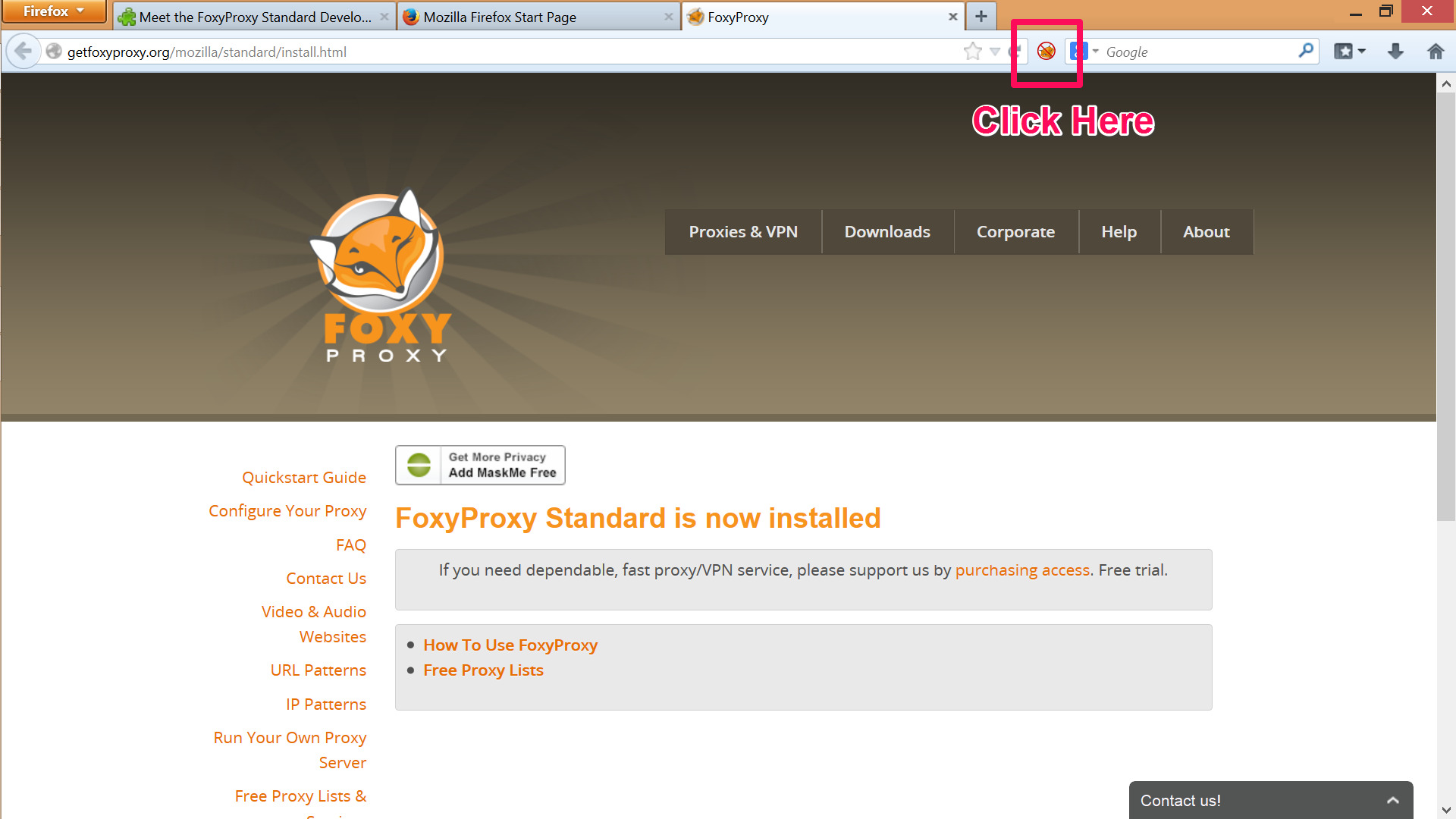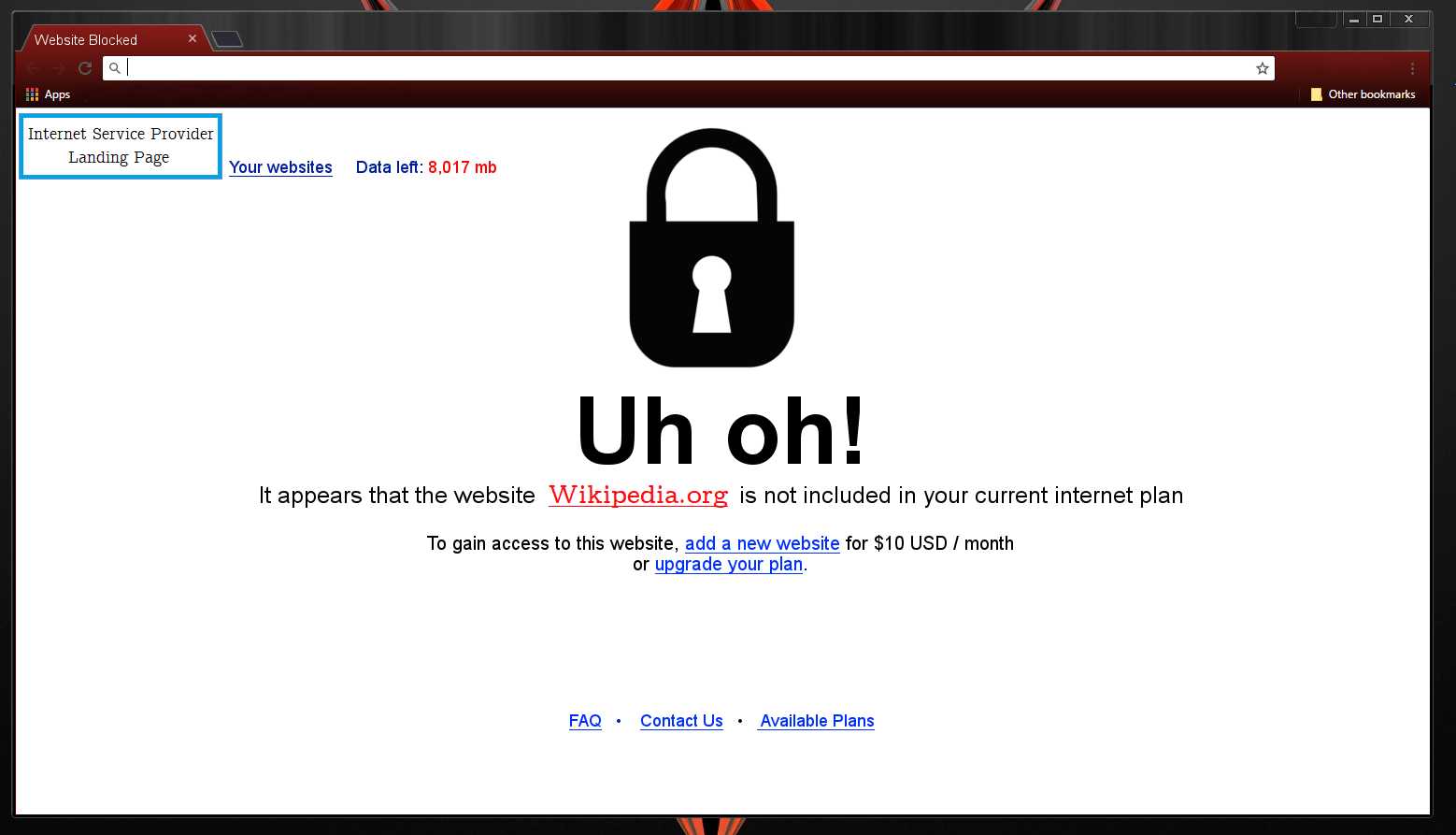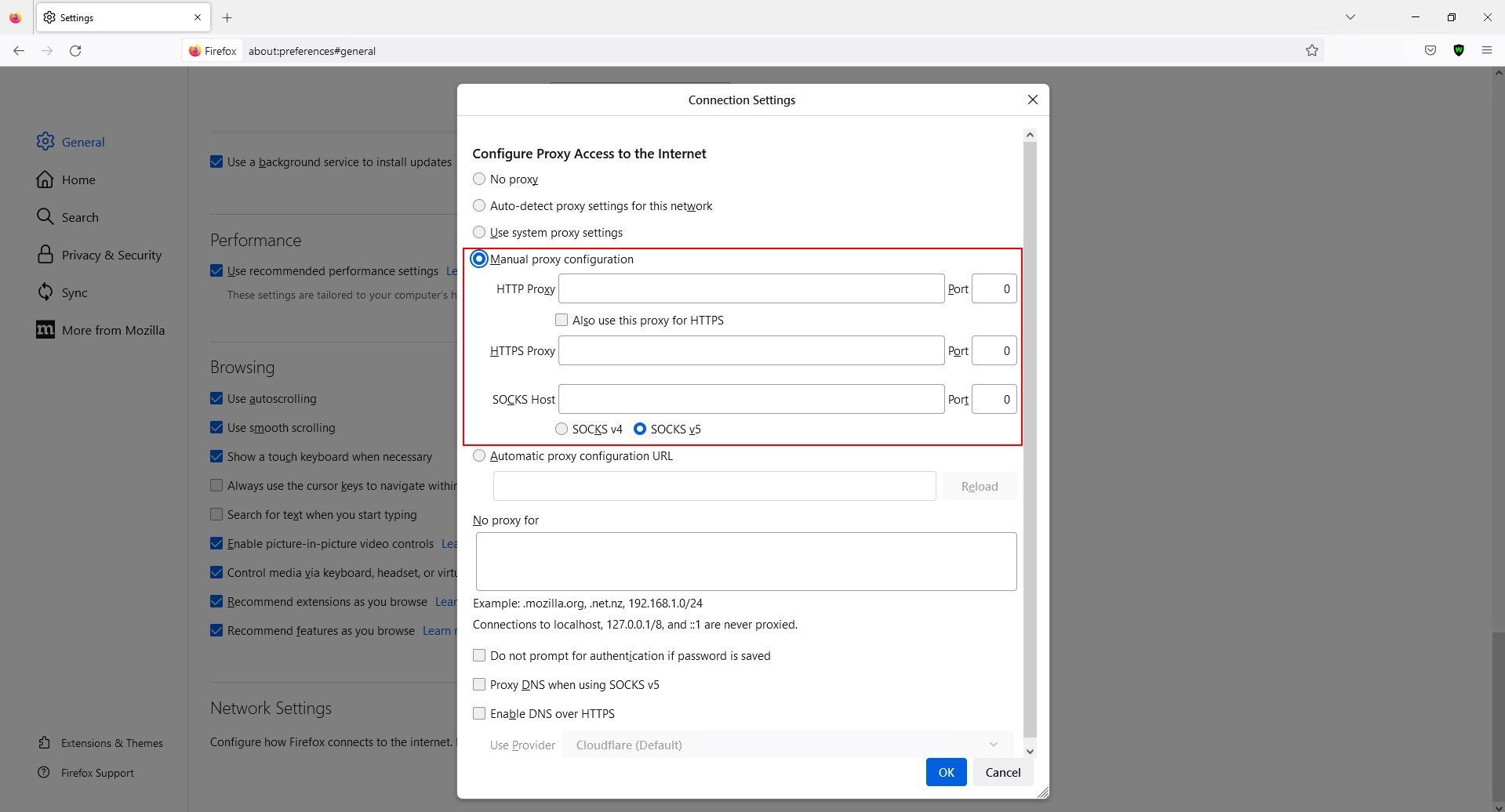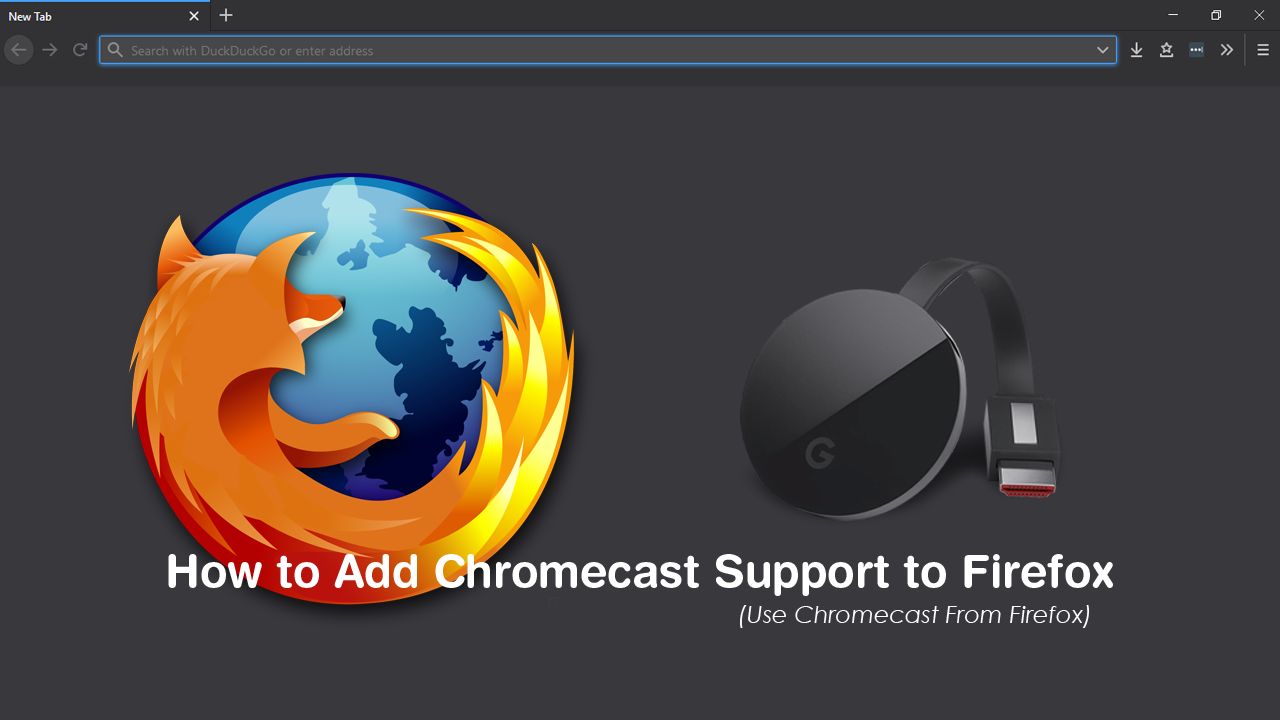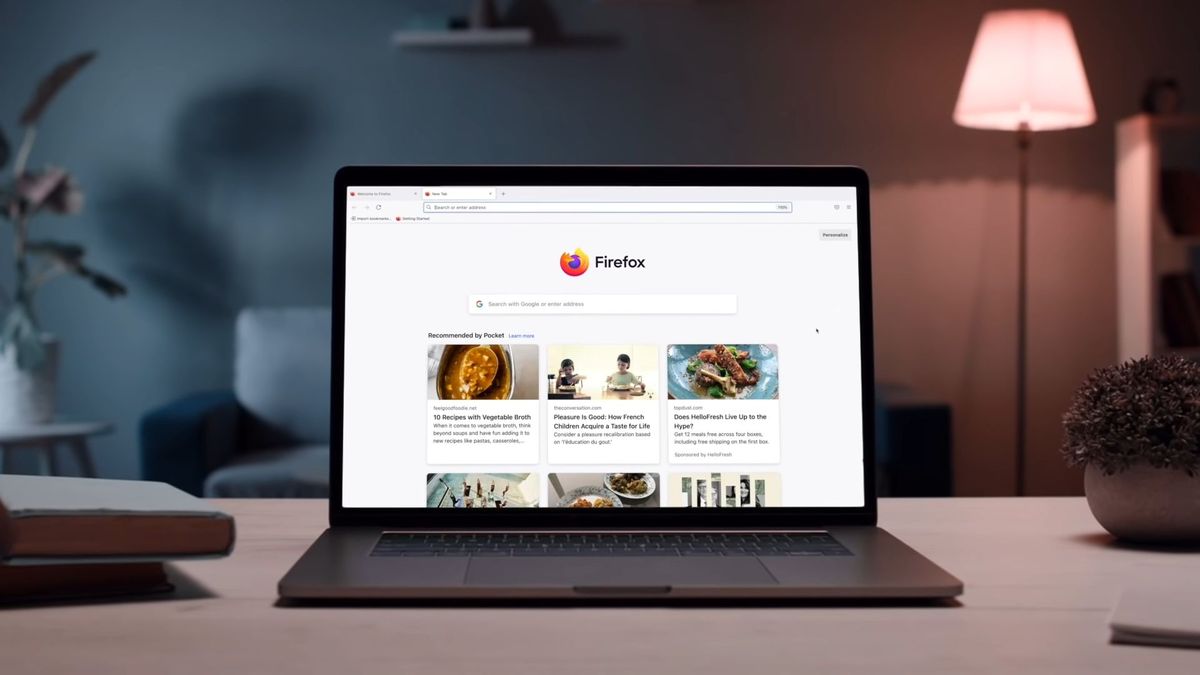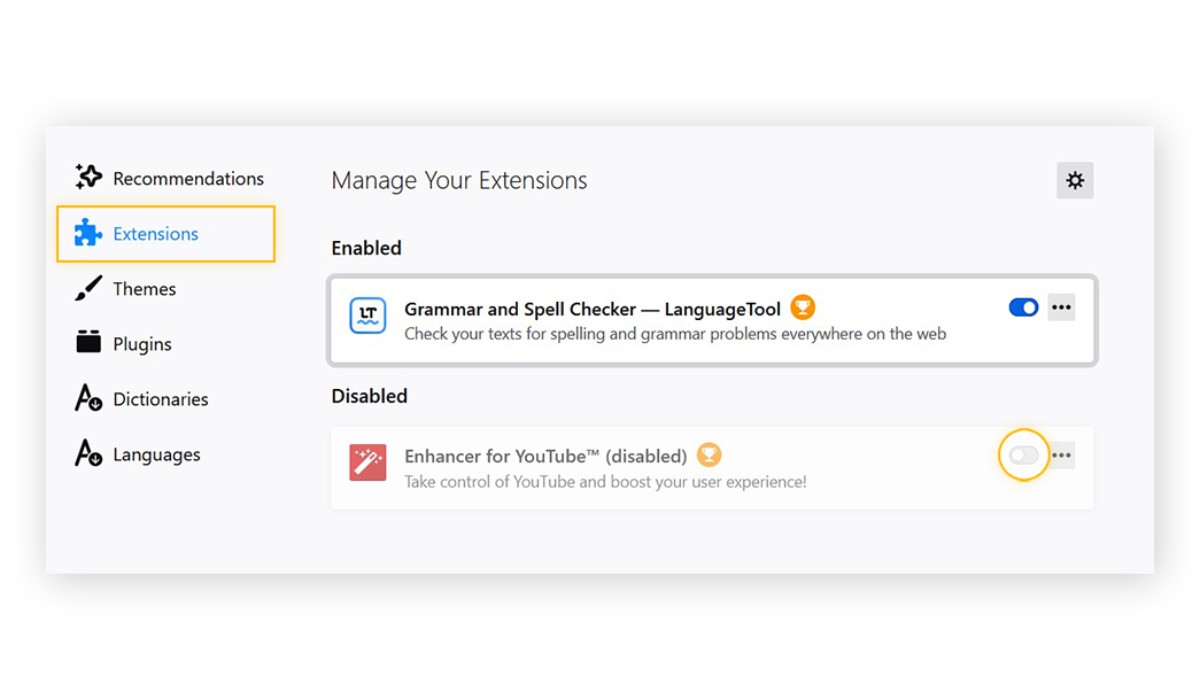Introduction
Are you looking to enhance your browsing experience by gaining more control over your internet connection? If so, you've come to the right place. In this article, we'll delve into the world of browser extensions and focus on one in particular: FoxyProxy. This powerful tool is designed to give users the ability to manage and switch between multiple proxy configurations seamlessly within their web browser.
Whether you're a casual internet user or a seasoned professional seeking to optimize your online activities, understanding how to add FoxyProxy to Firefox can significantly enhance your browsing capabilities. By leveraging the features of FoxyProxy, you can access region-restricted content, improve your online privacy, and even conduct web scraping and data mining tasks more effectively.
In the following sections, we'll guide you through the process of downloading, installing, and configuring FoxyProxy in Firefox. By the end of this article, you'll be equipped with the knowledge and skills to harness the full potential of this versatile browser extension. So, let's dive in and explore the world of FoxyProxy and how it can revolutionize your browsing experience.
Downloading and Installing Foxyproxy
To begin your journey into the realm of enhanced browsing capabilities, the first step is to download and install FoxyProxy. This process is straightforward and can be completed in just a few simple steps.
-
Navigate to the Official Website: Start by visiting the official FoxyProxy website or the Firefox add-ons store. This is where you can find the most up-to-date and secure version of the extension.
-
Locate the Download Link: Once on the website or add-ons store, locate the download link for FoxyProxy. In the Firefox add-ons store, you can simply click the "Add to Firefox" button to initiate the installation process.
-
Confirm the Installation: After clicking the download link, you may be prompted to confirm the installation. This is a standard security measure to ensure that you are intentionally adding the extension to your browser.
-
Wait for the Installation to Complete: Depending on your internet connection speed, the installation process may take just a few seconds. Once completed, you will receive a notification confirming that FoxyProxy has been successfully added to your Firefox browser.
-
Verify the Installation: To ensure that FoxyProxy has been installed correctly, you can navigate to the Firefox add-ons manager. Here, you should see FoxyProxy listed among your installed extensions.
By following these simple steps, you can successfully download and install FoxyProxy, paving the way for a more versatile and secure browsing experience. With FoxyProxy now integrated into your Firefox browser, you are one step closer to unlocking its powerful features and functionalities.
Now that you have successfully installed FoxyProxy, the next crucial step is to configure it within your Firefox browser. This will enable you to harness the full potential of this extension and take control of your proxy settings with ease. Let's delve into the process of configuring FoxyProxy in Firefox to ensure that you can seamlessly manage and switch between multiple proxy configurations.
Configuring Foxyproxy in Firefox
Configuring FoxyProxy in Firefox is a pivotal step that empowers you to manage and switch between multiple proxy configurations seamlessly. Once installed, FoxyProxy appears as an icon in the Firefox toolbar, ready to be configured to suit your browsing needs. Here's a detailed guide on how to configure FoxyProxy in Firefox:
-
Accessing FoxyProxy Options: To begin the configuration process, click on the FoxyProxy icon in the Firefox toolbar. This will open a dropdown menu, where you can select 'Options' to access the FoxyProxy settings.
-
Adding Proxy Profiles: Within the FoxyProxy options, navigate to the 'Proxy Details' tab. Here, you can add new proxy profiles by clicking on the 'Add New Proxy' button. Each profile represents a unique proxy configuration, allowing you to tailor your browsing experience based on specific requirements.
-
Configuring Proxy Settings: After adding a new proxy profile, you can configure its settings by specifying details such as the proxy type (HTTP, SOCKS), proxy IP address, port, and any authentication credentials if required. This level of customization enables you to seamlessly switch between different proxy configurations based on your browsing needs.
-
Utilizing Patterns: FoxyProxy also allows you to define URL patterns for each proxy profile. This feature enables you to specify which websites or web resources should be accessed through a particular proxy configuration. By defining custom URL patterns, you can optimize your browsing experience and ensure that specific online activities are routed through the most suitable proxy server.
-
Enabling Auto-Switching: FoxyProxy offers the ability to enable auto-switching between proxy profiles based on predefined conditions. This feature is particularly useful for users who require dynamic proxy management, such as accessing region-restricted content or maintaining anonymity while browsing.
-
Testing Proxy Configurations: Once you have configured your proxy profiles, FoxyProxy provides a built-in testing feature that allows you to verify the functionality of each proxy configuration. This ensures that your proxy settings are accurate and operational before you start using them for your browsing activities.
By following these steps, you can effectively configure FoxyProxy in Firefox to suit your specific browsing requirements. Whether you need to access geo-restricted content, enhance your online privacy, or streamline web scraping tasks, the flexibility and customization offered by FoxyProxy empower you to take full control of your browsing experience. With FoxyProxy seamlessly integrated into your Firefox browser, you are well-equipped to harness the benefits of proxy management with ease and efficiency.
Using Foxyproxy for Proxy Management
FoxyProxy serves as a powerful tool for proxy management, offering users the ability to seamlessly switch between multiple proxy configurations within their Firefox browser. Once you have configured FoxyProxy to suit your specific browsing needs, you can leverage its features to optimize your online activities and enhance your browsing experience.
Dynamic Proxy Switching
One of the key advantages of using FoxyProxy is its capability to facilitate dynamic proxy switching. This feature is particularly valuable for users who require access to region-restricted content or need to maintain anonymity while browsing. By defining rules and conditions within FoxyProxy, you can automate the process of switching between different proxy configurations based on specific criteria, ensuring that you always have the most suitable proxy setup for your browsing activities.
Enhanced Privacy and Security
FoxyProxy empowers users to bolster their online privacy and security by leveraging proxy servers. With the ability to route your internet traffic through different proxy configurations, you can obscure your IP address and encrypt your data, mitigating the risk of unauthorized surveillance and enhancing your overall online security. This is especially beneficial when accessing public Wi-Fi networks or when conducting sensitive online transactions.
Geo-Restricted Content Access
Many online services and websites restrict access based on geographical locations. FoxyProxy enables users to bypass these restrictions by routing their internet traffic through proxy servers located in different regions. This capability allows you to access geo-restricted content and services that may otherwise be unavailable in your current location, expanding your online accessibility and enriching your browsing experience.
Streamlined Web Scraping and Data Mining
For professionals and enthusiasts engaged in web scraping and data mining activities, FoxyProxy offers a valuable set of tools for managing proxy configurations. By defining specific proxy profiles and URL patterns, users can optimize their proxy settings to suit the requirements of their web scraping tasks. This level of customization ensures that data retrieval processes are efficient and reliable, ultimately enhancing the productivity of web scraping and data mining endeavors.
Seamless Integration with Firefox
As a browser extension designed specifically for Firefox, FoxyProxy seamlessly integrates with the browser's interface, providing users with a user-friendly and intuitive platform for managing proxy configurations. The extension's accessibility and ease of use make it a valuable asset for individuals seeking to harness the benefits of proxy management without encountering complex technical hurdles.
By utilizing FoxyProxy for proxy management, users can unlock a myriad of benefits, including enhanced privacy, access to geo-restricted content, and streamlined web scraping capabilities. With its user-friendly interface and robust feature set, FoxyProxy empowers individuals to take full control of their browsing experience, making it an indispensable tool for both casual users and professionals seeking to optimize their online activities.