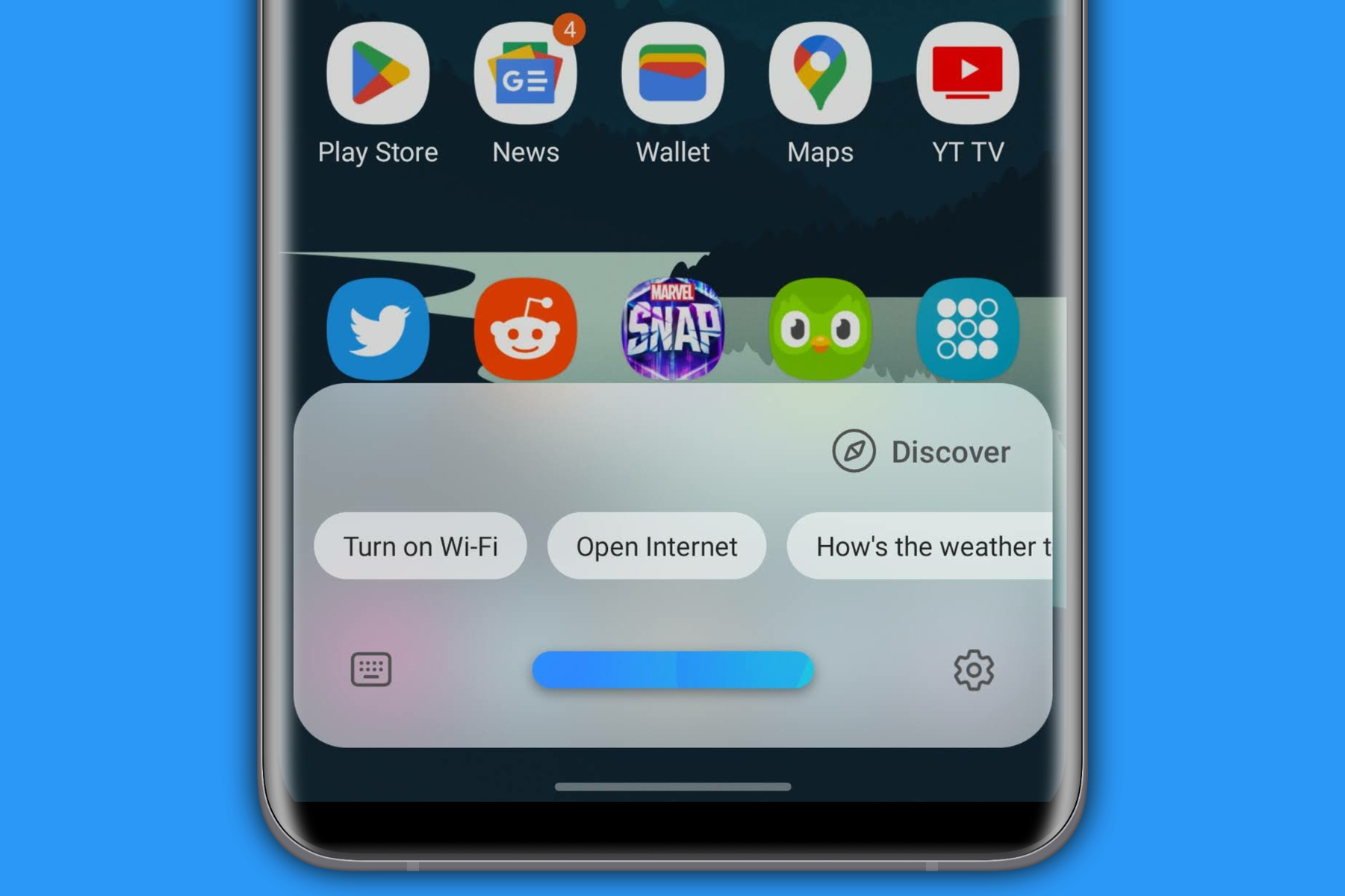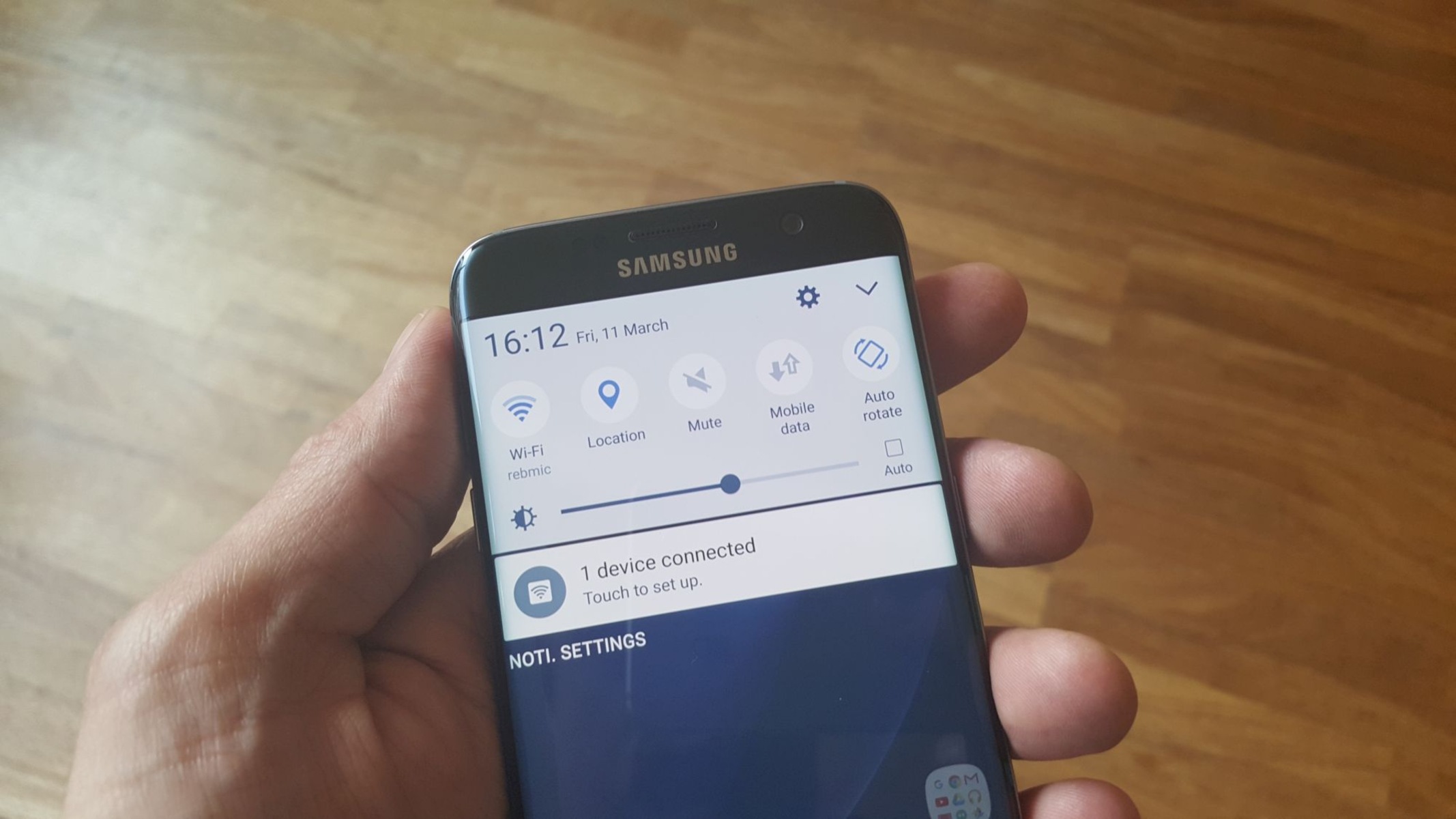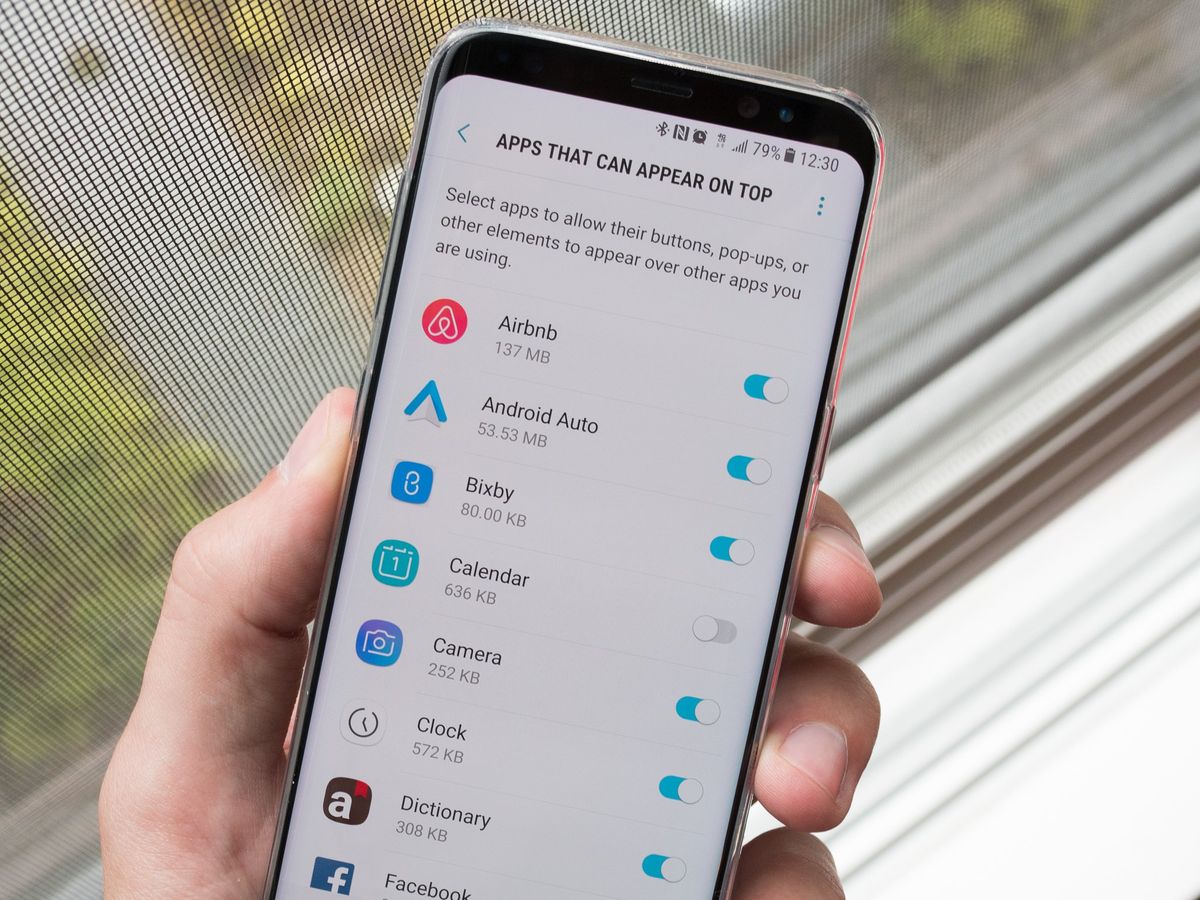Introduction
The Samsung Galaxy S7 is a popular and powerful smartphone that offers a wide range of features to enhance the user experience. One such feature is the Smart Network Switch, which is designed to ensure a seamless and uninterrupted internet connection by automatically switching between Wi-Fi and mobile data. While this feature can be beneficial in certain situations, there are instances where users may prefer to have more control over their network connections. In this article, we will explore the Smart Network Switch on the Samsung Galaxy S7, discuss why you might want to disable it, and provide step-by-step instructions on how to do so.
The Smart Network Switch functionality aims to provide a smooth online experience by automatically switching between Wi-Fi and mobile data based on the strength and stability of the available connections. This feature can be particularly useful when transitioning between different Wi-Fi networks or when the Wi-Fi signal weakens, allowing the device to seamlessly switch to mobile data without interrupting the user's online activities. However, there are scenarios where users may find it beneficial to disable this feature in order to have more control over their network preferences.
Understanding the Smart Network Switch and its implications is crucial for Samsung Galaxy S7 users who seek to tailor their network settings to meet their specific needs and preferences. By gaining insight into the functionality and potential impact of this feature, users can make informed decisions about whether to keep it enabled or disable it to align with their usage patterns and preferences. In the following sections, we will delve deeper into the Smart Network Switch feature, explore the reasons why disabling it may be advantageous, and provide a comprehensive guide on how to disable it on the Samsung Galaxy S7.
What is Smart Network Switch on Samsung Galaxy S7
The Smart Network Switch is a feature integrated into the Samsung Galaxy S7 that aims to optimize the user’s internet connectivity by automatically switching between Wi-Fi and mobile data. This functionality is designed to ensure a seamless online experience by prioritizing the strongest and most stable network connection available to the device. When enabled, the Smart Network Switch actively monitors the quality of both Wi-Fi and mobile data connections and automatically transitions between them based on predefined criteria.
When the Samsung Galaxy S7 is connected to a Wi-Fi network, the Smart Network Switch continuously evaluates the signal strength and stability of the Wi-Fi connection. If the Wi-Fi signal weakens or becomes unstable, the feature seamlessly switches the device to mobile data to maintain a consistent internet connection without interrupting the user’s online activities. Conversely, when the Wi-Fi signal strengthens or becomes more stable, the Smart Network Switch automatically reconnects the device to the Wi-Fi network, prioritizing Wi-Fi over mobile data to conserve cellular data usage.
The Smart Network Switch is particularly beneficial in scenarios where users frequently transition between different Wi-Fi networks, such as moving between home, work, or public Wi-Fi hotspots. By automatically managing the network connections, the feature aims to provide a smooth and uninterrupted online experience, ensuring that users remain connected without the need for manual intervention.
This feature also plays a crucial role in optimizing power consumption, as it intelligently manages the device’s network connections to conserve battery life. By prioritizing Wi-Fi when available and seamlessly transitioning to mobile data when necessary, the Smart Network Switch contributes to efficient power management, enhancing the overall user experience.
Understanding the functionality and benefits of the Smart Network Switch empowers Samsung Galaxy S7 users to make informed decisions about whether to utilize this feature based on their specific usage patterns and preferences. While the automatic network switching can be advantageous in many situations, some users may find it beneficial to disable the feature to gain more control over their network connections. In the subsequent section, we will explore the reasons why users might choose to disable the Smart Network Switch on the Samsung Galaxy S7.
Why you might want to disable Smart Network Switch
While the Smart Network Switch feature on the Samsung Galaxy S7 offers automatic network switching capabilities to ensure a seamless online experience, there are several reasons why users might opt to disable this functionality based on their specific preferences and usage scenarios.
- Preference for Manual Control: Some users may prefer to have manual control over their network connections, especially when transitioning between Wi-Fi and mobile data. By disabling the Smart Network Switch, users can manually select their preferred network connection, allowing them to prioritize Wi-Fi or mobile data based on their specific needs and preferences.
- Data Usage Management: Disabling the Smart Network Switch can be advantageous for users who want to have greater control over their cellular data usage. By manually managing the network connections, users can avoid unexpected or unintentional switches to mobile data, thereby optimizing their data usage and potentially reducing associated costs.
- Stable Wi-Fi Networks: In environments where users have access to stable and reliable Wi-Fi networks, the automatic switching functionality provided by the Smart Network Switch may not be necessary. By disabling this feature, users can maintain a consistent connection to their preferred Wi-Fi networks without the device automatically transitioning to mobile data based on signal strength alone.
- Battery Conservation: While the Smart Network Switch aims to optimize power consumption by intelligently managing network connections, some users may prefer to disable this feature to have more control over power conservation. By manually selecting network connections, users can tailor their device’s power management to align with their specific usage patterns and battery-saving preferences.
Understanding the reasons why users might choose to disable the Smart Network Switch provides valuable insight into the diverse preferences and considerations of Samsung Galaxy S7 users. By evaluating their individual needs and usage patterns, users can make informed decisions about whether to keep the feature enabled or disable it to align with their specific requirements.
Now that we have explored the potential reasons for disabling the Smart Network Switch, the following section will provide detailed instructions on how to disable this feature on the Samsung Galaxy S7, empowering users to take control of their network preferences and settings.
How to Disable Smart Network Switch on Samsung Galaxy S7
Disabling the Smart Network Switch feature on the Samsung Galaxy S7 is a straightforward process that allows users to take control of their network preferences and connectivity settings. By following the step-by-step instructions below, Samsung Galaxy S7 users can easily disable the Smart Network Switch feature to customize their network connections according to their specific needs and preferences.
- Access the Settings Menu: Begin by unlocking your Samsung Galaxy S7 and navigating to the home screen. Tap on the “Settings” icon, typically represented by a gear or cogwheel symbol, to access the device settings.
- Locate the Wi-Fi Settings: Within the Settings menu, scroll or swipe to find the “Connections” or “Network & Internet” section, depending on the specific layout of your device. Tap on “Wi-Fi” to access the Wi-Fi settings and network preferences.
- Access Wi-Fi Settings: Once in the Wi-Fi settings, locate and tap on the three-dot menu icon or the “More” option, typically located in the upper-right corner of the screen. This action will open a drop-down menu with additional Wi-Fi settings and features.
- Disable Smart Network Switch: Within the expanded Wi-Fi settings menu, look for the option labeled “Smart Network Switch” or “Switch to mobile data.” Depending on the device’s software version and interface, this option may be located under the “Advanced” or “Advanced Wi-Fi” settings. Tap on the Smart Network Switch option to access its settings.
- Toggle the Feature Off: Once inside the Smart Network Switch settings, you will typically find a toggle switch or checkbox that enables or disables the feature. To disable the Smart Network Switch, simply tap on the toggle switch or uncheck the box to turn off this functionality.
- Confirmation and Exit: After disabling the Smart Network Switch, you may receive a confirmation prompt or message indicating that the feature has been turned off. Once confirmed, exit the Wi-Fi settings and return to the home screen or desired app to continue using your Samsung Galaxy S7 with the Smart Network Switch feature disabled.
By following these simple instructions, Samsung Galaxy S7 users can effectively disable the Smart Network Switch feature, providing them with greater control over their network connections and enhancing their ability to manage Wi-Fi and mobile data preferences. This customization empowers users to tailor their device’s network settings to align with their specific usage patterns, ensuring a personalized and optimized online experience.
With the Smart Network Switch feature disabled, users can manually manage their network connections and prioritize their preferred Wi-Fi or mobile data settings based on their individual needs and circumstances. This level of control enables Samsung Galaxy S7 users to make informed decisions about their network connectivity, ultimately enhancing their overall user experience and satisfaction with the device.