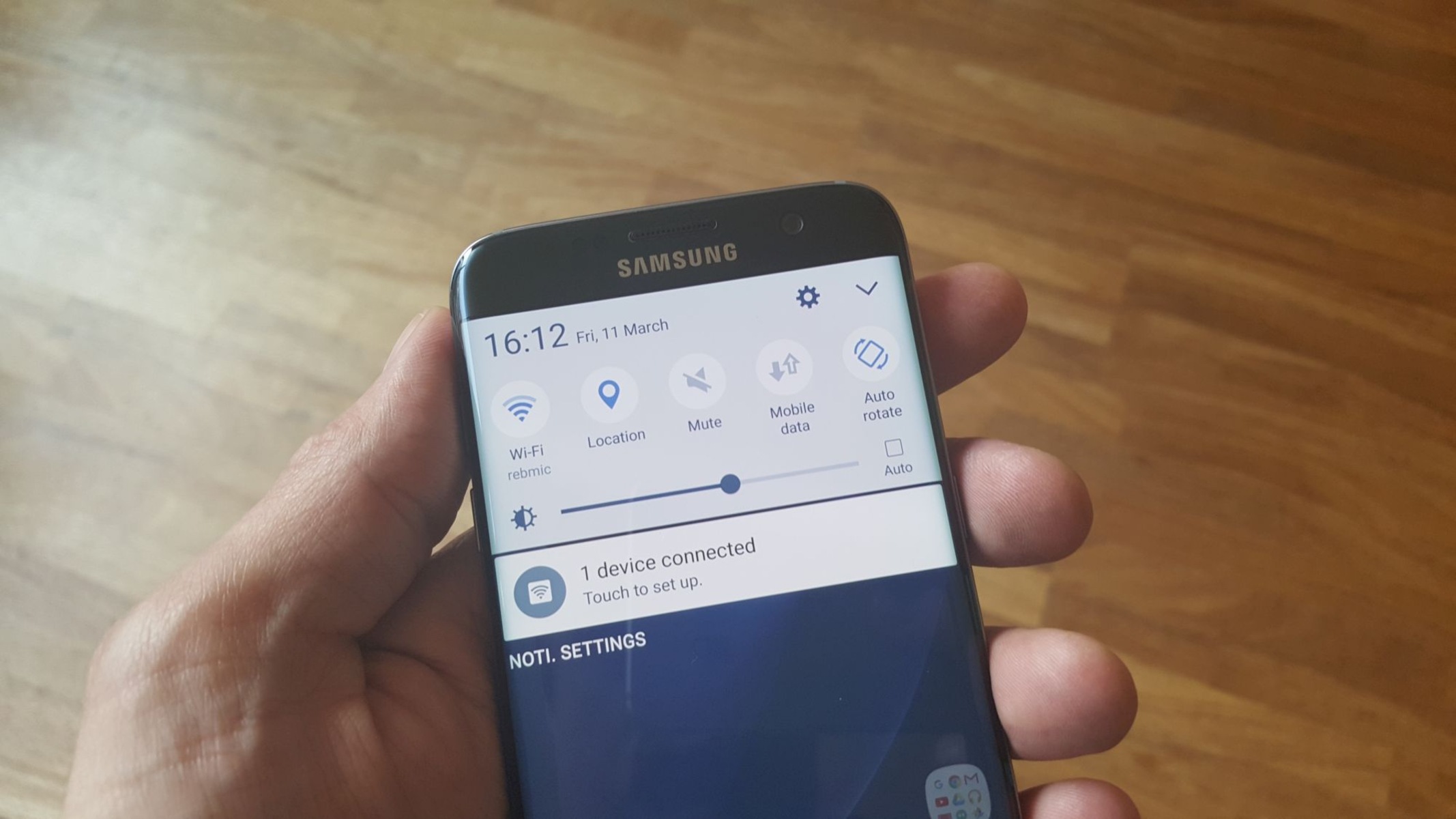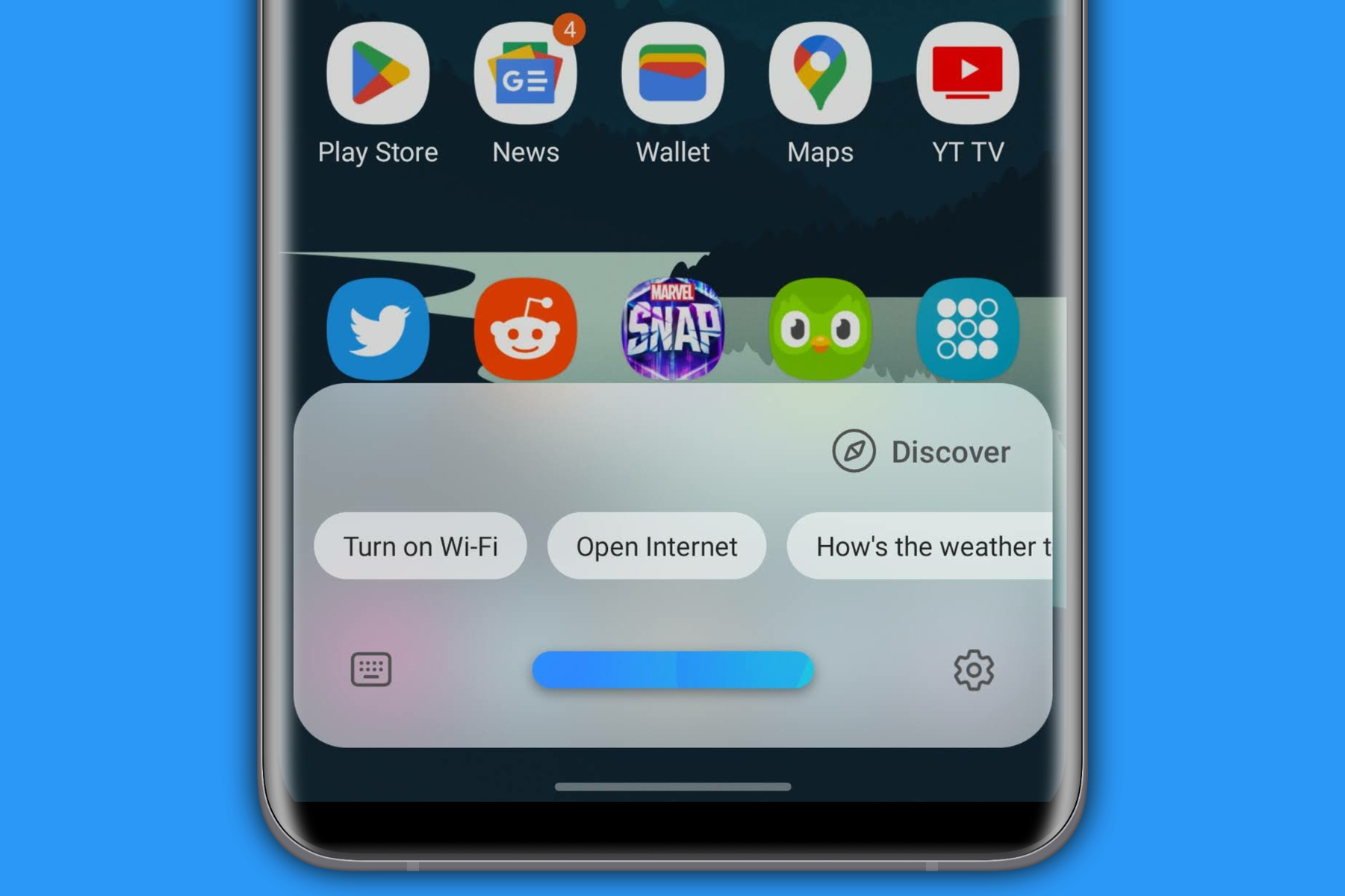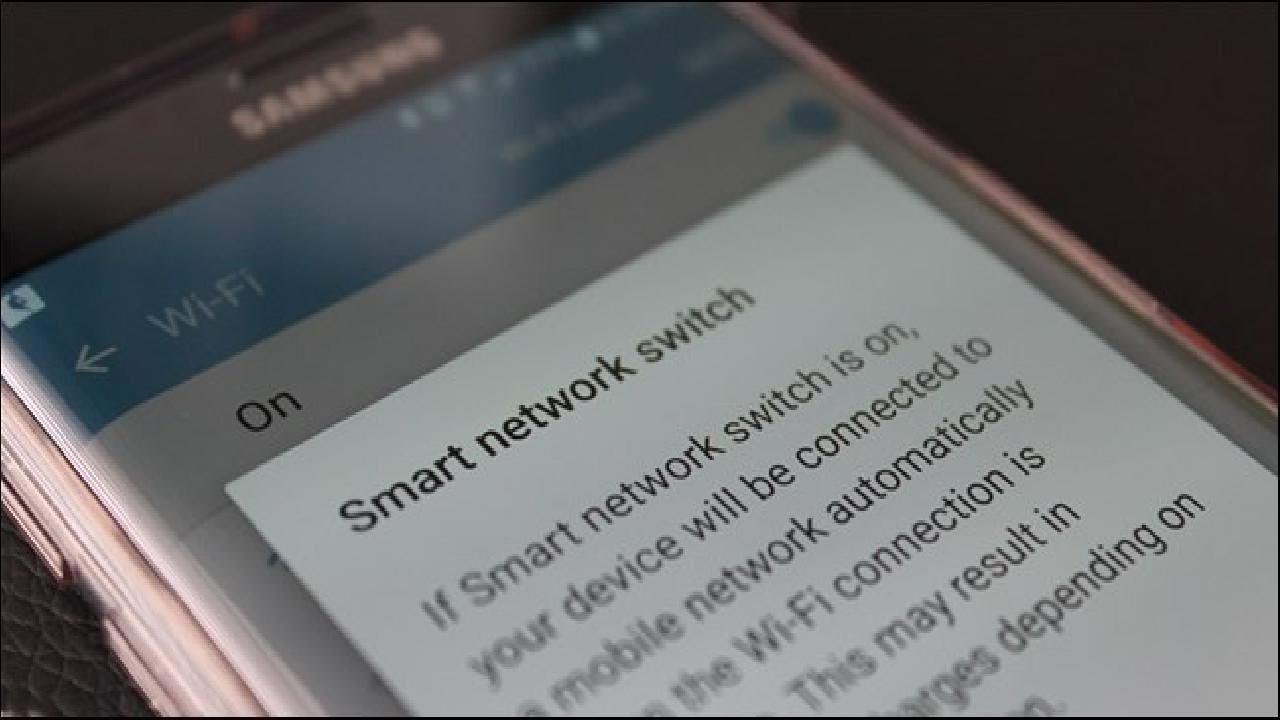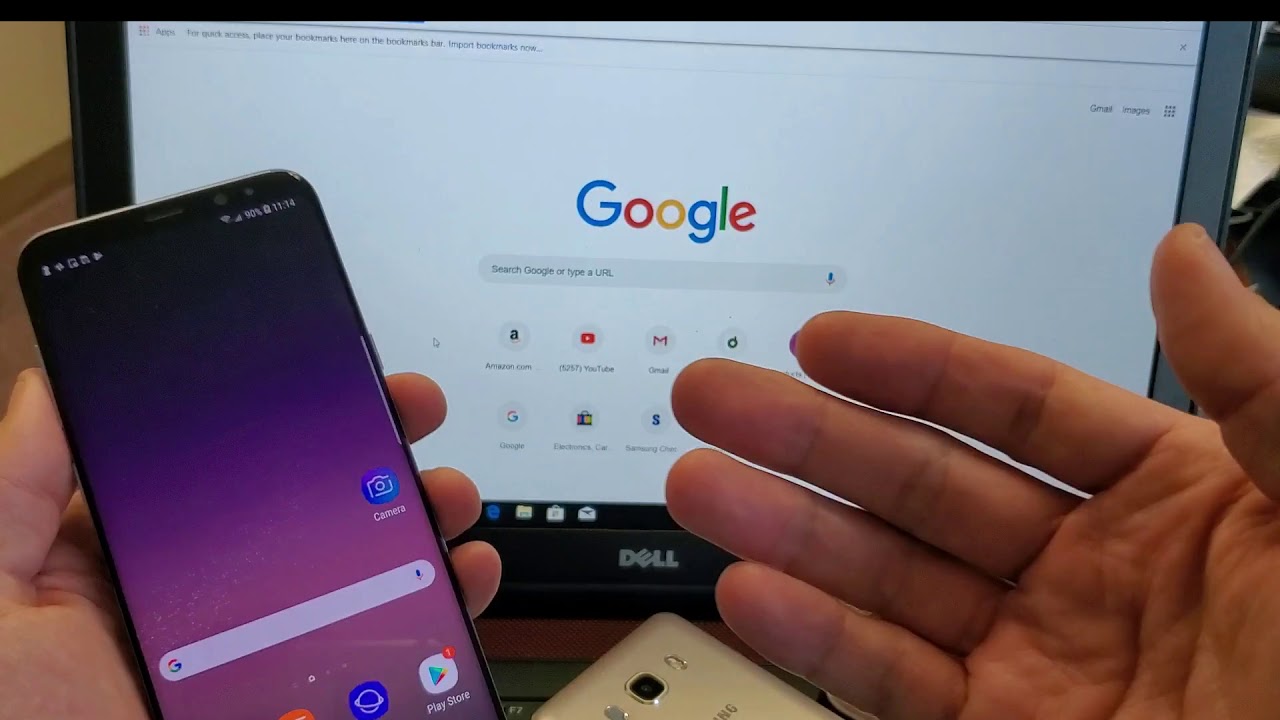Introduction
The Samsung Galaxy S7 boasts an array of features designed to enhance user experience, and one of these is the Auto Network Switch function. This feature allows the device to seamlessly transition between Wi-Fi and mobile networks based on signal strength and stability. Understanding how to enable or disable this functionality, as well as troubleshooting any associated issues, can greatly improve the overall performance of the device.
The Auto Network Switch feature is particularly useful for individuals who frequently move between Wi-Fi and mobile data connections. It ensures that the device automatically switches to the most reliable network available, thereby minimizing interruptions in connectivity and providing a smooth browsing or streaming experience. However, there are instances where users may prefer to have more control over network selection, making it important to know how to manage this feature effectively.
In the following sections, we will delve into the specifics of the Auto Network Switch feature on the Samsung Galaxy S7, exploring how to enable or disable it based on individual preferences. Additionally, we will address common troubleshooting issues that users may encounter in relation to this functionality, providing valuable insights to ensure a seamless network experience on the device. Let's embark on this journey to unravel the intricacies of the Auto Network Switch feature and empower users to optimize their network connectivity on the Samsung Galaxy S7.
What Is Auto Network Switch
The Auto Network Switch feature on the Samsung Galaxy S7 is a smart functionality designed to automatically switch between Wi-Fi and mobile networks based on signal strength and stability. When enabled, this feature allows the device to seamlessly transition between available networks, ensuring a continuous and reliable connection for various online activities.
When the device detects that the Wi-Fi network’s signal is weak or unstable, it will automatically switch to the mobile data network to maintain a consistent internet connection. Conversely, if the mobile network signal becomes unreliable, the device will switch back to an available Wi-Fi network, prioritizing stability and speed to deliver an optimal browsing or streaming experience.
This feature is particularly beneficial for users who frequently move between different network environments, such as transitioning from a home or office Wi-Fi network to a mobile data connection while on the go. By automating the network selection process, the Auto Network Switch feature minimizes the need for manual intervention, allowing users to stay connected without disruptions.
Moreover, the Auto Network Switch feature contributes to conserving battery life by efficiently managing network connections. By prioritizing stable Wi-Fi networks when available, the device can reduce the power consumption associated with maintaining a mobile data connection, thus extending the overall battery performance.
Understanding the functionality and benefits of the Auto Network Switch feature is essential for maximizing network reliability and optimizing the user experience on the Samsung Galaxy S7. With this knowledge, users can make informed decisions regarding when to enable or disable this feature based on their specific network preferences and usage scenarios.
How to Enable Auto Network Switch on Samsung S7
Enabling the Auto Network Switch feature on the Samsung Galaxy S7 is a straightforward process that empowers users to seamlessly transition between Wi-Fi and mobile networks based on signal strength and stability. To activate this functionality and enjoy its benefits, follow the steps below:
- Open the “Settings” app on your Samsung Galaxy S7. You can access the Settings app from the home screen or the app drawer.
- Scroll down and tap on “Connections” to access the network-related settings.
- Within the “Connections” menu, tap on “Wi-Fi” to enter the Wi-Fi settings.
- Tap the three-dot menu icon in the top-right corner of the screen to open the additional Wi-Fi settings.
- Select “Advanced” from the drop-down menu to access advanced Wi-Fi settings.
- Scroll down to locate the “Auto Network Switch” option and toggle the switch to enable this feature. When the switch turns green, the Auto Network Switch feature is activated.
Once these steps are completed, the Auto Network Switch feature will be enabled on your Samsung Galaxy S7, allowing the device to automatically switch between Wi-Fi and mobile networks based on signal strength and stability. This seamless network transition ensures a consistent and reliable internet connection, optimizing the overall user experience.
By enabling the Auto Network Switch feature, users can enjoy uninterrupted connectivity as the device intelligently selects the most stable network available. Whether moving between Wi-Fi networks or transitioning to mobile data, this functionality enhances the device’s ability to maintain a reliable internet connection, catering to various usage scenarios and network environments.
It is important to note that enabling the Auto Network Switch feature may lead to increased data usage when the device switches to mobile data in areas with weak Wi-Fi signals. Users should monitor their data usage and consider their individual network preferences before enabling this feature to ensure it aligns with their connectivity needs.
How to Disable Auto Network Switch on Samsung S7
Disabling the Auto Network Switch feature on the Samsung Galaxy S7 allows users to have more control over their network connections and prevent automatic transitions between Wi-Fi and mobile networks. If you prefer to manually manage your network selection and avoid automatic switches, you can follow the steps below to disable the Auto Network Switch feature:
- Begin by opening the “Settings” app on your Samsung Galaxy S7. You can access the Settings app from the home screen or the app drawer.
- Scroll down and tap on “Connections” to access the network-related settings.
- Within the “Connections” menu, tap on “Wi-Fi” to enter the Wi-Fi settings.
- Tap the three-dot menu icon in the top-right corner of the screen to open the additional Wi-Fi settings.
- Select “Advanced” from the drop-down menu to access advanced Wi-Fi settings.
- Scroll down to locate the “Auto Network Switch” option and toggle the switch to disable this feature. When the switch turns gray, the Auto Network Switch feature is deactivated.
Upon completing these steps, the Auto Network Switch feature will be disabled on your Samsung Galaxy S7, allowing you to manually manage your network connections without automatic transitions between Wi-Fi and mobile networks. This gives users greater control over their network selection, ensuring that the device maintains the desired network connection based on individual preferences and specific usage scenarios.
By disabling the Auto Network Switch feature, users can actively choose their preferred network and avoid automatic switches that may occur in areas with fluctuating signal strength. This manual control over network selection empowers users to tailor their connectivity experience to suit their specific needs, whether prioritizing Wi-Fi for data savings or utilizing mobile data for on-the-go convenience.
It is important to consider the impact of disabling the Auto Network Switch feature, as manual network selection may require users to actively manage their connections and switch between Wi-Fi and mobile data based on their current environment and network availability. By understanding the implications of this decision, users can make informed choices regarding the management of their network connections on the Samsung Galaxy S7.
Troubleshooting Auto Network Switch Issues
While the Auto Network Switch feature on the Samsung Galaxy S7 is designed to seamlessly manage network transitions, users may encounter occasional issues that affect its functionality. Understanding common troubleshooting techniques can help resolve these issues and ensure a smooth network experience. Here are some troubleshooting steps to address Auto Network Switch issues:
1. Check Wi-Fi and Mobile Data Settings
Verify that your Wi-Fi and mobile data settings are configured correctly. Ensure that Wi-Fi is enabled and that your mobile data plan is active and functioning properly. In some cases, network issues may arise from misconfigured settings, so double-checking these configurations is essential.
2. Reset Network Settings
If you experience persistent issues with the Auto Network Switch feature, consider resetting the network settings on your Samsung Galaxy S7. This can be done by navigating to “Settings,” selecting “General management,” and tapping on “Reset.” Choose “Reset network settings” to restore network configurations to their default state, potentially resolving connectivity issues.
3. Update Software and Firmware
Ensure that your device’s software and firmware are up to date. Periodic updates from Samsung may include fixes and enhancements related to network connectivity. Check for available updates in the “Software update” section of the device settings to maintain optimal performance and address potential Auto Network Switch issues.
4. Restart or Reset the Device
If troubleshooting steps have not resolved the Auto Network Switch issues, consider restarting your Samsung Galaxy S7. A simple restart can refresh the device’s network connections and potentially resolve temporary network-related issues. If the problems persist, a factory reset may be necessary, but be sure to back up your data before proceeding with this option.
5. Contact Technical Support
If the troubleshooting steps do not resolve the Auto Network Switch issues, reaching out to Samsung’s technical support or your mobile service provider can provide additional assistance. Technical support professionals can offer specialized guidance and further troubleshooting steps tailored to your specific network and device configuration.
By following these troubleshooting steps, users can address Auto Network Switch issues on the Samsung Galaxy S7, ensuring that the device maintains reliable network connectivity and seamlessly transitions between Wi-Fi and mobile networks as intended. These proactive measures empower users to overcome connectivity challenges and optimize their network experience on the device.