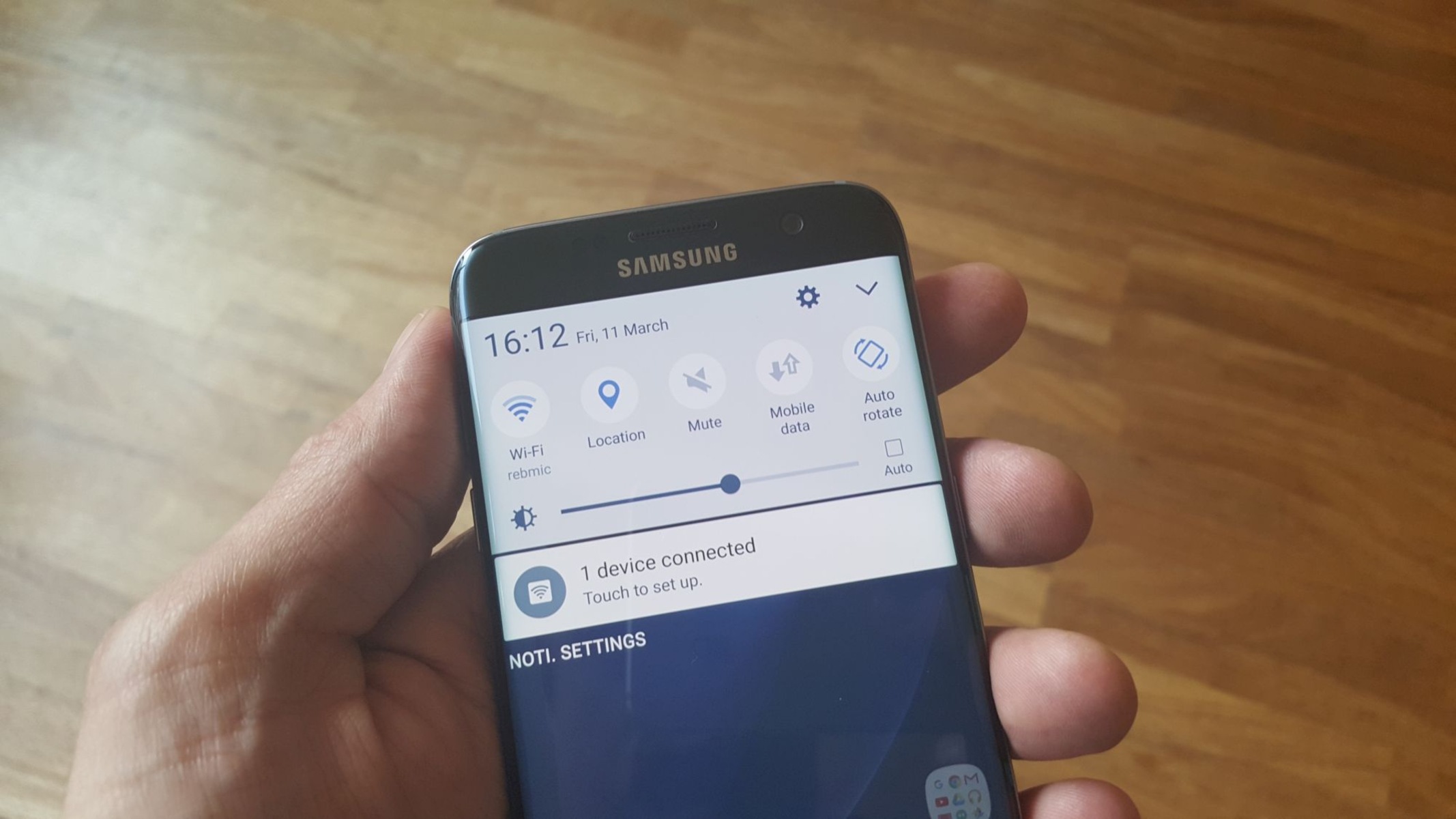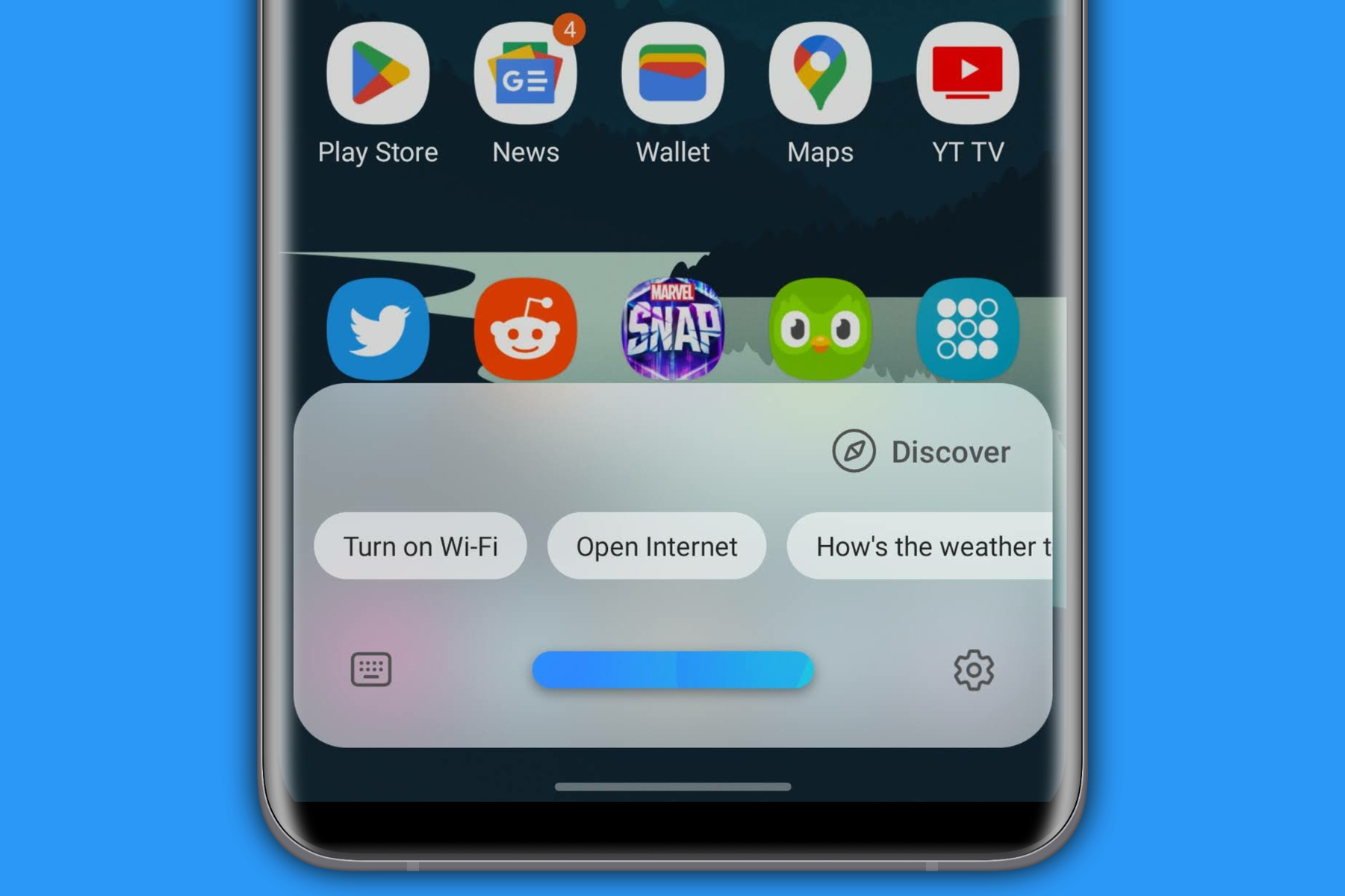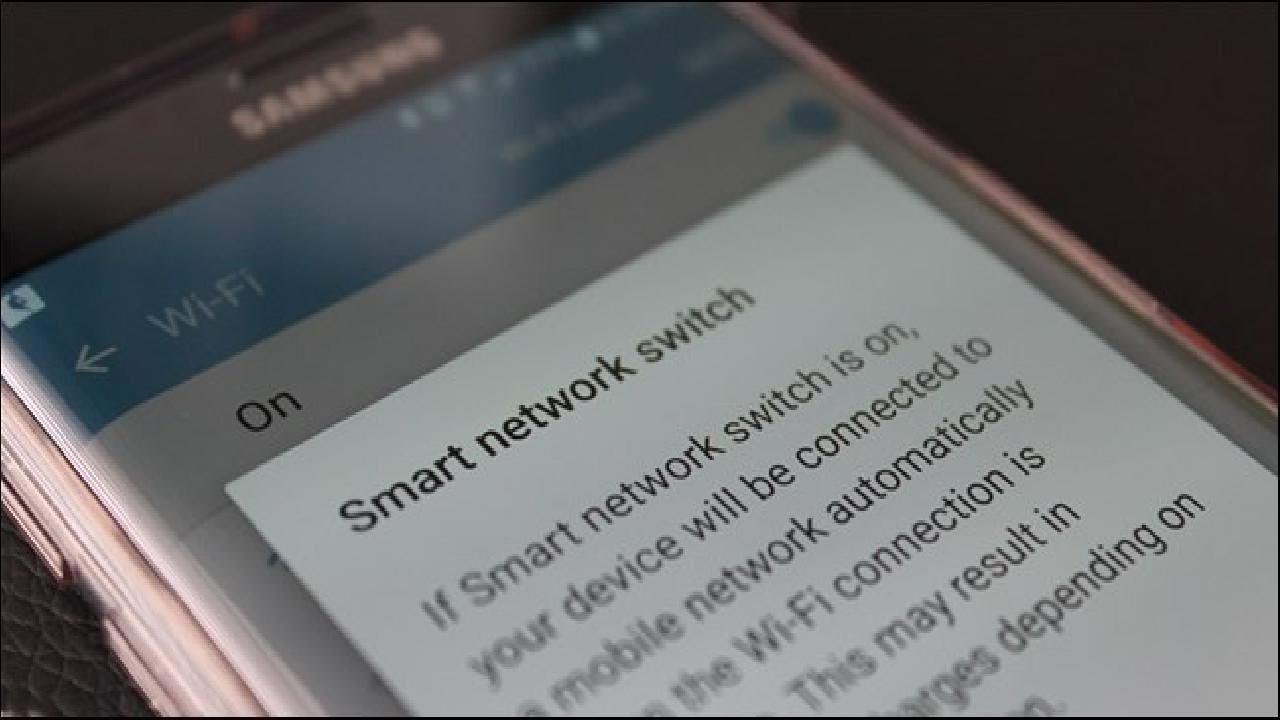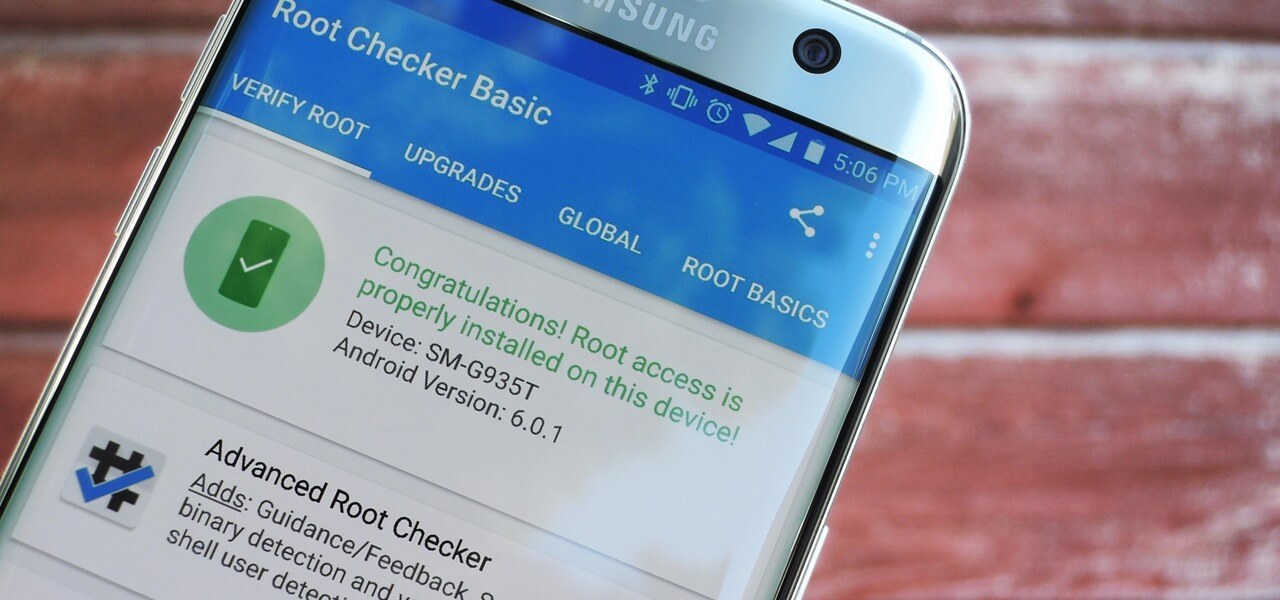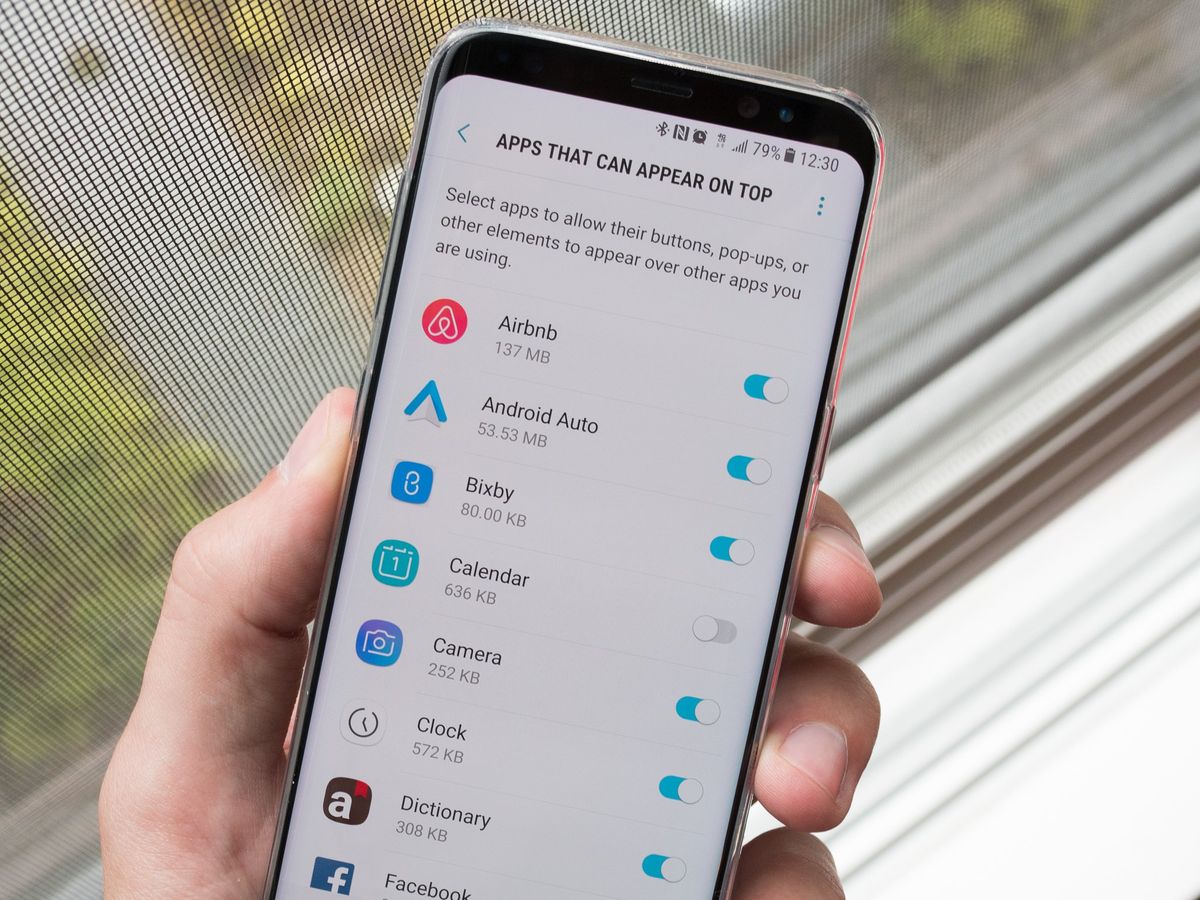**
Introduction
**
Welcome to the world of Samsung Galaxy S7! If you are a proud owner of this sleek and powerful device, you may have encountered the Auto Network Switch feature. This feature, while designed to provide a seamless and uninterrupted network connection, can sometimes lead to frustrating experiences. In this article, we will delve into the intricacies of the Auto Network Switch on the Samsung S7 and explore the reasons why you might want to disable it. Additionally, we will guide you through the step-by-step process of disabling this feature, empowering you to take control of your network connections and enhance your overall user experience.
The Samsung Galaxy S7 is a remarkable piece of technology, boasting a myriad of features and functionalities that cater to the diverse needs of its users. However, like any sophisticated device, it comes with its own set of settings and options that may not always align with individual preferences. The Auto Network Switch is one such feature that, while intended to offer convenience, can sometimes result in unexpected network disruptions and inconveniences. Understanding how to manage and customize this feature is essential for optimizing your device's performance and ensuring a smooth network experience.
Whether you are a tech-savvy enthusiast or a casual user, navigating the settings and options of a smartphone can be a daunting task. Our goal is to simplify this process for you, providing clear and concise instructions to help you make informed decisions about your device's settings. By the end of this guide, you will have the knowledge and confidence to disable the Auto Network Switch on your Samsung S7, granting you greater control over your network connections and minimizing potential disruptions.
So, let's embark on this journey together, unraveling the intricacies of the Auto Network Switch and empowering you to tailor your Samsung Galaxy S7 to your specific preferences. Whether you seek uninterrupted network stability or simply wish to explore the customization options available to you, this guide is designed to equip you with the knowledge and tools to make the most of your device. Let's dive in and discover the world of network customization on the Samsung Galaxy S7!
What is Auto Network Switch on Samsung S7?
The Auto Network Switch feature on the Samsung Galaxy S7 is designed to seamlessly transition between Wi-Fi and mobile networks to ensure a stable and uninterrupted connection. When enabled, this feature allows your device to switch to a mobile data connection when the Wi-Fi signal is weak or unstable, ensuring that you remain connected to the internet without experiencing interruptions.
While the concept behind Auto Network Switch is aimed at providing a smooth and consistent network experience, there are instances where this feature may lead to unexpected network disruptions. For example, you may find that your device frequently switches between Wi-Fi and mobile data even when the Wi-Fi signal is strong, resulting in potential data usage and connectivity issues. Additionally, some users prefer to have full control over their network connections and may find the automatic switching behavior intrusive.
Understanding the functionality of the Auto Network Switch feature is essential for users to evaluate whether it aligns with their preferences and usage patterns. By gaining insight into how this feature operates, users can make informed decisions about whether to keep it enabled or to disable it based on their specific needs and network environment.
As we delve deeper into the intricacies of the Auto Network Switch on the Samsung S7, we will explore the reasons why you may consider disabling this feature and provide you with the necessary steps to customize your network settings according to your preferences. By understanding the role of Auto Network Switch and its impact on your device’s connectivity, you can make informed choices that optimize your network experience to suit your individual requirements.
Why Disable Auto Network Switch?
Disabling the Auto Network Switch feature on your Samsung Galaxy S7 may be a consideration for several reasons, each tailored to individual preferences and usage scenarios. While the feature is designed to facilitate seamless network transitions, there are instances where users may find it beneficial to take control of their network connections and disable this functionality.
- Conserving Data Usage: One compelling reason to disable Auto Network Switch is to conserve mobile data usage. When the feature is enabled, your device may automatically switch to mobile data even when a Wi-Fi connection is available but deemed unstable. This behavior can lead to unnecessary data consumption, especially if you have limited mobile data allowances. By disabling the feature, you can ensure that your device remains connected to Wi-Fi without incurring additional data usage from frequent automatic network switches.
- Preventing Network Disruptions: In some cases, the automatic switching behavior of the feature may lead to network disruptions, particularly if the Wi-Fi signal fluctuates or if there are multiple available networks within range. Disabling Auto Network Switch can provide a more consistent network experience, preventing unexpected interruptions caused by frequent transitions between Wi-Fi and mobile data connections.
- Customizing Network Control: Taking control of your network connections allows for a more personalized experience. By disabling the Auto Network Switch feature, you can manually select and prioritize your preferred network connections, ensuring that your device remains connected to Wi-Fi or mobile data based on your specific requirements and network stability.
- Enhancing Battery Life: The continuous scanning and switching between Wi-Fi and mobile networks may impact battery life. Disabling the Auto Network Switch feature can potentially contribute to improved battery efficiency by reducing the frequency of network scans and transitions, thereby extending the overall battery life of your device.
By understanding the potential benefits of disabling the Auto Network Switch feature, users can evaluate whether it aligns with their preferences and network usage patterns. Whether the goal is to conserve data, minimize network disruptions, customize network control, or enhance battery performance, the decision to disable this feature empowers users to tailor their network experience to best suit their individual needs.
How to Disable Auto Network Switch on Samsung S7
Disabling the Auto Network Switch feature on your Samsung Galaxy S7 is a straightforward process that grants you greater control over your network connections. By following the simple steps outlined below, you can customize your device’s settings to ensure a more stable and predictable network experience tailored to your preferences.
- Access the Settings: Begin by unlocking your Samsung S7 and accessing the home screen. From the home screen, locate and tap on the “Settings” icon, typically represented by a gear or cogwheel symbol. This will open the device’s settings menu, where you can manage various aspects of your device’s configuration.
- Navigate to Wi-Fi Settings: Within the settings menu, scroll or swipe to find the “Connections” or “Network & Internet” category, depending on your device’s specific layout. Tap on “Wi-Fi” to access the Wi-Fi settings, where you can configure and manage your wireless network connections.
- Access Wi-Fi Settings: Once in the Wi-Fi settings, locate and tap on the three-dot menu icon, typically located in the upper-right corner of the screen. This will open a drop-down menu with additional options for managing your Wi-Fi connections.
- Disable Auto Network Switch: From the drop-down menu, select “Advanced” or a similar option that provides access to advanced Wi-Fi settings. Within the advanced settings, you should find the option to disable “Auto Network Switch.” Toggle the switch or checkbox next to this option to turn off the feature.
- Confirm the Changes: After disabling the Auto Network Switch, it is advisable to confirm the changes by ensuring that the feature is no longer active. You may also want to test your network connections to verify that the automatic switching behavior has been disabled successfully.
By following these steps, you can effectively disable the Auto Network Switch feature on your Samsung Galaxy S7, granting you greater control over your network connections and minimizing potential disruptions caused by automatic network transitions. Customizing your device’s network settings empowers you to tailor your network experience to best suit your specific preferences and usage patterns, ensuring a more seamless and predictable connectivity experience.
Conclusion
As we conclude our exploration of the Auto Network Switch feature on the Samsung Galaxy S7, it is evident that understanding and customizing this functionality is crucial for optimizing the device’s network experience. By gaining insights into the purpose of Auto Network Switch and the reasons for potentially disabling it, users can make informed decisions that align with their individual preferences and usage scenarios.
While the Auto Network Switch feature is designed to facilitate seamless transitions between Wi-Fi and mobile networks, users may find compelling reasons to disable this functionality. Whether the goal is to conserve data usage, prevent network disruptions, customize network control, or enhance battery life, the ability to disable Auto Network Switch empowers users to tailor their network experience to best suit their specific needs.
Through the step-by-step guide provided in this article, users can confidently navigate their Samsung Galaxy S7’s settings to disable the Auto Network Switch feature, granting them greater control over their network connections and minimizing potential disruptions caused by automatic network transitions. By following the outlined process, users can ensure a more stable and predictable network experience, aligned with their preferences and usage patterns.
Ultimately, the ability to customize network settings empowers users to harness the full potential of their devices, ensuring that the Samsung Galaxy S7 seamlessly integrates into their lifestyle and connectivity requirements. Whether it’s prioritizing Wi-Fi connections, conserving data usage, or maintaining a consistent network experience, the knowledge and tools provided in this guide enable users to take charge of their network connectivity with confidence and ease.
As technology continues to evolve, the ability to customize and personalize device settings becomes increasingly valuable. By understanding the intricacies of features such as Auto Network Switch and knowing how to tailor them to individual preferences, users can maximize the utility and enjoyment derived from their devices. With the knowledge gained from this guide, users can embark on a seamless and uninterrupted network experience, fully customized to their unique needs and preferences.