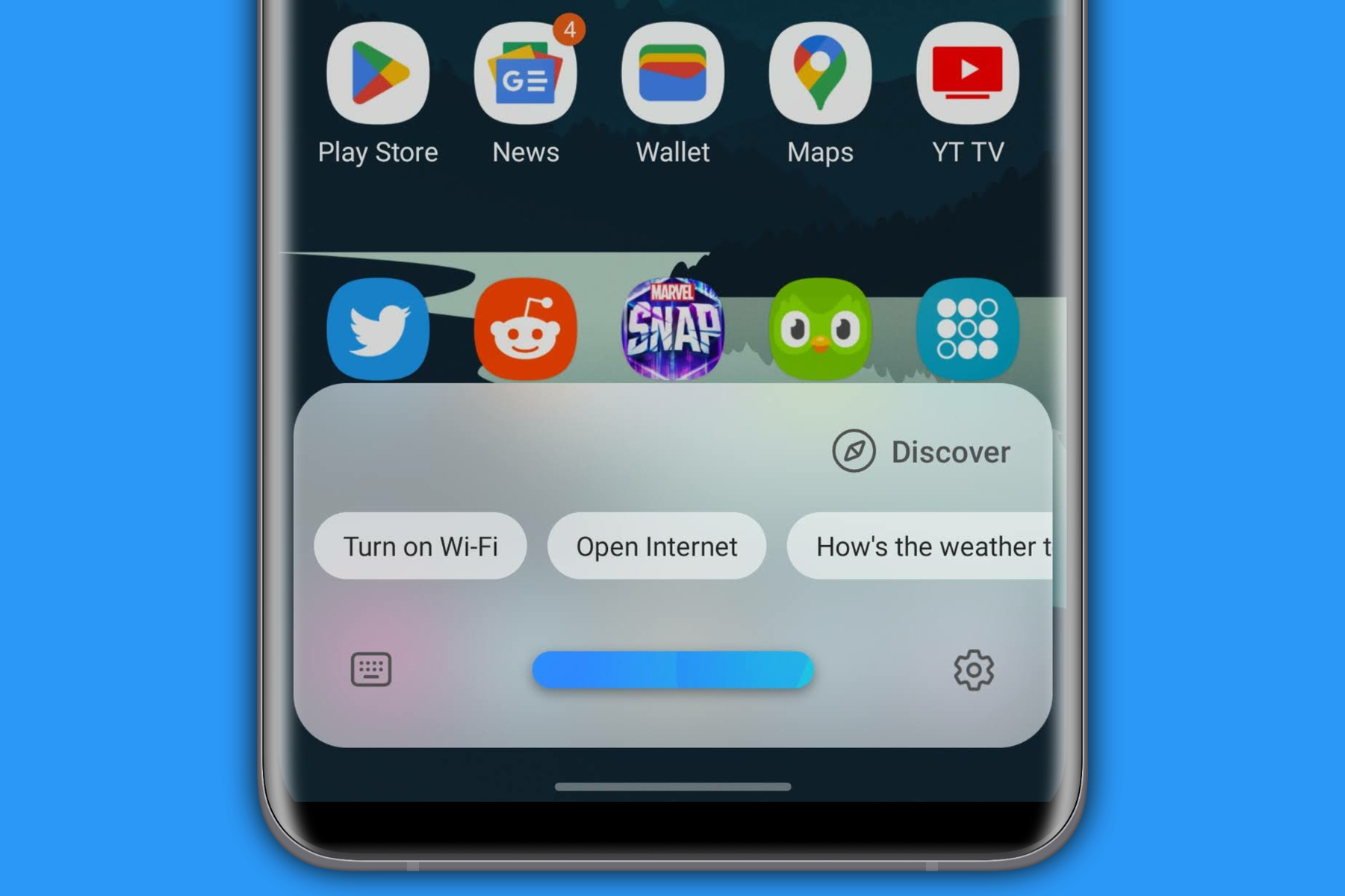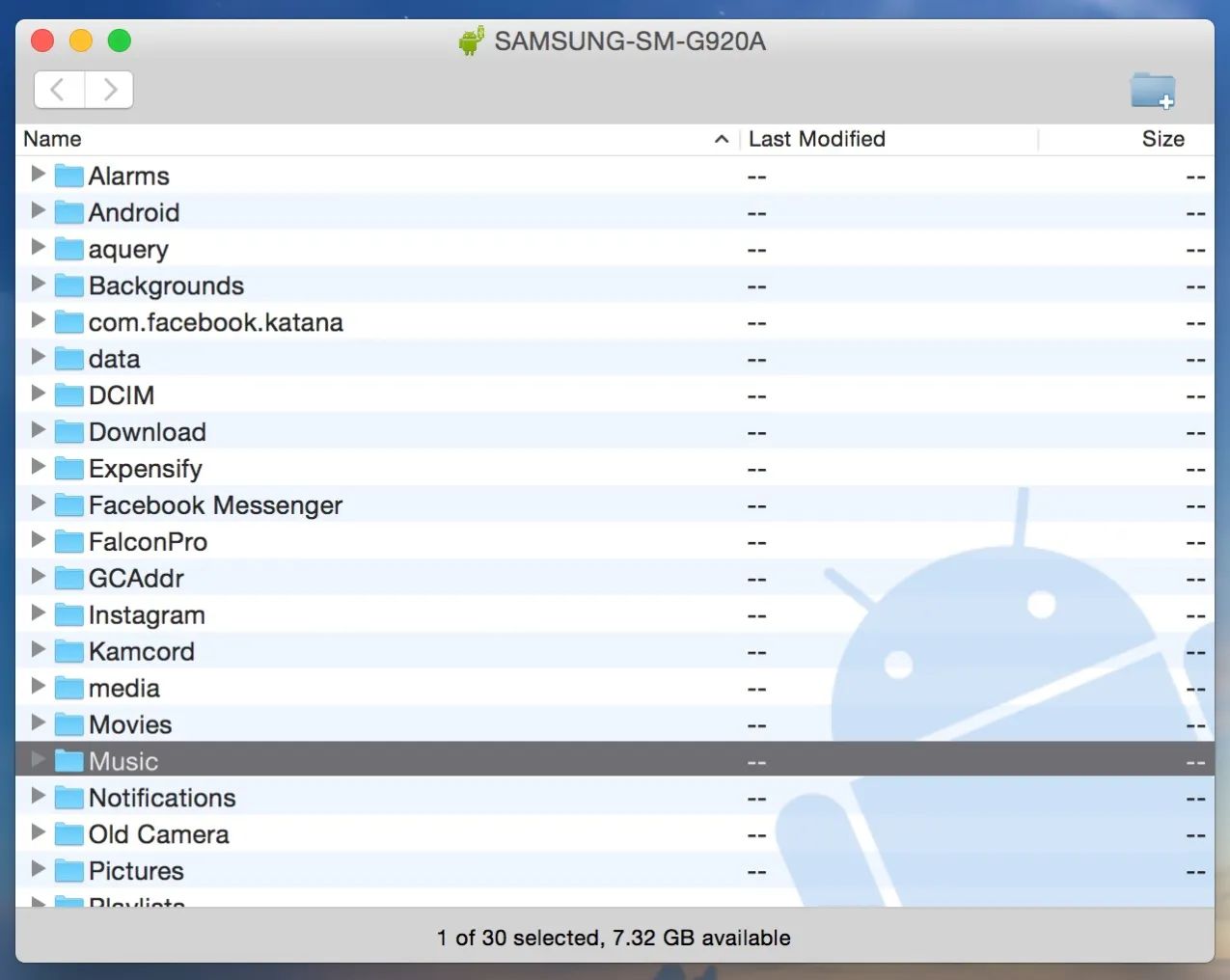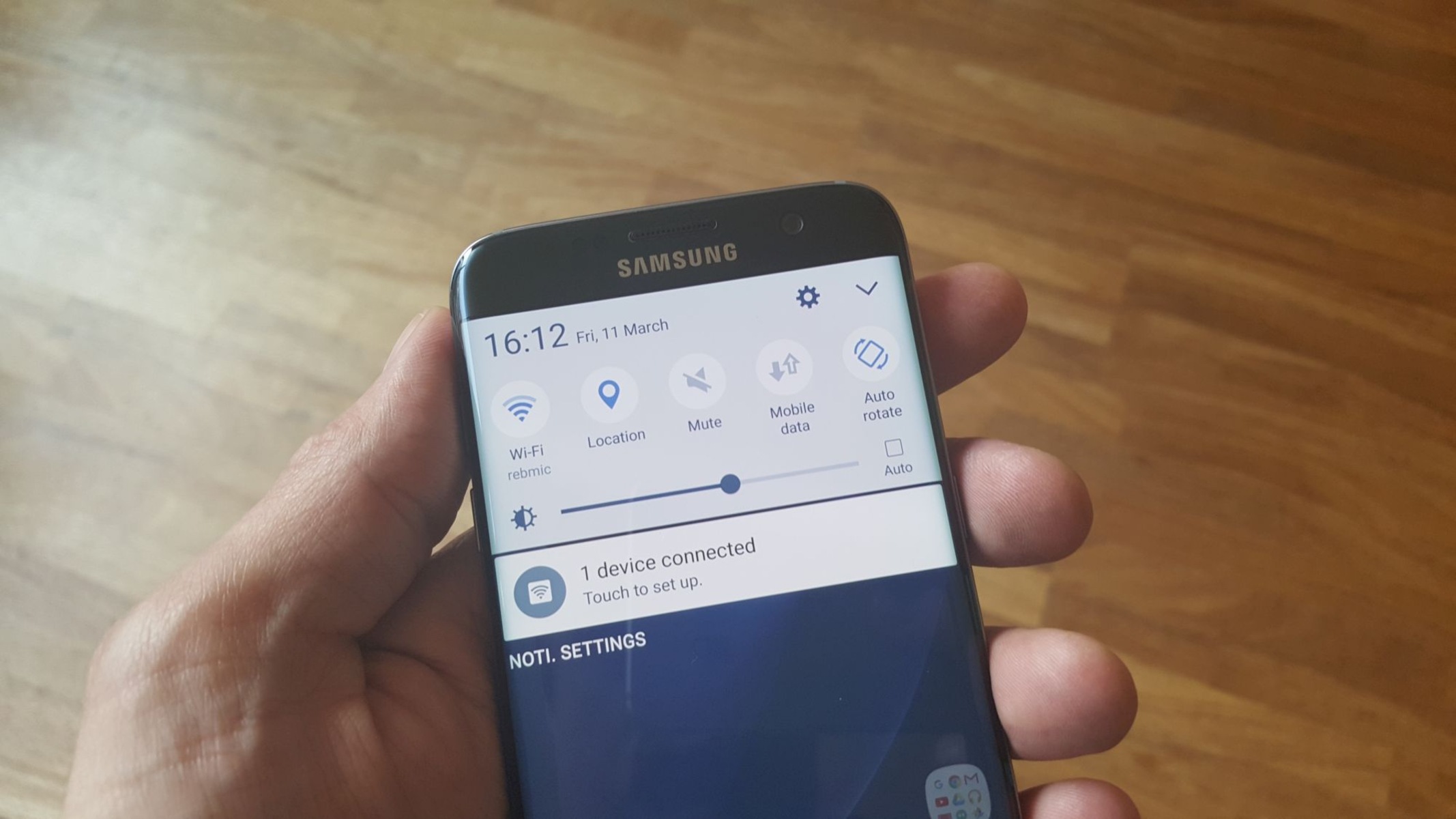Introduction
Welcome to the world of seamless connectivity with your Samsung Galaxy S7! If you've been wondering about the Smart Network Switch feature and how to locate it on your device, you've come to the right place. The Smart Network Switch is a nifty feature designed to enhance your mobile experience by automatically switching between Wi-Fi and mobile networks to ensure a stable and uninterrupted connection. Whether you're streaming your favorite music, indulging in online gaming, or simply browsing the web, the Smart Network Switch is there to optimize your network connectivity.
Understanding how to access and manage the Smart Network Switch on your Samsung Galaxy S7 can significantly improve your overall mobile experience. This feature empowers you to stay connected without interruptions, especially when transitioning between different network environments. In this guide, we'll delve into the details of the Smart Network Switch, including where to find it on your device and how to toggle its settings to suit your preferences. By the end of this article, you'll be equipped with the knowledge to make the most of this convenient feature on your Samsung Galaxy S7. Let's embark on this exploration of the Smart Network Switch and discover how it can elevate your mobile connectivity experience.
What is Smart Network Switch?
The Smart Network Switch is a feature integrated into Samsung Galaxy S7 devices to facilitate seamless network connectivity. This intelligent functionality enables your device to automatically switch between Wi-Fi and mobile networks based on signal strength and stability. By leveraging the Smart Network Switch, your phone can effortlessly transition between different networks, ensuring a consistent and reliable connection as you move within various network environments.
One of the primary advantages of the Smart Network Switch is its ability to prioritize Wi-Fi connections when available, thereby conserving mobile data usage. When connected to a Wi-Fi network, the feature intelligently evaluates the network quality and seamlessly switches to the mobile data network if the Wi-Fi signal weakens or becomes unstable. This dynamic network management capability ensures that you can enjoy uninterrupted connectivity, whether you’re streaming media, browsing the web, or engaging in online activities that demand a stable network connection.
Furthermore, the Smart Network Switch is designed to enhance the user experience by minimizing disruptions caused by network transitions. Instead of experiencing sudden drops in connectivity or delays when switching between Wi-Fi and mobile networks, the feature streamlines the process to maintain a smooth and uninterrupted connection. This functionality is particularly beneficial for individuals who frequently move between different network environments, such as transitioning from home Wi-Fi to mobile data while on the go.
Overall, the Smart Network Switch serves as an intelligent network management tool, empowering Samsung Galaxy S7 users to stay connected without the hassle of manually adjusting network settings. By automating the network switching process and prioritizing stable connections, this feature contributes to a more seamless and enjoyable mobile experience.
How to Find Smart Network Switch on Samsung Galaxy S7
Locating the Smart Network Switch on your Samsung Galaxy S7 is a straightforward process, and once you’re familiar with its placement in the device’s settings, you can easily access and manage this feature to suit your connectivity preferences. To begin the journey of discovering the Smart Network Switch on your Samsung Galaxy S7, follow the steps outlined below:
- Unlock your Samsung Galaxy S7 and navigate to the home screen.
- Locate and tap the “Settings” icon, typically represented by a gear or cogwheel symbol.
- Scroll through the settings options and select “Connections.” This section houses various network-related features and settings, including Wi-Fi, Bluetooth, and more.
- Within the “Connections” menu, you’ll find the “Wi-Fi” option. Tap on “Wi-Fi” to access the Wi-Fi settings and network management features.
- Once in the Wi-Fi settings, look for the three-dot menu icon, often located in the upper-right corner of the screen. Tap on this icon to reveal additional options.
- Among the options displayed, you should find “Advanced” or “Advanced Wi-Fi.” Tap on this selection to access advanced Wi-Fi settings and features on your Samsung Galaxy S7.
- Within the advanced Wi-Fi settings, you’ll discover the Smart Network Switch feature. It may be labeled as “Smart Network Switch” or a similar variation, depending on the specific software version of your device.
By following these steps, you can easily navigate through the settings of your Samsung Galaxy S7 to locate the Smart Network Switch feature. Once you’ve successfully identified its placement within the device’s settings, you’re ready to explore the options for enabling or disabling this convenient network management functionality, as detailed in the following sections.
Turning On Smart Network Switch
Enabling the Smart Network Switch on your Samsung Galaxy S7 is a simple process that empowers your device to automatically manage network connections for a seamless and uninterrupted experience. Once you’ve located the Smart Network Switch within the device’s settings, follow the steps below to activate this feature:
- After accessing the Smart Network Switch within the advanced Wi-Fi settings, you should see a toggle switch or checkbox associated with the feature. This toggle switch allows you to turn the Smart Network Switch on or off based on your preference.
- Tap the toggle switch to enable the Smart Network Switch. Once activated, the feature will be ready to optimize your network connectivity by automatically switching between Wi-Fi and mobile networks as needed.
- Upon enabling the Smart Network Switch, your Samsung Galaxy S7 will begin leveraging this functionality to prioritize stable network connections and seamlessly transition between available networks to ensure a consistent and reliable experience.
By following these steps, you can effectively turn on the Smart Network Switch on your Samsung Galaxy S7, allowing the device to intelligently manage network connections and enhance your overall connectivity experience. With this feature activated, you can enjoy the convenience of automatic network switching without the need for manual intervention, ensuring that you stay connected without interruptions as you move between different network environments.
Turning Off Smart Network Switch
If you ever find the need to disable the Smart Network Switch on your Samsung Galaxy S7, perhaps to have more control over your network connections or to troubleshoot connectivity issues, the process is straightforward. Follow the steps below to turn off the Smart Network Switch:
- Access the Smart Network Switch within the advanced Wi-Fi settings of your Samsung Galaxy S7. This can typically be found by navigating through the “Settings,” “Connections,” and “Wi-Fi” menus, as detailed in the previous section.
- Once you’ve located the Smart Network Switch, you should see a toggle switch or checkbox associated with the feature.
- Tap the toggle switch to disable the Smart Network Switch. Upon deactivating this feature, your device will no longer automatically switch between Wi-Fi and mobile networks based on signal strength and stability.
- After turning off the Smart Network Switch, your Samsung Galaxy S7 will no longer utilize this functionality to manage network connections automatically. Instead, you may need to manually select and connect to preferred networks as per your requirements.
By following these steps, you can effectively turn off the Smart Network Switch on your Samsung Galaxy S7, granting you greater control over your network connections and the flexibility to manually manage network transitions. Whether you’re troubleshooting connectivity issues or simply prefer to manage network switching manually, disabling the Smart Network Switch is a quick and simple process on your Samsung Galaxy S7.
Conclusion
Exploring the Smart Network Switch feature on your Samsung Galaxy S7 unveils a dynamic and intelligent capability designed to optimize your mobile connectivity. By seamlessly transitioning between Wi-Fi and mobile networks based on signal strength and stability, the Smart Network Switch ensures a consistent and reliable connection, enhancing your overall user experience. Navigating through the device’s settings to locate and manage this feature empowers you to tailor your network connectivity to suit your preferences and usage patterns.
Whether you’re enabling the Smart Network Switch to automate network management or opting to disable it for manual control, the flexibility and convenience offered by this feature cater to diverse user needs. From conserving mobile data usage by prioritizing Wi-Fi connections to minimizing disruptions during network transitions, the Smart Network Switch contributes to a seamless and uninterrupted connectivity experience on your Samsung Galaxy S7.
As you continue to harness the capabilities of your device, understanding the Smart Network Switch and its role in network management equips you with the knowledge to optimize your connectivity. Whether you’re streaming content, engaging in online activities, or simply staying connected on the go, the Smart Network Switch is there to enhance your mobile experience by intelligently managing network connections.
By delving into the details of the Smart Network Switch and mastering its activation and deactivation, you gain the ability to harness the full potential of this feature, ensuring that your Samsung Galaxy S7 remains seamlessly connected in diverse network environments. As you navigate through the settings and personalize your network connectivity, the Smart Network Switch stands ready to elevate your mobile experience with its intelligent and adaptive network management capabilities.