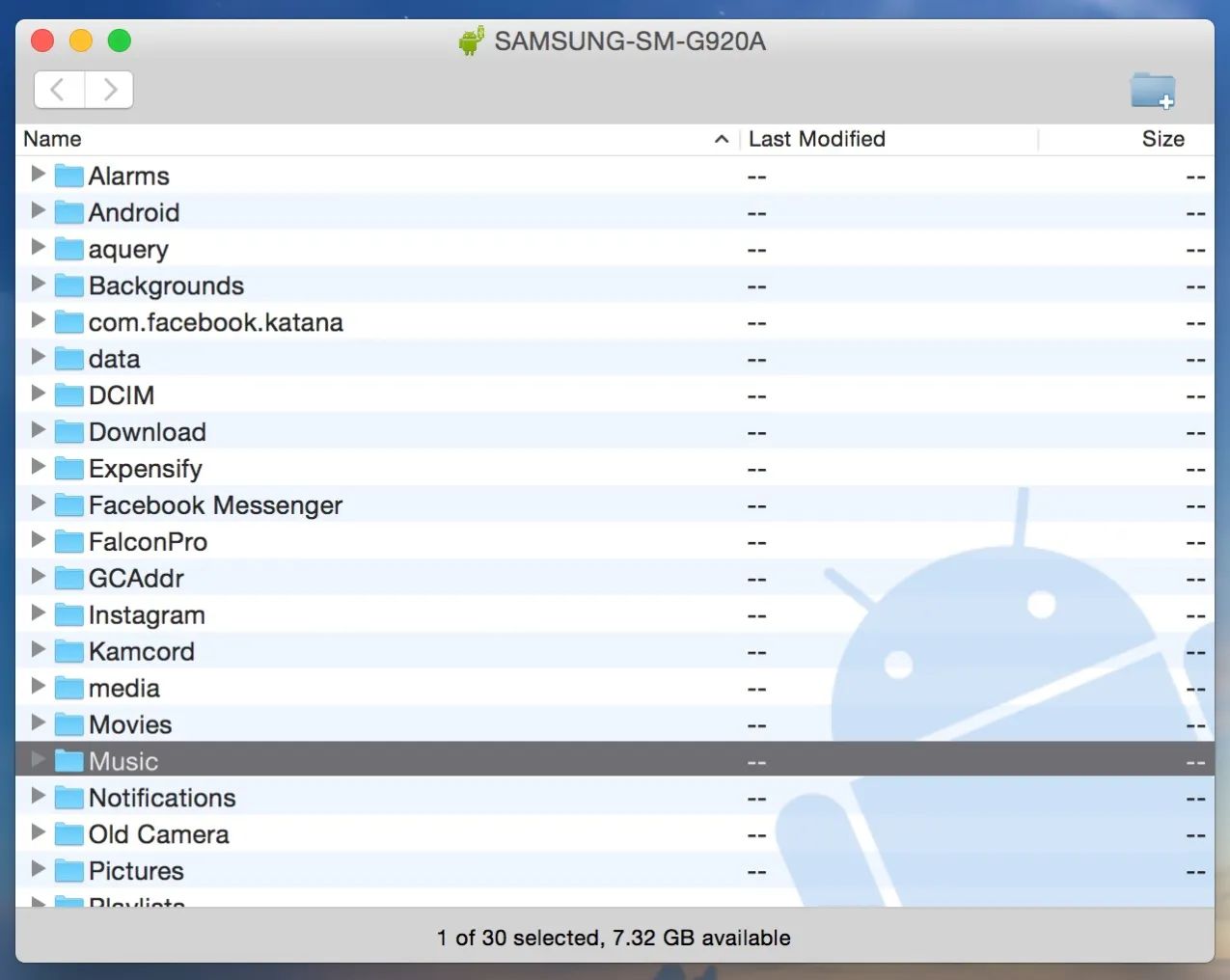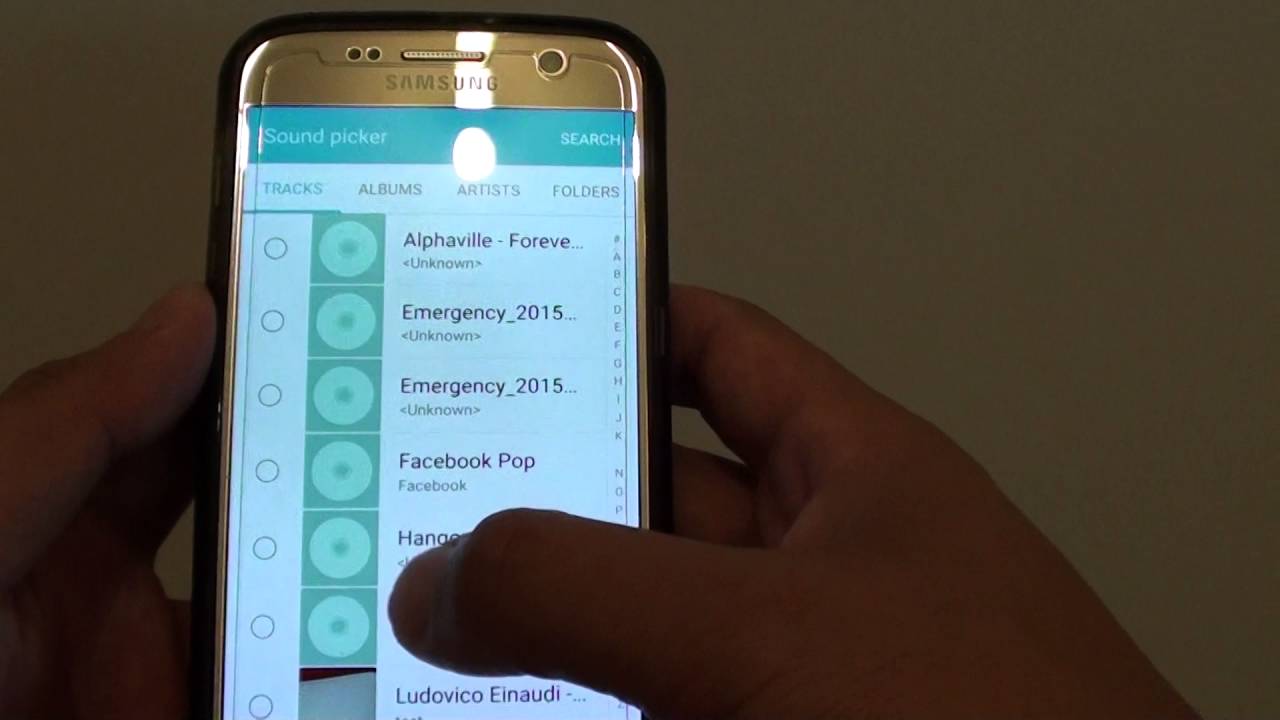Introduction
Welcome to the world of smartphones and portable music! With the Samsung Galaxy S7, you have a powerful device that not only allows you to make calls and send messages but also lets you enjoy your favorite music on the go. Whether you’re a music aficionado or simply enjoy having a personalized playlist, this article will guide you through various methods to transfer music to your Samsung Galaxy S7.
Having your favorite songs on your phone means you can listen to them anytime, anywhere, without the need for an internet connection. Plus, with the stunning audio capabilities of the Galaxy S7, you can truly immerse yourself in the music and experience its full potential.
In this article, we will explore different ways to transfer music to your Samsung Galaxy S7. These methods include using a USB cable, utilizing Samsung Smart Switch, making use of Samsung Kies, and leveraging Google Play Music. Each method has its own advantages, and we will provide step-by-step instructions to help you choose the one that suits you best.
Whether you have a collection of MP3 files stored on your computer or prefer to stream music from online platforms, we have you covered. With these methods, you can easily transfer music to your Samsung Galaxy S7 and have your favorite tunes at your fingertips in no time.
Now, let’s dive right into the different methods and discover how to transfer music to your Samsung Galaxy S7!
Method 1: Using a USB Cable
One of the simplest and most straightforward ways to transfer music to your Samsung Galaxy S7 is by using a USB cable. This method allows you to directly transfer music files from your computer to your phone without the need for any additional software.
To begin, you will need a USB cable that is compatible with your Samsung Galaxy S7. Connect one end of the USB cable to your phone and the other end to an available USB port on your computer.
Once the connection is established, your computer will recognize your Samsung Galaxy S7 as a portable media device. You will see your phone listed as a connected device in your computer’s file explorer or file manager.
Next, navigate to the folder on your computer where your music files are stored. This could be your music library or a specific folder where you have saved your music files.
Select the music files or folders that you want to transfer to your Samsung Galaxy S7 and simply drag and drop them into the appropriate folder on your phone. You can choose to transfer the music to the internal storage of your phone or to an external SD card if your device has one.
Wait for the transfer to complete, and once done, safely disconnect your Samsung Galaxy S7 from your computer by ejecting or safely removing the device.
Now, you can open the music player app on your Samsung Galaxy S7 and enjoy your transferred music files. You can organize your music into playlists or listen to individual songs as per your preference.
This method is convenient and straightforward, allowing you to transfer music to your Samsung Galaxy S7 effortlessly. However, keep in mind that you will need to have the necessary music files stored on your computer beforehand, either in MP3 or other compatible formats.
The USB cable method is ideal for those who prefer a direct and fast transfer of music files and want to have full control over the organization of their music library on their Samsung Galaxy S7.
Method 2: Using Samsung Smart Switch
If you’re looking for a convenient and comprehensive way to transfer not only music but also other data from your old phone to your new Samsung Galaxy S7, then Samsung Smart Switch is the perfect solution for you. Samsung Smart Switch is a versatile software that allows you to transfer data, including music, contacts, messages, and more, from your old phone to your new device with ease.
To begin using Samsung Smart Switch, you will need to download and install the software on both your old phone and your Samsung Galaxy S7. You can find the Smart Switch application on the Google Play Store or the Samsung website.
Once the software is installed on both devices, open Samsung Smart Switch on your old phone and follow the on-screen instructions to connect your old phone to your Samsung Galaxy S7 using a USB cable, Wi-Fi, or even a Smart Switch-compatible cable.
After the connection is established, select “Transfer Music” or a similar option within the Samsung Smart Switch app on your old phone. This will initiate the process of transferring your music files from your old phone to your Samsung Galaxy S7.
During the transfer, Samsung Smart Switch will automatically convert any incompatible music formats to a compatible format for your Samsung Galaxy S7. This ensures that you can enjoy your music without any compatibility issues.
Depending on the size of your music library, the transfer process may take a few minutes to complete. Once finished, you will find all your music files neatly organized in the music player app on your Samsung Galaxy S7.
One of the notable advantages of using Samsung Smart Switch is its ability to transfer not only music but also other important data from your old phone, such as contacts, messages, photos, and even apps. This makes the transition to your new Samsung Galaxy S7 seamless and hassle-free.
Overall, Samsung Smart Switch provides a convenient and efficient method to transfer not just music but also other essential data from your old phone to your Samsung Galaxy S7. It simplifies the process of upgrading to a new device while ensuring that your music library remains intact.
Method 3: Using Samsung Kies
If you prefer a more feature-rich and intuitive method to transfer music to your Samsung Galaxy S7, Samsung Kies is an excellent option. Samsung Kies is a desktop software provided by Samsung that allows you to manage and transfer data between your computer and Samsung devices.
To get started, you will need to download and install Samsung Kies on your computer. You can find the software on the official Samsung website or through a quick internet search.
Once installed, open Samsung Kies and connect your Samsung Galaxy S7 to your computer using a compatible USB cable. Ensure that the phone is recognized and properly connected to the software.
In Samsung Kies, navigate to the “Music” section or a similar option that allows you to manage your music library. You will find various options to add, delete, or transfer music files to your Samsung Galaxy S7.
To transfer music to your phone, click on the “Add Music” or “Import Music” button and select the music files or folders that you want to transfer from your computer. Samsung Kies supports various audio formats, so you can transfer music files in MP3, AAC, FLAC, and more.
Once you have selected the music files, click on the “Transfer” button to initiate the transfer process. Samsung Kies will start transferring the selected music files to your Samsung Galaxy S7.
Depending on the size of your music library and the transfer speed, the process may take a few minutes. Ensure that your phone remains connected to the computer until the transfer is complete.
After the transfer is finished, disconnect your Samsung Galaxy S7 from the computer and open the music player app on your phone. You will find all your transferred music files ready to be enjoyed.
With Samsung Kies, you have more control over managing your music library on your Samsung Galaxy S7. You can easily add or delete songs, create playlists, and organize your music files as desired.
Samsung Kies offers a user-friendly interface and a range of features that make it a suitable choice for those who prefer a comprehensive music management solution for their Samsung Galaxy S7.
Method 4: Using Google Play Music
If you’re a fan of streaming music or prefer to have access to a vast library of songs without the hassle of transferring files, then Google Play Music is the perfect option for you. Google Play Music allows you to upload your own music library to the cloud and stream it directly to your Samsung Galaxy S7.
To begin, make sure you have a Google account. If you don’t have one, you can easily create one for free. Once you have a Google account, download the Google Play Music app from the Google Play Store on your Samsung Galaxy S7.
Open the Google Play Music app and sign in with your Google account. You will be prompted to upload your music library to the cloud. This process may take some time, depending on the size of your music collection and your internet connection speed.
Once your music library is uploaded, you can access it from any device with the Google Play Music app installed, including your Samsung Galaxy S7. You can stream your uploaded songs directly or create playlists to easily access your favorite tracks.
In addition to your uploaded music, Google Play Music also offers a vast catalog of songs that you can stream on-demand. You can search for specific songs, artists, or albums and create personalized radio stations based on your music preferences.
If you prefer to save data or want to listen to your music offline, you can also download your uploaded songs or playlists to your Samsung Galaxy S7 for offline playback. This way, you can enjoy your music even without an active internet connection.
Google Play Music provides a seamless and convenient way to access and enjoy your music library on your Samsung Galaxy S7. With the combination of your uploaded songs and the extensive streaming library, you will have endless options to create the perfect soundtrack for any occasion.
Overall, if you’re looking for a cloud-based and streaming-focused solution to listen to your music on your Samsung Galaxy S7, Google Play Music is the way to go. It offers a seamless integration with your device and provides a wide range of features to enhance your music listening experience.
Conclusion
Transferring music to your Samsung Galaxy S7 is a straightforward process that allows you to enjoy your favorite tunes wherever you go. In this article, we explored four different methods to transfer music to your device.
Using a USB cable provides a direct and fast transfer of music files from your computer to your Samsung Galaxy S7. This method is ideal if you want complete control over your music library and organization.
Samsung Smart Switch offers a comprehensive solution for transferring not just music but also other data from your old phone to your Samsung Galaxy S7. It simplifies the transition to your new device and ensures that your music library remains intact.
Samsung Kies provides a feature-rich desktop software for managing and transferring music files to your Samsung Galaxy S7. With its intuitive interface, you can easily add, delete, and organize your music library according to your preferences.
For those who prefer streaming music rather than transferring files, Google Play Music is an excellent option. By uploading your music library to the cloud, you can stream your favorite songs directly to your Samsung Galaxy S7 and access a vast catalog of additional music.
Choose the method that aligns with your preferences and needs. Whether you prefer a direct transfer, comprehensive data transfer, desktop management, or cloud-based streaming, there is a method to suit you.
Now that you have learned how to transfer music to your Samsung Galaxy S7, you can enjoy your favorite songs on the go. Whether it’s during your daily commute, workout session, or relaxation time, your Samsung Galaxy S7 will provide a rich and immersive musical experience.
So, go ahead and transfer your music library to your Samsung Galaxy S7 to create the perfect soundtrack for your life!