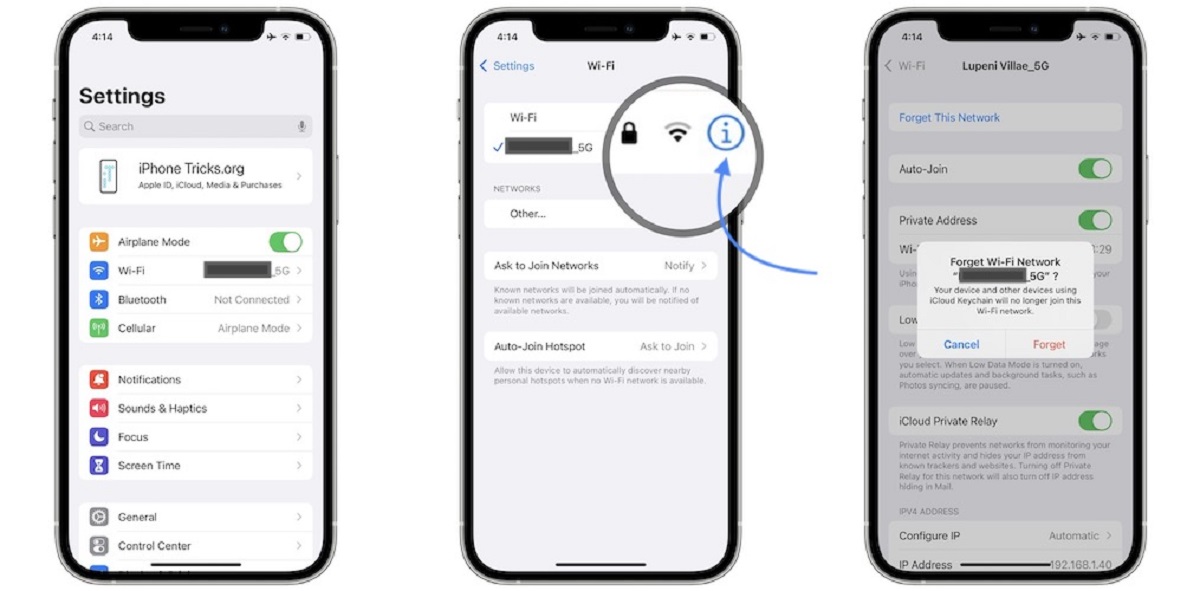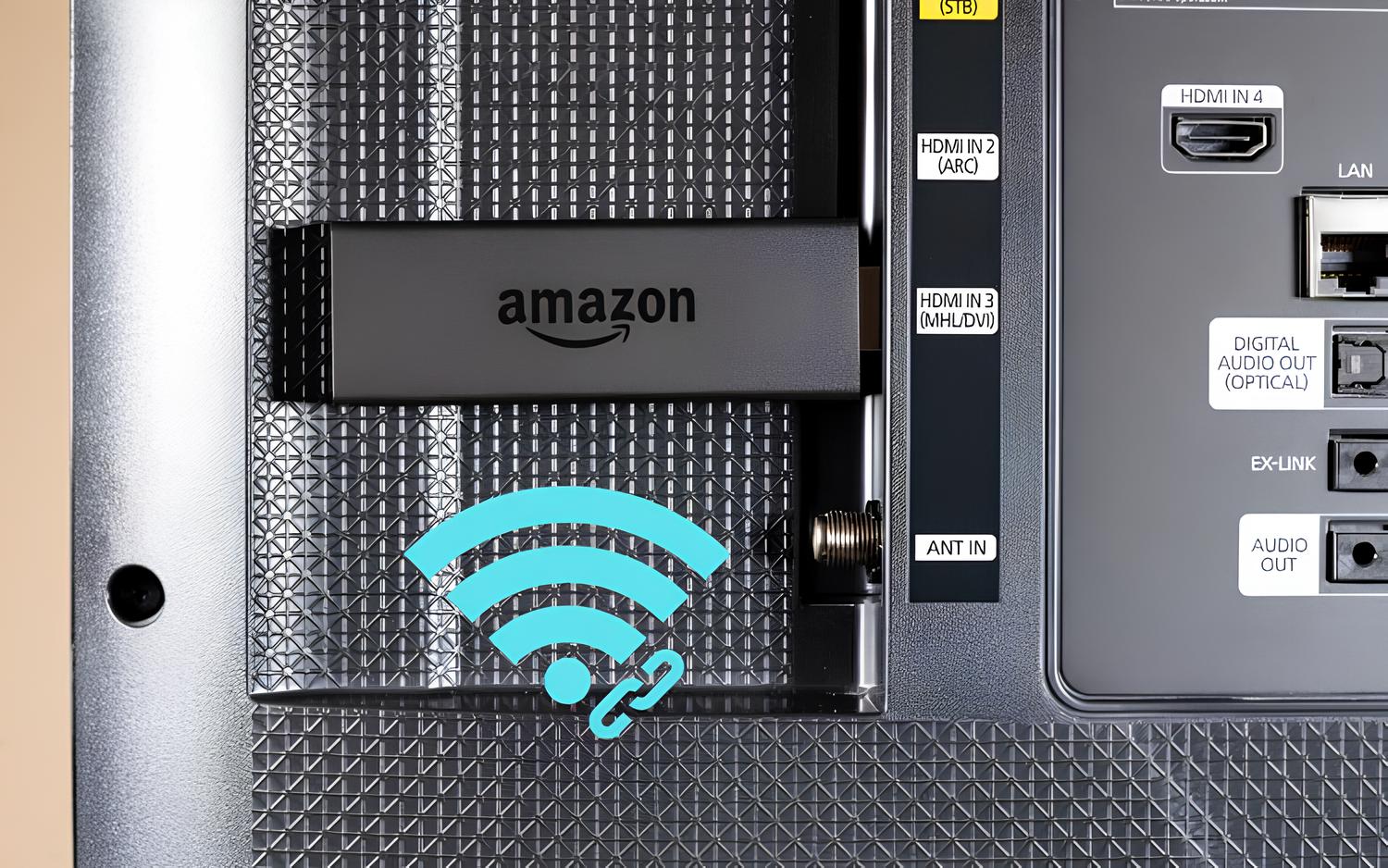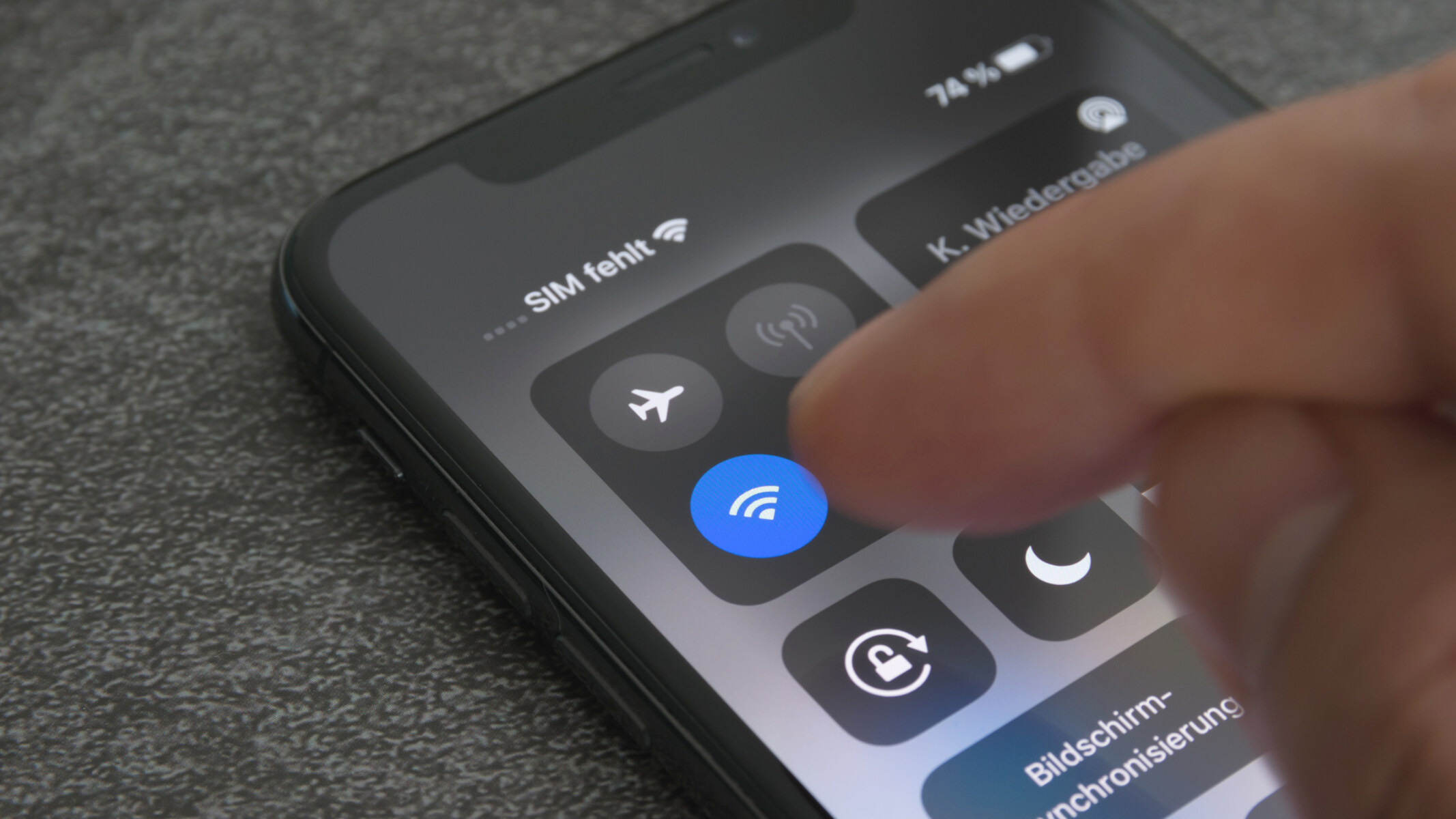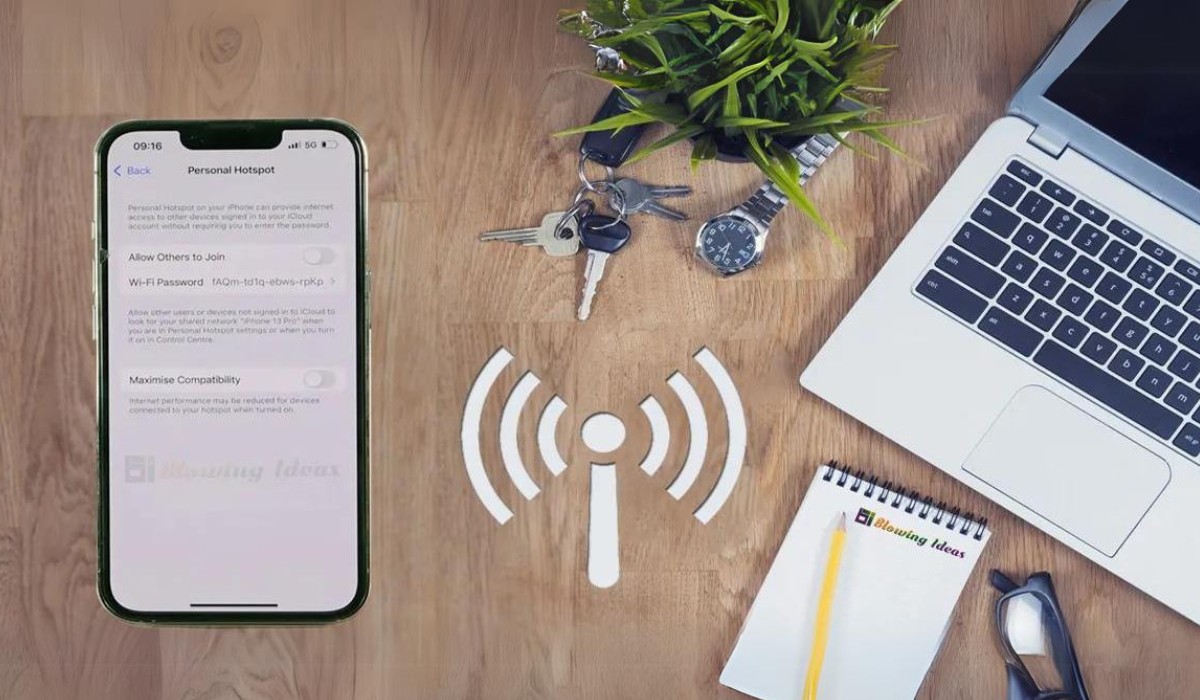Introduction
Turning off a hotspot may seem like a straightforward task, but it's essential to understand the process to ensure a seamless disconnection. Hotspots have become an integral part of our daily lives, providing convenient access to the internet on the go. Whether you're using a mobile hotspot or a dedicated device, knowing how to turn it off properly is crucial for conserving battery life, ensuring security, and managing data usage efficiently.
In this guide, we'll explore the simple steps to turn off a hotspot and disconnect from the network. By following these steps, you can effectively power down the hotspot device and terminate the internet connection, allowing you to conserve resources and maintain control over your network usage. Whether you're wrapping up a work session, finishing a road trip, or simply looking to conserve battery, understanding the process of disconnecting from a hotspot is invaluable.
Now, let's delve into the step-by-step process of turning off a hotspot and disconnecting from the network to empower you with the knowledge and confidence to manage your connectivity effectively.
Step 1: Locate the hotspot device
Before you can turn off a hotspot, you need to locate the device itself. Depending on the type of hotspot you're using, this may involve different steps.
If you're using a dedicated mobile hotspot device, it's typically a small, portable gadget that resembles a pocket-sized router. It usually has a display screen showing important information such as battery life, network status, and connected devices. The hotspot device may also have physical buttons for power and navigation, along with indicator lights to display its status.
On the other hand, if you're using a smartphone as a hotspot, you'll need to access the device's settings to turn off the hotspot feature. This can usually be found in the "Settings" menu under the "Personal Hotspot" or "Tethering" section, depending on the type of device and operating system.
In the case of a vehicle hotspot, such as those integrated into modern cars, the device may be located in the dashboard or center console. Some vehicle hotspots also come with companion mobile apps that allow you to control the hotspot remotely.
For public hotspots, such as those in cafes, airports, or hotels, the physical location of the hotspot device may not be readily apparent. In such cases, it's best to inquire with the establishment's staff or refer to any signage or information provided regarding the hotspot's location.
In summary, locating the hotspot device is the crucial first step in the process of turning it off. Whether it's a dedicated mobile hotspot, a smartphone, a vehicle-integrated hotspot, or a public hotspot, understanding where the device is physically located is essential for initiating the disconnection process effectively. Once you've identified the hotspot device, you can proceed to the next steps to power it down and disconnect from the network.
Step 2: Turn off the hotspot
Once you've located the hotspot device, the next step is to power it down. The method for turning off the hotspot varies depending on the type of device you're using.
Dedicated Mobile Hotspot Device
If you're using a dedicated mobile hotspot device, the process of turning it off is usually straightforward. Most dedicated hotspots have a physical power button that allows you to toggle the device on and off. To power down the hotspot, simply locate the power button, which is often situated on the side or top of the device, and press and hold it until the device powers off. Some hotspots may also have a dedicated power-off sequence, such as pressing the power button multiple times or holding it for a specific duration. Refer to the device's user manual for precise instructions on turning it off.
Smartphone Hotspot
If you're using your smartphone as a hotspot, the process of turning it off involves accessing the device's settings. On both Android and iOS devices, you can typically disable the hotspot feature by navigating to the "Settings" menu and selecting the "Personal Hotspot" or "Tethering" option. From there, you can simply toggle the hotspot off to disconnect it from the network. It's important to ensure that the hotspot feature is turned off to conserve battery life and prevent unauthorized access to your network.
Vehicle-Integrated Hotspot
For those using a vehicle-integrated hotspot, the process of turning it off may vary depending on the vehicle make and model. In many cases, vehicle hotspots are designed to power down automatically when the vehicle is turned off. However, some vehicles may allow you to manually disable the hotspot through the infotainment system or a dedicated control panel. If you're unsure about how to turn off the hotspot in your vehicle, consult the vehicle's manual or contact the manufacturer for guidance.
Public Hotspots
When it comes to public hotspots, such as those found in cafes, airports, or hotels, the process of turning off the hotspot is typically not within the user's control. Public hotspots are managed by the establishment providing the service, and they are often designed to remain active during business hours. In such cases, the best way to disconnect from a public hotspot is to simply move out of range or forget the network from your device's Wi-Fi settings.
In summary, the process of turning off a hotspot varies depending on the type of device you're using. Whether it's a dedicated mobile hotspot, a smartphone, a vehicle-integrated hotspot, or a public hotspot, understanding the specific steps to power down the device is essential for effectively disconnecting from the network and conserving resources. By following the appropriate method for your hotspot device, you can ensure a smooth disconnection and optimize the usage of your network resources.
Step 3: Disconnect from the network
After turning off the hotspot device, it's essential to disconnect your device from the network to ensure that it no longer attempts to connect to the hotspot. This step is crucial for conserving battery life, preventing unintended data usage, and maintaining network security. The process of disconnecting from the network varies depending on the type of device and the specific network settings. Here's how to disconnect from the network on different types of devices:
Dedicated Mobile Hotspot Device
If you're using a dedicated mobile hotspot device, disconnecting from the network involves ensuring that your connected devices no longer attempt to establish a connection with the hotspot. This can typically be achieved by turning off the Wi-Fi or mobile data on your devices, effectively severing the connection to the hotspot. Additionally, some dedicated hotspots allow you to manage connected devices through a web interface or a companion mobile app, enabling you to disconnect specific devices from the network remotely.
Smartphone Hotspot
When using your smartphone as a hotspot, disconnecting from the network is a matter of disabling the hotspot feature on your device. Once the hotspot is turned off in the device settings, any connected devices will automatically disconnect from the network. It's important to ensure that the hotspot feature is fully disabled to prevent any unintended usage of your cellular data and to conserve your device's battery.
Vehicle-Integrated Hotspot
For those using a vehicle-integrated hotspot, disconnecting from the network may involve turning off the vehicle's infotainment system or disabling the hotspot feature through the vehicle's control panel. This step is essential to ensure that your devices no longer attempt to connect to the vehicle's hotspot, particularly when you're no longer in the vicinity of the vehicle.
Public Hotspots
When disconnecting from public hotspots, such as those found in cafes or airports, it's advisable to forget the network from your device's Wi-Fi settings. This prevents your device from automatically connecting to the public hotspot in the future. It's also important to disable the Wi-Fi or mobile data on your device to ensure that it doesn't attempt to connect to the public hotspot when in range.
By following these steps to disconnect from the network after turning off the hotspot, you can effectively manage your network connections, conserve battery life, and prevent unintended data usage. Whether you're using a dedicated mobile hotspot, a smartphone, a vehicle-integrated hotspot, or a public hotspot, understanding how to disconnect from the network ensures that you have full control over your connectivity and resources.
Conclusion
In conclusion, mastering the process of turning off a hotspot and disconnecting from the network empowers individuals with greater control over their connectivity, resource management, and security. Whether you're utilizing a dedicated mobile hotspot, a smartphone, a vehicle-integrated hotspot, or accessing public hotspots, understanding the simple yet crucial steps outlined in this guide is essential for optimizing your network usage and conserving valuable resources.
By first locating the hotspot device, users gain a foundational understanding of where the device is physically situated, enabling them to proceed with the subsequent steps confidently. Whether it's a compact dedicated mobile hotspot, a smartphone with hotspot capabilities, a vehicle-integrated hotspot, or a public hotspot, the initial step of identifying the device sets the stage for a seamless disconnection process.
Turning off the hotspot device itself is the next pivotal step, and the method varies based on the type of hotspot being used. Whether it involves pressing a physical power button on a dedicated device, accessing the settings on a smartphone, or managing the vehicle's infotainment system, this step ensures that the hotspot is powered down effectively, conserving battery life and terminating the network connection.
Finally, disconnecting from the network further solidifies the disconnection process, preventing unintended data usage, conserving battery life, and maintaining network security. Whether it's managing connected devices on a dedicated mobile hotspot, disabling the hotspot feature on a smartphone, or forgetting the network from your device's Wi-Fi settings at a public hotspot, this step ensures that you have full control over your network connections.
In essence, the ability to turn off a hotspot and disconnect from the network is not only about conserving battery life and managing data usage but also about fostering a sense of empowerment and control over your digital connectivity. By following the simple yet impactful steps outlined in this guide, individuals can navigate the process of disconnecting from hotspots with confidence and ease, ultimately enhancing their overall digital experience.
In a world where seamless connectivity is increasingly vital, mastering the art of disconnecting from hotspots is a valuable skill that empowers individuals to manage their digital resources effectively, ensuring that connectivity remains a facilitator of productivity, convenience, and security.