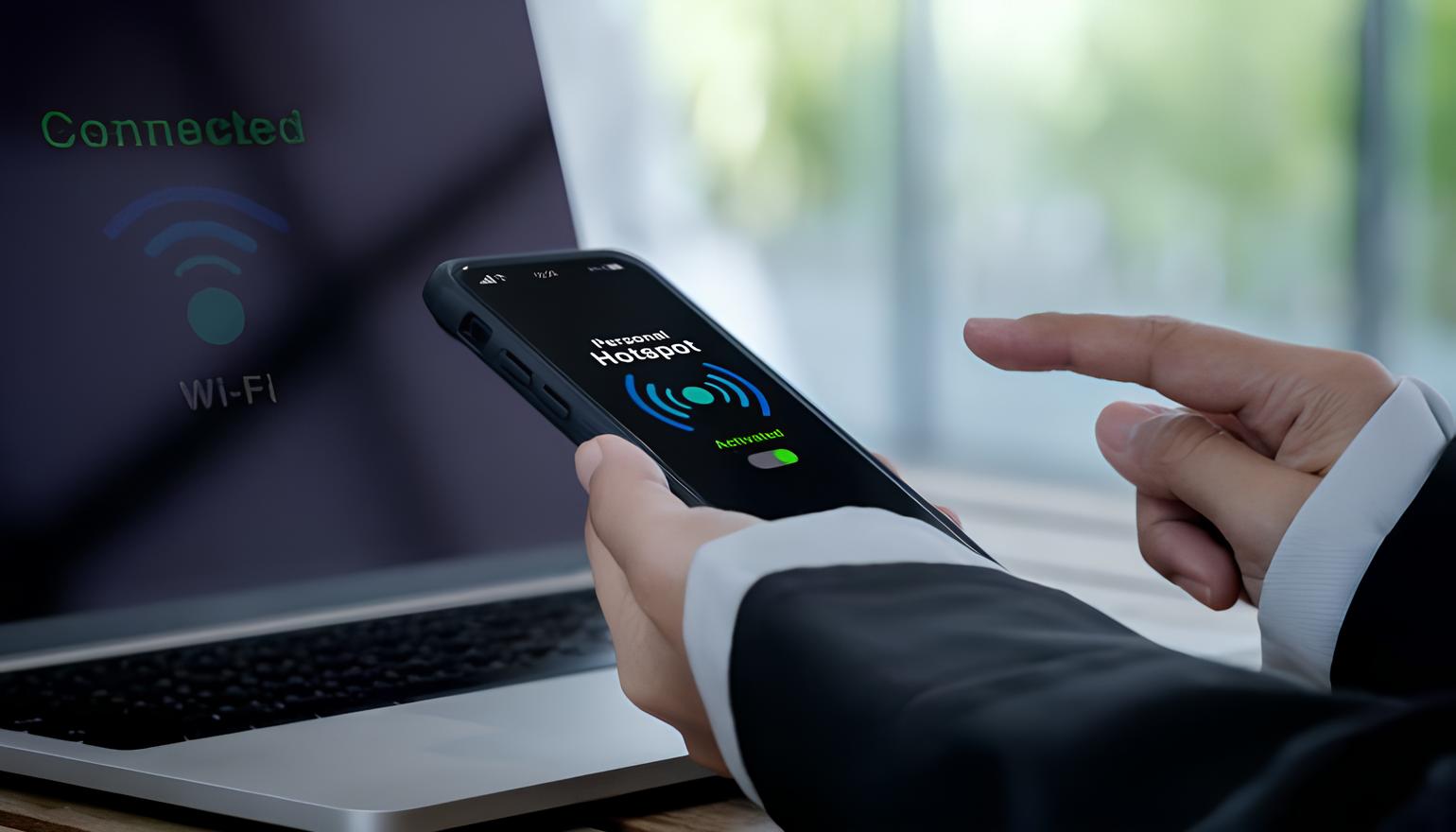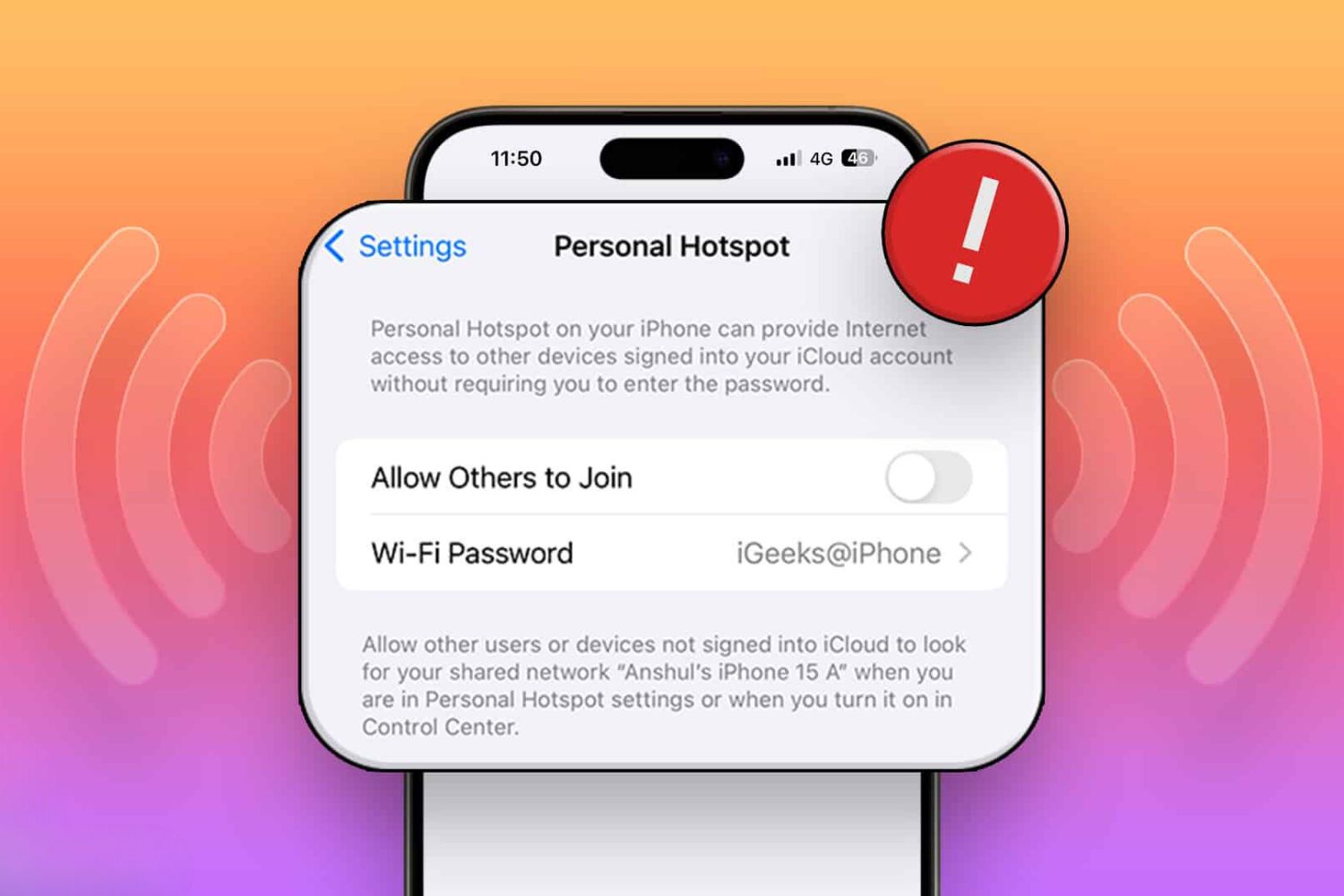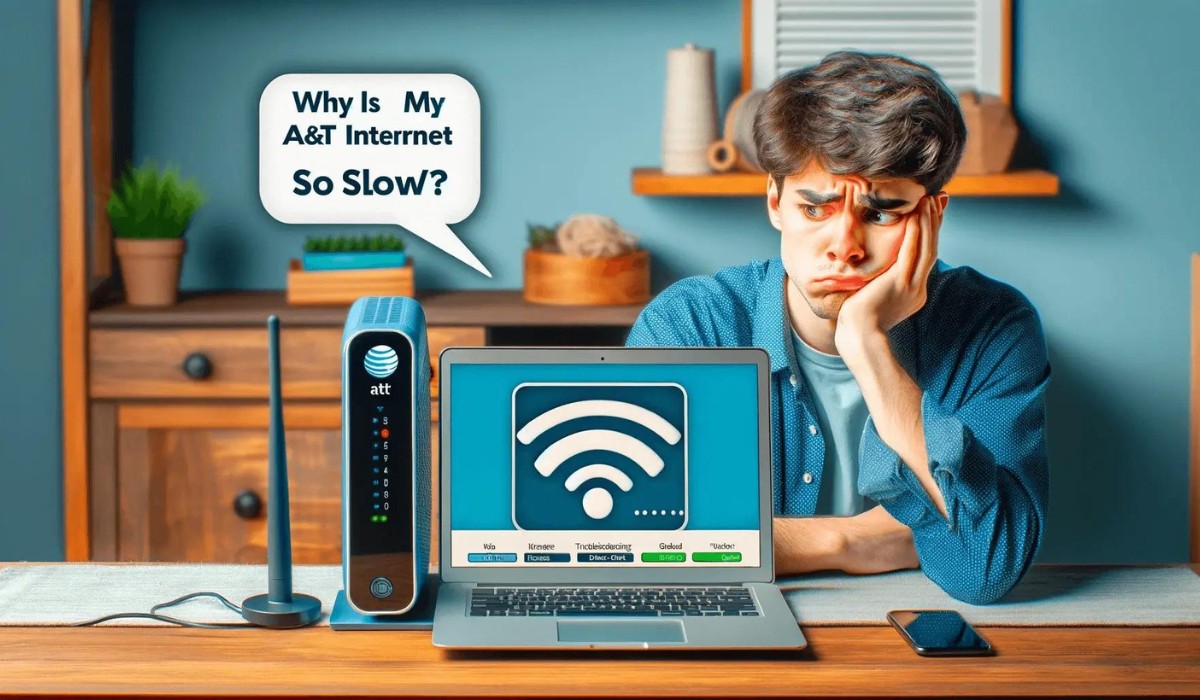Introduction
Resetting your hotspot can be a quick and effective solution to resolve connectivity issues, improve performance, and troubleshoot technical glitches. Whether you're experiencing slow internet speeds, intermittent connections, or other connectivity issues, performing a reset can often provide a much-needed refresh to your hotspot device. In this guide, we'll walk you through the essential steps to reset your hotspot, helping you regain a stable and reliable internet connection.
A hotspot reset can be likened to a mini-reboot for your device, akin to giving it a moment to catch its breath and start afresh. Just as a good night's sleep can rejuvenate you, a reset can work wonders for your hotspot's functionality. By following the steps outlined in this guide, you can effectively clear out any temporary glitches or software hiccups that may be impeding your hotspot's performance.
Whether you're using a portable Wi-Fi hotspot for remote work, travel, or simply to stay connected on the go, ensuring that it operates smoothly is essential. However, it's not uncommon for electronic devices to encounter minor technical hiccups over time. When faced with connectivity issues, instead of feeling frustrated, taking a few moments to reset your hotspot can often do the trick.
In the following sections, we'll delve into the specific steps required to reset your hotspot, providing you with a clear and straightforward process to follow. By the end of this guide, you'll be equipped with the knowledge and confidence to perform a hotspot reset whenever the need arises, ensuring that you can swiftly restore your device to optimal functionality. So, let's dive into the essential steps to reset your hotspot and get your internet connection back on track.
Step 1: Powering off your hotspot
The first step in resetting your hotspot is to power it off. This simple yet crucial action serves as the initial reset stage, allowing the device to shut down completely before initiating the subsequent steps. To power off your hotspot, locate the power button, typically situated on the device's exterior. Press and hold the power button until the device powers down. Depending on the model of your hotspot, the power button may be labeled with a distinct symbol or icon, making it easy to identify.
By powering off your hotspot, you are essentially giving it a moment to rest and recalibrate. This process allows any temporary system glitches or software issues to be cleared, preparing the device for a fresh start. It's akin to turning off a computer or smartphone to resolve minor technical hiccups, providing a clean slate for the device to resume normal operation.
As you power off your hotspot, you may notice indicator lights or display screens turning off, indicating that the device is shutting down. This step is essential to ensure that the device is completely powered down before proceeding to the next stage of the reset process.
Once your hotspot is powered off, it's important to wait for a few moments before moving on to the subsequent steps. This brief pause allows the device to fully power down and clear any residual energy, setting the stage for a thorough reset. By patiently allowing the device to complete the power-off process, you are laying the groundwork for a comprehensive reset that can effectively address connectivity issues and optimize performance.
Taking the time to power off your hotspot sets the stage for the subsequent steps in the reset process, paving the way for a thorough and effective reset. With the device powered down, you are now ready to proceed to the next step, bringing you closer to restoring your hotspot to optimal functionality.
By following these steps, you can effectively reset your hotspot, addressing connectivity issues and improving performance. With the device powered off, you are now prepared to move on to the next crucial stage in the reset process, setting the foundation for a successful reset and a revitalized hotspot experience.
Step 2: Removing the battery (if applicable)
If your hotspot device is equipped with a removable battery, this step is pivotal in ensuring a comprehensive reset. Removing the battery, if applicable, serves as a crucial measure to completely disconnect the device from its power source, facilitating a thorough reset process.
To begin, carefully locate the battery compartment on your hotspot device. This may involve removing a cover or panel to access the battery. Once you have identified the battery compartment, proceed to remove the battery from its slot. Depending on the model of your hotspot, the battery may be secured with a latch, clip, or sliding mechanism. Exercise caution and refer to the device's user manual if necessary to safely remove the battery.
By removing the battery, you are effectively cutting off the power supply to the device, ensuring that all residual energy is dissipated. This action is particularly beneficial in cases where a simple power cycle may not suffice to address underlying technical issues. It provides a more comprehensive reset by completely disconnecting the device from its power source, allowing for a thorough refresh of its internal components.
As you remove the battery, take note of its design and placement within the device. Some hotspot models may feature a user-friendly battery removal process, while others may require additional care and attention. Ensure that you handle the battery with care, avoiding any excessive force or mishandling that may cause damage.
Once the battery has been removed, it's important to wait for a brief period before proceeding to the next step. This short interlude allows any residual charge within the device to dissipate, setting the stage for a complete disconnection from its power source. By patiently allowing the device to remain without its battery, you are facilitating a thorough reset process that can effectively address underlying technical issues and optimize performance.
With the battery removed and the device disconnected from its power source, you have completed a crucial stage in the hotspot reset process. This sets the foundation for the subsequent steps, bringing you closer to restoring your device to optimal functionality and addressing any connectivity issues that may have arisen.
By following these steps, you can effectively reset your hotspot, ensuring a comprehensive and thorough process to address technical glitches and optimize performance. With the battery removed, you are now prepared to proceed to the next stage, advancing toward a successful reset and a revitalized hotspot experience.
Step 3: Waiting for a few minutes
After powering off your hotspot and, if applicable, removing the battery, the next crucial step in the reset process is to wait for a few minutes. This seemingly simple yet essential interlude plays a significant role in allowing the device to fully discharge any residual energy and reset its internal components.
As you patiently wait for a few minutes, the hotspot undergoes a period of rest and recalibration. This brief hiatus enables the device to dissipate any remaining charge and clear out temporary data or system hiccups that may have been affecting its performance. Just as a moment of tranquility can rejuvenate the mind, allowing your hotspot a few minutes of downtime sets the stage for a thorough reset.
During this brief interval, you may take the opportunity to gather your thoughts, engage in a quick task, or simply take a short break. Meanwhile, your hotspot is undergoing its own mini-reboot, shedding any lingering traces of energy and preparing for a fresh start. This waiting period is akin to giving the device a moment to catch its breath, allowing it to clear out any temporary glitches and recalibrate its internal systems.
The duration of this waiting period may vary depending on the specific model and make of your hotspot. In general, a few minutes are sufficient to ensure that the device has had ample time to discharge any residual energy and prepare for the subsequent steps in the reset process. By patiently allowing the device to rest, you are facilitating a comprehensive reset that can effectively address connectivity issues and optimize performance.
As you wait, you may observe indicator lights or display screens on the hotspot turning off or remaining inactive. This is a clear indication that the device is undergoing a period of rest and disconnection from its power source. By heeding this brief pause, you are contributing to a thorough reset process that can yield significant improvements in the device's functionality.
With the waiting period complete, you have set the stage for the subsequent steps in the reset process. By allowing the device a few minutes of downtime, you have contributed to a comprehensive reset that can effectively address technical glitches and optimize the performance of your hotspot.
By following these steps, you can effectively reset your hotspot, ensuring a comprehensive and thorough process to address technical issues and optimize performance. With the waiting period complete, you are now prepared to proceed to the next stage, advancing toward a successful reset and a revitalized hotspot experience.
Step 4: Reinserting the battery (if applicable)
If your hotspot device features a removable battery, the next vital step in the reset process is to reinsert the battery, thereby restoring the device to its standard configuration. Begin by carefully aligning the battery with its designated slot, ensuring that it fits securely and snugly into place. Depending on the model of your hotspot, the battery may feature specific grooves or connectors that need to align accurately with the corresponding slots within the device. Exercise caution and refer to the device's user manual if necessary to ensure the correct reinsertion of the battery.
As you reinsert the battery, take note of any indicator lights or display screens that may reactivate, signaling the device's reconnection to its power source. This step serves as a pivotal moment in the reset process, as it reinstates the power supply to the device, setting the stage for the subsequent stages of the reset. By securely reinserting the battery, you are effectively restoring the device to its operational state, preparing it for the final phase of the reset process.
Once the battery is securely reinserted, take a moment to ensure that it is firmly in place and properly aligned within the device. This attention to detail can contribute to a seamless reconnection of the power source, ensuring that the device is ready to proceed to the subsequent steps in the reset process. By confirming the secure reinsertion of the battery, you are laying the groundwork for a successful reset that can effectively address connectivity issues and optimize the performance of your hotspot.
With the battery securely reinserted, the device is now poised for the final stage of the reset process. This crucial step sets the stage for the subsequent actions, bringing you closer to completing the reset and revitalizing your hotspot for improved functionality.
By following these steps, you can effectively reset your hotspot, ensuring a comprehensive and thorough process to address technical issues and optimize performance. With the battery securely reinserted, you are now prepared to proceed to the final stage, advancing toward a successful reset and a revitalized hotspot experience.
Step 5: Powering on your hotspot
With the battery securely reinserted, the final step in the hotspot reset process is to power it on. This pivotal stage marks the culmination of the reset journey, as the device transitions from a state of rest to active operation. To power on your hotspot, locate the power button, typically situated on the device's exterior. Press and hold the power button until the device initiates the startup process. Depending on the model of your hotspot, the power button may be labeled with a distinct symbol or icon, making it easy to identify.
As you power on your hotspot, observe the indicator lights or display screen for signs of activation. These visual cues can indicate that the device is booting up and preparing to resume normal operation. The transition from a powered-off state to powering on signifies the completion of the reset process, heralding a fresh start for your hotspot.
Once the device is powered on, you may notice indicator lights blinking, display screens illuminating, or audible cues signaling its activation. These signals affirm that the device is resuming its operational state, ready to provide a stable and reliable internet connection. As the hotspot completes its startup sequence, it undergoes internal checks and configurations, preparing to deliver optimal performance.
With the device powered on, take a moment to ensure that it establishes a stable connection to the network. Depending on the type of hotspot, you may need to wait for a brief period as it establishes a connection to the cellular network or Wi-Fi signal. Once the connection is established, you can proceed to verify the stability and strength of the internet connection, ensuring that the reset has effectively addressed any previous connectivity issues.
The process of powering on your hotspot marks the culmination of the reset journey, signifying a successful transition from a reset state to operational readiness. By following these steps, you have effectively reset your hotspot, addressing technical glitches, and optimizing its performance. With the device powered on, you can now enjoy a revitalized hotspot experience, equipped with a stable and reliable internet connection.
By diligently following the essential steps outlined in this guide, you have gained the knowledge and confidence to perform a hotspot reset whenever necessary. Whether for remote work, travel, or daily connectivity needs, the ability to reset your hotspot ensures that you can swiftly restore its functionality and maintain a seamless internet experience.
Conclusion
In conclusion, resetting your hotspot is a fundamental yet powerful technique to address connectivity issues, enhance performance, and troubleshoot technical glitches. By following the essential steps outlined in this guide, you can effectively navigate the process of resetting your hotspot, ensuring a comprehensive refresh that revitalizes the device for optimal functionality.
The act of powering off your hotspot serves as the initial step in the reset process, allowing the device to shut down completely and prepare for a thorough reset. This simple action sets the stage for subsequent steps, providing a clean slate for the device to resume normal operation.
If your hotspot features a removable battery, the process of removing and reinserting the battery plays a pivotal role in ensuring a comprehensive reset. By disconnecting the device from its power source and then restoring it to its standard configuration, you facilitate a thorough refresh that can effectively address underlying technical issues.
The waiting period following the power-off and, if applicable, battery removal, allows the device to discharge any residual energy and reset its internal components. This brief hiatus enables the hotspot to recalibrate and prepare for the subsequent stages of the reset, setting the foundation for a comprehensive refresh.
Once the waiting period is complete, reinserting the battery, if applicable, reinstates the power supply to the device, preparing it for the final phase of the reset process. This crucial step sets the stage for the subsequent actions, bringing you closer to completing the reset and revitalizing your hotspot for improved functionality.
The final step of powering on your hotspot marks the culmination of the reset journey, signifying a successful transition from a reset state to operational readiness. By diligently following the essential steps outlined in this guide, you have effectively reset your hotspot, addressing technical glitches, and optimizing its performance.
In essence, the process of resetting your hotspot empowers you to take proactive measures to maintain a stable and reliable internet connection. Whether for remote work, travel, or daily connectivity needs, the ability to reset your hotspot ensures that you can swiftly restore its functionality and enjoy a seamless internet experience.
By mastering the art of resetting your hotspot, you are equipped with a valuable skill to troubleshoot technical issues and rejuvenate the performance of your device. Embracing these essential steps empowers you to navigate the reset process with confidence, ensuring that your hotspot remains a dependable companion for staying connected in today's dynamic digital landscape.