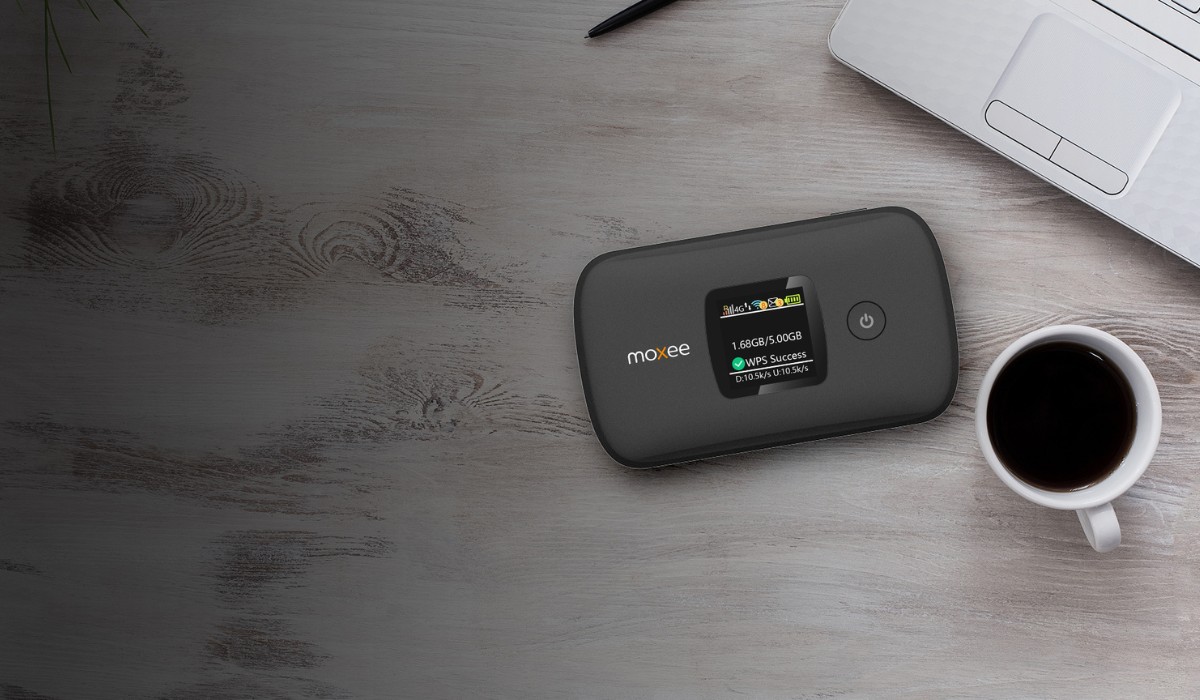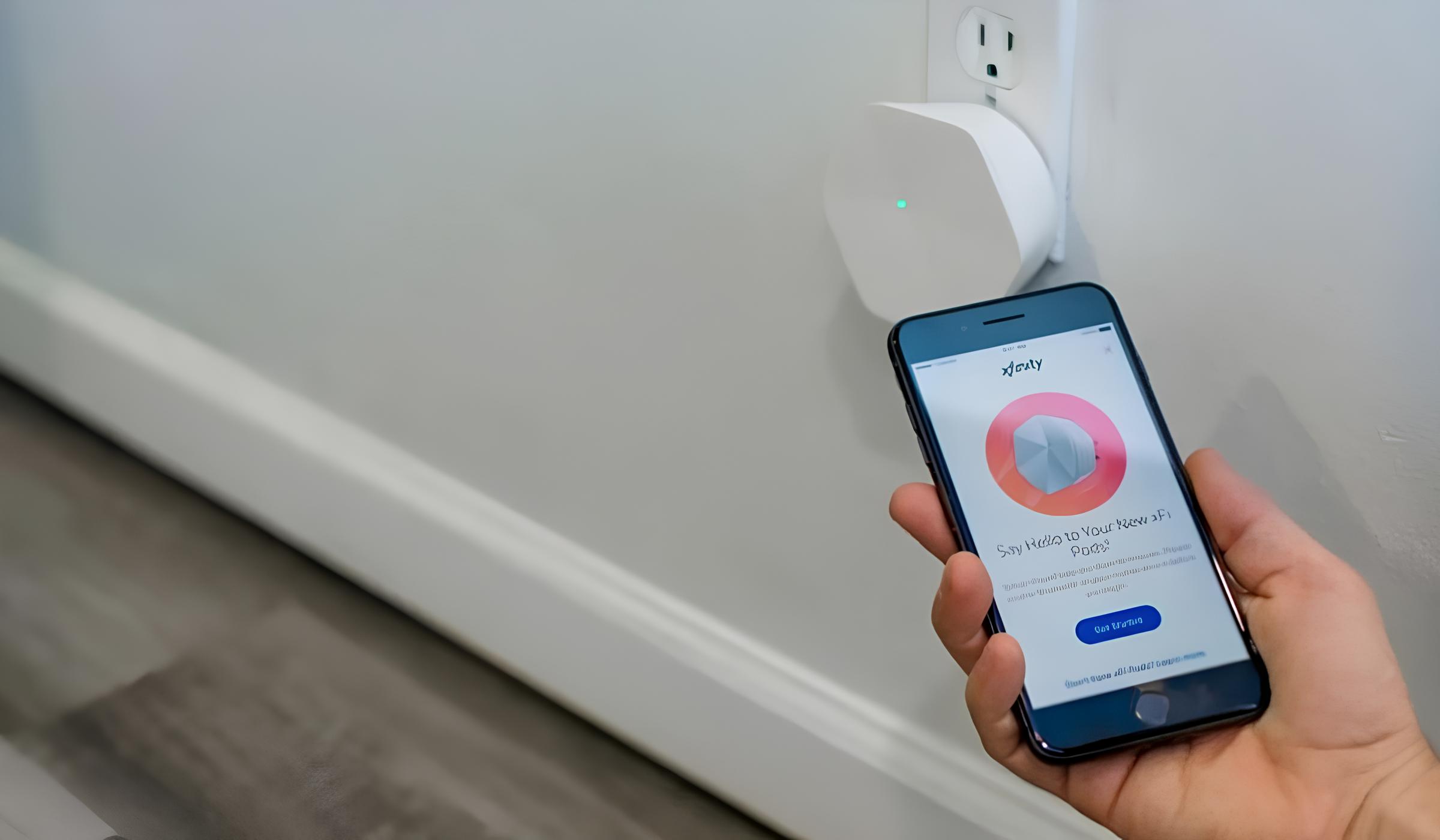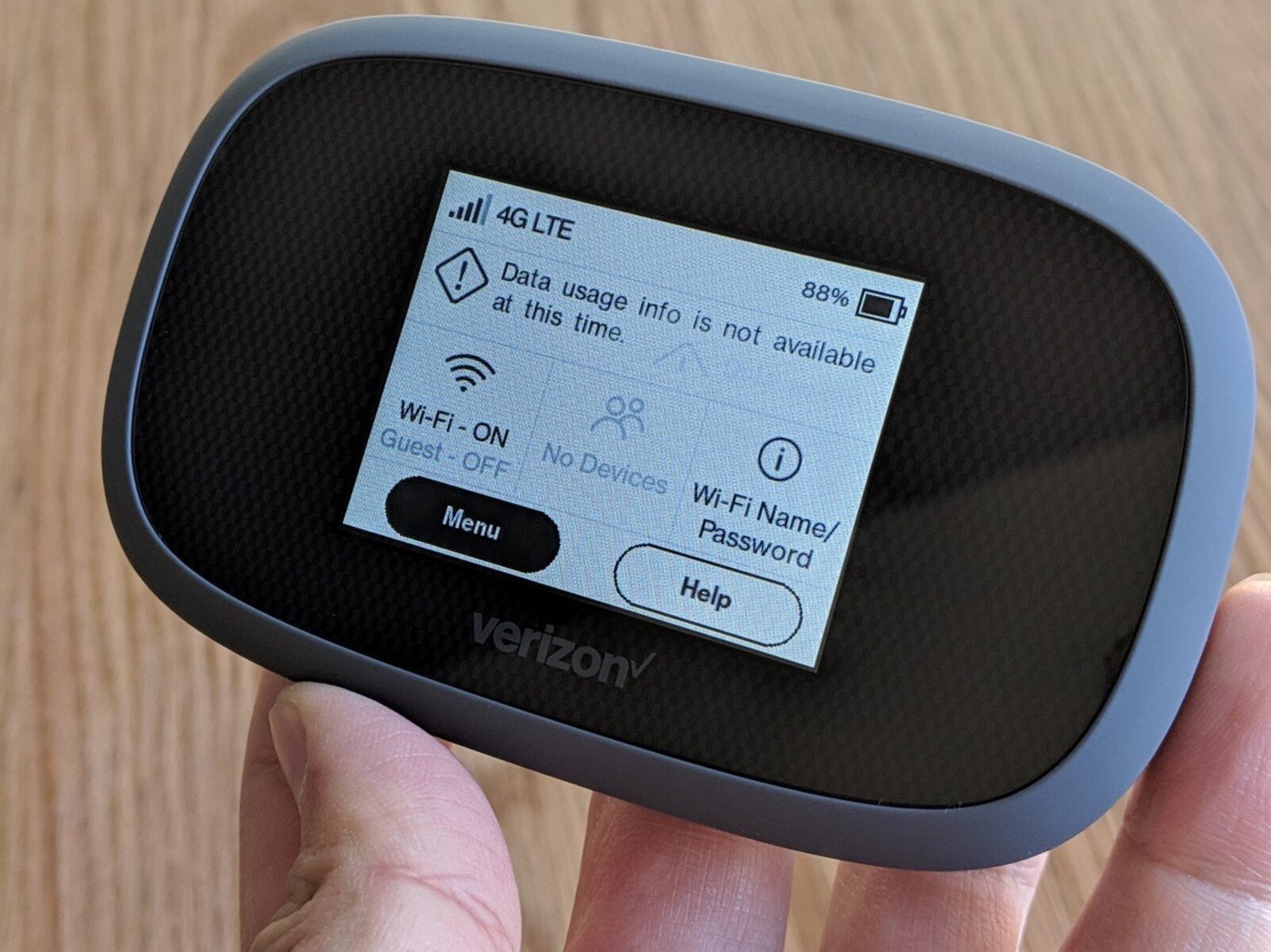Check Your Device and Location
Before delving into complex troubleshooting methods, it's crucial to start with the basics. Begin by checking your device and its location to identify potential factors impacting your hotspot speed.
Device Compatibility
The first step is to ensure that your device is compatible with the hotspot technology you are using. If you are using a smartphone as a hotspot, verify that it supports the latest Wi-Fi standards, such as 802.11ac, for optimal speed and performance. Additionally, older devices may not be able to leverage the full speed capabilities of modern hotspots, so it's essential to consider the compatibility aspect.
Signal Strength and Interference
The physical location of your device plays a significant role in hotspot performance. If your device is located far from the hotspot, the signal strength may weaken, leading to slower speeds. Obstructions such as walls, large objects, or electronic appliances can also interfere with the signal. By relocating your device closer to the hotspot and minimizing obstructions, you can potentially improve the speed and stability of your connection.
Device Health and Updates
Regularly check for software updates on your device, as outdated operating systems or firmware can impact hotspot performance. Ensure that your device's Wi-Fi adapter drivers are up to date to leverage the latest improvements and bug fixes. Additionally, monitor your device's overall health by closing unnecessary background applications and ensuring that it has ample available storage space. Overloaded or outdated devices can significantly hinder hotspot speeds.
Network Congestion
In crowded or densely populated areas, network congestion can be a common issue, especially during peak hours. This can lead to reduced hotspot speeds due to the shared bandwidth. If you are in a busy location, consider relocating to a less congested area or adjusting the time of day when you use your hotspot to potentially alleviate the impact of network congestion on your speed.
By thoroughly examining your device and its location, you can identify and address potential factors that may be impeding your hotspot speed. This foundational troubleshooting step sets the stage for more targeted interventions to optimize your hotspot performance.
Update Your Hotspot Software
Keeping your hotspot software up to date is essential for ensuring optimal performance and addressing potential vulnerabilities. Software updates often include bug fixes, security patches, and performance enhancements that can directly impact the speed and stability of your hotspot connection.
Benefits of Software Updates
Regular updates for your hotspot software, whether it's built into your smartphone or a standalone device, offer several key benefits:
-
Performance Enhancements: Software updates frequently include optimizations that can improve the overall speed and efficiency of your hotspot. These enhancements may streamline data transmission, enhance signal stability, and optimize resource utilization, ultimately leading to better performance.
-
Security Patches: Cybersecurity threats are constantly evolving, and outdated software can leave your hotspot vulnerable to potential security breaches. By staying current with software updates, you can benefit from the latest security patches, reducing the risk of unauthorized access or data compromise.
-
Bug Fixes: Software updates often address known issues and bugs that can impact the functionality of your hotspot. Resolving these bugs can contribute to a smoother and more reliable user experience, potentially leading to improved speed and reduced connectivity issues.
How to Update Your Hotspot Software
The process for updating your hotspot software may vary depending on the device and its manufacturer. However, the general steps typically involve the following:
-
Check for Updates: Navigate to the settings or management interface of your hotspot device. Look for a section related to software updates or firmware upgrades. Some devices may offer automatic update checks, while others may require manual initiation.
-
Download and Install: If an update is available, follow the prompts to download and install the latest software version. It's important to ensure that your device is connected to a stable internet connection during this process to prevent interruptions.
-
Restart Your Hotspot: After the update is complete, it's advisable to restart your hotspot device to apply the changes effectively. This can help ensure that the updated software is fully integrated and operational.
Additional Considerations
In some cases, network carriers or hotspot service providers may push software updates directly to your device. It's recommended to stay informed about any notifications or communications from your provider regarding available updates for your hotspot.
By regularly updating your hotspot software, you can harness the latest improvements and optimizations, potentially leading to a noticeable enhancement in speed and overall performance. This proactive approach to software maintenance contributes to a more reliable and efficient hotspot experience, benefiting both personal and professional connectivity needs.
Use a Different Channel
When experiencing slow hotspot speeds, one often overlooked yet effective troubleshooting method is to switch to a different Wi-Fi channel. Wi-Fi channels represent different frequencies on which wireless networks operate within the 2.4GHz and 5GHz bands. By default, your hotspot may be set to automatically select the channel, but environmental factors and interference from neighboring networks can impact its performance.
Understanding Wi-Fi Channels
Wi-Fi channels are like virtual lanes on a highway, allowing multiple wireless networks to operate without direct interference. In the 2.4GHz band, there are typically 11 channels available, while the 5GHz band offers a wider range of channels. However, these channels overlap to some extent, leading to potential interference and reduced speeds, especially in densely populated areas or locations with numerous Wi-Fi networks.
Identifying Interference
To determine if interference from neighboring networks is affecting your hotspot speed, you can use Wi-Fi analyzer tools available on various devices or through downloadable applications. These tools provide insights into the Wi-Fi networks in your vicinity, including the channels they are using and the signal strengths. By analyzing this information, you can identify less congested channels that may offer improved performance for your hotspot.
Switching Wi-Fi Channels
Once you have identified a less congested channel using a Wi-Fi analyzer, you can manually configure your hotspot to operate on that specific channel. Access your hotspot's settings or management interface to locate the Wi-Fi channel configuration. Select the identified channel and apply the changes to initiate the switch. It's important to note that some hotspots may require a reboot for the new channel settings to take effect.
Potential Benefits
By using a different Wi-Fi channel, you can potentially mitigate the impact of interference from neighboring networks, leading to improved hotspot speeds and overall performance. This simple yet effective adjustment can optimize your wireless connectivity and enhance the user experience, particularly in environments with high Wi-Fi network density.
Ongoing Monitoring
After switching to a different channel, it's beneficial to monitor the performance of your hotspot to assess the impact of the change. Keep an eye on speed tests, signal strength, and overall connectivity stability to determine if the channel adjustment has positively influenced your hotspot experience.
By proactively managing your Wi-Fi channel selection and adapting to the dynamic wireless environment, you can optimize your hotspot's performance and ensure consistent, reliable connectivity for your various online activities.
Reduce the Number of Connected Devices
When striving to enhance the speed and performance of your hotspot, one effective strategy is to reduce the number of connected devices. Each device that accesses the hotspot competes for bandwidth, potentially leading to slower speeds and diminished overall performance. By minimizing the number of connected devices, you can allocate more bandwidth to each device, resulting in improved speed and responsiveness for individual users.
Start by identifying and evaluating the devices currently connected to your hotspot. Consider whether all devices actively require internet access or if some can be temporarily disconnected. For example, devices that are idle or not in use, such as smartphones, tablets, or IoT (Internet of Things) devices, may not necessitate continuous connectivity. Temporarily disconnecting these devices can alleviate the strain on your hotspot's bandwidth, potentially leading to a noticeable improvement in speed for essential devices.
Additionally, prioritize devices based on their bandwidth requirements and usage patterns. Devices that engage in data-intensive activities, such as streaming high-definition videos or online gaming, consume a significant portion of available bandwidth. By prioritizing essential devices for these activities and minimizing simultaneous high-bandwidth usage, you can optimize the distribution of bandwidth and enhance the overall speed and responsiveness of your hotspot.
Furthermore, consider implementing bandwidth management features if available on your hotspot device or through your service provider. These features allow you to allocate and prioritize bandwidth for specific devices or activities, ensuring that critical tasks receive the necessary resources for optimal performance. By strategically managing bandwidth allocation, you can mitigate the impact of multiple connected devices on your hotspot's speed and stability.
Regularly monitoring and managing the number of connected devices can contribute to a more streamlined and efficient hotspot experience. By optimizing the distribution of bandwidth and prioritizing essential activities, you can achieve improved speed and responsiveness, enhancing the overall connectivity for both personal and professional use.
Incorporating these proactive measures to reduce the number of connected devices can lead to a tangible enhancement in hotspot performance, empowering users to enjoy faster and more reliable internet access for their diverse online endeavors.
Clear Cache and Cookies
Clearing the cache and cookies on your device is a fundamental yet often overlooked step in optimizing hotspot speed and performance. The cache and cookies stored by your web browser can accumulate over time, potentially impacting the efficiency of your internet connection. By understanding the purpose of cache and cookies and the benefits of clearing them, you can proactively enhance your hotspot experience.
Understanding Cache and Cookies
The cache comprises temporary files stored by your web browser, including images, scripts, and other web page elements. When you revisit a website, your browser can load certain elements from the cache instead of re-downloading them, which can expedite page loading times. While this can enhance browsing speed, an excessively large cache can consume storage space and potentially lead to performance issues.
Cookies, on the other hand, are small pieces of data stored by websites on your device. They serve various functions, such as remembering login credentials, personalizing content, and tracking user activity. Over time, a large number of cookies can accumulate, potentially impacting browser performance and privacy.
Benefits of Clearing Cache and Cookies
Clearing the cache and cookies on your device offers several key benefits in the context of hotspot optimization:
-
Improved Browsing Performance: By clearing the cache, you can remove outdated or redundant files, allowing your browser to retrieve fresh data from websites. This can lead to improved page loading times and overall browsing performance, contributing to a smoother internet experience when using your hotspot.
-
Enhanced Privacy: Clearing cookies can help safeguard your privacy by removing stored data that websites use to track your online behavior. This can mitigate potential privacy concerns and ensure a more secure browsing environment.
-
Optimized Resource Utilization: A streamlined cache and reduced number of cookies can free up storage space and optimize the utilization of system resources on your device. This can positively impact overall device performance, potentially leading to improved hotspot speed and responsiveness.
Clearing Cache and Cookies: How-To
The process of clearing the cache and cookies varies based on the web browser and device you are using. Typically, you can access the browser settings or preferences to locate the option for clearing cache and cookies. Many browsers offer the flexibility to selectively clear specific types of data, such as cache, cookies, and browsing history, allowing you to tailor the process to your preferences.
After clearing the cache and cookies, it's advisable to restart your browser and, if applicable, your device to ensure that the changes take effect. This refreshes the browsing environment and allows your browser to establish new connections and retrieve updated data as needed.
Ongoing Maintenance
Regularly clearing the cache and cookies on your device forms part of proactive maintenance, contributing to a more efficient and responsive browsing experience. By incorporating this practice into your routine, you can optimize your hotspot performance and enjoy faster, more reliable internet connectivity for your various online activities.
In summary, clearing the cache and cookies on your device is a simple yet impactful strategy for improving hotspot speed and performance. By understanding the role of cache and cookies, their impact on browsing performance, and the process of clearing them, you can take proactive steps to optimize your hotspot experience.
Reset Your Hotspot
When troubleshooting sluggish hotspot speeds, performing a reset on your hotspot device can often serve as a reliable solution. Resetting the hotspot involves restoring its settings to their default configurations, effectively clearing any temporary glitches or inconsistencies that may be impeding its performance. This process can help address a wide range of potential issues, including connectivity disruptions, software conflicts, and network inconsistencies.
Before initiating a reset, it's essential to understand the two primary types of resets: a soft reset and a hard reset. A soft reset typically involves restarting the hotspot device through its settings or power cycle, while a hard reset involves restoring the device to its original factory settings, erasing all custom configurations and data. It's advisable to start with a soft reset and proceed to a hard reset if the issues persist.
Soft Reset
To perform a soft reset, begin by accessing the settings or management interface of your hotspot device. Look for the option to restart or power cycle the device. This process allows the device to undergo a controlled shutdown and startup, potentially resolving temporary software or connectivity issues. It's a relatively simple and non-intrusive method that can effectively address minor performance hiccups.
Hard Reset
In the event that a soft reset fails to alleviate the issues, a hard reset may be necessary. Before proceeding with a hard reset, it's crucial to back up any essential data or configurations stored on the hotspot device. Once the backup is complete, locate the factory reset option within the device's settings or management interface. Follow the prompts to initiate the hard reset, which will restore the device to its original factory state.
It's important to note that a hard reset erases all custom settings, including Wi-Fi network names, passwords, and any personalized configurations. After performing a hard reset, you will need to reconfigure the hotspot device according to your preferences and reconnect all associated devices.
Post-Reset Considerations
Following a reset, it's advisable to monitor the performance of your hotspot to assess the impact of the reset on its speed and stability. Conduct speed tests, observe connectivity behavior, and evaluate the overall user experience to determine if the reset has effectively addressed the underlying issues.
By understanding the process and implications of resetting your hotspot, you can leverage this troubleshooting method to restore optimal performance and address persistent connectivity issues. Whether through a soft reset for minor glitches or a hard reset for more significant challenges, resetting your hotspot offers a valuable avenue for optimizing its speed and reliability.
Contact Your Service Provider
If persistent issues with your hotspot speed and performance persist despite employing various troubleshooting methods, reaching out to your service provider can offer valuable insights and potential solutions. Your service provider possesses the expertise and resources to address complex connectivity issues, identify network-related challenges, and provide tailored guidance to optimize your hotspot experience.
The first step in contacting your service provider involves initiating a direct communication channel. This can be achieved through various means, such as calling the provider's customer support hotline, engaging in online chat support, or submitting a support ticket through the provider's official website or mobile application. It's essential to provide detailed information about the specific issues you are encountering, including observed speeds, connectivity disruptions, and any relevant error messages or indicators.
During the interaction with your service provider, it's beneficial to inquire about the following key aspects:
-
Network Status: Request information regarding the overall status of the network infrastructure in your area. Your service provider can provide insights into potential network congestion, maintenance activities, or technical challenges that may be impacting hotspot speeds.
-
Signal Quality and Coverage: Seek clarification on the signal quality and coverage in your location. Your service provider can assess the signal strength and potential sources of interference, offering recommendations for optimizing connectivity within your specific environment.
-
Service Plan Evaluation: Discuss your current service plan with the provider to ensure that it aligns with your connectivity requirements. Your provider can offer insights into available service upgrades, tailored packages, or promotional offers that may better suit your needs and potentially enhance hotspot performance.
-
Hardware and Device Compatibility: Inquire about the compatibility of your hotspot device with the provider's network infrastructure. Your service provider can offer guidance on device selection, configuration best practices, and potential hardware upgrades to optimize compatibility and performance.
-
Technical Support and Assistance: Seek assistance from the provider's technical support team to diagnose and address any underlying technical issues. This may involve remote troubleshooting, configuration adjustments, or dispatching a technician to assess on-site connectivity factors.
By engaging in proactive communication with your service provider, you can leverage their expertise and resources to address persistent hotspot performance challenges. The insights and guidance provided by your provider can lead to targeted interventions, tailored recommendations, and potential resolutions to enhance the speed, reliability, and overall performance of your hotspot connectivity.
Remember, effective communication and collaboration with your service provider are instrumental in optimizing your hotspot experience, ensuring that you receive the support and guidance necessary to overcome connectivity hurdles and enjoy a seamless online experience.