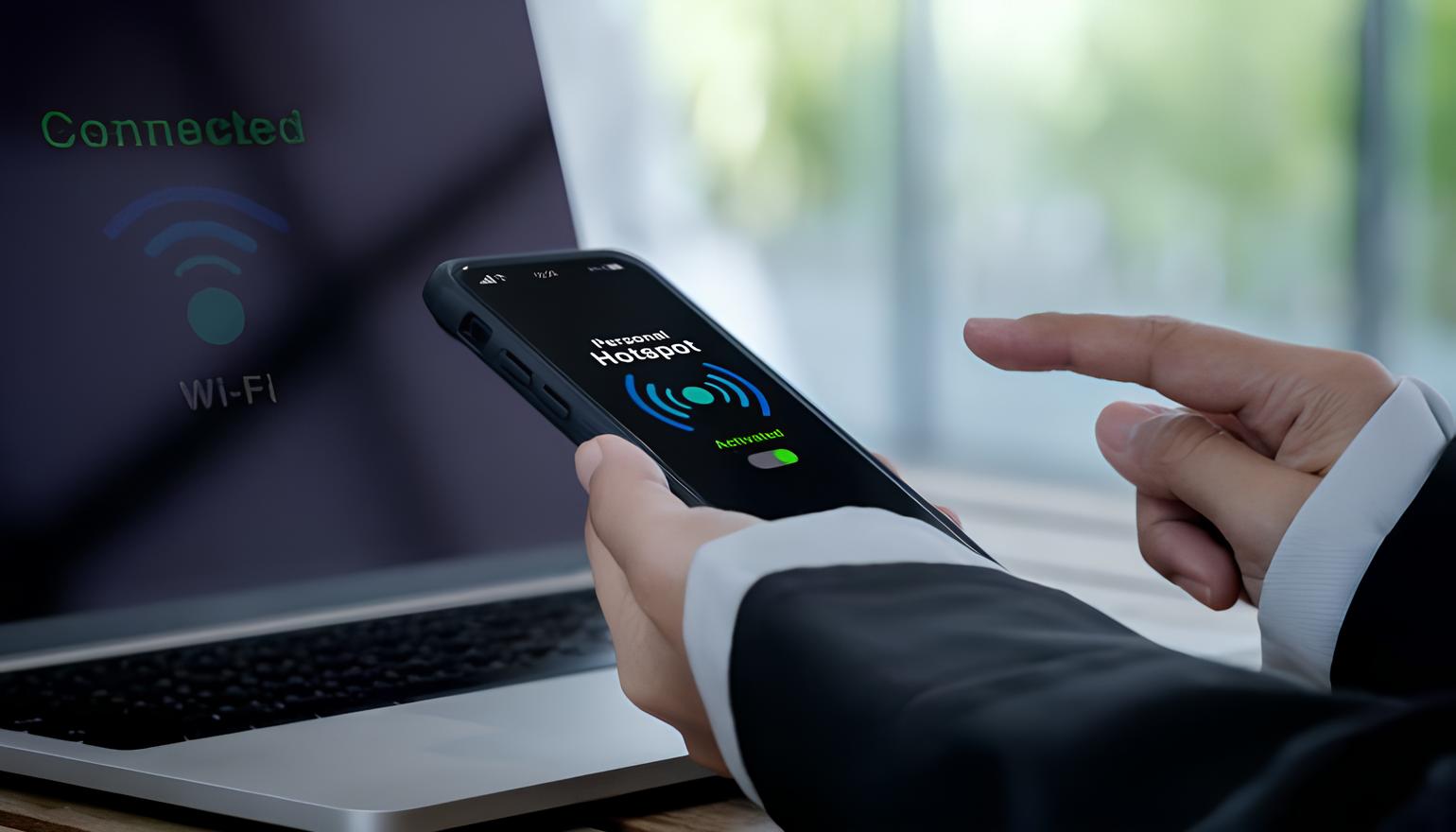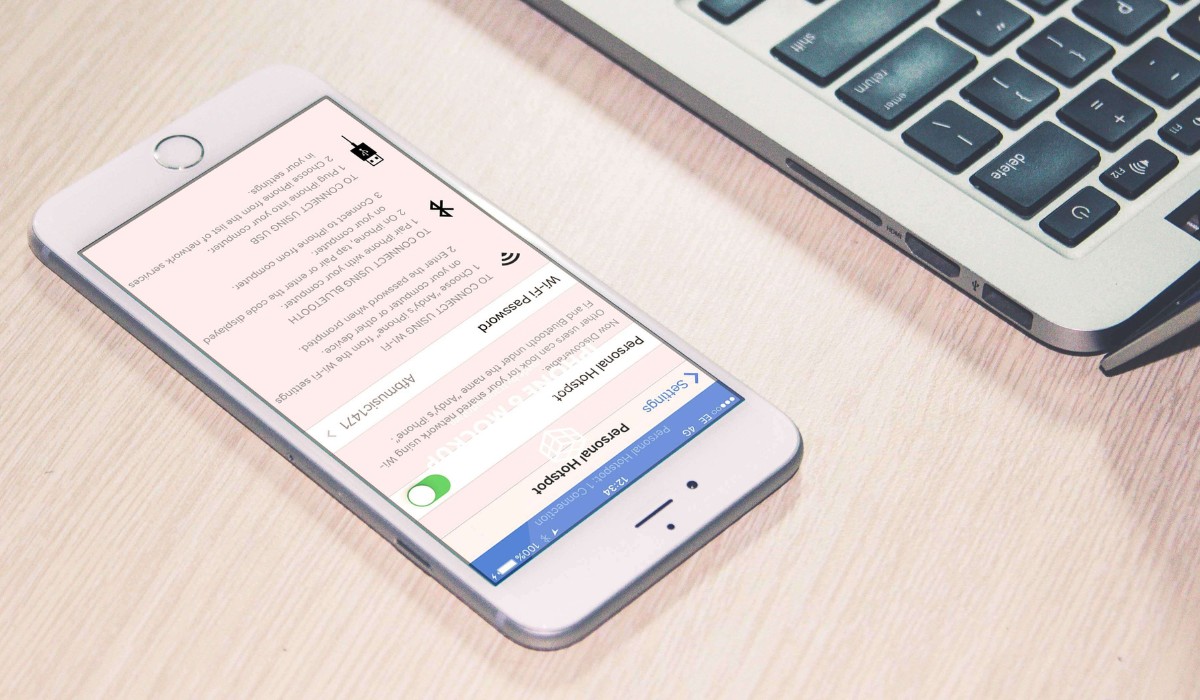Introduction
When it comes to staying connected on the go, a mobile phone hotspot can be a lifesaver. Whether you need to access the internet for work, stream your favorite music, or simply stay in touch with friends and family, a reliable mobile hotspot is essential. However, there are times when issues may arise, causing frustration and disrupting your connectivity. In this comprehensive guide, we'll explore common troubleshooting steps to help you quickly resolve phone hotspot issues and get back online without missing a beat.
From understanding your phone's settings to ensuring your data plan is up to par, we'll cover the essential steps to diagnose and resolve hotspot problems. Additionally, we'll delve into the importance of keeping your phone's software updated and how resetting network settings can serve as a potential solution. Should these steps not yield the desired results, we'll also discuss the importance of reaching out to your service provider for further assistance.
By the end of this guide, you'll be equipped with the knowledge and tools to troubleshoot phone hotspot issues effectively, ensuring that you can enjoy uninterrupted connectivity wherever you go. So, let's dive in and tackle these hotspot hiccups head-on!
Check Your Phone's Settings
When encountering issues with your phone's hotspot, the first step is to delve into the settings to ensure everything is configured correctly. Begin by accessing the hotspot settings on your phone. Depending on the device, this can typically be found within the "Settings" menu, often under "Network & Internet" or "Connections." Once located, verify that the hotspot feature is enabled and that the network name (SSID) and password are correctly set up. It's crucial to ensure that the network name and password are easily identifiable and not too complex, as this can sometimes lead to connectivity problems.
Furthermore, take a moment to review the security settings of your hotspot. It's recommended to use WPA2 security to protect your connection from unauthorized access. If the security settings are not configured properly, it can lead to connectivity issues and potential security vulnerabilities.
Additionally, consider the number of devices connected to your hotspot. Many phones have a limit on the number of devices that can simultaneously connect to the hotspot. If you're experiencing connectivity problems, check to see if this limit has been reached. Disconnect any unnecessary devices and try reconnecting to see if this resolves the issue.
Another crucial aspect to consider is the network band your phone is using for the hotspot. Some phones allow you to choose between 2.4GHz and 5GHz bands. If you're encountering connectivity issues, switching between these bands can sometimes improve the connection stability, especially in crowded Wi-Fi environments.
Lastly, if your phone supports it, consider enabling the "Airplane mode" for a few seconds and then turning it off. This can help reset the network connections and resolve temporary connectivity issues.
By thoroughly checking and adjusting your phone's settings as outlined above, you can often resolve common hotspot issues and ensure a seamless and reliable connection for all your devices.
Check Your Data Plan
Before delving too deeply into troubleshooting your phone's hotspot issues, it's crucial to take a moment to check your data plan. The efficiency and reliability of your hotspot are inherently linked to the data plan associated with your mobile device. Here's how to ensure that your data plan isn't the culprit behind your connectivity woes:
-
Data Limit: Begin by confirming whether you've reached the data limit specified in your plan. Many mobile carriers impose data caps, and exceeding these limits can result in reduced speeds or even a complete halt to your hotspot functionality. To check your data usage, navigate to your phone's settings and locate the data usage section. Here, you can view a breakdown of your data consumption and ascertain whether you've surpassed your allotted limit.
-
Throttling: Some data plans include the practice of throttling, where the internet speed is intentionally slowed down after reaching a certain usage threshold. This can significantly impact the performance of your hotspot. If you suspect throttling may be the issue, contact your service provider to verify and potentially adjust your plan to avoid this limitation.
-
Plan Compatibility: Not all data plans support hotspot functionality, and some may require an additional feature or subscription to enable it. Ensure that your current plan includes hotspot capabilities and that there are no restrictions or limitations specific to hotspot usage.
-
International Roaming: If you're experiencing hotspot issues while traveling internationally, it's essential to verify that your data plan includes international roaming and that there are no restrictions on using your hotspot abroad. International roaming plans often have specific terms and conditions that may affect hotspot functionality.
-
Network Coverage: Lastly, consider the network coverage provided by your carrier. Even with an adequate data plan, if you're in an area with poor or limited network coverage, it can impact the performance of your hotspot. Check the coverage maps provided by your carrier to ensure that you're in an area with strong network reception.
By thoroughly assessing your data plan using the above guidelines, you can identify any plan-related issues that may be affecting your hotspot functionality. Addressing these plan-related concerns can significantly contribute to resolving your hotspot issues and ensuring seamless connectivity wherever you go.
Restart Your Phone
One of the simplest yet often overlooked troubleshooting steps for addressing phone hotspot issues is the straightforward act of restarting your device. This uncomplicated approach can yield surprisingly effective results, as it serves to reset various system processes and connections that may be contributing to the hotspot malfunction. Here's a detailed exploration of the significance and method of restarting your phone to resolve hotspot issues.
Why Restarting is Essential
When your phone operates continuously for extended periods, various background processes, network connections, and system components can become muddled or encounter glitches. These issues can inadvertently affect the performance of your phone's hotspot functionality. By restarting your phone, you initiate a clean slate for these processes and connections, potentially resolving any underlying issues that may be hindering the hotspot's operation.
The Restart Process
To restart your phone, simply press and hold the power button until the power-off menu appears. Then, select the option to power off your device. Once the phone has completely shut down, wait for a few moments before pressing the power button again to turn it back on. As the device reboots, it undergoes a systematic restart of all its internal processes and connections, effectively clearing out any temporary glitches or conflicts that may have been affecting the hotspot functionality.
Additional Considerations
It's important to note that a standard restart may not always suffice, particularly if the hotspot issues persist. In such cases, performing a forced restart or a soft reset may be warranted. This involves holding down specific button combinations or accessing the device's settings to initiate a more thorough reboot. The exact method varies depending on the make and model of the phone, so consulting the device's manual or the manufacturer's support resources can provide specific instructions for these advanced restart procedures.
The Impact of Restarting
Upon completing the restart process, it's advisable to monitor the performance of your phone's hotspot to gauge whether the issues have been successfully resolved. In many instances, the simple act of restarting the device can swiftly rectify connectivity problems, restoring seamless functionality to the hotspot feature. However, if the issues persist even after restarting, it may be necessary to explore additional troubleshooting steps to pinpoint and address the underlying cause of the problem.
By incorporating the practice of restarting your phone into your troubleshooting repertoire, you can proactively tackle hotspot issues and potentially restore uninterrupted connectivity with minimal effort. This fundamental yet potent approach exemplifies the effectiveness of simple solutions in addressing complex technological challenges, reaffirming the value of tried-and-true methods in the realm of device troubleshooting.
Update Your Phone's Software
Ensuring that your phone's software is up to date is a critical step in troubleshooting hotspot issues. Software updates, often released by phone manufacturers and carriers, not only introduce new features and enhancements but also address existing bugs and compatibility issues that may affect the performance of your phone's hotspot functionality. Here's a comprehensive exploration of the significance and process of updating your phone's software to resolve hotspot issues.
Importance of Software Updates
Software updates play a pivotal role in maintaining the overall health and functionality of your phone. They encompass a range of improvements, including security patches, bug fixes, performance optimizations, and compatibility enhancements. When it comes to addressing hotspot issues, software updates can rectify underlying software conflicts, improve network stability, and bolster the overall reliability of the hotspot feature.
Checking for Updates
To initiate the software update process, navigate to your phone's settings and locate the "Software Update" or "System Update" section. Here, you can manually check for available updates. If an update is available, follow the on-screen prompts to download and install it. It's advisable to perform this process while connected to a stable Wi-Fi network to ensure a smooth and uninterrupted update procedure.
Automatic Updates
Many modern smartphones offer the option for automatic software updates, allowing the device to periodically check for and install available updates without user intervention. Enabling this feature can ensure that your phone remains consistently updated with the latest software improvements, minimizing the risk of encountering hotspot issues stemming from outdated software.
Potential Impact
Upon successfully updating your phone's software, it's prudent to monitor the performance of the hotspot to gauge whether the issues have been resolved. In numerous cases, software updates have been known to address connectivity problems, enhance network compatibility, and optimize overall system stability, thereby alleviating hotspot issues without necessitating extensive troubleshooting measures.
Further Considerations
In instances where updating the software does not mitigate the hotspot issues, it may be beneficial to explore additional troubleshooting steps or seek assistance from the phone manufacturer or service provider. This could involve performing a factory reset, contacting customer support for specialized guidance, or seeking a professional assessment of the device's hardware and software components.
By proactively updating your phone's software, you can leverage the latest advancements and optimizations to fortify the functionality of your phone's hotspot. This proactive approach exemplifies the proactive role of software updates in mitigating technical challenges and ensuring the sustained reliability of essential device features.
Reset Network Settings
Resetting your phone's network settings can serve as a potent troubleshooting measure when grappling with persistent hotspot issues. This process effectively clears out any network-related configurations and preferences that may be contributing to connectivity problems, providing a clean slate for your device's network functionality. Here's a comprehensive exploration of the significance and process of resetting your phone's network settings to address hotspot issues effectively.
The Significance of Network Resets
Over time, your phone's network settings can accumulate various configurations, preferences, and temporary data that might lead to conflicts or inconsistencies in the operation of the hotspot feature. Resetting the network settings essentially wipes the slate clean, eradicating any potential hindrances to seamless connectivity. This can encompass Wi-Fi, cellular, Bluetooth, and VPN settings, ensuring a comprehensive reset of all network-related parameters.
Initiating the Reset
To perform a network reset, navigate to your phone's settings and locate the "System," "General Management," or "Backup & Reset" section, depending on your device. Within this menu, you'll typically find the option to reset network settings. It's important to note that this process varies across different phone models and operating systems, so consulting your device's manual or the manufacturer's support resources for specific instructions is advisable.
Upon selecting the network reset option, the device will prompt you to confirm the action due to its far-reaching impact on network configurations. Once confirmed, the phone will proceed to reset all network settings to their default state. It's essential to be aware that this process will also remove saved Wi-Fi networks, Bluetooth pairings, and VPN configurations, necessitating their reconfiguration after the reset is complete.
Impact and Follow-Up
Following the network reset, it's crucial to monitor the performance of your phone's hotspot to ascertain whether the issues have been resolved. In many instances, the comprehensive reset of network settings can effectively eliminate underlying conflicts or inconsistencies, leading to restored connectivity and optimal hotspot functionality.
However, if the hotspot issues persist even after the network reset, it may be necessary to explore additional troubleshooting measures or seek assistance from the phone manufacturer or service provider. This could involve further diagnostics, specialized guidance from customer support, or a comprehensive assessment of the device's network hardware components.
By embracing the practice of resetting your phone's network settings, you can proactively address hotspot issues and restore seamless connectivity. This proactive approach underscores the efficacy of comprehensive network resets in mitigating technical challenges and ensuring the sustained reliability of essential network-dependent features.
Contact Your Service Provider
If you've exhausted all the aforementioned troubleshooting steps and continue to encounter persistent issues with your phone's hotspot, reaching out to your service provider is the next logical course of action. Your service provider's support team possesses the expertise and resources to delve into more intricate network-related concerns and provide tailored assistance to address your specific hotspot challenges.
When initiating contact with your service provider, it's beneficial to provide a detailed account of the issues you've been experiencing with your phone's hotspot. This can include specific error messages, patterns of connectivity disruptions, or any notable changes in performance. By articulating these details, you enable the support team to gain a comprehensive understanding of the situation, facilitating a more targeted and effective resolution process.
Upon contacting your service provider, you may be guided through additional diagnostic steps to pinpoint the root cause of the hotspot issues. This could involve running network tests, verifying account settings, or conducting remote troubleshooting procedures. Through this collaborative process, the support team can identify any network-related anomalies or account-specific configurations that may be contributing to the hotspot problems.
In scenarios where the issues cannot be resolved through standard troubleshooting measures, your service provider may escalate the matter to specialized technical teams for in-depth analysis. This can involve investigating network infrastructure, identifying potential service disruptions, or examining device-specific compatibility with the network. By leveraging their technical capabilities and industry insights, the service provider can work towards a comprehensive resolution of the hotspot issues.
Furthermore, your service provider can offer valuable guidance on optimizing your data plan to align with your connectivity needs. This could involve recommending plan upgrades with enhanced hotspot capabilities, providing insights into data usage management, or exploring network coverage options to ensure consistent connectivity in diverse environments.
Ultimately, engaging with your service provider serves as a pivotal step in addressing complex hotspot issues, leveraging the expertise and resources of industry professionals to navigate intricate network challenges. By fostering a collaborative partnership with your service provider, you can harness specialized support to diagnose, troubleshoot, and resolve hotspot issues, ensuring that you can fully capitalize on the connectivity potential of your mobile device.