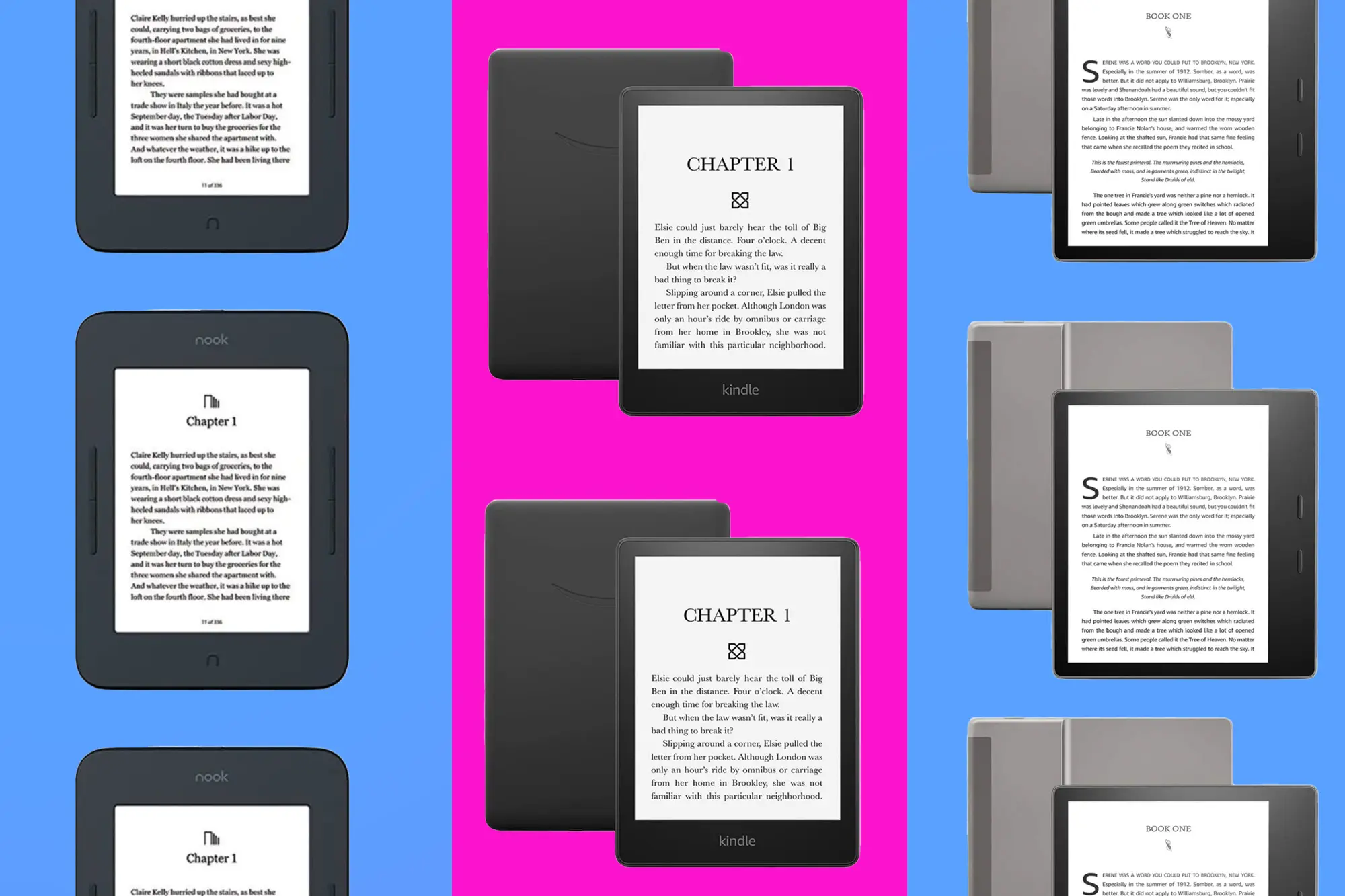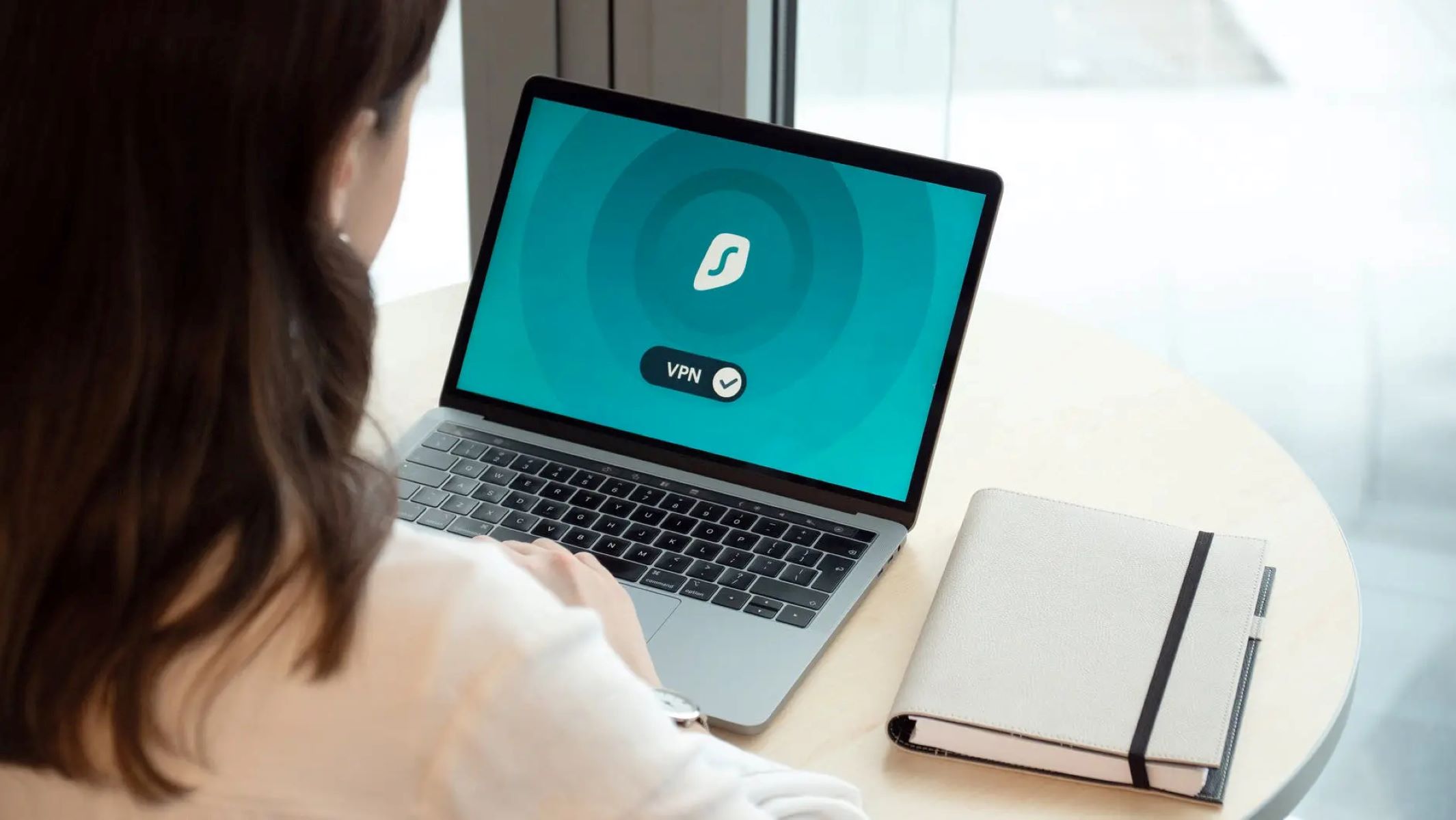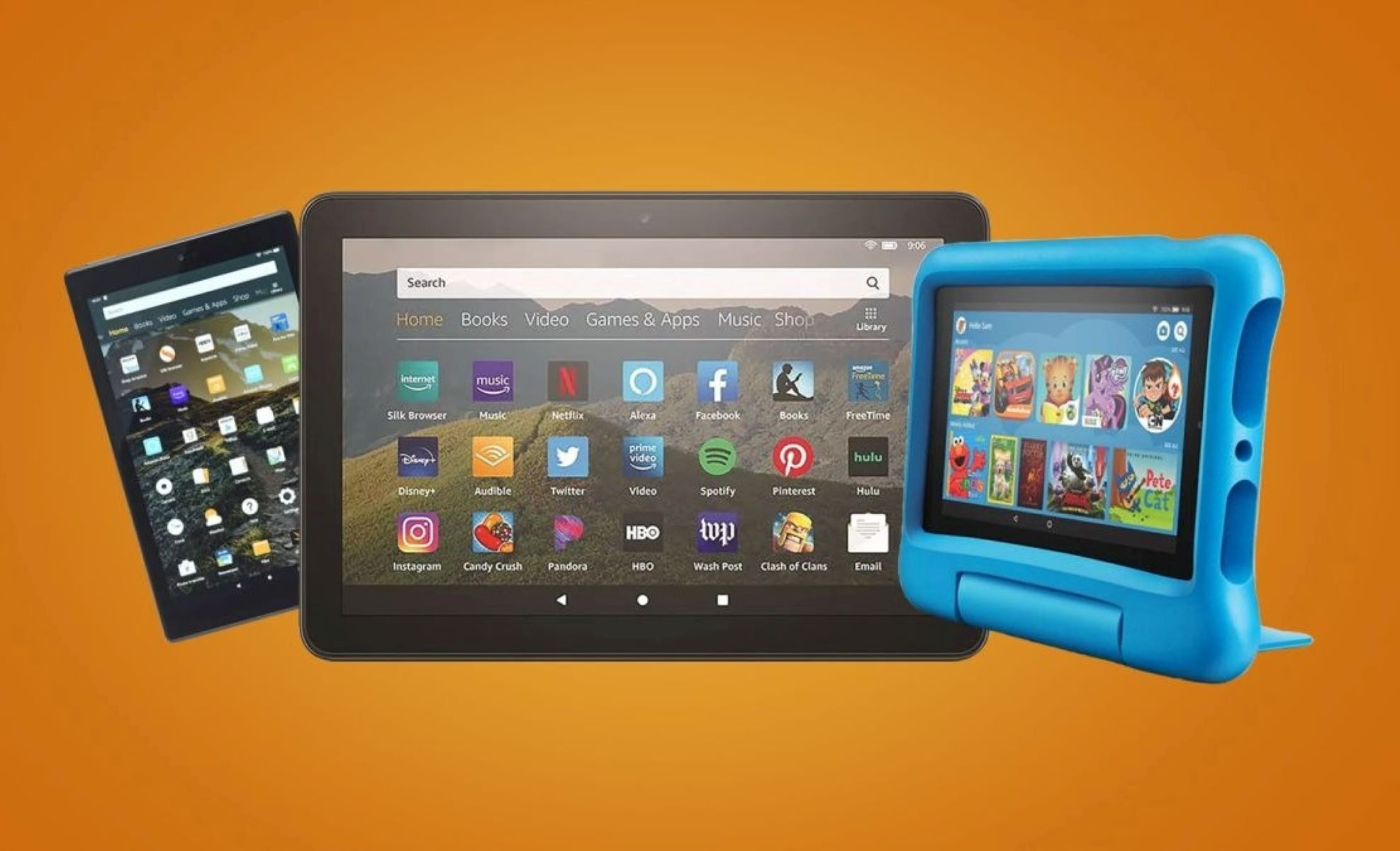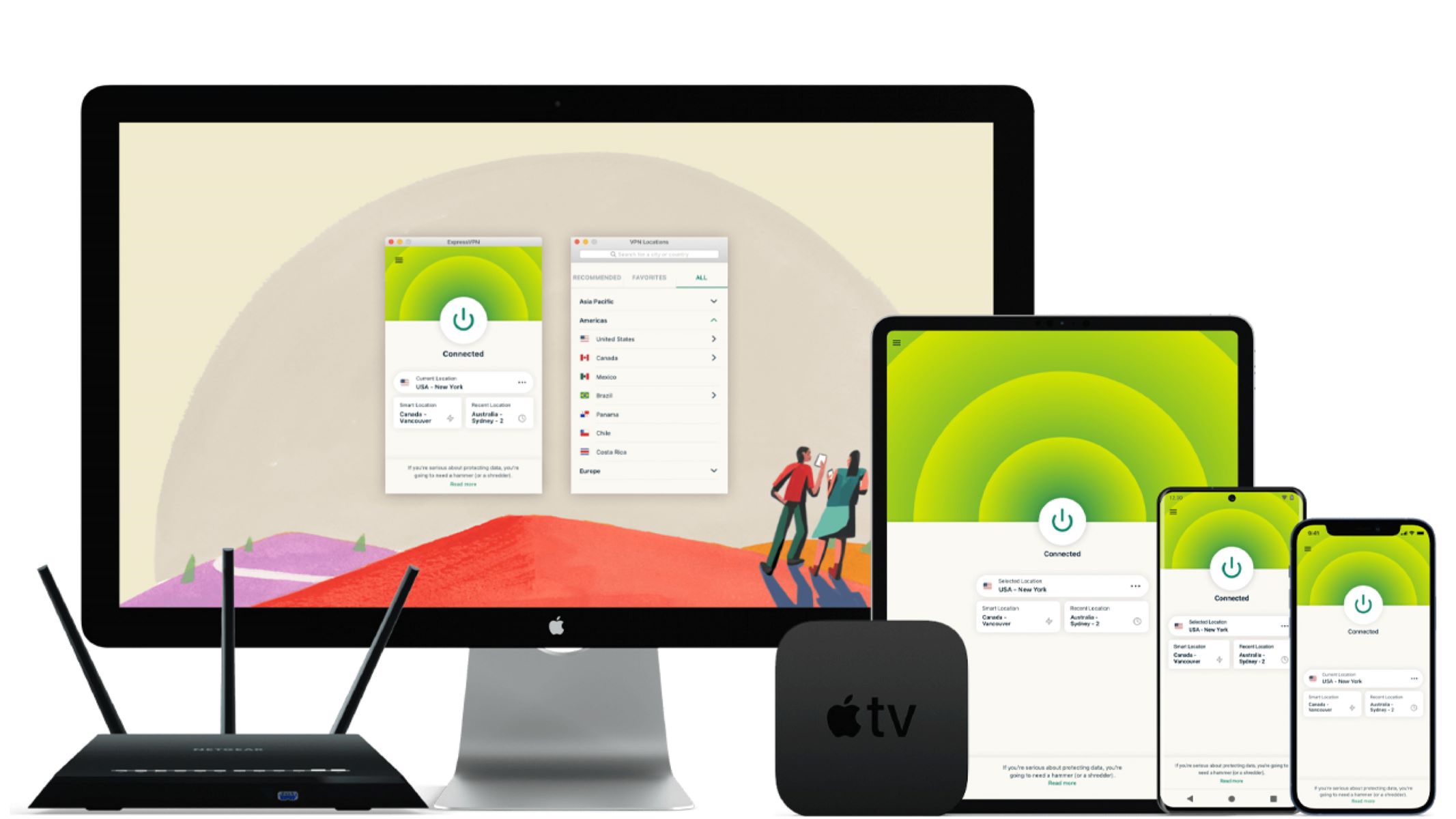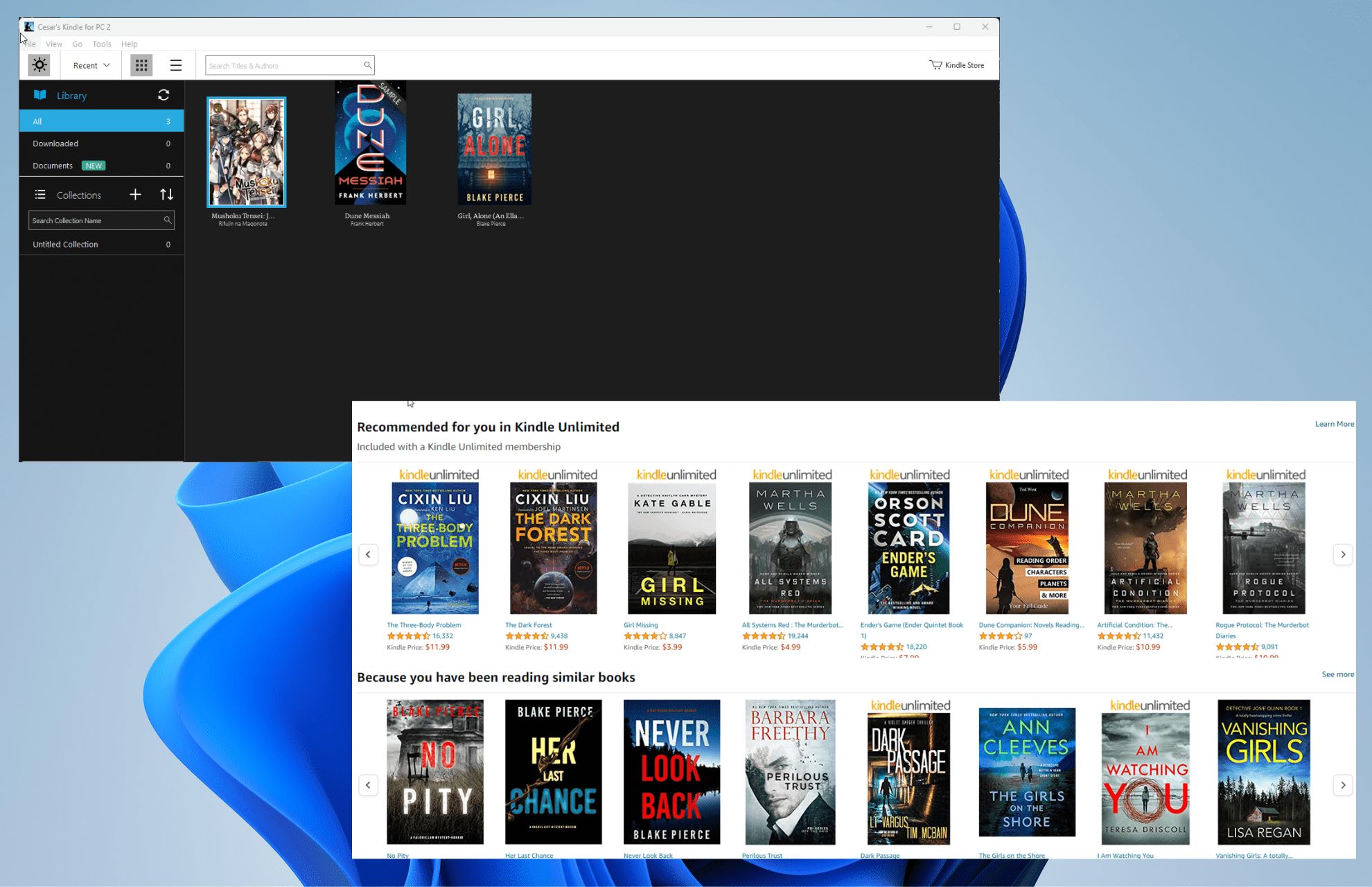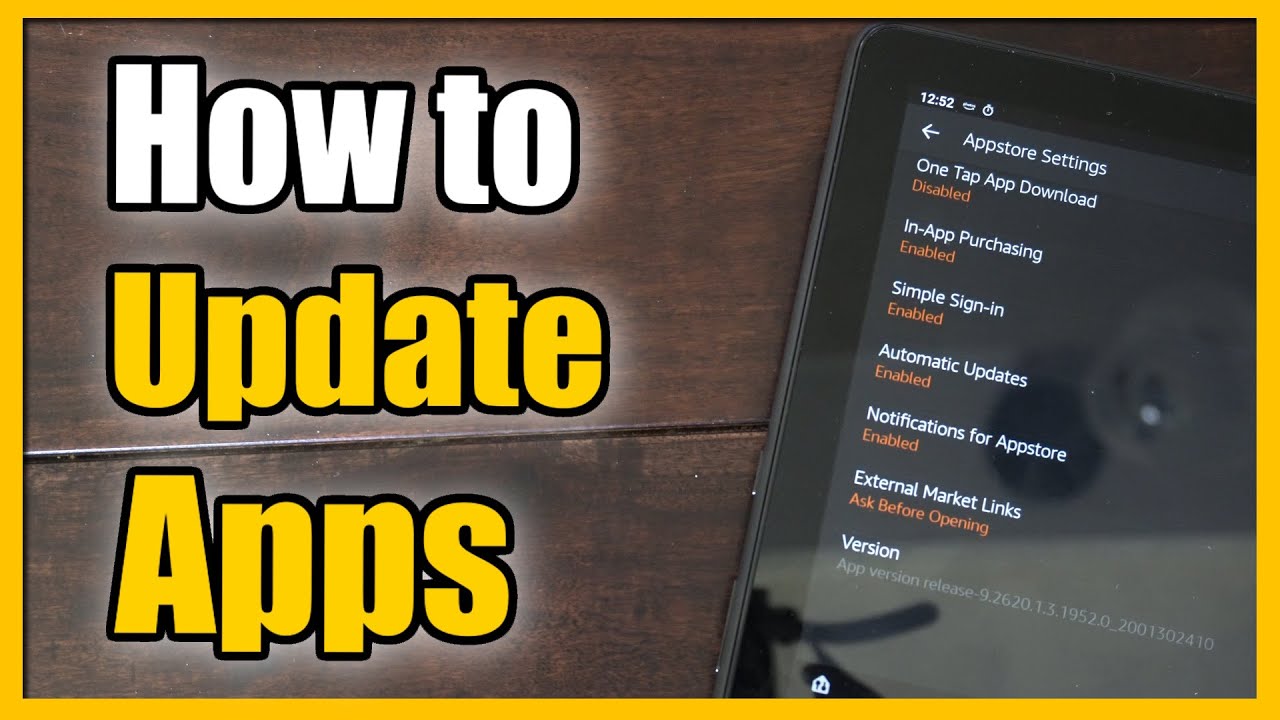Introduction
In today's fast-paced world, staying connected is essential. Whether you're on the go or in a location without Wi-Fi access, having the ability to link your Kindle Fire to your iPhone hotspot can be a game-changer. This simple yet powerful solution allows you to access the internet, stream content, and stay productive no matter where you are.
Linking your Kindle Fire to your iPhone hotspot is a convenient way to tap into the internet when traditional Wi-Fi networks are unavailable. With just a few easy steps, you can transform your iPhone into a portable Wi-Fi hotspot and connect your Kindle Fire seamlessly. This guide will walk you through the process, ensuring that you can enjoy uninterrupted access to the online world.
Whether you're a frequent traveler, a remote worker, or simply someone who values connectivity, mastering the art of linking your Kindle Fire to your iPhone hotspot can open up a world of possibilities. By the end of this guide, you'll be equipped with the knowledge and confidence to effortlessly establish a reliable connection between your devices, empowering you to make the most of your digital experiences.
So, let's dive into the step-by-step process of turning on your iPhone hotspot, connecting your Kindle Fire, and addressing any potential troubleshooting issues that may arise. By the end of this guide, you'll be ready to harness the power of your iPhone hotspot and unlock a new level of connectivity with your Kindle Fire.
Step 1: Turn on iPhone Hotspot
Enabling the iPhone hotspot feature is the first crucial step to establish a connection with your Kindle Fire. Follow these simple instructions to activate your iPhone hotspot:
-
Access the Settings: Begin by unlocking your iPhone and navigating to the "Settings" app. This can typically be found on your home screen and is represented by a gear icon.
-
Select "Personal Hotspot": Within the Settings menu, locate and tap on the "Personal Hotspot" option. This will open the hotspot settings, allowing you to configure and activate the feature.
-
Enable the Hotspot: Once in the Personal Hotspot settings, toggle the switch to enable the hotspot. As you do this, your iPhone will begin broadcasting a Wi-Fi signal that can be detected by other devices, including your Kindle Fire.
-
Set a Wi-Fi Password (Optional): For added security, you have the option to set a Wi-Fi password for your hotspot. This prevents unauthorized access and ensures that only trusted devices can connect to your iPhone hotspot.
-
Note the Wi-Fi Name and Password: As you enable the hotspot, take note of the Wi-Fi name (SSID) and password displayed on the screen. These details will be required when connecting your Kindle Fire to the iPhone hotspot.
Once you have completed these steps, your iPhone hotspot will be active and ready to provide internet access to any nearby devices. With the hotspot activated, you're now prepared to connect your Kindle Fire and seamlessly access the online world.
By following these straightforward instructions, you can swiftly enable your iPhone hotspot, paving the way for a smooth and reliable connection with your Kindle Fire. With the hotspot up and running, you're one step closer to enjoying uninterrupted internet access wherever you go.
Step 2: Connect Kindle Fire to iPhone Hotspot
With your iPhone hotspot activated, the next step is to establish a seamless connection between your Kindle Fire and the hotspot. Follow these straightforward instructions to link your Kindle Fire to your iPhone hotspot:
-
Access the Wi-Fi Settings on Your Kindle Fire: Unlock your Kindle Fire and navigate to the home screen. From there, locate the "Settings" option, often represented by a gear or cog icon. Tap on "Settings" to access the device's settings menu.
-
Select Wi-Fi: Within the settings menu, look for the "Wi-Fi" option. Tap on "Wi-Fi" to view available wireless networks in your vicinity. Your iPhone hotspot should appear in the list of available networks.
-
Connect to the iPhone Hotspot: Locate your iPhone hotspot in the list of available networks and tap on it to initiate the connection process. If you set a password for your hotspot during the setup, you will be prompted to enter it at this stage. Input the password and proceed to connect.
-
Wait for the Connection: After entering the correct password, your Kindle Fire will attempt to establish a connection with the iPhone hotspot. Once the connection is successful, a confirmation message or symbol will typically appear on the screen, indicating that your Kindle Fire is now linked to the hotspot.
-
Verify the Connection: To ensure that the connection has been established, you can open a web browser or any internet-dependent app on your Kindle Fire. If the connection is active, you should be able to access the internet without any issues, confirming that your Kindle Fire is successfully utilizing the iPhone hotspot for connectivity.
By following these steps, you can effortlessly connect your Kindle Fire to your iPhone hotspot, enabling you to harness the power of your iPhone's internet connection on your Kindle Fire. This seamless connection ensures that you can access online content, stream media, and stay connected, regardless of your location or access to traditional Wi-Fi networks.
With your Kindle Fire now connected to your iPhone hotspot, you have unlocked a new level of flexibility and convenience, allowing you to stay connected and productive on the go. Whether you're traveling, working remotely, or simply seeking a reliable internet connection, the ability to link your Kindle Fire to your iPhone hotspot empowers you to make the most of your digital experiences.
Step 3: Troubleshooting and Tips
Even though linking your Kindle Fire to your iPhone hotspot is a relatively straightforward process, you may encounter occasional hiccups or performance issues. Here are some troubleshooting tips and valuable insights to help you address potential challenges and optimize your connection experience:
-
Signal Strength and Proximity: Ensure that your Kindle Fire is within a reasonable distance from your iPhone to maintain a strong and stable connection. Physical obstructions and long distances can weaken the signal, leading to connectivity issues. If you experience intermittent disconnections or slow speeds, adjusting the proximity of your devices can often resolve these issues.
-
Hotspot Activation: If you encounter difficulties in connecting to your iPhone hotspot, double-check that the hotspot feature is activated on your iPhone. Navigate to the "Settings" app and verify that the "Personal Hotspot" option is enabled. Additionally, restarting the hotspot or your iPhone can sometimes resolve temporary connectivity issues.
-
Wi-Fi Password Verification: When entering the Wi-Fi password for your iPhone hotspot on your Kindle Fire, ensure that you input the correct characters. Passwords are case-sensitive, so pay close attention to uppercase and lowercase letters. If you continue to experience authentication failures, consider re-entering the password carefully to establish a successful connection.
-
Update Software and Firmware: Keeping both your iPhone and Kindle Fire updated with the latest software and firmware releases can address compatibility issues and improve overall performance. Check for available updates in the settings menu of each device and install any pending updates to ensure optimal functionality.
-
Battery Life and Power Saving Mode: If your iPhone or Kindle Fire is operating on low battery, it may impact the performance of your hotspot connection. Ensure that both devices have sufficient battery life to sustain the connection. Additionally, disabling power-saving modes on your devices can prevent automatic Wi-Fi disconnections and ensure continuous connectivity.
-
Network Congestion and Data Limits: In crowded or high-traffic environments, such as public areas or events, network congestion can affect the speed and stability of your hotspot connection. Similarly, if your cellular data plan has usage limits, exceeding these limits may result in reduced speeds or restricted access. Being mindful of these factors can help you manage your connection expectations in different scenarios.
By being mindful of these troubleshooting tips and proactive measures, you can navigate potential challenges and optimize the performance of your Kindle Fire connected to your iPhone hotspot. These insights empower you to maintain a reliable and efficient connection, ensuring that you can make the most of your digital experiences without unnecessary interruptions or connectivity issues.
Conclusion
In conclusion, mastering the process of linking your Kindle Fire to your iPhone hotspot opens up a world of possibilities, providing you with seamless access to the internet and empowering you to stay connected regardless of your location. By following the simple yet impactful steps outlined in this guide, you have gained the ability to leverage your iPhone's hotspot feature to enhance the connectivity of your Kindle Fire.
With the iPhone hotspot activated and your Kindle Fire successfully connected, you now possess a powerful tool that enables you to access online content, stream media, and engage in productive activities, all without relying on traditional Wi-Fi networks. This newfound flexibility is particularly valuable for individuals who are frequently on the move, remote workers, and anyone seeking a reliable internet connection in various scenarios.
The convenience of linking your Kindle Fire to your iPhone hotspot extends beyond mere connectivity. It represents the seamless integration of technology to enhance your digital experiences, allowing you to enjoy entertainment, stay informed, and remain productive, regardless of your surroundings. Whether you're traveling, working remotely, or simply seeking a backup internet option, the ability to tap into your iPhone's hotspot with your Kindle Fire ensures that you are never far from the online world.
By familiarizing yourself with the troubleshooting tips and proactive measures provided, you are well-equipped to address any potential challenges that may arise during the connection process. This knowledge empowers you to optimize the performance of your connection, ensuring that you can maintain a reliable and efficient link between your Kindle Fire and your iPhone hotspot.
Ultimately, the process of linking your Kindle Fire to your iPhone hotspot is not just about establishing a connection; it's about embracing the freedom and flexibility that modern technology affords us. It's about staying connected, informed, and entertained, no matter where life takes you. By mastering this simple yet impactful process, you have unlocked a new level of connectivity that complements your dynamic lifestyle and digital needs.
As you venture forward, armed with the knowledge and confidence to link your devices seamlessly, may your digital experiences be enriched, your productivity enhanced, and your connectivity uninterrupted. Embrace the power of your iPhone hotspot and Kindle Fire connection, and let it serve as a gateway to a world of limitless possibilities in the digital realm.