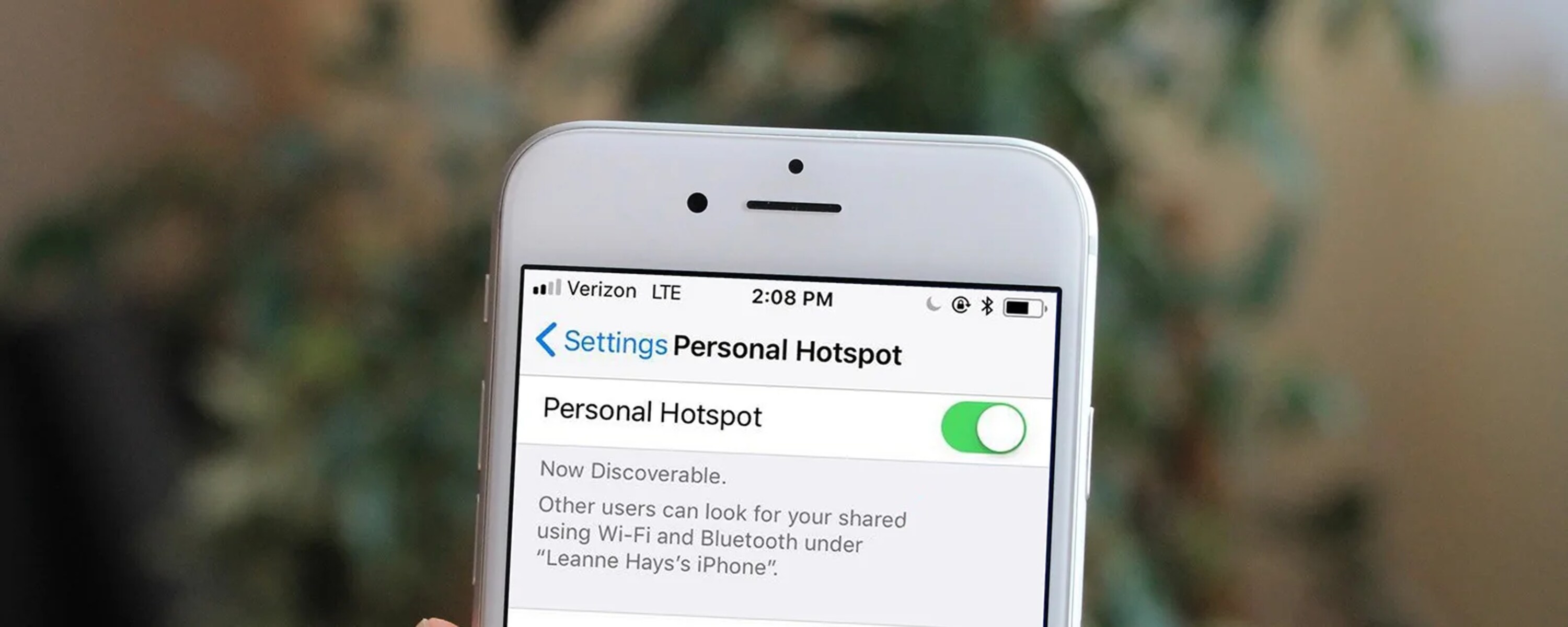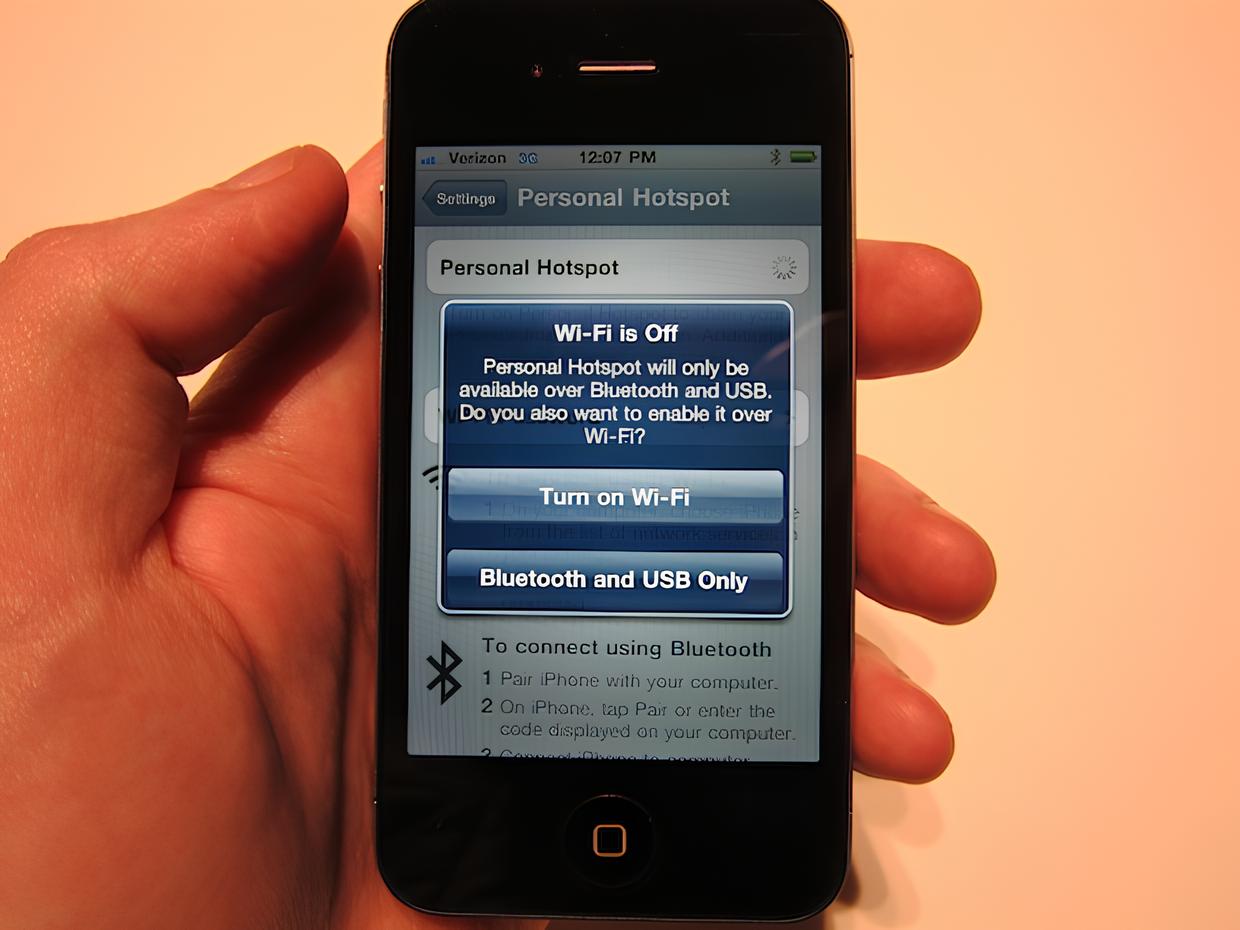Introduction
Are you in need of a quick and convenient way to share your iPhone's internet connection with other devices? Look no further! The Personal Hotspot feature on your iPhone allows you to do just that with ease. Whether you're on the go, in a location with limited Wi-Fi access, or simply want to connect your laptop or tablet to the internet, activating the Personal Hotspot feature can provide a seamless solution. In this guide, we will walk you through the simple steps to turn on the Hotspot from your iPhone. With just a few taps, you can transform your iPhone into a portable Wi-Fi hotspot, enabling you to stay connected wherever you are.
By enabling the Personal Hotspot feature, you can share your iPhone's cellular data connection with other devices, such as a laptop, tablet, or another smartphone. This functionality proves to be incredibly useful, especially when you find yourself in situations where a reliable Wi-Fi connection is not available. Whether you're traveling, working remotely, or attending a meeting, having the ability to turn on your iPhone's Hotspot can keep you connected and productive.
With the increasing reliance on digital connectivity in today's fast-paced world, the ability to create a Wi-Fi hotspot from your iPhone has become a valuable asset. It allows you to harness the power of your iPhone's internet connection and extend it to other devices, ensuring that you can access the internet seamlessly, even when traditional Wi-Fi networks are out of reach. The convenience and flexibility offered by the Personal Hotspot feature make it a go-to option for staying connected in various settings.
Now, let's delve into the simple steps to activate the Personal Hotspot feature on your iPhone, empowering you to share your internet connection effortlessly. Whether you're at a bustling airport, a cozy café, or simply at home, turning on the Hotspot from your iPhone can be a game-changer in staying connected on your terms.
Step 1: Accessing the Settings
To begin the process of enabling the Personal Hotspot feature on your iPhone, you'll need to access the device's settings. This straightforward task involves navigating through the intuitive interface of your iPhone to locate the specific settings related to the Hotspot functionality.
-
Unlock Your iPhone: Start by unlocking your iPhone using your passcode, Touch ID, or Face ID. Once you've gained access to the home screen, you're ready to proceed to the next step.
-
Locate the Settings App: The Settings app on your iPhone serves as the central hub for customizing various aspects of the device, including network-related functionalities such as the Personal Hotspot. Look for the gear-shaped icon labeled "Settings" on your home screen, and tap on it to enter the settings menu.
-
Navigate to the Personal Hotspot Settings: Within the Settings menu, scroll through the options until you find "Personal Hotspot." This section houses the settings and controls related to enabling and managing the Hotspot feature on your iPhone. Once you've located "Personal Hotspot," tap on it to access the corresponding settings.
-
Accessing Additional Hotspot Settings (Optional): Depending on your specific iPhone model and iOS version, you may encounter additional settings related to the Personal Hotspot feature. These settings allow you to further customize the Hotspot functionality, such as setting a Wi-Fi password, managing connected devices, and adjusting data usage preferences. Feel free to explore and adjust these settings based on your preferences.
Accessing the settings on your iPhone is the initial step in the process of activating the Personal Hotspot feature. By following these simple steps, you can seamlessly navigate to the settings dedicated to managing the Hotspot functionality, setting the stage for the subsequent steps to enable and utilize the Hotspot feature effectively.
Once you've successfully accessed the settings related to the Personal Hotspot on your iPhone, you're ready to proceed to the next step, where you'll enable the Hotspot and initiate the process of sharing your iPhone's internet connection with other devices.
Step 2: Enabling Personal Hotspot
After successfully accessing the settings related to the Personal Hotspot on your iPhone, the next step involves enabling the Hotspot functionality. This straightforward process allows you to activate the Hotspot and begin sharing your iPhone's internet connection with other devices. Here's a detailed guide on how to enable the Personal Hotspot feature:
-
Toggle the Personal Hotspot Switch: Within the "Personal Hotspot" settings, you'll find a switch or toggle labeled "Personal Hotspot." This switch allows you to turn on the Hotspot feature. Simply tap the switch to enable the Personal Hotspot. As you do this, your iPhone will begin broadcasting a Wi-Fi signal, transforming it into a portable hotspot that other devices can connect to.
-
Set Up Hotspot Options (Optional): Depending on your preferences and specific requirements, you may have the option to configure additional settings while enabling the Personal Hotspot. For example, you can set a Wi-Fi password to secure the Hotspot, control which devices can connect, and choose whether to allow USB or Bluetooth tethering. These options provide flexibility and control over how the Hotspot operates, ensuring that it aligns with your connectivity needs.
-
Wait for Activation: Once you've toggled the Personal Hotspot switch and configured any optional settings, the Hotspot feature will become active. Your iPhone will now be ready to share its internet connection with other devices. As the Hotspot becomes operational, nearby devices can detect and connect to the Wi-Fi network broadcasted by your iPhone.
Enabling the Personal Hotspot feature on your iPhone is a fundamental step in harnessing the power of your device's internet connection and extending it to other devices. Whether you're in a remote location, traveling, or simply need a reliable internet connection for your laptop or tablet, activating the Hotspot provides a seamless solution. By following these simple steps, you can swiftly enable the Personal Hotspot on your iPhone, empowering you to stay connected on your terms.
With the Personal Hotspot activated, your iPhone becomes a versatile tool for sharing its internet connection, offering a convenient way to facilitate connectivity for various devices. Once the Hotspot is enabled, you're ready to proceed to the next step, where you'll learn how to connect other devices to your iPhone's Hotspot and leverage its internet connectivity seamlessly.
Step 3: Connecting to the Hotspot
Once you have successfully enabled the Personal Hotspot feature on your iPhone, the next step is to connect other devices to the Hotspot. This straightforward process allows you to leverage your iPhone's internet connection on additional devices, such as a laptop, tablet, or another smartphone. Here's a detailed guide on how to connect to the Hotspot from your iPhone:
-
Access the Wi-Fi Settings: On the device you wish to connect to the Hotspot, navigate to the Wi-Fi settings. This can usually be found in the device's settings menu or in the quick access panel.
-
Locate and Select Your iPhone's Hotspot: Within the Wi-Fi settings, look for the list of available Wi-Fi networks. Your iPhone's Hotspot will be listed here, typically identified by the name of your iPhone. Tap on your iPhone's Hotspot to initiate the connection process.
-
Enter the Hotspot Password (if applicable): If you have set a Wi-Fi password for your Hotspot during the setup process, you will be prompted to enter this password when connecting. Input the password and proceed to join the Hotspot network.
-
Wait for Connection: After selecting the Hotspot and entering the password (if required), the device will attempt to establish a connection to your iPhone's Hotspot. Once the connection is successful, the device will be linked to your iPhone's internet connection, allowing you to browse the web, access online services, and utilize the internet as you would with a traditional Wi-Fi network.
Connecting to the Hotspot from your iPhone is a seamless process that empowers you to extend your device's internet connectivity to other devices. Whether you're working on a laptop, streaming content on a tablet, or collaborating with colleagues on another smartphone, the Hotspot feature provides a reliable and convenient way to stay connected.
By following these simple steps, you can effortlessly connect additional devices to your iPhone's Hotspot, ensuring that you can access the internet seamlessly, even in environments where traditional Wi-Fi networks are unavailable. The flexibility and convenience offered by the Personal Hotspot feature make it a valuable asset in various settings, allowing you to stay connected on your terms.
With the devices successfully connected to your iPhone's Hotspot, you can now enjoy the benefits of extended internet connectivity, enabling you to remain productive, entertained, and connected wherever you go. Whether you're on the move, working remotely, or simply seeking a reliable internet connection, the Hotspot feature on your iPhone serves as a versatile solution for your connectivity needs.
Conclusion
In conclusion, the Personal Hotspot feature on your iPhone serves as a powerful tool for extending your device's internet connectivity to other devices in a seamless and convenient manner. By following the simple steps outlined in this guide, you can easily activate and leverage the Hotspot functionality, empowering you to stay connected on your terms, regardless of your location or the availability of traditional Wi-Fi networks.
With the ability to turn on the Hotspot from your iPhone, you gain the flexibility to share your device's cellular data connection with laptops, tablets, and other smartphones. This proves to be invaluable in various scenarios, whether you're traveling, working remotely, or simply need a reliable internet connection in a location with limited Wi-Fi access.
The process begins with accessing the settings on your iPhone, where you can navigate to the dedicated Personal Hotspot settings. From there, enabling the Hotspot involves a straightforward toggle action, activating the feature and initiating the broadcast of a Wi-Fi signal from your iPhone. Optional settings, such as configuring a Wi-Fi password and managing connected devices, provide additional control and security over the Hotspot functionality.
Once the Personal Hotspot is enabled, connecting other devices to your iPhone's Hotspot is a seamless process. Whether it's a laptop for work, a tablet for entertainment, or another smartphone for communication, the Hotspot feature allows you to extend your iPhone's internet connection effortlessly. With a few taps, devices can join the Hotspot network, enabling users to browse the web, access online services, and stay connected in environments where traditional Wi-Fi networks may be unavailable.
The convenience and versatility offered by the Personal Hotspot feature make it an indispensable tool for modern connectivity needs. It empowers users to remain productive, entertained, and connected, regardless of their surroundings. From bustling airports to remote work locations, turning on the Hotspot from your iPhone provides a reliable solution for staying connected on the go.
In essence, the ability to create a Wi-Fi hotspot from your iPhone not only enhances your personal connectivity but also facilitates collaboration, productivity, and seamless access to online resources. By following the steps outlined in this guide, you can harness the power of the Personal Hotspot feature, transforming your iPhone into a portable Wi-Fi hub that adapts to your connectivity requirements.
With the Personal Hotspot feature at your disposal, you can navigate the digital landscape with confidence, knowing that you have a reliable and flexible solution for sharing your iPhone's internet connection with other devices. As you venture into various settings and scenarios, the Hotspot feature remains a steadfast companion, ensuring that you can stay connected and productive, regardless of the challenges that may arise.
In summary, the process of turning on the Hotspot from your iPhone is a testament to the device's capabilities as a versatile connectivity tool. It exemplifies the seamless integration of technology into everyday life, providing a bridge between your iPhone's internet connectivity and the diverse array of devices that enrich your digital experience. By embracing the Personal Hotspot feature, you embrace a world of connectivity possibilities, where staying connected is not just a necessity, but a seamless and empowering experience.