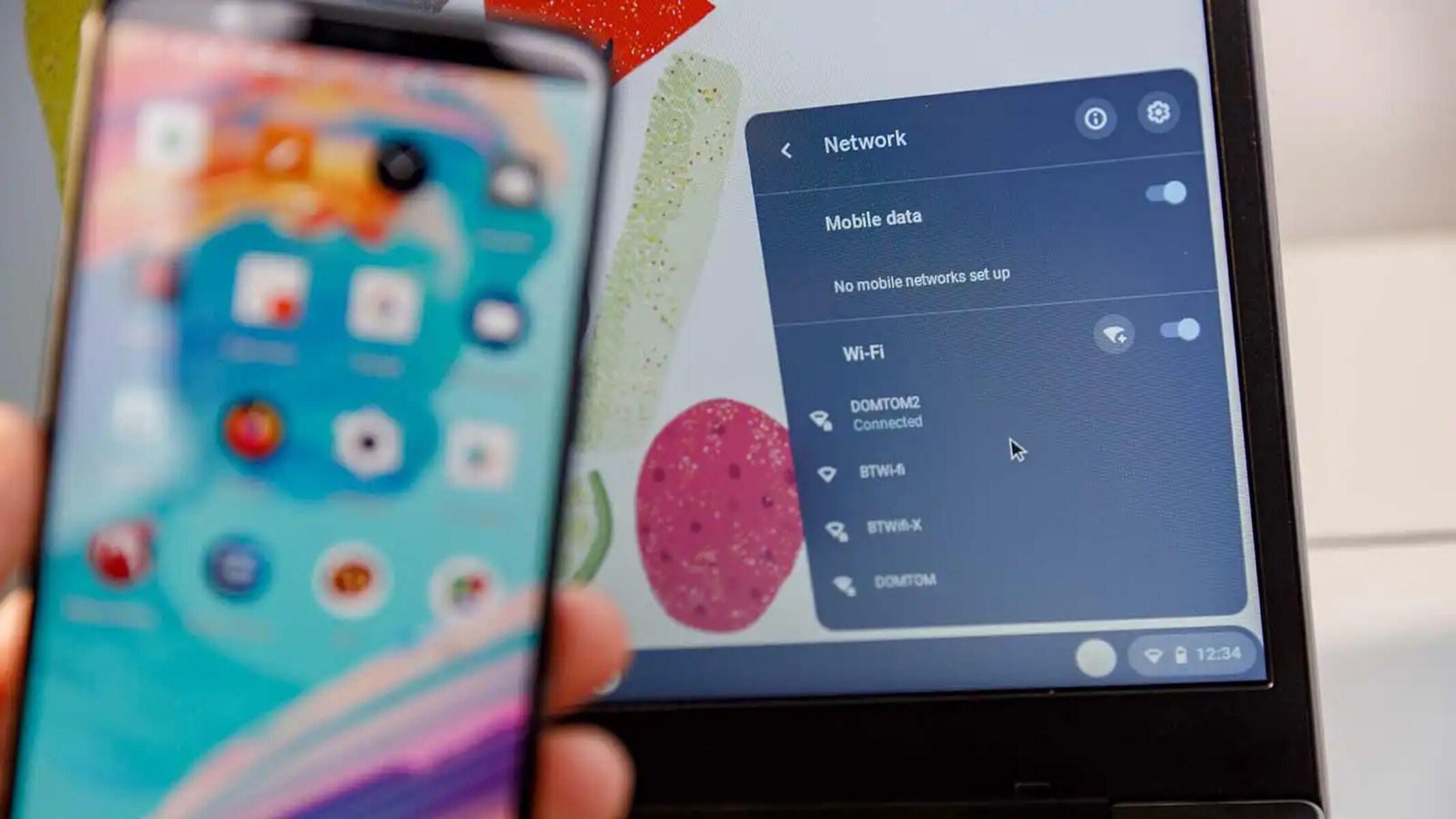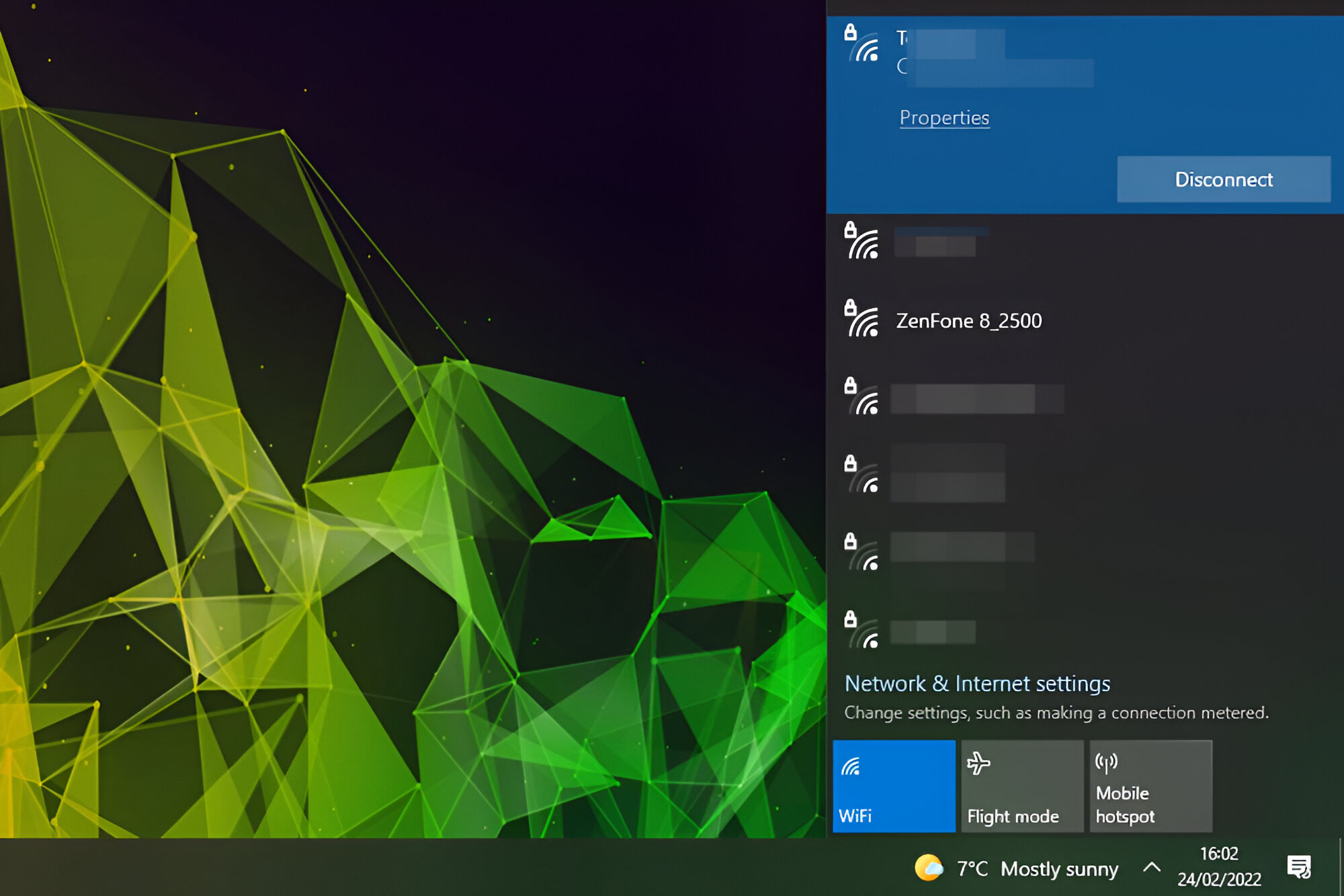Introduction
Unlocking the power of your iPhone's hotspot feature can revolutionize the way you stay connected on the go. Whether you're traveling, working remotely, or simply need a backup internet connection, activating the hotspot on your iPhone can provide the flexibility and convenience you need. This comprehensive guide will walk you through the steps to activate and manage your iPhone's hotspot, ensuring that you can seamlessly connect your devices and make the most of this valuable feature.
With the hotspot feature, you can transform your iPhone into a portable Wi-Fi hub, allowing other devices, such as laptops, tablets, and other smartphones, to connect to the internet using your iPhone's cellular data. This is particularly useful when you're in a location with limited or no Wi-Fi access, as it enables you to create a personal Wi-Fi network on the fly.
By following the step-by-step instructions outlined in this guide, you'll be able to harness the full potential of your iPhone's hotspot feature, empowering you to stay connected and productive wherever you are. Whether you need to access work-related resources, stream media, or simply browse the web, the hotspot feature offers a versatile solution to keep your devices connected.
Now, let's delve into the details of activating and managing the hotspot feature on your iPhone, so you can experience the freedom and convenience it provides.
Step 1: Check for Hotspot Availability
Before diving into the process of activating your iPhone's hotspot, it's essential to ensure that your cellular plan supports this feature. Hotspot availability may vary depending on your carrier and plan, so it's crucial to verify this before proceeding.
-
Check Your Cellular Plan: Start by accessing your iPhone's settings and navigating to the "Cellular" or "Mobile Data" section. Here, you can view the details of your cellular plan, including any restrictions or limitations related to hotspot usage. Some carriers may require you to have a specific data plan that includes hotspot functionality, so it's important to confirm that your plan supports this feature.
-
Contact Your Carrier: If you're uncertain about your plan's hotspot capabilities, consider reaching out to your carrier's customer support. They can provide you with detailed information about your plan's features and any potential additional charges associated with using the hotspot.
-
Review Hotspot Settings: Within the "Cellular" or "Mobile Data" settings, you can also find the hotspot configuration options. Ensure that the hotspot feature is enabled and review any related settings, such as the Wi-Fi password and the number of devices allowed to connect simultaneously.
-
Check Device Compatibility: While most devices can connect to an iPhone's hotspot, it's advisable to verify the compatibility of the devices you intend to connect. This can include laptops, tablets, and other smartphones. Understanding the compatibility requirements will help you ensure a seamless connection process once the hotspot is activated.
By performing these checks, you can confirm the availability of the hotspot feature on your iPhone and address any potential limitations or requirements associated with your cellular plan. Once you've verified that the hotspot feature is accessible and compatible with your plan, you can proceed to the next step of activating the hotspot on your iPhone.
With the assurance that your plan supports hotspot functionality and the necessary settings are in place, you're ready to move forward and unlock the full potential of your iPhone's hotspot feature.
Step 2: Activate Hotspot
Activating the hotspot feature on your iPhone is a straightforward process that can be accomplished with just a few taps. Once you've confirmed the availability of the hotspot feature on your cellular plan and ensured that the necessary settings are in place, you can proceed to activate the hotspot and start sharing your iPhone's cellular data with other devices.
To activate the hotspot on your iPhone, follow these steps:
-
Access Hotspot Settings: Begin by opening the "Settings" app on your iPhone and navigating to the "Personal Hotspot" section. This option is typically located within the "Cellular" or "Mobile Data" settings.
-
Enable Hotspot: Within the "Personal Hotspot" settings, toggle the switch to enable the hotspot feature. As soon as you activate the hotspot, your iPhone will begin broadcasting a Wi-Fi network that other devices can connect to.
-
Set Wi-Fi Password: Upon enabling the hotspot, you'll have the option to set a Wi-Fi password. This password is essential for securing your hotspot and preventing unauthorized access. Choose a strong password that combines letters, numbers, and special characters to enhance security.
-
Connect Devices: Once the hotspot is active and the Wi-Fi password is set, other devices can connect to your iPhone's hotspot network. On the device you wish to connect, locate the Wi-Fi settings and select your iPhone's hotspot network from the list of available networks. Enter the Wi-Fi password when prompted, and the device will establish a connection to your iPhone's hotspot.
-
Monitor Hotspot Usage: As devices connect to your iPhone's hotspot, you can monitor the data usage and the number of connected devices directly from the "Personal Hotspot" settings. This allows you to keep track of your data consumption and manage the connected devices effectively.
By following these steps, you can swiftly activate the hotspot on your iPhone and begin sharing your cellular data with other devices. Whether you need to connect a laptop for work, provide internet access to a tablet, or enable Wi-Fi connectivity for a friend's smartphone, the hotspot feature offers a convenient and versatile solution.
With the hotspot activated, you can seamlessly extend your iPhone's internet connection to other devices, ensuring that you stay connected and productive in various scenarios. Now that you've successfully activated the hotspot on your iPhone, the next step is to connect devices to your hotspot network and make the most of this valuable feature.
Step 3: Connect Devices to Hotspot
Once you've activated the hotspot on your iPhone, the next crucial step is to connect your devices to the newly created Wi-Fi network. Whether you need to link a laptop, tablet, or another smartphone to your iPhone's hotspot, the process is straightforward and can be completed in just a few simple steps.
To connect devices to your iPhone's hotspot, follow these steps:
-
Access Wi-Fi Settings: On the device you wish to connect, navigate to the Wi-Fi settings. This can typically be found in the device's settings menu or the control center.
-
Locate and Select iPhone Hotspot: In the list of available Wi-Fi networks, you should see your iPhone's hotspot network listed. Select the network to initiate the connection process.
-
Enter Wi-Fi Password: When prompted, enter the Wi-Fi password that you set when activating the hotspot on your iPhone. This password ensures the security of your hotspot network and prevents unauthorized access.
-
Establish Connection: After entering the correct Wi-Fi password, the device will proceed to establish a connection with your iPhone's hotspot. Once connected, you'll see the Wi-Fi icon or indicator on the device, confirming the successful connection.
-
Verify Connection: To ensure that the connection is active, you can open a web browser or any internet-dependent app on the connected device. If the connection is successful, you'll be able to browse the web and access online services using your iPhone's cellular data.
By following these steps, you can seamlessly connect your devices to your iPhone's hotspot, enabling them to utilize your iPhone's cellular data for internet access. Whether you're working on a laptop, streaming media on a tablet, or staying connected on another smartphone, the hotspot feature provides the flexibility and convenience you need to stay productive and entertained on the go.
It's important to note that the number of devices that can connect to your iPhone's hotspot simultaneously may be limited based on your cellular plan and hotspot settings. Be mindful of this limitation and manage your connected devices accordingly to ensure a smooth and efficient connectivity experience.
With your devices successfully connected to your iPhone's hotspot, you can harness the power of your iPhone's cellular data to stay connected and productive wherever you are. Whether you're in a remote location, traveling, or simply in need of a reliable internet connection, the hotspot feature empowers you to extend your iPhone's connectivity to a wide range of devices, enhancing your overall digital experience.
Step 4: Manage Hotspot Settings
After successfully activating and connecting devices to your iPhone's hotspot, it's essential to familiarize yourself with the various management options available for optimizing your hotspot experience. Managing hotspot settings allows you to customize the network's security, monitor data usage, and control the devices connected to your iPhone's hotspot.
Here's a detailed overview of the key aspects of managing hotspot settings:
Security and Password Management
To maintain the security of your hotspot network, it's advisable to periodically update the Wi-Fi password. By changing the password at regular intervals, you can mitigate the risk of unauthorized access and ensure that only trusted devices can connect to your hotspot. Additionally, you can modify the network name (SSID) to personalize your hotspot and distinguish it from other available networks.
Data Usage Monitoring
Monitoring data usage is crucial for staying informed about the amount of cellular data being consumed by devices connected to your hotspot. Within the hotspot settings on your iPhone, you can view detailed information about data usage, including the total amount of data utilized and the individual consumption of each connected device. This visibility allows you to manage your data allocation effectively and avoid exceeding your plan's limits.
Device Management and Connection Control
As the administrator of your iPhone's hotspot, you have the ability to manage the devices connected to the network. This includes the option to disconnect specific devices, effectively controlling access to the hotspot. By reviewing the list of connected devices, you can identify and manage each device's access, ensuring that the network remains secure and optimized for your intended usage.
Hotspot Configuration Options
Exploring the hotspot configuration options on your iPhone enables you to customize additional settings, such as the maximum number of connected devices and the network band preference (2.4GHz or 5GHz). Depending on your specific requirements, you can adjust these settings to optimize the performance and compatibility of your hotspot network with various devices.
By proactively managing these hotspot settings, you can enhance the security, efficiency, and overall performance of your iPhone's hotspot. This proactive approach ensures that your hotspot remains a reliable and secure resource for connecting your devices to the internet, empowering you to stay productive and connected in diverse environments.
With an understanding of how to manage hotspot settings effectively, you can maintain control over your hotspot network, optimize its performance, and ensure a seamless connectivity experience for all your connected devices. Regularly reviewing and adjusting these settings in accordance with your usage patterns and preferences will contribute to a consistently reliable and secure hotspot experience.
Conclusion
In conclusion, the hotspot feature on your iPhone presents a valuable opportunity to extend your connectivity beyond the confines of traditional Wi-Fi networks. By following the steps outlined in this guide, you've gained the knowledge and confidence to harness the full potential of your iPhone's hotspot, enabling you to create a personal Wi-Fi hub wherever you go.
From verifying hotspot availability on your cellular plan to seamlessly connecting devices and managing hotspot settings, you've embarked on a journey to unlock a versatile and convenient connectivity solution. The ability to share your iPhone's cellular data with laptops, tablets, and other smartphones empowers you to stay productive, entertained, and connected in a variety of scenarios.
As you navigate the digital landscape, whether for work, leisure, or personal pursuits, the hotspot feature serves as a reliable companion, offering flexibility and convenience. Whether you're working remotely, traveling, or simply in need of a backup internet connection, the hotspot on your iPhone provides a seamless bridge to the online world.
By proactively managing hotspot settings, including security measures, data usage monitoring, and device control, you can ensure that your hotspot network remains efficient, secure, and optimized for your specific needs. This proactive approach contributes to a consistently reliable and secure hotspot experience, allowing you to maintain control over your connectivity environment.
In essence, the activation and management of your iPhone's hotspot represent a gateway to enhanced productivity, connectivity, and digital freedom. By embracing this feature, you've expanded your ability to stay connected and productive, regardless of your location or the availability of traditional Wi-Fi networks.
As you continue to explore the capabilities of your iPhone and the myriad ways it can enrich your daily life, the hotspot feature stands as a testament to the device's versatility and adaptability. With the knowledge and skills acquired through this guide, you're well-equipped to make the most of your iPhone's hotspot, ensuring that you're always connected and empowered to pursue your endeavors with confidence.
In the ever-evolving landscape of digital connectivity, the hotspot feature on your iPhone remains a steadfast ally, offering a bridge to the online world and a conduit for seamless connectivity. Embrace the possibilities it presents, and let your iPhone's hotspot serve as a beacon of connectivity, productivity, and digital empowerment in your daily life.