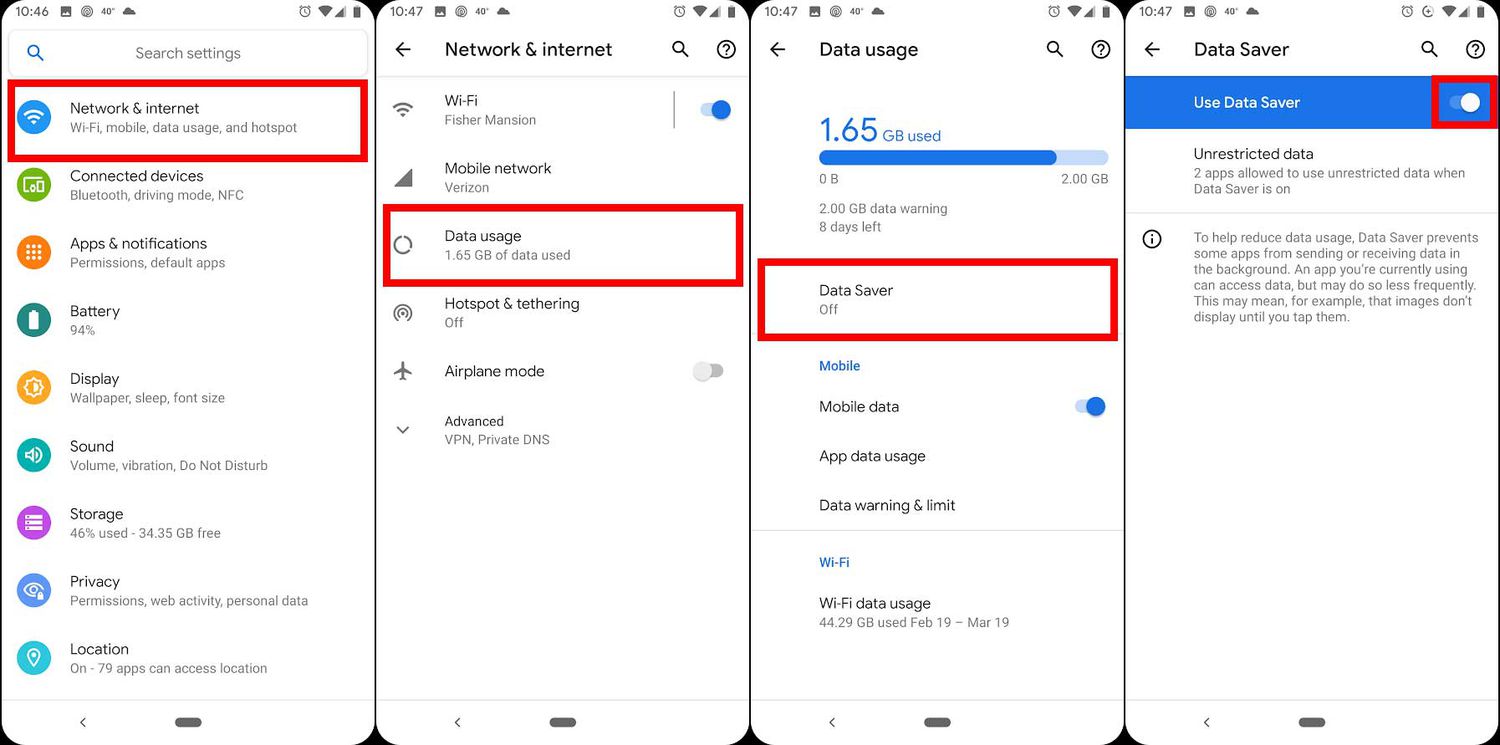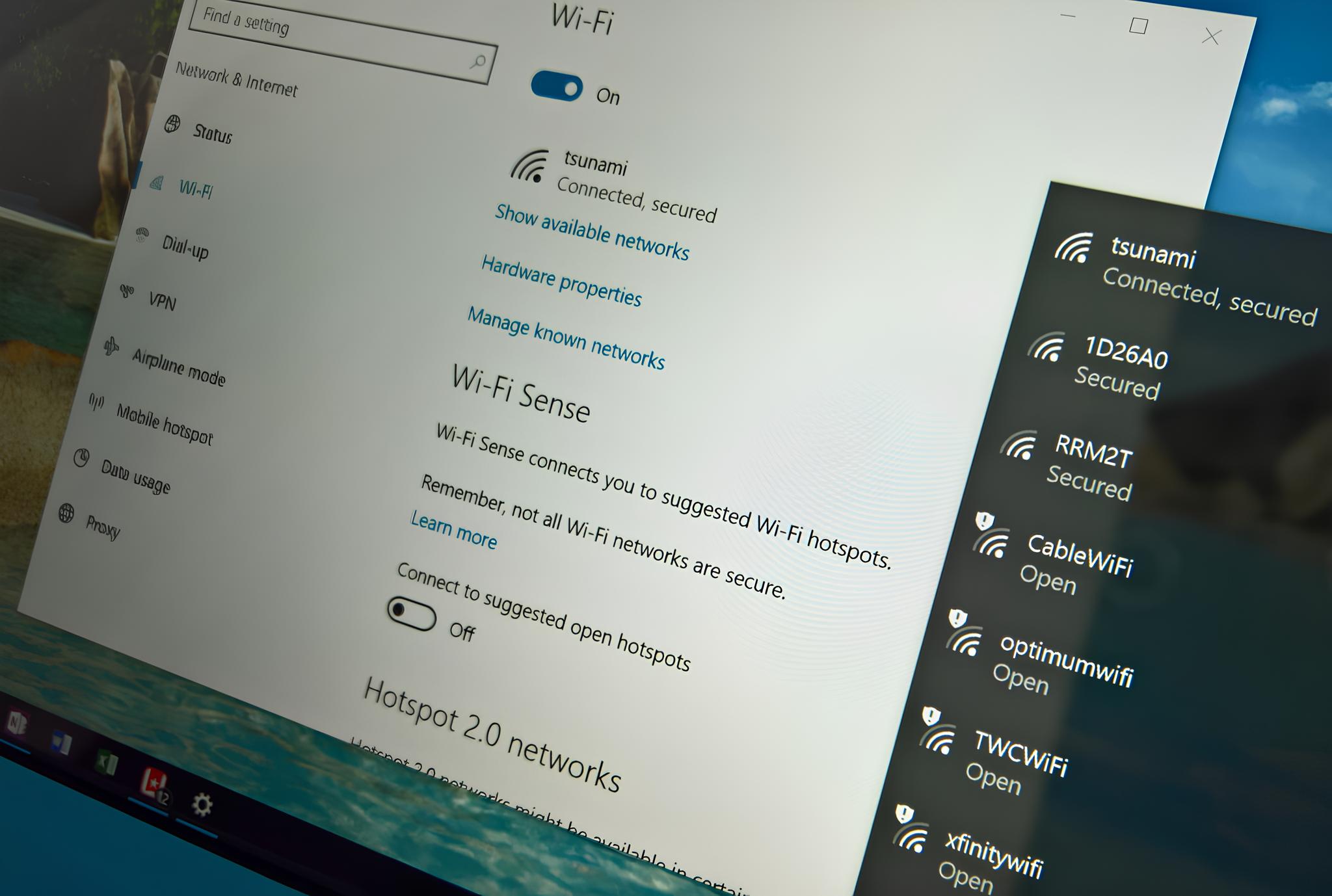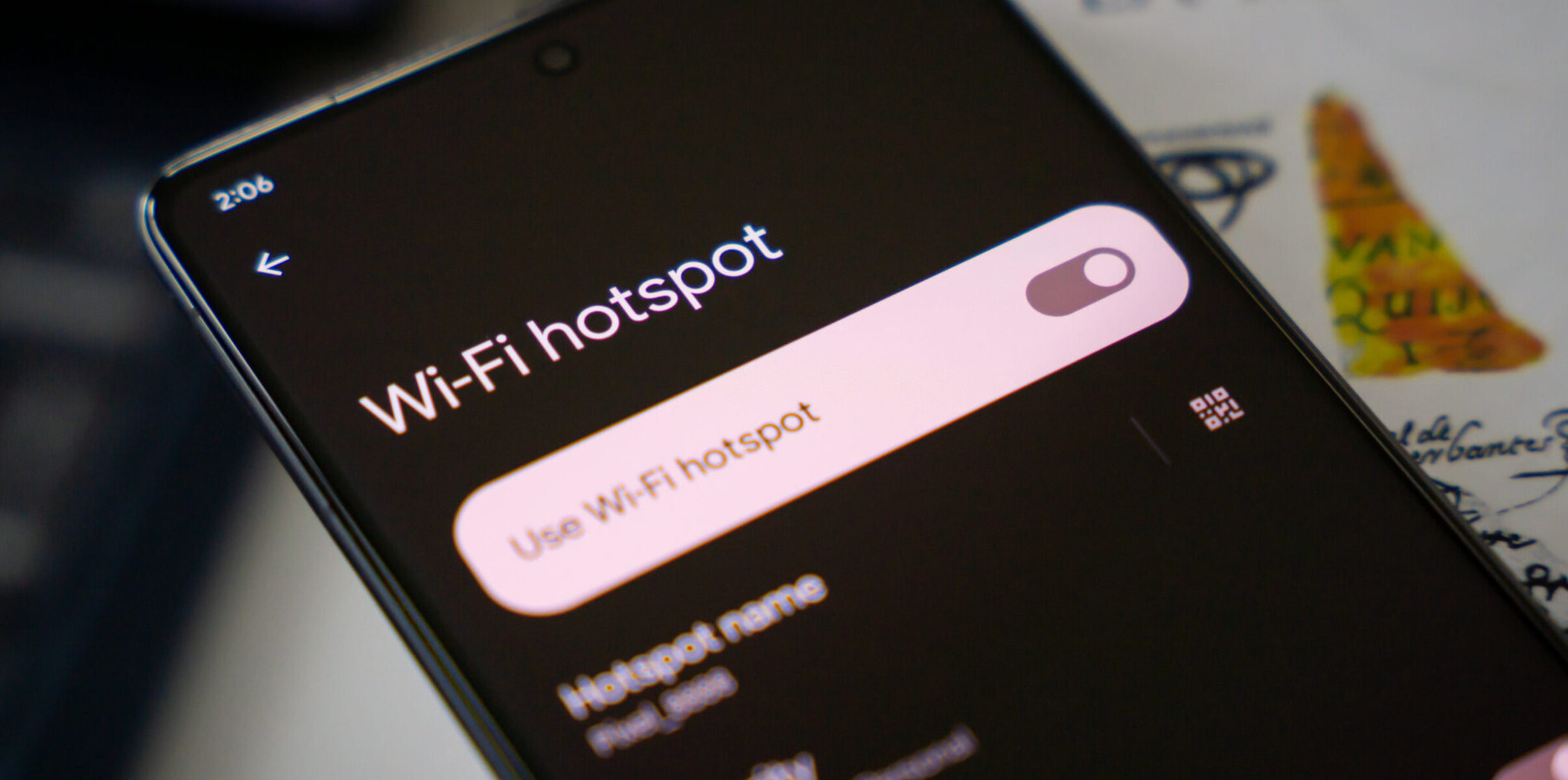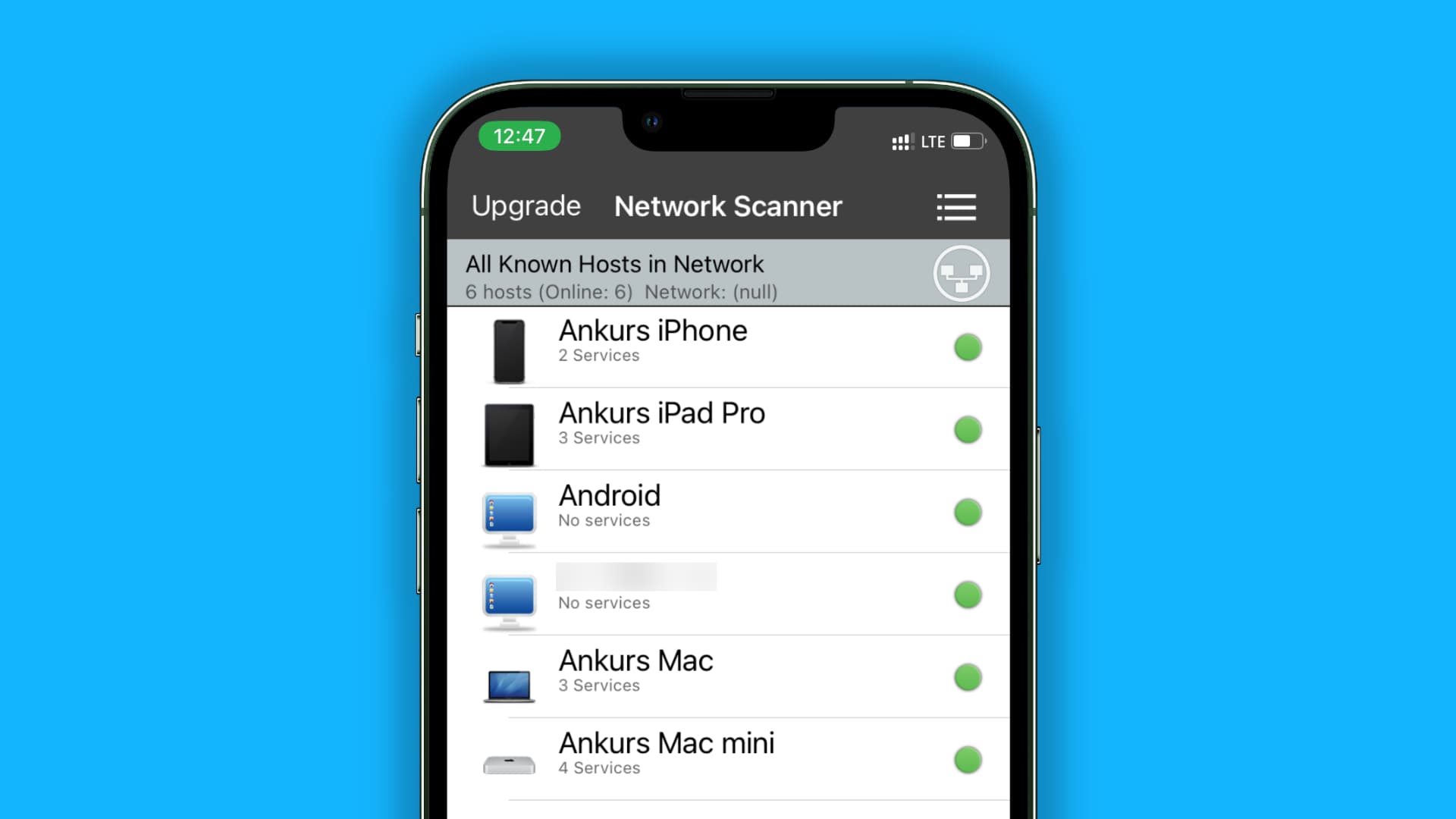Introduction
In today's fast-paced digital world, staying connected is more important than ever. Whether you're on the go, working remotely, or simply in a location without Wi-Fi access, the ability to create a personal hotspot using your Android device can be a game-changer. This feature allows you to share your mobile data connection with other devices, such as laptops, tablets, or other smartphones, providing them with internet access wherever you are.
Setting up and managing a hotspot on your Android device is a valuable skill that can empower you to stay productive and connected in various situations. Understanding how to efficiently manage connected devices on your Android hotspot can enhance your overall experience and ensure that all connected devices operate smoothly.
In this comprehensive guide, we will explore the process of setting up a hotspot on your Android device, connecting other devices to the hotspot, and effectively managing the connected devices. Additionally, we will provide troubleshooting tips to address common issues that may arise during this process.
By the end of this guide, you will have the knowledge and confidence to leverage your Android device's hotspot feature to its full potential, enabling seamless connectivity for all your devices. Let's dive into the world of managing connected devices on your Android hotspot and unlock the power of staying connected, no matter where life takes you.
Setting up a Hotspot on Android
Setting up a hotspot on your Android device is a straightforward process that allows you to share your mobile data connection with other devices. This feature can be immensely useful in situations where a Wi-Fi network is unavailable, or you need to provide internet access to multiple devices while on the go.
To begin, navigate to the "Settings" on your Android device. Depending on the device model and operating system version, the exact location of the hotspot settings may vary slightly. Look for the "Network & internet" or "Connections" option within the settings menu.
Once in the "Network & internet" or "Connections" section, locate and tap on the "Hotspot & tethering" or "Portable hotspot" option. Here, you will find the settings related to creating and managing your hotspot.
Next, select the "Wi-Fi hotspot" option to configure your hotspot settings. You can customize the network name (SSID) and password to your preference. It is advisable to choose a strong and unique password to secure your hotspot and prevent unauthorized access.
After setting up the network name and password, toggle the switch to enable the hotspot. Your Android device will begin broadcasting the Wi-Fi network, allowing other devices to connect and utilize your mobile data connection.
It is important to note that using your mobile data to power the hotspot may consume data from your cellular plan. Be mindful of your data usage, especially if you have limited data allocation from your service provider.
Once the hotspot is active, other devices can search for and connect to the network using the provided network name and password. The connected devices will then be able to access the internet through your Android device's mobile data connection.
In summary, setting up a hotspot on your Android device involves accessing the hotspot settings in the device's "Network & internet" or "Connections" menu, configuring the network name and password, and enabling the hotspot to start broadcasting the Wi-Fi network. This process empowers you to create a personal hotspot and share your mobile data connection with other devices, facilitating seamless internet access in various scenarios.
Connecting Devices to the Hotspot
Connecting devices to the hotspot created by your Android device is a simple and convenient process that enables seamless access to the internet using your mobile data connection. Once your Android hotspot is active and broadcasting a Wi-Fi network, other devices, such as laptops, tablets, or smartphones, can easily connect to it. Here's a step-by-step guide on how to connect devices to your Android hotspot:
-
Locate Wi-Fi Settings: On the device you wish to connect to the hotspot, navigate to the Wi-Fi settings. This can usually be found in the device's settings menu under "Wi-Fi" or "Network & internet".
-
Scan for Available Networks: Within the Wi-Fi settings, the device will scan for available Wi-Fi networks. The name of your Android hotspot (SSID) should appear in the list of available networks.
-
Select the Hotspot Network: Identify your Android hotspot network from the list and tap on it to initiate the connection process.
-
Enter Hotspot Password: If this is the first time connecting to the hotspot from the selected device, you will be prompted to enter the password. Input the password you set for your Android hotspot during the setup process.
-
Establish Connection: After entering the correct password, the device will attempt to establish a connection to the Android hotspot. Once the connection is successful, the device will be linked to the hotspot and ready to access the internet using the mobile data connection from your Android device.
-
Confirmation: Upon successful connection, the device's Wi-Fi settings will indicate that it is now connected to the Android hotspot. A Wi-Fi icon or signal strength indicator will typically appear in the device's status bar, confirming the active connection.
By following these simple steps, you can efficiently connect various devices to your Android hotspot, providing them with internet access through your mobile data connection. Whether you're working on a laptop, streaming content on a tablet, or staying connected on another smartphone, the ability to connect multiple devices to your Android hotspot offers flexibility and convenience in diverse settings.
In summary, the process of connecting devices to your Android hotspot involves accessing the Wi-Fi settings on the target device, selecting the hotspot network, entering the password, and establishing a connection to enable internet access through your Android device's mobile data connection. This seamless connectivity empowers you to share your mobile data with other devices, ensuring productivity and connectivity wherever you go.
Managing Connected Devices
Once your Android hotspot is active and devices are connected, it's essential to have a clear understanding of how to manage the connected devices effectively. Managing connected devices on your Android hotspot involves overseeing the devices that are currently connected, monitoring their activity, and addressing any issues that may arise. Here's a detailed look at the key aspects of managing connected devices:
Viewing Connected Devices
Accessing the list of connected devices allows you to have visibility into which devices are currently utilizing your Android hotspot. To view the connected devices, you can navigate to the hotspot settings on your Android device. Within the hotspot settings, there should be an option to view the connected devices, typically listed by their device names or MAC addresses. This provides you with an overview of the devices currently linked to your hotspot, enabling you to monitor the network usage and identify any unfamiliar devices.
Monitoring Data Usage
Monitoring the data usage of connected devices is crucial, especially if you have limited data allocation from your service provider. By keeping an eye on the data consumption of each connected device, you can ensure that your mobile data is being utilized efficiently and avoid potential overages. Some Android devices provide the option to view the data usage of individual connected devices within the hotspot settings, allowing you to track their internet usage and make informed decisions regarding data management.
Managing Device Access
In some scenarios, you may need to control the access of specific devices to your Android hotspot. For example, if you notice an unauthorized device connected to your hotspot, you may want to restrict its access by blocking it from the network. Android devices typically offer the functionality to manage the connected devices, including the ability to block or unblock specific devices from accessing the hotspot. This feature empowers you to maintain the security and integrity of your hotspot network by managing device access as needed.
Troubleshooting Connectivity Issues
Effective management of connected devices also involves troubleshooting potential connectivity issues that may arise. If a connected device experiences difficulty in accessing the internet through your Android hotspot, you can employ troubleshooting techniques to address the issue. This may include restarting the hotspot, verifying the network settings, or assisting the affected device in reconnecting to the hotspot. By proactively addressing connectivity issues, you can ensure a seamless and reliable internet connection for all connected devices.
Optimizing Device Performance
Managing connected devices goes beyond mere oversight; it also encompasses optimizing the performance of the devices utilizing your Android hotspot. Ensuring that connected devices have stable and consistent internet access contributes to a positive user experience. By monitoring the network performance and addressing any potential bottlenecks or connectivity issues, you can optimize the performance of the connected devices, enabling them to leverage the full potential of your Android hotspot.
In summary, effectively managing connected devices on your Android hotspot involves viewing the connected devices, monitoring data usage, managing device access, troubleshooting connectivity issues, and optimizing device performance. By mastering the art of managing connected devices, you can ensure a seamless and secure connectivity experience for all devices utilizing your Android hotspot.
Troubleshooting Tips
When managing connected devices on your Android hotspot, encountering connectivity issues or unexpected disruptions can be frustrating. However, armed with the right troubleshooting techniques, you can swiftly address these challenges and restore seamless connectivity for all devices. Here are essential troubleshooting tips to overcome common issues:
1. Restart the Hotspot
If a connected device experiences connectivity issues, a simple yet effective troubleshooting step is to restart the Android hotspot. Navigate to the hotspot settings on your Android device and toggle the hotspot off, then back on. This action can resolve temporary network glitches and reestablish stable connectivity for the affected devices.
2. Verify Network Settings
Ensuring that the network settings on the connected devices are correctly configured is paramount. If a device encounters difficulty in accessing the internet through the hotspot, verify that the Wi-Fi settings, including the network name (SSID) and password, are accurately entered. Additionally, confirm that the device's Wi-Fi functionality is enabled.
3. Check Data Signal Strength
The strength of the mobile data signal on your Android device directly impacts the performance of the hotspot. If connected devices are experiencing slow or intermittent connectivity, assess the data signal strength on your Android device. Relocating to an area with better signal reception can significantly improve the overall performance of the hotspot.
4. Reconnect Devices
In some cases, simply disconnecting and reconnecting a device to the Android hotspot can resolve connectivity issues. Prompt the affected device to forget the hotspot network from its Wi-Fi settings and then initiate the connection process anew. This can refresh the connection and address any underlying connectivity issues.
5. Update Device Software
Ensuring that the operating system and Wi-Fi-related software on both your Android device and the connected devices are up to date is crucial. Software updates often include bug fixes and improvements that can enhance Wi-Fi connectivity and address known issues. Check for and install any available updates on all relevant devices.
6. Reset Network Settings
If persistent connectivity issues persist, consider resetting the network settings on your Android device. This action can clear any network-related configurations that may be causing disruptions. After resetting the network settings, reconfigure the hotspot and reconnect the affected devices to assess if the issues have been resolved.
By leveraging these troubleshooting tips, you can effectively address connectivity issues and ensure a reliable and seamless internet connection for all devices utilizing your Android hotspot. Proactive troubleshooting empowers you to maintain the integrity and performance of your hotspot, enabling uninterrupted connectivity in various scenarios.
Conclusion
In conclusion, the ability to create and manage a hotspot on your Android device is a valuable skill that empowers you to stay connected and productive in diverse environments. By following the step-by-step process of setting up a hotspot, connecting devices, and effectively managing the connected devices, you can harness the full potential of your Android device's hotspot feature.
The process of setting up a hotspot on your Android device involves accessing the hotspot settings within the device's menu, customizing the network name and password, and enabling the hotspot to share your mobile data connection with other devices. This seamless setup process allows you to create a personal Wi-Fi network wherever you go, ensuring uninterrupted internet access for your connected devices.
Connecting devices to your Android hotspot is a straightforward process that enables multiple devices to access the internet using your mobile data connection. By guiding devices through the connection process and ensuring a secure and reliable connection, you can facilitate seamless internet access for various devices, including laptops, tablets, and smartphones.
Effectively managing connected devices on your Android hotspot is essential for maintaining a secure and optimized connectivity experience. From monitoring the connected devices and their data usage to troubleshooting connectivity issues and optimizing device performance, proactive management ensures a seamless and reliable internet connection for all devices utilizing your Android hotspot.
The provided troubleshooting tips equip you with the knowledge and techniques to address common connectivity issues that may arise when managing connected devices on your Android hotspot. By leveraging these troubleshooting strategies, you can swiftly overcome disruptions and maintain uninterrupted connectivity for all devices, enhancing the overall reliability and performance of your Android hotspot.
In essence, mastering the art of setting up, connecting, and managing connected devices on your Android hotspot enables you to leverage your mobile data connection to its full potential. Whether you're working remotely, traveling, or simply in a location without traditional Wi-Fi access, the ability to create and manage a hotspot on your Android device empowers you to stay connected, productive, and in control of your connectivity experience.