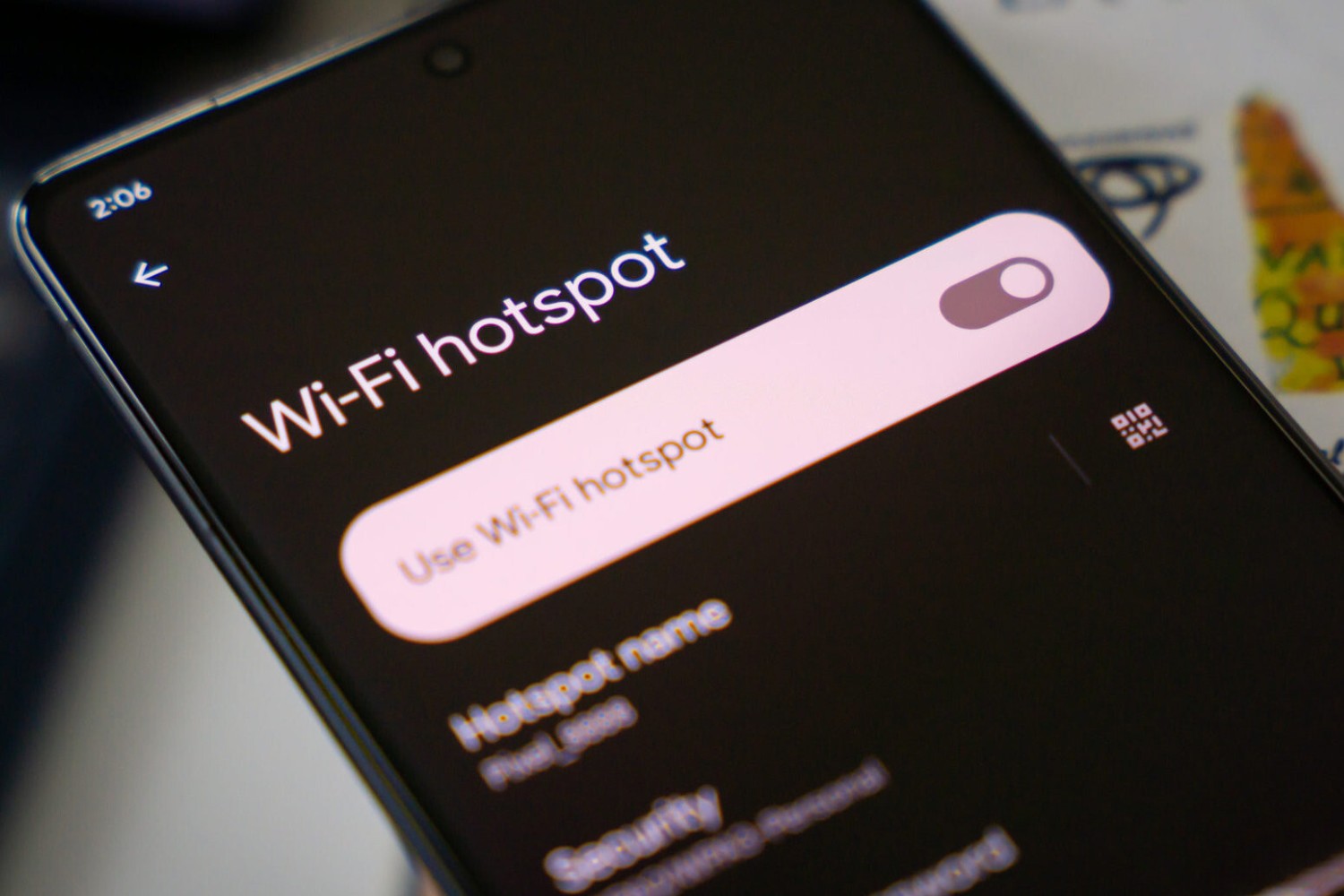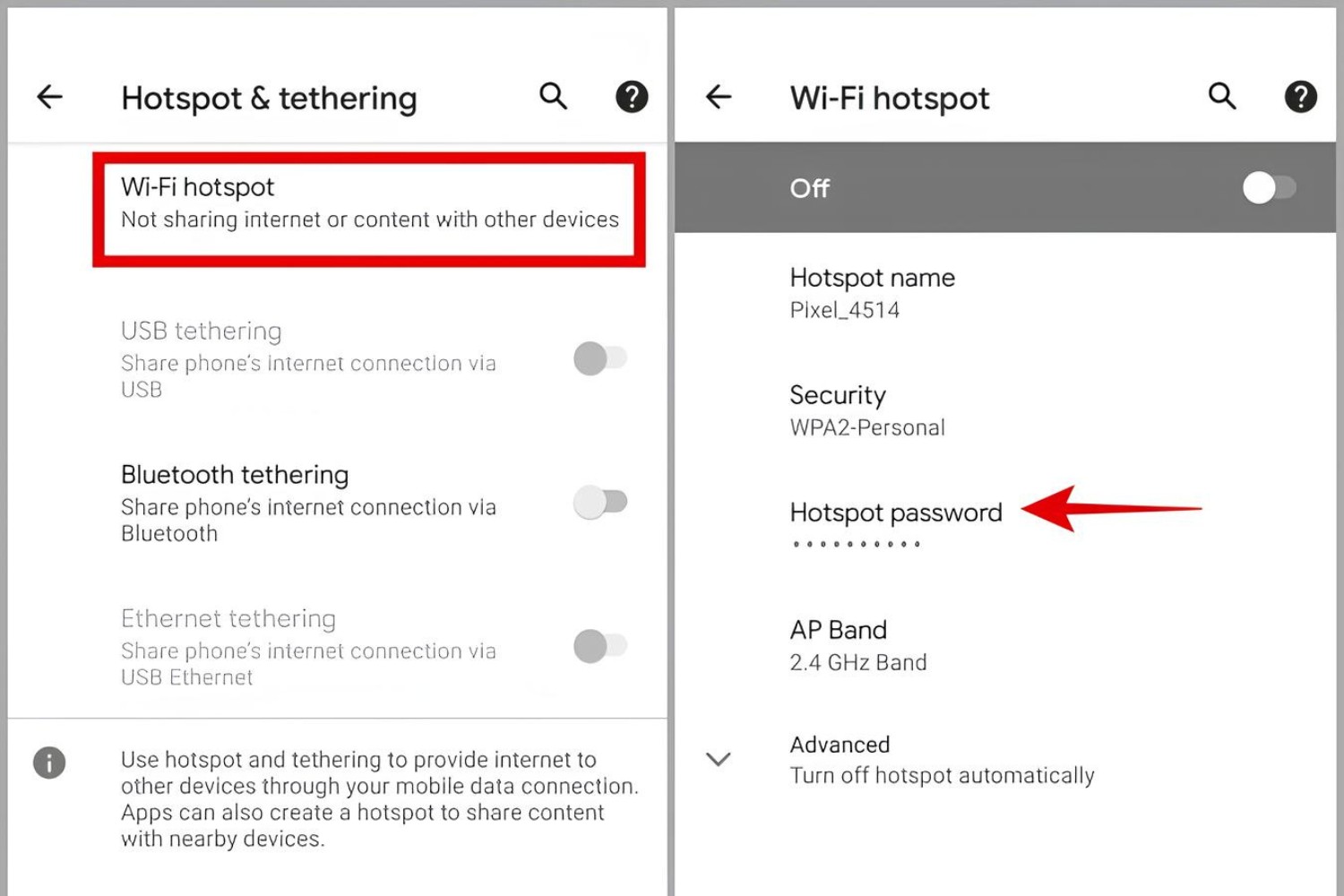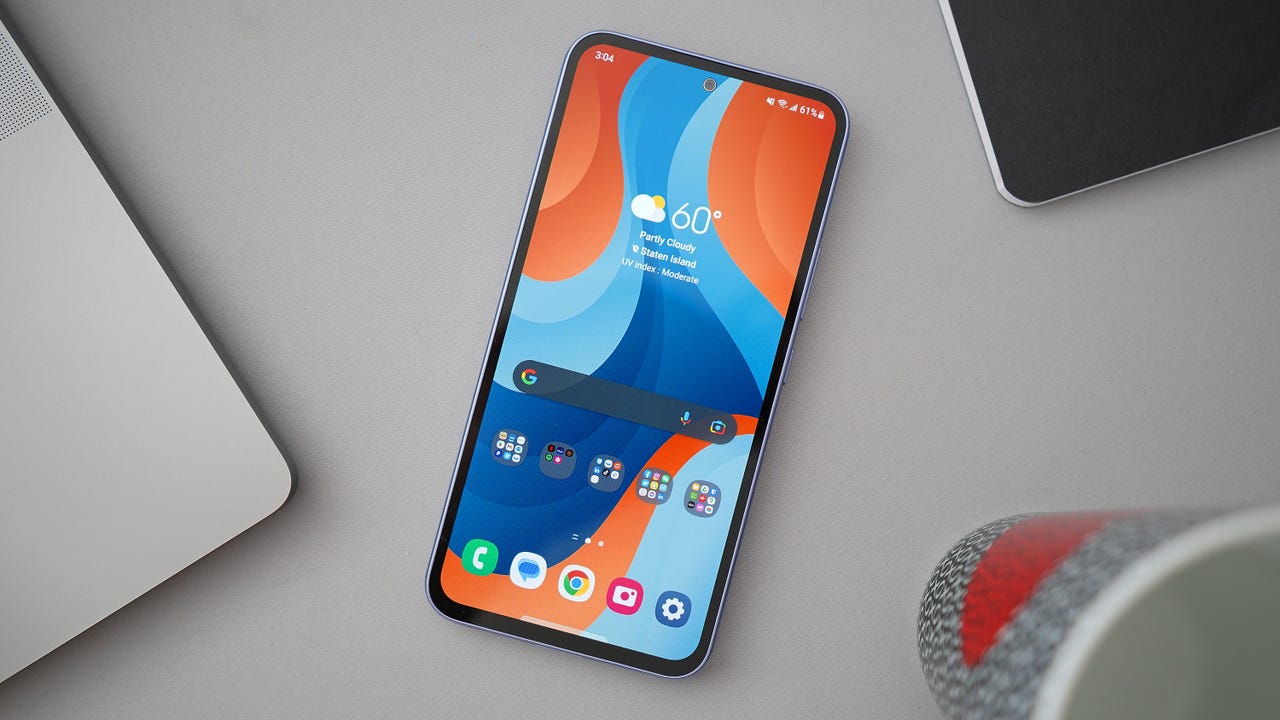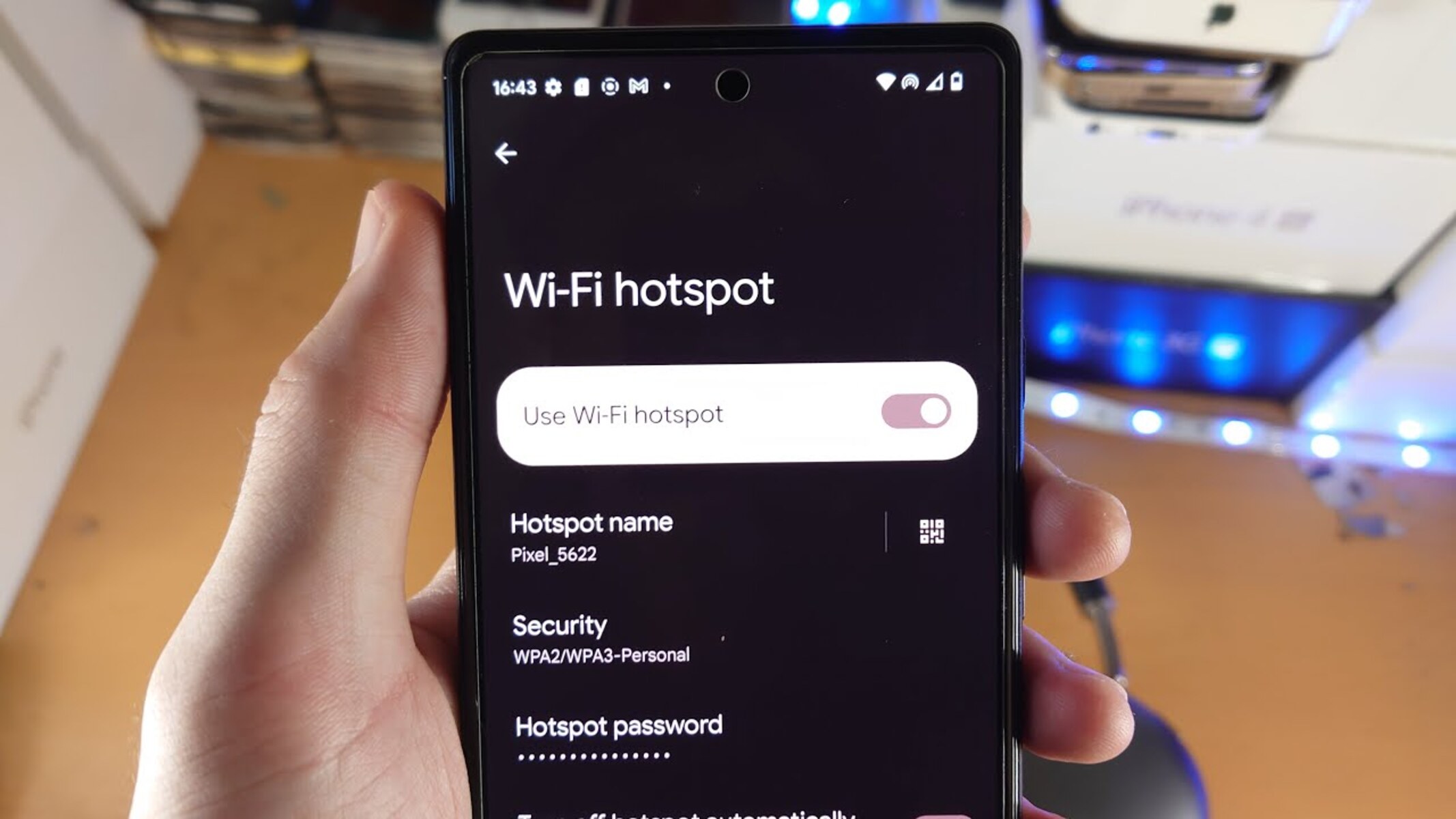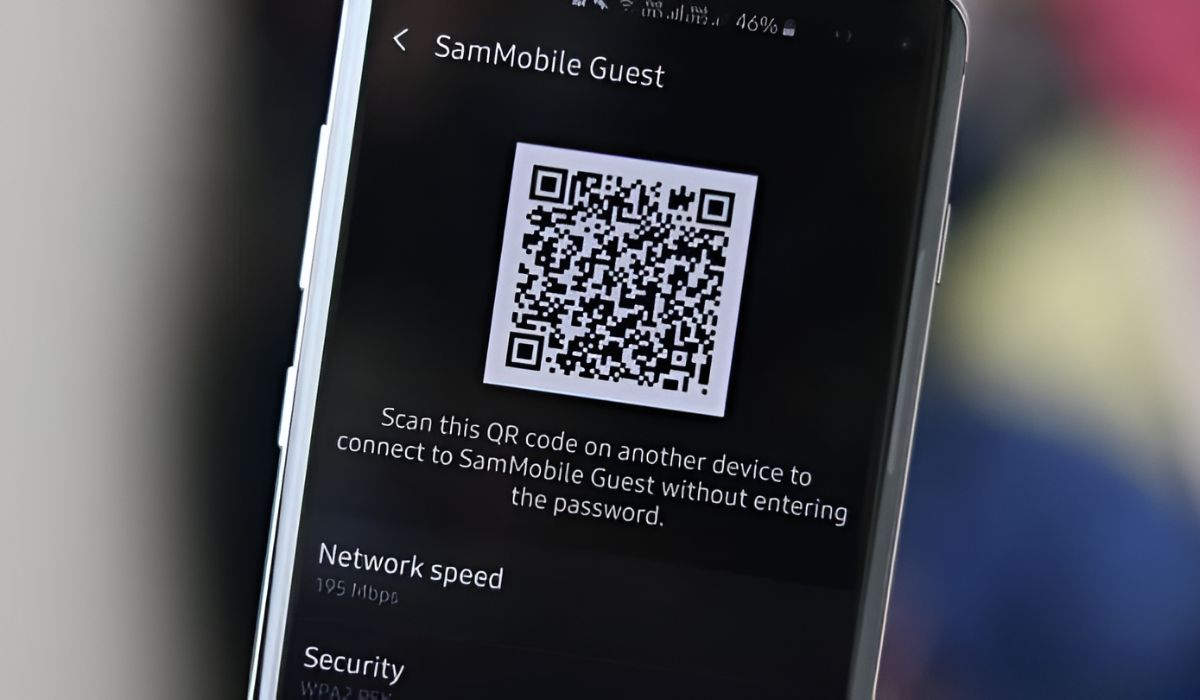Introduction
When you find yourself in need of accessing a Wi-Fi hotspot and the password is as elusive as a needle in a haystack, frustration can quickly set in. This is a common scenario for Samsung device users who are searching for the password to connect to a Wi-Fi hotspot. Whether you're at a friend's house, a café, or any public location, knowing how to locate the hotspot password on your Samsung device can save you from the inconvenience of asking for it repeatedly or being unable to connect at all.
In this comprehensive guide, we'll explore three effective methods to help you locate the hotspot password on your Samsung device. From using the Settings app to accessing the Samsung Members app and even delving into the router's configuration page, you'll gain valuable insights into each approach. By the end of this article, you'll be equipped with the knowledge and confidence to effortlessly retrieve hotspot passwords and enjoy seamless connectivity on your Samsung device.
Let's delve into the step-by-step instructions for each method, empowering you to take control of your Wi-Fi connectivity and ensure that you're always equipped to access and share hotspots with ease.
Method 1: Using the Settings App
Accessing the hotspot password on your Samsung device using the Settings app is a straightforward process that offers a convenient way to retrieve the necessary information. Follow these simple steps to locate the hotspot password:
-
Navigate to Settings: Begin by tapping on the "Settings" icon on your Samsung device. This will open the Settings menu, providing access to various configuration options.
-
Select Connections: Within the Settings menu, locate and tap on the "Connections" option. This will lead you to a screen where you can manage different types of connections, including Wi-Fi, Bluetooth, and more.
-
Choose Wi-Fi: Once in the Connections menu, select "Wi-Fi" to access the Wi-Fi settings on your device. This is where you can view available networks and manage your Wi-Fi connections.
-
View Saved Networks: Within the Wi-Fi settings, tap on "Saved networks" or a similar option that allows you to view the list of previously connected Wi-Fi networks. Here, you'll find the list of saved networks, including the respective hotspot names.
-
Retrieve the Password: Locate the specific Wi-Fi hotspot for which you need the password and tap on it. A window will appear, displaying the details of the selected network, including the password. The password might be masked initially, but you can reveal it by tapping on the "Show password" option or a similar prompt.
By following these steps, you can easily retrieve the password for a Wi-Fi hotspot using the Settings app on your Samsung device. This method provides a quick and direct approach to accessing the required information, enabling you to connect to the hotspot without any hassle.
Whether you're at a friend's place, a café, or any public location, having the ability to locate the hotspot password on your Samsung device using the Settings app ensures that you can seamlessly connect to Wi-Fi networks whenever the need arises. This method empowers you to independently manage your Wi-Fi connectivity, enhancing your overall user experience with your Samsung device.
Method 2: Using the Samsung Members App
The Samsung Members app serves as a valuable resource for Samsung device users, offering a range of features to enhance the overall user experience. One such feature is the ability to access hotspot passwords, providing a convenient alternative to traditional methods. By leveraging the Samsung Members app, you can effortlessly retrieve hotspot passwords and streamline your connectivity process. Here's a detailed walkthrough of how to utilize the Samsung Members app to locate the hotspot password on your Samsung device:
-
Access the Samsung Members App: Begin by launching the Samsung Members app on your device. This can typically be found in the app drawer or by searching for "Samsung Members" in the app list. Once opened, the app provides access to various support and device management features.
-
Navigate to Wi-Fi Hotspot Settings: Within the Samsung Members app, locate the section dedicated to Wi-Fi hotspot settings or network management. This section is designed to offer comprehensive control over your device's connectivity options, including the ability to retrieve hotspot passwords.
-
Select the Desired Hotspot: Once in the Wi-Fi hotspot settings section, you'll be presented with a list of available hotspots or previously connected networks. Identify the specific hotspot for which you need the password and select it to access its details.
-
Retrieve the Password: Upon selecting the desired hotspot, the Samsung Members app will display the relevant network information, including the password. The password may be initially masked for security reasons, but you can reveal it by following the on-screen prompts or tapping on the designated option to show the password.
By leveraging the Samsung Members app, Samsung device users can efficiently retrieve hotspot passwords and simplify their connectivity experience. This method offers a user-friendly and intuitive approach to accessing essential network information, empowering users to seamlessly connect to Wi-Fi hotspots without unnecessary hassle.
The Samsung Members app serves as a valuable tool for device management and support, and its integration of Wi-Fi hotspot password retrieval functionality further enhances its utility. By incorporating this method into your connectivity repertoire, you can ensure that you're always equipped to access and share hotspots with ease, whether at home, work, or on the go.
Method 3: Using the Router's Configuration Page
Utilizing the router's configuration page to locate the hotspot password on your Samsung device offers a comprehensive approach that delves into the network's settings directly from the source. By accessing the router's configuration page, you can retrieve the hotspot password with precision, providing a valuable alternative method for Samsung device users. Here's a detailed walkthrough of how to leverage the router's configuration page to locate the hotspot password:
-
Connect to the Router: Begin by ensuring that your Samsung device is connected to the Wi-Fi network for which you need to retrieve the hotspot password. This connection is essential as it allows you to access the router's configuration page and view the necessary network details.
-
Access the Router's IP Address: Open a web browser on your Samsung device and enter the router's IP address in the address bar. The router's IP address is typically provided in the router's documentation or can be found by accessing your device's network settings. Common router IP addresses include 192.168.0.1 or 192.168.1.1, but it may vary based on the specific router model.
-
Enter Login Credentials: Upon entering the router's IP address in the web browser, you'll be directed to the router's login page. Here, you'll need to enter the router's login credentials, which may include a username and password. This information is typically provided in the router's documentation or can be customized based on your specific network setup.
-
Navigate to Wi-Fi Settings: Once logged into the router's configuration page, navigate to the section dedicated to Wi-Fi settings or wireless network configuration. This section allows you to view and manage the details of your Wi-Fi network, including the hotspot password.
-
Retrieve the Hotspot Password: Within the Wi-Fi settings section, locate the specific network for which you need the password. The password is typically displayed in the network's configuration details, allowing you to easily retrieve the necessary information. You may also have the option to change the Wi-Fi password if needed, providing additional control over your network security.
By leveraging the router's configuration page, Samsung device users can gain direct access to the hotspot password, empowering them to manage their network connectivity with precision. This method offers a comprehensive and in-depth approach to retrieving essential network details, ensuring that users are equipped to seamlessly connect to Wi-Fi hotspots with confidence.
Whether you're at home, in a workplace environment, or any location with a Wi-Fi network, the ability to utilize the router's configuration page to locate the hotspot password provides a valuable skill set for Samsung device users. By integrating this method into your connectivity toolkit, you can navigate the intricacies of network management and ensure a seamless and secure Wi-Fi experience.
Conclusion
In conclusion, the ability to locate the hotspot password on Samsung devices is an essential skill that empowers users to seamlessly connect to Wi-Fi networks without unnecessary hassle. By exploring the three effective methods outlined in this comprehensive guide, Samsung device users can gain valuable insights into retrieving hotspot passwords with precision and confidence.
From utilizing the Settings app to accessing the Samsung Members app and delving into the router's configuration page, each method offers a unique approach to retrieving essential network details. The convenience of accessing the hotspot password directly from the Settings app provides a quick and direct solution for immediate connectivity needs. Additionally, the integration of hotspot password retrieval functionality within the Samsung Members app enhances the overall user experience, offering a user-friendly and intuitive approach to managing Wi-Fi connectivity.
Furthermore, leveraging the router's configuration page to access the hotspot password provides a comprehensive and in-depth method for Samsung device users, allowing for precise control over network settings and security. This approach equips users with the knowledge to navigate the intricacies of network management and ensure a seamless and secure Wi-Fi experience in various environments.
By incorporating these methods into their connectivity repertoire, Samsung device users can confidently access and share hotspots at home, work, or on the go, enhancing their overall user experience with seamless connectivity. The ability to independently manage Wi-Fi connectivity and retrieve hotspot passwords with ease ensures that users are always equipped to connect to Wi-Fi networks without unnecessary barriers.
In essence, the knowledge gained from this guide empowers Samsung device users to take control of their Wi-Fi connectivity, ensuring that they can effortlessly retrieve hotspot passwords and enjoy uninterrupted access to essential networks. With these valuable insights, users can navigate the complexities of Wi-Fi connectivity with confidence, enhancing their overall experience with Samsung devices.