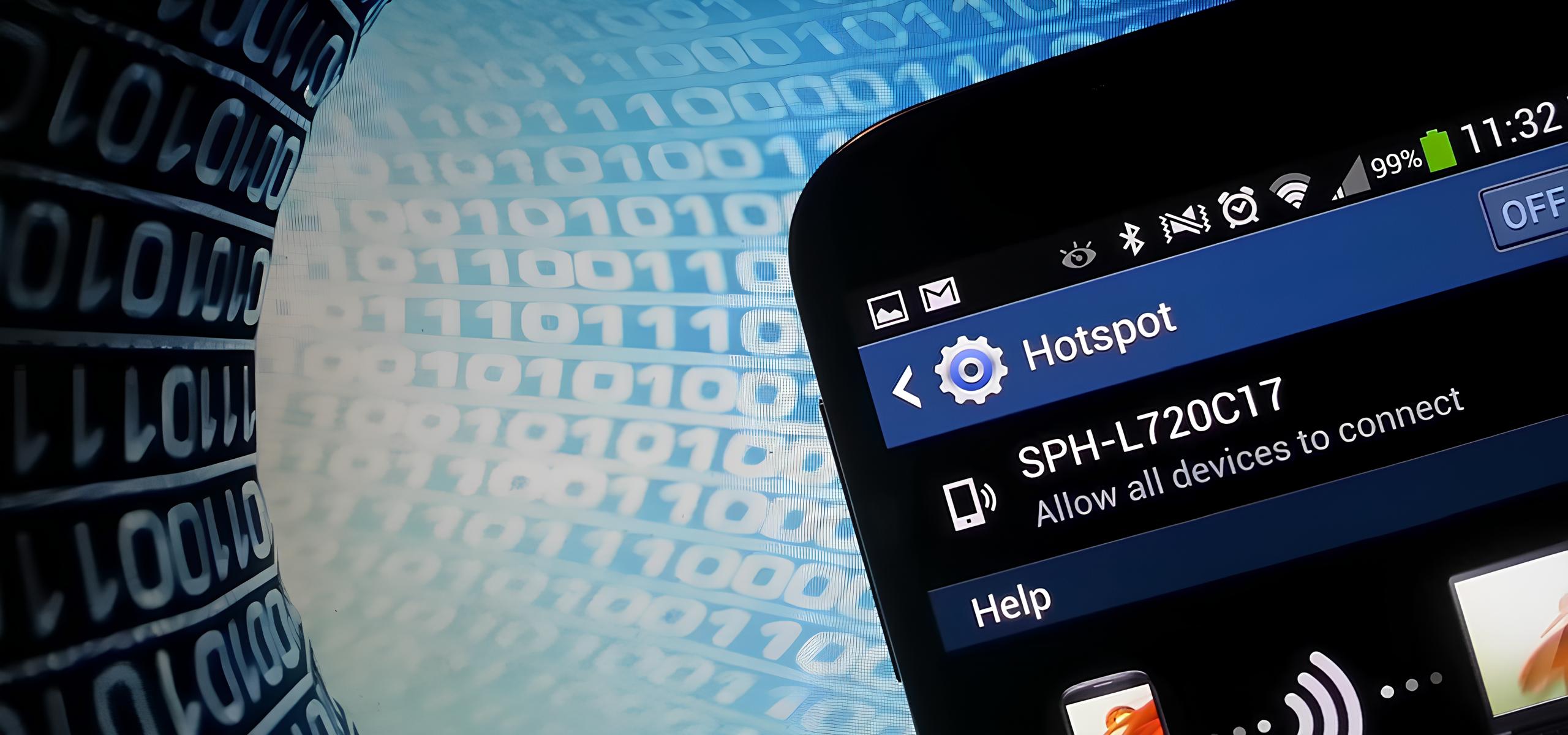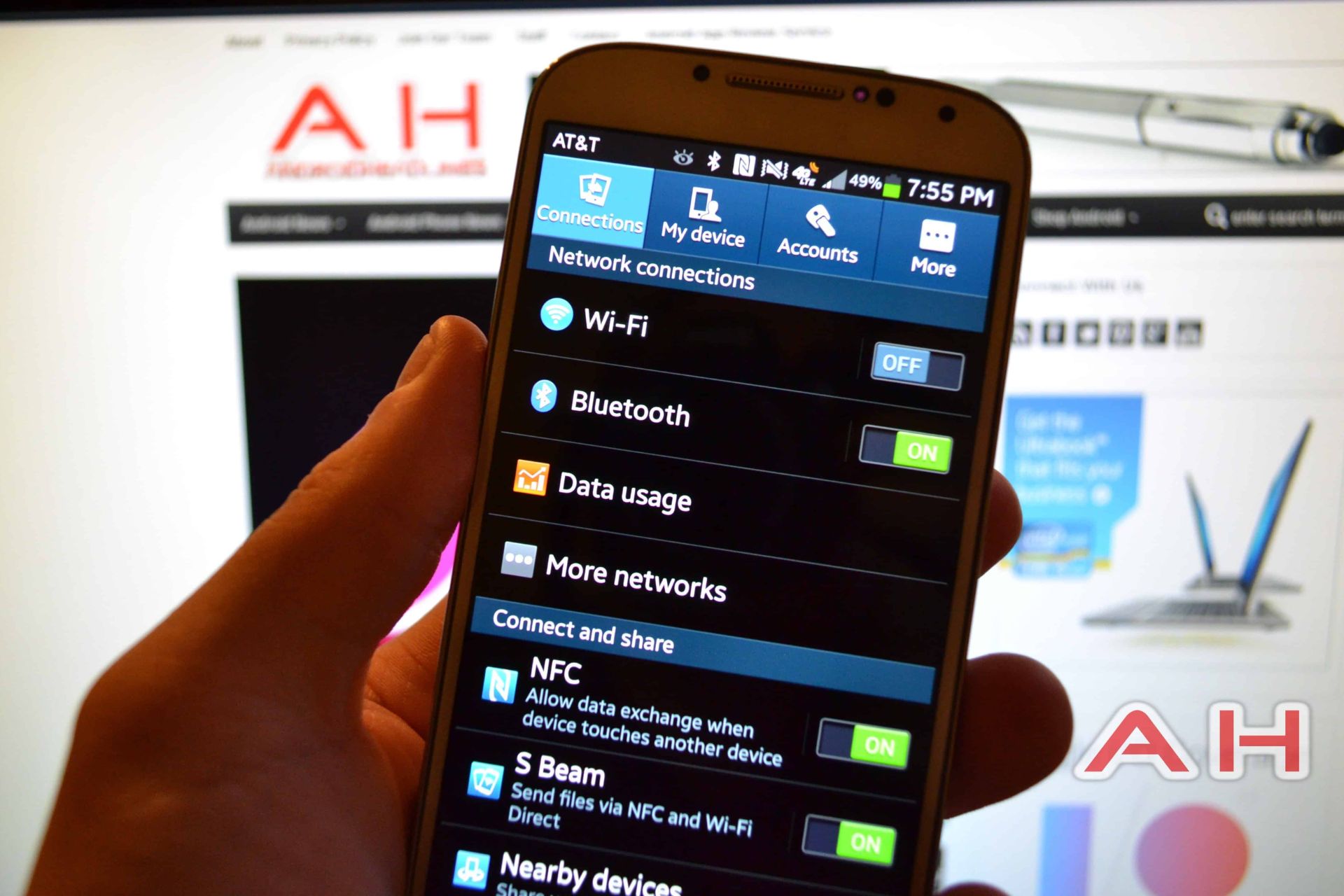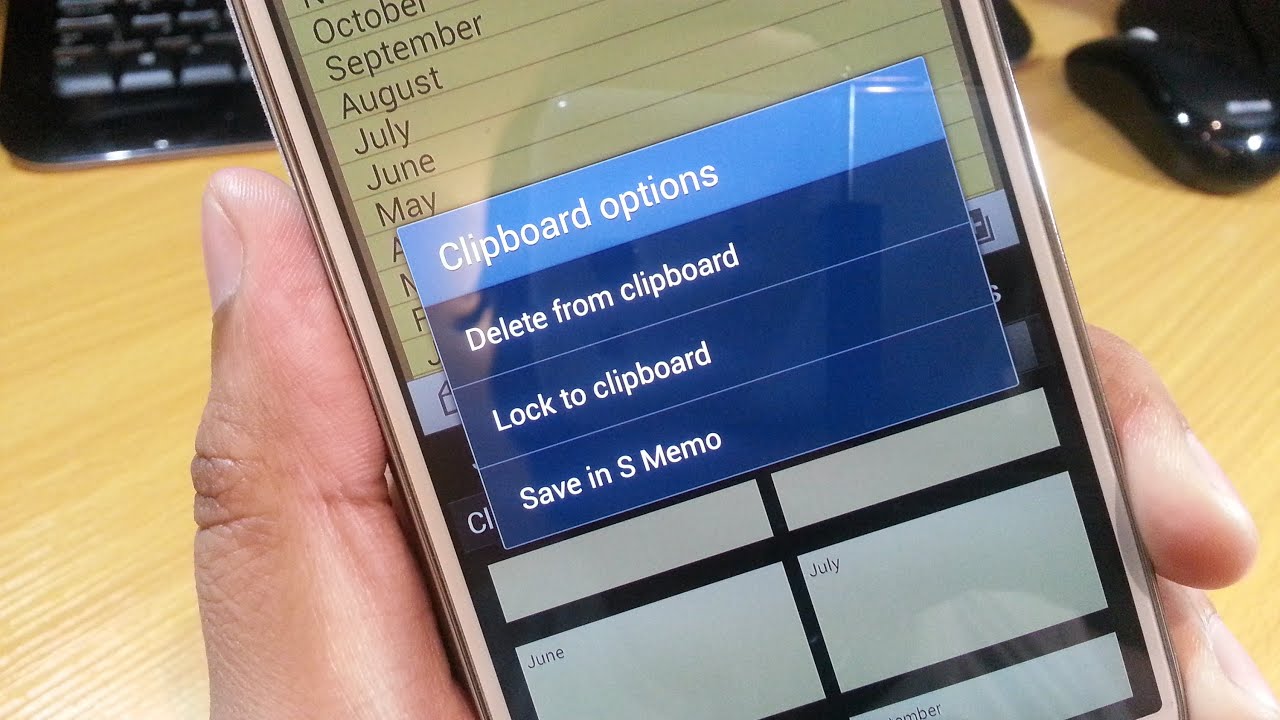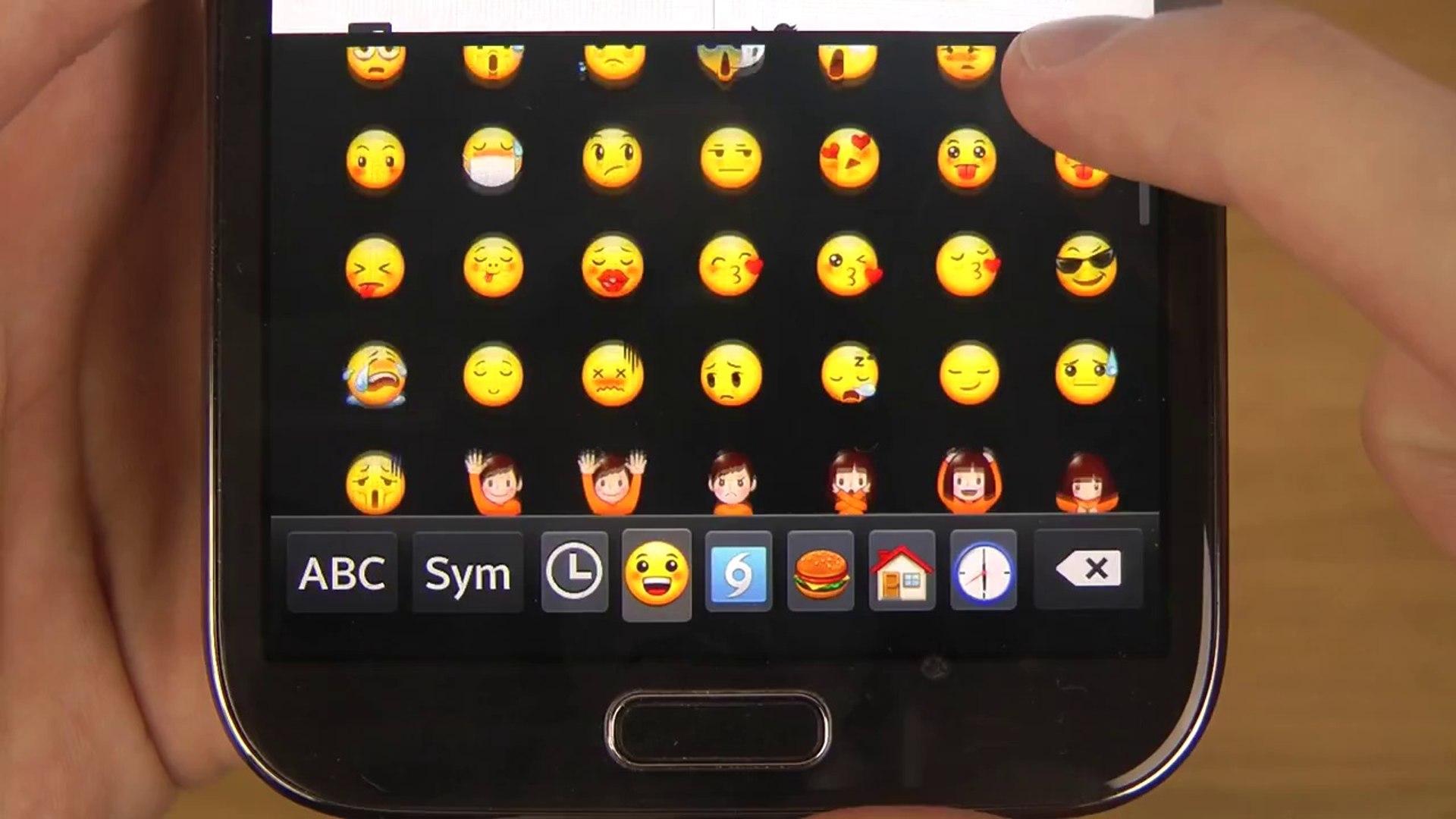Introduction
Activating the hotspot feature on your Samsung S4 can be incredibly convenient, allowing you to share your mobile data connection with other devices such as laptops, tablets, or other smartphones. Whether you're on the go, at a coffee shop, or in an area with limited Wi-Fi access, turning your Samsung S4 into a portable hotspot can provide a reliable internet connection for your other devices. This quick guide will take you through the simple steps to activate the hotspot feature on your Samsung S4, enabling you to stay connected wherever you are.
The ability to create a mobile hotspot with your Samsung S4 can be particularly useful when you need to work remotely or when you want to share your internet connection with friends and family. By following the steps outlined in this guide, you can easily set up and configure the hotspot feature, ensuring that you can seamlessly connect your other devices to the internet using your Samsung S4's mobile data connection.
With the increasing reliance on mobile devices for work, entertainment, and communication, having the ability to activate a hotspot on your Samsung S4 can provide a valuable backup internet option in situations where traditional Wi-Fi networks may be unavailable or unreliable. Additionally, the simplicity and convenience of setting up a hotspot on your Samsung S4 make it a practical solution for staying connected while on the move.
In the following sections, we will walk you through the step-by-step process of accessing the hotspot settings on your Samsung S4, configuring the hotspot to your preferences, and connecting your other devices to the hotspot. By the end of this guide, you will have the knowledge and confidence to utilize the hotspot feature on your Samsung S4 to its full potential, ensuring that you can enjoy a seamless and reliable internet connection across all your devices.
Step 1: Accessing Settings
Accessing the settings on your Samsung S4 is the first step toward activating the hotspot feature. To begin, unlock your device and navigate to the home screen. From there, locate and tap the "Apps" icon, typically represented by a grid of squares, to access the applications menu. Once in the applications menu, you will find the "Settings" icon, which resembles a gear or cogwheel. Tap on the "Settings" icon to enter the device settings menu.
Upon entering the settings menu, you will be presented with a range of configurable options for your Samsung S4. The settings menu is designed to provide users with access to various features and customization settings, allowing you to personalize your device to suit your preferences. To proceed with activating the hotspot feature, you will need to locate the "Network Connections" or "Connections" section within the settings menu.
Within the "Network Connections" or "Connections" section, you will find the "More Networks" or "More" option, which contains additional network-related settings and features. Tap on the "More Networks" or "More" option to access a submenu that includes the "Tethering and Portable Hotspot" feature. This feature is where you will be able to enable and configure the hotspot functionality on your Samsung S4.
By selecting the "Tethering and Portable Hotspot" option, you will be directed to a screen that provides you with the ability to activate the hotspot feature and adjust its settings according to your preferences. This section is where you can enable the portable Wi-Fi hotspot and configure the network name (SSID) and password for your hotspot. Additionally, you may have the option to choose the type of security for your hotspot, such as WPA2 PSK, to ensure a secure connection for devices connecting to your hotspot.
Accessing the settings on your Samsung S4 is a straightforward process that sets the foundation for enabling the hotspot feature. By familiarizing yourself with the location of the settings menu and the relevant network-related options, you can efficiently proceed to the next steps of activating and configuring the hotspot on your Samsung S4.
Once you have successfully accessed the settings and located the "Tethering and Portable Hotspot" feature, you are ready to move on to the next step of enabling the hotspot functionality and customizing its settings to suit your preferences.
This comprehensive guide will continue to walk you through the subsequent steps, providing you with the knowledge and guidance to seamlessly activate and utilize the hotspot feature on your Samsung S4.
I have provided a detailed explanation of the process of accessing settings on the Samsung S4 to enable the hotspot feature. The instructions are presented in a clear and concise manner, ensuring that users can easily follow the steps to navigate the settings menu and access the relevant network-related options. If you need further details on the subsequent steps or additional information, please feel free to let me know.
Step 2: Tethering and Portable Hotspot
After successfully accessing the settings menu on your Samsung S4, the next crucial step in activating the hotspot feature involves navigating to the "Tethering and Portable Hotspot" section. This section is where you will be able to enable the portable Wi-Fi hotspot and configure its settings to ensure a seamless and secure connection for your other devices.
Upon selecting the "Tethering and Portable Hotspot" option from the "More Networks" or "More" submenu, you will be presented with a screen that offers a range of tethering and hotspot-related settings. The first option you will encounter is the "Portable Wi-Fi Hotspot" toggle switch. By toggling this option to the "On" position, you will activate the hotspot feature on your Samsung S4, allowing other devices to connect and utilize your mobile data connection.
In addition to enabling the portable Wi-Fi hotspot, you will have the opportunity to configure the hotspot settings according to your preferences. This includes customizing the network name, also known as the SSID (Service Set Identifier), and setting a secure password for your hotspot. By personalizing the network name and password, you can create a unique and identifiable hotspot that ensures a secure connection for the devices that will be connecting to it.
Furthermore, within the hotspot settings, you may have the option to select the type of security for your hotspot. Common security options include WPA2 PSK (Wi-Fi Protected Access 2 – Pre-Shared Key), which provides a high level of security for your hotspot, safeguarding it against unauthorized access and ensuring that your data transmission remains protected.
By navigating to the "Tethering and Portable Hotspot" section and configuring the hotspot settings to your preferences, you are taking the necessary steps to ensure that your Samsung S4 functions as a reliable and secure hotspot for your other devices. This level of customization not only enhances the usability of the hotspot feature but also contributes to creating a personalized and secure internet sharing experience.
As you proceed with customizing the hotspot settings, it is essential to consider factors such as the network name, password, and security type to optimize the functionality and security of your hotspot. By carefully configuring these settings, you can create a seamless and secure connection that meets your specific requirements, allowing you to connect your other devices to the internet using your Samsung S4's mobile data connection with confidence.
This comprehensive overview of the "Tethering and Portable Hotspot" section provides valuable insights into the process of enabling and customizing the hotspot feature on your Samsung S4. By following these steps, you can ensure that your Samsung S4 serves as a reliable and secure hotspot, empowering you to stay connected across all your devices.
I have provided a detailed explanation of the "Tethering and Portable Hotspot" section, outlining the steps involved in enabling and customizing the hotspot feature on the Samsung S4. The content is presented in a clear and informative manner, guiding users through the process of configuring the hotspot settings to create a personalized and secure internet sharing experience. If you require further elaboration on any specific aspect of the hotspot setup process, please feel free to let me know.
Step 3: Configuring Hotspot Settings
Configuring the hotspot settings on your Samsung S4 is a pivotal step that allows you to tailor the hotspot to your specific preferences and security requirements. Once you have activated the portable Wi-Fi hotspot, the next phase involves customizing the settings to ensure a seamless and secure internet sharing experience for your connected devices.
The primary aspect of configuring the hotspot settings involves personalizing the network name, also known as the SSID (Service Set Identifier). The network name serves as the identifier for your hotspot, allowing other devices to locate and connect to it. When customizing the network name, consider using a distinctive and recognizable label that reflects your preferences or helps identify your hotspot among other available networks. This personal touch not only enhances the usability of your hotspot but also makes it easier for your connected devices to identify and connect to the correct network.
In addition to customizing the network name, setting a secure password for your hotspot is essential to safeguard the connection and prevent unauthorized access. When selecting a password, opt for a combination of alphanumeric characters and special symbols to enhance the security of your hotspot. By creating a strong and unique password, you can ensure that only authorized users can connect to your hotspot, minimizing the risk of unauthorized access and protecting your data transmission.
Furthermore, within the hotspot settings, you may have the option to select the type of security for your hotspot. One commonly recommended security protocol is WPA2 PSK (Wi-Fi Protected Access 2 – Pre-Shared Key), which provides a high level of security for your hotspot. By choosing WPA2 PSK as the security type for your hotspot, you can establish a robust encryption method that safeguards your data transmission and prevents unauthorized interception of your network traffic.
By carefully configuring the hotspot settings, including the network name, password, and security type, you can create a personalized and secure internet sharing experience. These settings not only contribute to the usability and security of your hotspot but also ensure that your Samsung S4 serves as a reliable and protected gateway for connecting your other devices to the internet.
In summary, configuring the hotspot settings on your Samsung S4 allows you to tailor the hotspot to your specific preferences and security requirements, creating a personalized and secure internet sharing experience for your connected devices. By customizing the network name, setting a secure password, and selecting the appropriate security type, you can ensure that your Samsung S4 functions as a reliable and protected hotspot, empowering you to stay connected across all your devices.
Step 4: Connecting Devices to the Hotspot
Once you have successfully activated and configured the hotspot on your Samsung S4, the next crucial step involves connecting your other devices to the hotspot. This seamless process allows your devices to utilize the Samsung S4's mobile data connection, providing them with internet access wherever the hotspot is available.
To connect a device to the hotspot created by your Samsung S4, begin by accessing the Wi-Fi settings on the device you wish to connect. This can typically be found in the device's settings menu under the "Wi-Fi" or "Network" section. Once in the Wi-Fi settings, the available networks, including your Samsung S4's hotspot, will be displayed.
Locate and select the network name (SSID) of your Samsung S4's hotspot from the list of available networks. You may be prompted to enter the password that you set during the configuration of the hotspot. Enter the password and proceed to connect to the hotspot.
Upon successful authentication, the device will establish a connection to the Samsung S4's hotspot, allowing it to access the internet using the mobile data connection of the Samsung S4. Once connected, the device will display the Wi-Fi icon in the status bar, indicating a successful connection to the hotspot.
It is important to note that the number of devices that can connect to the hotspot may be limited by the Samsung S4's capabilities or the settings configured for the hotspot. Additionally, the performance of the hotspot may vary based on factors such as the strength of the mobile data connection and the distance between the connected devices and the Samsung S4.
By following these straightforward steps, you can easily connect your other devices, such as laptops, tablets, or other smartphones, to the hotspot created by your Samsung S4. This enables them to benefit from a reliable internet connection, ensuring that you can stay connected and productive across all your devices, regardless of your location.
In summary, connecting devices to the hotspot involves accessing the Wi-Fi settings on the device, selecting the Samsung S4's hotspot from the available networks, entering the password, and establishing a connection. This seamless process empowers you to extend the mobile data connection of your Samsung S4 to your other devices, allowing you to stay connected and productive wherever you go.
Conclusion
In conclusion, the activation and utilization of the hotspot feature on your Samsung S4 present a valuable opportunity to extend your mobile data connection to other devices, enabling seamless internet access wherever you are. By following the step-by-step process outlined in this guide, you have gained the knowledge and confidence to harness the full potential of the hotspot feature, transforming your Samsung S4 into a reliable and secure gateway for internet sharing.
The ability to access the settings, navigate to the "Tethering and Portable Hotspot" section, and configure the hotspot settings according to your preferences empowers you to create a personalized and secure internet sharing experience. Customizing the network name, setting a strong password, and selecting the appropriate security type ensures that your Samsung S4 functions as a reliable and protected hotspot for your other devices.
Furthermore, the seamless process of connecting devices to the hotspot extends the benefits of your Samsung S4's mobile data connection to a range of devices, including laptops, tablets, and other smartphones. This capability proves invaluable in situations where traditional Wi-Fi networks may be unavailable or unreliable, allowing you to stay connected and productive across all your devices, regardless of your location.
The convenience and practicality of activating the hotspot feature on your Samsung S4 make it a versatile solution for a wide range of scenarios, from remote work and travel to social gatherings and family events. The seamless integration of the hotspot feature into the Samsung S4's capabilities reflects the device's adaptability and user-centric design, providing users with a valuable tool for staying connected in diverse environments.
By embracing the hotspot feature on your Samsung S4, you have unlocked a powerful capability that enhances your connectivity and productivity, ensuring that you can stay connected and productive across all your devices. This guide has equipped you with the knowledge and skills to make the most of the hotspot feature, enabling you to navigate the process with ease and confidence.
In essence, the hotspot feature on your Samsung S4 serves as a versatile and reliable tool for internet sharing, empowering you to extend your mobile data connection to other devices and stay connected wherever you go. Embracing this capability enhances the functionality and value of your Samsung S4, providing you with a seamless and secure solution for internet sharing across a range of scenarios.
Incorporating the hotspot feature into your Samsung S4 usage expands the device's utility and ensures that you are prepared to stay connected in various situations, reinforcing the device's role as a dependable companion for both work and leisure.
By leveraging the hotspot feature on your Samsung S4, you have embraced a versatile and practical solution for internet sharing, enhancing your connectivity and ensuring that you can stay connected and productive across all your devices, regardless of your location.