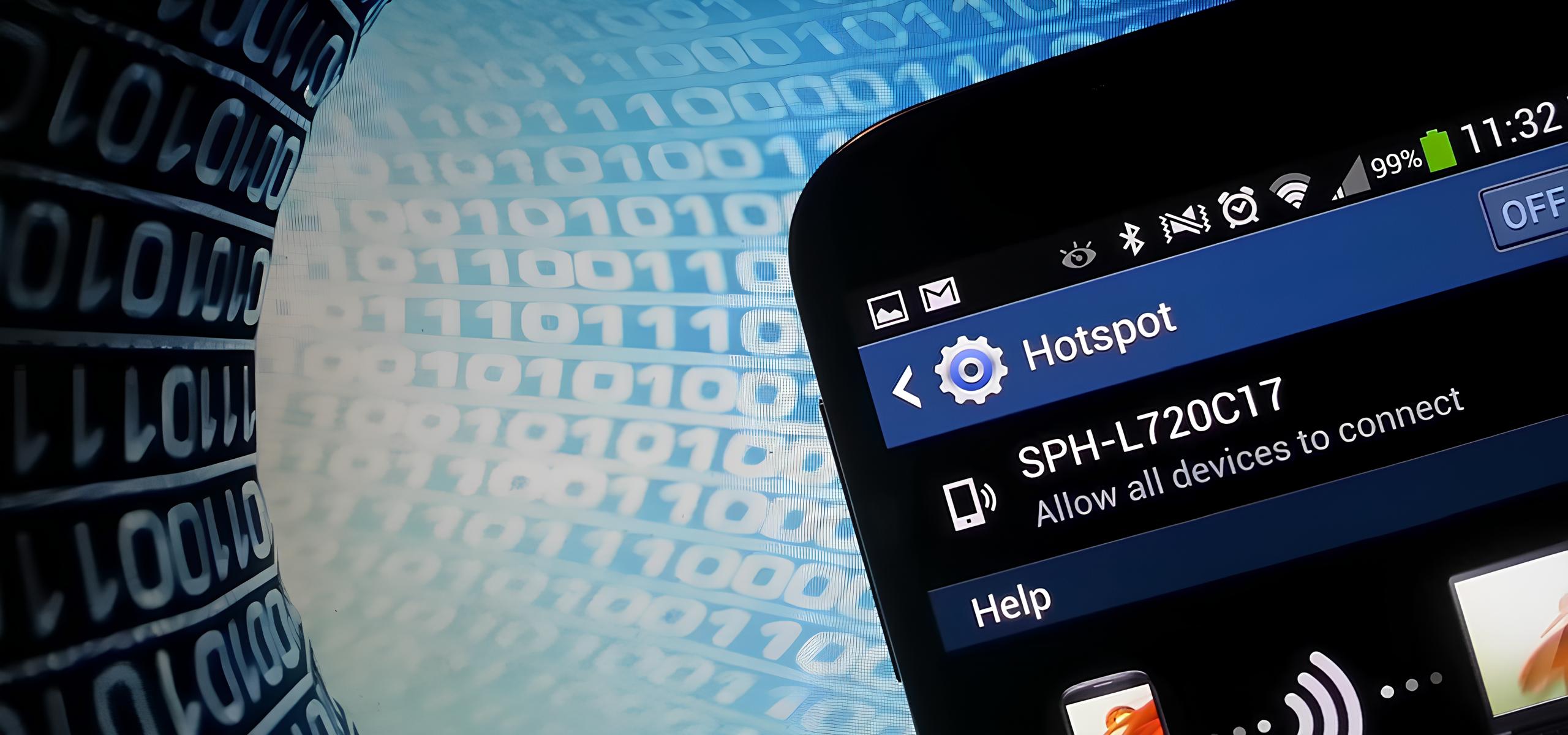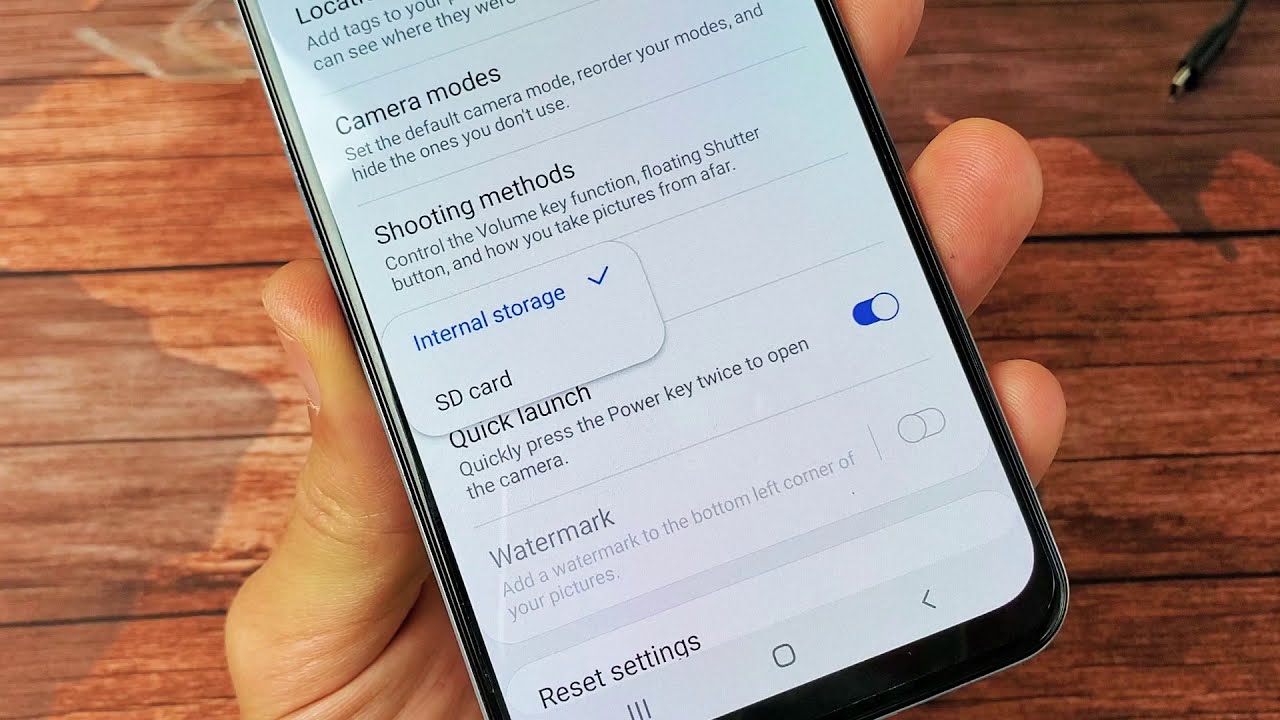Introduction
In today's fast-paced, interconnected world, staying connected is a necessity. Whether for work, leisure, or emergencies, having access to the internet on the go is crucial. Fortunately, smartphones like the Samsung Galaxy S4 offer a convenient solution: transforming them into hotspots. This capability allows you to share your phone's internet connection with other devices, such as laptops, tablets, or other smartphones, creating a personal Wi-Fi network wherever you go.
Understanding how to leverage your Galaxy S4 as a hotspot can be incredibly beneficial, providing you with the flexibility to stay connected even in areas with limited or no Wi-Fi access. Moreover, it can save you from the hassle of searching for public Wi-Fi networks or relying on expensive data plans for multiple devices.
In this comprehensive guide, we will delve into the intricacies of setting up and troubleshooting a hotspot on the Galaxy S4. By the end of this journey, you will have the expertise to harness the full potential of your smartphone, transforming it into a powerful tool for seamless connectivity. So, let's embark on this enlightening exploration, unraveling the art of turning your Galaxy S4 into a hotspot and empowering your digital connectivity.
Understanding Hotspot
A hotspot, in the realm of digital connectivity, refers to a localized area where internet access is made available via a wireless network. When a smartphone, such as the Samsung Galaxy S4, is configured as a hotspot, it essentially functions as a portable Wi-Fi router, allowing other devices to connect to it and access the internet. This transformative capability is particularly valuable in situations where traditional Wi-Fi networks are unavailable, unreliable, or insecure.
The process of turning a Galaxy S4 into a hotspot involves leveraging its cellular data connection to create a Wi-Fi network that can be utilized by other devices. This means that if your smartphone has an active data plan, you can share its internet connection with devices like laptops, tablets, or other smartphones, enabling them to browse the web, stream media, or perform any online activity that requires internet access.
The hotspot functionality of the Galaxy S4 is especially advantageous for individuals who frequently find themselves in transit, such as commuters, travelers, or remote workers. It offers the freedom to establish a personal Wi-Fi network on the go, ensuring uninterrupted connectivity regardless of the surrounding infrastructure. This can be particularly useful in scenarios where public Wi-Fi networks are either unavailable or pose security risks, as the Galaxy S4 hotspot provides a secure and reliable alternative.
Understanding the intricacies of hotspot usage on the Galaxy S4 involves recognizing its potential impact on various aspects of daily life. Whether it's staying productive during a train commute, facilitating impromptu work meetings at a coffee shop, or simply enjoying entertainment on a long road trip, the ability to transform the Galaxy S4 into a hotspot empowers users to maintain their digital connectivity in diverse environments.
In the next sections, we will delve into the practical steps of setting up and connecting devices to the Galaxy S4 hotspot, as well as troubleshooting common issues that may arise. This comprehensive exploration will equip you with the knowledge and skills to harness the full potential of your smartphone, transforming it into a versatile tool for seamless connectivity.
Setting Up Hotspot on Galaxy S4
Setting up a hotspot on your Samsung Galaxy S4 is a straightforward process that can be accomplished in just a few simple steps. By following these instructions, you can unleash the full potential of your smartphone, transforming it into a portable Wi-Fi hub for seamless internet connectivity.
-
Accessing Hotspot Settings: To initiate the setup, navigate to the "Settings" menu on your Galaxy S4. From there, locate and select the "More Networks" option, which will lead you to the "Tethering and Mobile Hotspot" settings.
-
Enabling Mobile Hotspot: Within the "Tethering and Mobile Hotspot" settings, you will find the "Mobile Hotspot" option. Toggle the switch to enable the hotspot functionality. Upon activation, your Galaxy S4 will begin broadcasting a Wi-Fi network, allowing other devices to connect and share its internet connection.
-
Configuring Hotspot Settings: After enabling the mobile hotspot, you can customize its settings to suit your preferences. This includes setting a unique network name (SSID) and password for secure access. By personalizing these details, you can ensure that only authorized devices can connect to your hotspot, safeguarding your internet connection.
-
Connecting Devices: Once the hotspot is active and configured, other devices, such as laptops, tablets, or smartphones, can connect to it just like they would to any other Wi-Fi network. Simply search for available Wi-Fi networks on the device you wish to connect and select your Galaxy S4 hotspot from the list. Enter the specified password, if prompted, and you will be successfully connected to the hotspot.
By following these simple steps, you can effectively set up a hotspot on your Galaxy S4, empowering it to serve as a portable Wi-Fi hub for your connectivity needs. Whether you're working remotely, traveling, or simply seeking a reliable internet source, the hotspot feature of the Galaxy S4 provides you with the freedom to establish a secure and convenient Wi-Fi network wherever you go.
Next, we will explore the seamless process of connecting devices to the Galaxy S4 hotspot, ensuring that you can leverage its capabilities to stay connected across a variety of situations.
Connecting Devices to Galaxy S4 Hotspot
Connecting devices to your Galaxy S4 hotspot is a seamless process that allows you to extend the internet connectivity of your smartphone to other devices, such as laptops, tablets, or additional smartphones. By leveraging the hotspot functionality of your Galaxy S4, you can ensure that you and your companions stay connected regardless of the surrounding infrastructure.
Once you have successfully set up the hotspot on your Galaxy S4, other devices can easily connect to it, providing them with access to the internet through your smartphone's cellular data connection. The following steps outline the straightforward process of connecting devices to your Galaxy S4 hotspot:
-
Enable Wi-Fi: First, ensure that the Wi-Fi feature is enabled on the device you wish to connect to the Galaxy S4 hotspot. This can usually be done through the device's settings menu or quick access panel.
-
Search for Available Networks: Once Wi-Fi is enabled, the device will scan for available Wi-Fi networks. In the list of available networks, you should see the network name (SSID) of your Galaxy S4 hotspot. Select the hotspot network to initiate the connection process.
-
Enter Password (if applicable): If you have configured a password for your Galaxy S4 hotspot, the device attempting to connect will be prompted to enter this password. Enter the specified password to authenticate and establish the connection.
-
Establish Connection: After entering the correct password, the device will proceed to establish a connection with the Galaxy S4 hotspot. Once successfully connected, the device will be able to access the internet through your smartphone's data connection.
By following these steps, you can seamlessly connect devices to your Galaxy S4 hotspot, expanding the reach of your smartphone's internet connectivity to other devices in your vicinity. Whether you're collaborating on a project with colleagues, streaming media on a larger screen, or simply providing internet access to friends or family, the hotspot feature of the Galaxy S4 empowers you to share your internet connection effortlessly.
The ability to connect multiple devices to your Galaxy S4 hotspot ensures that you can create a personalized Wi-Fi network wherever you go, fostering a connected and productive environment for various activities. This versatility makes the Galaxy S4 hotspot a valuable tool for individuals who require on-the-go connectivity without relying on traditional Wi-Fi networks.
In the next section, we will explore common hotspot issues and provide troubleshooting tips to ensure that you can overcome any potential challenges, allowing you to maximize the utility of your Galaxy S4 hotspot.
Troubleshooting Hotspot Issues
Setting up and utilizing the hotspot feature on your Samsung Galaxy S4 can significantly enhance your connectivity options. However, like any technology, occasional issues may arise that can disrupt the seamless functioning of the hotspot. Understanding common problems and how to troubleshoot them is essential for ensuring a consistent and reliable hotspot experience. Here are some common hotspot issues and troubleshooting tips to help you address them effectively:
-
Connection Dropping: If devices connected to your Galaxy S4 hotspot experience frequent disconnections, it can be frustrating. To troubleshoot this issue, start by ensuring that your smartphone's software is up to date. Updates often include improvements to the hotspot functionality. Additionally, consider restarting your Galaxy S4 and the connected devices to reset the connection and address any temporary glitches.
-
Slow or Unstable Connection: If the internet speed or stability of the hotspot connection is subpar, it can hinder productivity and enjoyment. Begin troubleshooting by checking the signal strength of your smartphone's cellular network. Weak signal strength can impact the performance of the hotspot. Moving to a location with better cellular reception can improve the connection quality. Furthermore, limiting the number of connected devices or closing unnecessary background apps on your Galaxy S4 can optimize the hotspot's performance.
-
Authentication Errors: When attempting to connect to the Galaxy S4 hotspot, users may encounter authentication errors, especially if a password is required. To troubleshoot this, ensure that the correct password is entered on the connecting device. If the issue persists, consider updating the hotspot password on your Galaxy S4 to rule out any password-related discrepancies.
-
Overheating: Extended usage of the hotspot feature on your Galaxy S4 can lead to overheating, potentially affecting the device's performance. If you notice excessive heat emanating from your smartphone during hotspot usage, it is advisable to temporarily disable the hotspot and allow the device to cool down. Additionally, avoiding direct exposure to sunlight and ensuring proper ventilation can help prevent overheating issues.
-
Battery Drain: Intensive usage of the hotspot feature can accelerate battery consumption on your Galaxy S4. To mitigate this, consider lowering the screen brightness and putting the device in power-saving mode while using the hotspot. Carrying a portable power bank can also provide backup power for extended hotspot usage.
By addressing these common hotspot issues with the suggested troubleshooting tips, you can optimize the functionality of your Galaxy S4 hotspot, ensuring a seamless and reliable internet-sharing experience across your connected devices.
Incorporating these troubleshooting techniques into your hotspot usage routine can empower you to overcome potential challenges effectively, allowing you to make the most of your Galaxy S4's hotspot feature.
Conclusion
In conclusion, the Samsung Galaxy S4, with its versatile hotspot feature, emerges as a powerful tool for extending internet connectivity to a multitude of devices, transcending the limitations of traditional Wi-Fi networks. By harnessing the hotspot functionality of the Galaxy S4, users can create a personal Wi-Fi hub on the go, ensuring seamless connectivity in various scenarios.
The process of transforming the Galaxy S4 into a hotspot is remarkably straightforward, requiring just a few simple steps to enable and configure the hotspot settings. Once set up, connecting devices to the Galaxy S4 hotspot becomes effortless, allowing users to share their smartphone's internet connection with laptops, tablets, and other smartphones.
Moreover, the troubleshooting tips provided offer valuable insights into addressing common hotspot issues, empowering users to overcome challenges such as connection drops, slow internet speeds, authentication errors, and overheating. By applying these troubleshooting techniques, users can optimize the performance and reliability of their Galaxy S4 hotspot, ensuring a consistent and uninterrupted internet-sharing experience.
The implications of leveraging the Galaxy S4 hotspot extend beyond mere convenience. This transformative capability opens up a world of possibilities, enabling individuals to stay productive during commutes, collaborate seamlessly with colleagues, entertain themselves during travels, and provide internet access to friends and family in any location.
Furthermore, the Galaxy S4 hotspot serves as a valuable contingency plan in situations where traditional Wi-Fi networks are unavailable, unreliable, or insecure. Whether navigating through remote areas, attending outdoor events, or working in transit, the hotspot feature ensures that users remain connected, informed, and productive.
In essence, the Samsung Galaxy S4, with its hotspot functionality, embodies the convergence of mobility and connectivity, empowering users to transcend the constraints of traditional internet access. By mastering the art of transforming the Galaxy S4 into a hotspot and understanding how to troubleshoot potential issues, individuals can unlock the full potential of their smartphone, creating a seamless and reliable internet-sharing ecosystem that adapts to their dynamic lifestyles.