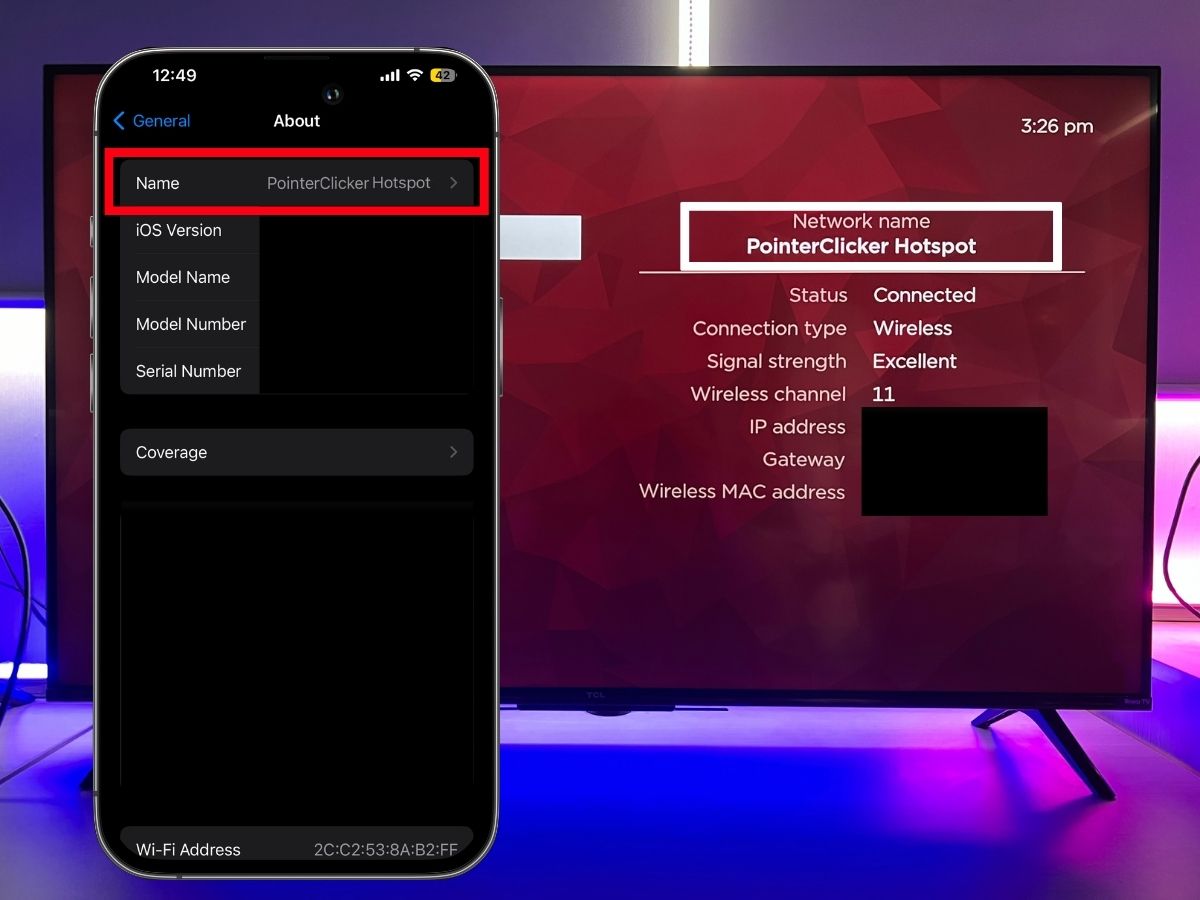Introduction
In today's digital age, staying connected to the internet has become an essential part of our daily lives. Whether for work, leisure, or staying in touch with friends and family, having reliable internet access is crucial. While most of us rely on traditional Wi-Fi routers for connectivity, there are situations where using an internet dongle as a Wi-Fi hotspot can be incredibly useful.
An internet dongle, also known as a USB modem or data card, is a portable device that allows users to access the internet through a cellular network. It's a convenient solution for individuals who require internet access while on the go or in areas where traditional broadband connections may be unavailable. One of the key advantages of using an internet dongle is the flexibility it offers, allowing users to create a personal Wi-Fi hotspot that can be shared with multiple devices, such as laptops, tablets, and smartphones.
In this comprehensive guide, we will walk through the step-by-step process of setting up and configuring an internet dongle as a Wi-Fi hotspot. Whether you're traveling, working remotely, or simply need a backup internet connection, understanding how to utilize an internet dongle as a Wi-Fi hotspot can be a valuable skill.
By the end of this guide, you will have the knowledge and confidence to harness the capabilities of your internet dongle, transforming it into a reliable Wi-Fi hotspot that keeps you connected wherever you go. Let's dive into the details of this versatile and convenient solution for internet connectivity.
Step 1: Inserting the Internet Dongle
Inserting the internet dongle is the first crucial step in setting up a Wi-Fi hotspot using this portable device. Before beginning the process, it's important to ensure that the internet dongle is compatible with the device into which it will be inserted, such as a laptop or desktop computer. Most internet dongles are designed to be plug-and-play devices, meaning that they can be easily inserted into a USB port without the need for complex installation procedures.
To begin, locate an available USB port on the device where the internet dongle will be inserted. Once the USB port is identified, gently insert the internet dongle into the port, taking care to align the connector properly to avoid any potential damage. As the dongle is inserted, the device may automatically detect and recognize the new hardware, prompting the installation of any necessary drivers or software.
It's important to note that some internet dongles may come with specific installation instructions or software that needs to be installed before use. In such cases, it's advisable to follow the manufacturer's guidelines to ensure that the dongle is properly set up for use as a Wi-Fi hotspot. Additionally, if the internet dongle requires a SIM card for cellular connectivity, ensure that the SIM card is correctly inserted according to the manufacturer's instructions.
Once the internet dongle is securely inserted and any required software or drivers are installed, it is ready to be configured as a Wi-Fi hotspot. The successful insertion of the dongle should be indicated by a notification or prompt on the device's screen, confirming that the hardware has been recognized and is ready for use.
With the internet dongle securely inserted and recognized by the device, the next step is to proceed with configuring the Wi-Fi hotspot, which will be covered in detail in the following section.
By successfully completing the process of inserting the internet dongle, users can take a significant step toward harnessing its capabilities as a portable Wi-Fi hotspot, enabling seamless internet connectivity for multiple devices in a variety of settings.
Step 2: Configuring the Wi-Fi Hotspot
Configuring the Wi-Fi hotspot is a pivotal step in maximizing the functionality of an internet dongle. Once the dongle is securely inserted and recognized by the device, users can proceed with the process of setting up a personalized Wi-Fi hotspot, allowing multiple devices to connect and access the internet through the dongle's cellular network connection.
-
Accessing Dongle Settings: To begin the configuration process, users should locate the software or interface associated with the internet dongle. This may involve opening a specific application or accessing the dongle's settings through the device's control panel. Once the dongle's interface is accessed, users can navigate to the section dedicated to creating a Wi-Fi hotspot.
-
Enabling Hotspot Mode: Within the dongle's settings, there should be an option to enable the hotspot or tethering mode. This action effectively activates the Wi-Fi sharing functionality of the dongle, allowing it to broadcast a Wi-Fi signal that other devices can connect to. Users may also have the option to set a custom network name (SSID) and password for the hotspot, enhancing security and personalization.
-
Adjusting Hotspot Settings: Depending on the specific features of the internet dongle, users may have the ability to adjust additional settings related to the Wi-Fi hotspot. This can include setting the network band, choosing the Wi-Fi channel, and configuring the security protocol (e.g., WPA2-PSK) to ensure a secure connection for connected devices.
-
Connecting Devices: Once the Wi-Fi hotspot is configured and activated, users can proceed to connect their devices to the newly created network. Devices such as laptops, tablets, and smartphones can scan for available Wi-Fi networks and should detect the hotspot broadcasted by the internet dongle. Upon selecting the dongle's network and entering the provided password (if applicable), the devices will successfully connect to the hotspot, gaining access to the internet through the cellular connection of the dongle.
By following these steps, users can effectively configure their internet dongle as a Wi-Fi hotspot, expanding its utility beyond a simple cellular modem to a versatile and portable internet access point. This capability is particularly valuable in situations where traditional Wi-Fi networks are unavailable or unreliable, allowing users to stay connected and productive in various environments.
In the next section, we will explore the process of connecting devices to the newly configured Wi-Fi hotspot, ensuring a seamless and efficient internet experience across multiple devices.
Step 3: Connecting Devices to the Hotspot
Connecting devices to the Wi-Fi hotspot created by the internet dongle is a straightforward process that allows multiple devices to access the internet through the cellular network connection provided by the dongle. Once the Wi-Fi hotspot is configured and activated, devices such as laptops, tablets, and smartphones can be seamlessly connected to the network, enabling users to stay connected and productive in various settings.
To begin the process of connecting devices to the hotspot, users should first ensure that the Wi-Fi functionality on their devices is enabled. This can typically be done through the device's settings or control panel, where the Wi-Fi option can be toggled on. Once Wi-Fi is enabled, the device will scan for available networks, including the hotspot broadcasted by the internet dongle.
Upon scanning for available networks, the device should detect the Wi-Fi network name (SSID) associated with the internet dongle's hotspot. Users can select the dongle's network from the list of available networks and, if applicable, enter the password that was set during the configuration of the hotspot. This password serves as a security measure, ensuring that only authorized users can connect to the hotspot and access the internet through the dongle's cellular connection.
After entering the correct password, the device will establish a connection to the Wi-Fi hotspot. Once connected, users can open a web browser or access online applications to verify that the internet connection is active and functioning properly. At this point, the device is successfully linked to the internet dongle's hotspot, allowing users to browse the web, send emails, stream media, and perform various online activities using the cellular network connection provided by the dongle.
It's important to note that most internet dongles support multiple simultaneous connections, meaning that several devices can be connected to the hotspot at the same time. This capability is particularly useful in scenarios where multiple users need internet access or when a single user requires connectivity across multiple devices.
By following these simple steps, users can seamlessly connect their devices to the Wi-Fi hotspot created by the internet dongle, unlocking the convenience and flexibility of portable internet access. Whether working remotely, traveling, or facing unreliable traditional Wi-Fi networks, the ability to connect multiple devices to a reliable Wi-Fi hotspot can significantly enhance productivity and connectivity in various environments.
Conclusion
In conclusion, the utilization of an internet dongle as a Wi-Fi hotspot presents a versatile and convenient solution for accessing the internet in a variety of settings. By following the step-by-step process outlined in this guide, users can harness the capabilities of their internet dongle, transforming it into a reliable and portable internet access point that can be shared across multiple devices.
The process begins with the insertion of the internet dongle into a compatible device, ensuring that any necessary drivers or software are installed to facilitate seamless recognition and functionality. Once the dongle is securely inserted, users can proceed with the crucial step of configuring the Wi-Fi hotspot, enabling the broadcasting of a personalized network that other devices can connect to.
The configuration process involves accessing the dongle's settings, enabling the hotspot mode, and adjusting additional settings to enhance security and connectivity. With the Wi-Fi hotspot successfully configured, devices such as laptops, tablets, and smartphones can be seamlessly connected to the network, providing users with reliable internet access through the cellular network connection provided by the dongle.
The ability to connect multiple devices to the Wi-Fi hotspot is particularly valuable in situations where traditional Wi-Fi networks may be unavailable, unreliable, or insecure. Whether working remotely, traveling, or simply seeking a backup internet connection, the internet dongle's versatility as a Wi-Fi hotspot empowers users to stay connected and productive in various environments.
Furthermore, the portability of an internet dongle allows for internet access on the go, making it an ideal solution for individuals who require connectivity while traveling or working in diverse locations. The convenience of setting up a personalized Wi-Fi hotspot with an internet dongle offers flexibility and peace of mind, ensuring that users can stay connected and maintain productivity regardless of their location.
In essence, the process of using an internet dongle as a Wi-Fi hotspot opens up a world of possibilities for seamless and reliable internet connectivity. By understanding and implementing the configuration steps outlined in this guide, users can unlock the full potential of their internet dongle, transforming it into a valuable tool for staying connected and productive in today's fast-paced digital landscape.