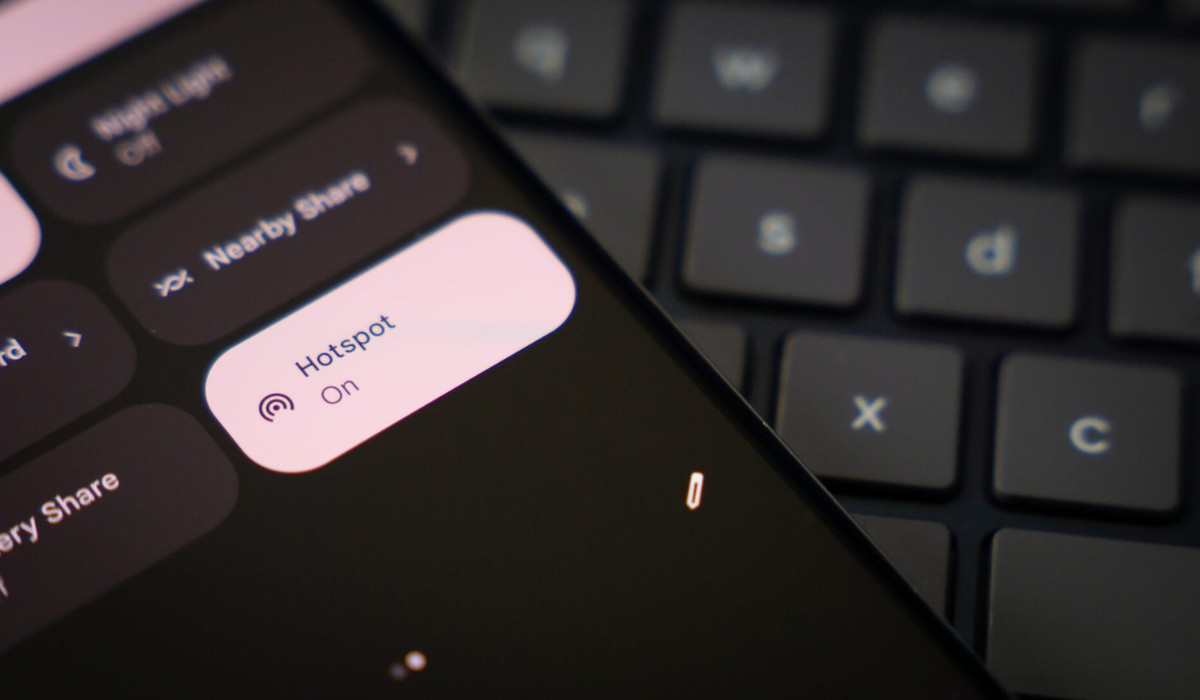Introduction
In today's fast-paced world, staying connected is more important than ever. Whether you're on the go or in an area with limited Wi-Fi access, having the ability to create a hotspot on your phone can be a game-changer. A mobile hotspot allows you to share your phone's internet connection with other devices, such as laptops, tablets, or other smartphones, providing them with internet access wherever you are. This can be incredibly useful for staying productive while traveling, ensuring that you never miss an important email or deadline.
Creating a hotspot on your phone is a relatively simple process that can be completed in just a few steps. By following this quick tutorial, you'll be able to set up a hotspot on your phone and connect your other devices in no time. Whether you're a frequent traveler, a remote worker, or simply someone who values the convenience of always being connected, learning how to create a hotspot on your phone is a valuable skill that can enhance your digital lifestyle.
Now, let's dive into the step-by-step process of setting up a hotspot on your phone and explore how this feature can provide you with the flexibility and freedom to access the internet whenever and wherever you need it.
Step 1: Accessing the Settings
Accessing the settings on your phone is the first crucial step in creating a hotspot. The process may vary slightly depending on your device's operating system, but the general principles remain consistent.
-
Android Devices:
- On Android devices, accessing the hotspot settings typically involves navigating to the "Settings" app, which is represented by a gear icon, and can usually be found on the home screen or in the app drawer.
- Once in the "Settings" app, look for the "Network & Internet" or "Connections" option, where you'll find the "Hotspot & tethering" or "Mobile hotspot" menu.
- Tapping on "Hotspot & tethering" will lead you to the hotspot settings, allowing you to configure the network name, password, and other relevant options.
-
iOS Devices:
- For iOS devices such as iPhones, the process begins by opening the "Settings" app, which is recognizable by its gear icon and is typically located on the home screen.
- Within the "Settings" app, look for the "Personal Hotspot" option, which is often located near the top of the menu. Tapping on this option will take you to the hotspot settings, where you can enable the hotspot and set a password.
-
Windows and Other Devices:
- On Windows phones or other devices, the process may involve navigating to the "Settings" app and locating the "Network & Internet" or "Connections" section to access the hotspot settings. The specific location of these settings may vary based on the device's manufacturer and operating system.
Once you've accessed the hotspot settings, you'll be ready to proceed to the next step of setting up the hotspot and configuring it to meet your specific requirements. By accessing the settings with ease, you're taking the first stride toward unlocking the full potential of your phone's hotspot feature, empowering you to stay connected wherever your journey takes you.
Step 2: Setting up the Hotspot
Setting up the hotspot on your phone is a straightforward process that involves configuring the network name, security settings, and other essential parameters to ensure a seamless and secure connection for your devices. Whether you're using an Android device, an iPhone, or another mobile platform, the steps for setting up the hotspot are designed to be user-friendly and easily accessible.
Android Devices:
On Android devices, after accessing the hotspot settings, you'll typically find options to customize the network name (SSID) and set a password for the hotspot. The network name is what other devices will see when searching for available Wi-Fi networks, so you can personalize it to reflect your identity or simply distinguish it from other networks in the area. Choosing a strong and memorable password is crucial for protecting your hotspot from unauthorized access, ensuring that only trusted devices can connect to it.
iOS Devices:
For iOS devices, such as iPhones, the process of setting up the hotspot involves similar steps. Once you've accessed the "Personal Hotspot" settings, you can enable the hotspot and configure the password to safeguard your connection. iOS devices also offer the option to enable the "Allow Others to Join" feature, which allows devices to join the hotspot without requiring a password. This can be convenient when sharing your internet connection with trusted individuals in your vicinity.
Network Security:
Regardless of the device you're using, it's important to prioritize network security when setting up a hotspot. By choosing a strong password and enabling WPA2 encryption, you can protect your hotspot from unauthorized access and keep your data secure while connected to the internet. These security measures help prevent unauthorized users from intercepting your data or using your hotspot without permission, ensuring a safe and reliable browsing experience for you and your connected devices.
Tethering Options:
Some devices offer additional tethering options, such as USB tethering or Bluetooth tethering, which allow you to share your phone's internet connection with other devices using a physical connection or Bluetooth technology. While Wi-Fi hotspotting is the most common method, exploring these alternative tethering options can provide flexibility in how you share your phone's internet connection with other devices.
By carefully configuring the hotspot settings and prioritizing security, you can create a reliable and secure internet connection that meets your specific needs. Once the hotspot is set up, you're ready to move on to the next step of connecting your devices and enjoying the convenience of seamless internet access wherever you go.
Step 3: Connecting Devices to the Hotspot
Once you have successfully set up the hotspot on your phone, the next step is to connect your devices and start enjoying the benefits of a portable internet connection. Whether you're using a laptop, tablet, or another smartphone, the process of connecting to a mobile hotspot is designed to be seamless and user-friendly, allowing you to stay connected wherever you are.
Wi-Fi Network Discovery:
The first step in connecting a device to your phone's hotspot is to enable Wi-Fi and search for available networks. On your device, navigate to the Wi-Fi settings and look for the list of available networks. Your phone's hotspot, identified by the network name (SSID) you configured earlier, should appear in the list of available networks. Select your hotspot from the list to initiate the connection process.
Entering the Password:
Upon selecting your hotspot from the list of available networks, you will be prompted to enter the password you set up during the hotspot configuration. This password serves as a security measure to ensure that only authorized devices can connect to your hotspot. Once the correct password is entered, your device will establish a connection to the hotspot, allowing you to access the internet using your phone's mobile data connection.
Establishing the Connection:
After entering the password, your device will proceed to establish a connection to the hotspot. Once the connection is successfully established, you will see a confirmation message or icon indicating that your device is now connected to the hotspot. At this point, you can open a web browser or use any internet-dependent app to verify that your device is indeed connected and able to access the internet through your phone's hotspot.
Managing Connected Devices:
As you connect multiple devices to your hotspot over time, you may want to manage the list of connected devices to ensure that only authorized devices have access. Most smartphones allow you to view a list of connected devices and, if needed, remove or block specific devices from accessing the hotspot. This can be useful for maintaining control over your hotspot's usage and ensuring that it remains secure and efficient.
By following these straightforward steps, you can easily connect your devices to your phone's hotspot and enjoy the convenience of portable internet access. Whether you're working remotely, traveling, or simply need a backup internet connection, the ability to create a hotspot on your phone empowers you to stay connected and productive in any situation.
Step 4: Managing the Hotspot Settings
After setting up your mobile hotspot, it's essential to understand how to manage its settings effectively. Managing the hotspot settings allows you to maintain control over the connected devices, monitor data usage, and optimize the hotspot for your specific needs. Whether you're using your phone's hotspot for work, leisure, or as a backup internet connection, managing the settings ensures a seamless and secure experience.
Monitoring Connected Devices
One crucial aspect of managing the hotspot settings is monitoring the devices connected to your hotspot. Most smartphones provide the option to view a list of connected devices, allowing you to see which devices are currently utilizing your hotspot for internet access. By regularly reviewing the list of connected devices, you can ensure that only authorized devices are using your hotspot, enhancing security and preventing unauthorized access.
Data Usage and Limits
Managing the hotspot settings also involves monitoring data usage to prevent unexpected overages and optimize your internet usage. Many smartphones offer features to track data usage, allowing you to view how much data your hotspot has consumed over a specific period. Additionally, some devices provide the option to set data usage limits or warnings, enabling you to receive notifications when you approach a predetermined data threshold. By managing data usage and setting limits, you can avoid excessive charges and make the most of your data plan.
Customizing Hotspot Settings
Depending on your device, you may have the option to customize additional hotspot settings to tailor the experience to your preferences. This may include adjusting the broadcast channel, enabling power-saving features, or configuring advanced security settings. Customizing the hotspot settings allows you to optimize the performance and efficiency of your hotspot, ensuring a reliable and consistent internet connection for your connected devices.
Security and Password Management
Effective management of the hotspot settings involves maintaining robust security measures to safeguard your internet connection. Periodically updating the hotspot password and ensuring that WPA2 encryption is enabled are essential steps to prevent unauthorized access and protect your data. Additionally, some devices offer the ability to change the security protocol and customize security settings to align with your specific security requirements.
By actively managing the hotspot settings, you can ensure that your mobile hotspot operates smoothly, securely, and in line with your connectivity needs. Whether you're using the hotspot for remote work, entertainment, or staying connected on the go, understanding how to manage the hotspot settings empowers you to make the most of this valuable feature.
Conclusion
In conclusion, the ability to create a hotspot on your phone opens up a world of possibilities for staying connected, productive, and informed in various scenarios. By following the simple steps outlined in this tutorial, you can harness the power of your phone's internet connection and share it with other devices, transforming your smartphone into a portable Wi-Fi hotspot.
Creating a hotspot on your phone offers unparalleled flexibility, allowing you to access the internet from virtually anywhere. Whether you're traveling, working remotely, or facing limited Wi-Fi availability, having the capability to establish a hotspot empowers you to stay connected without being tethered to a traditional Wi-Fi network.
Moreover, the process of setting up and managing a hotspot is designed to be user-friendly, ensuring that individuals of all technical backgrounds can easily configure and utilize this feature. With intuitive settings and security options, you can create a secure and reliable internet connection for your connected devices, providing peace of mind while accessing the internet on the go.
Furthermore, the convenience of sharing your phone's internet connection with other devices opens up a myriad of possibilities. From conducting business tasks on a laptop to streaming entertainment on a tablet, the ability to connect multiple devices to your phone's hotspot enhances your digital lifestyle and productivity.
By actively managing the hotspot settings, you can maintain control over the connected devices, monitor data usage, and optimize the hotspot for your specific needs. This proactive approach ensures a seamless and secure experience, allowing you to make the most of your mobile hotspot in various situations.
In essence, learning how to create a hotspot on your phone is a valuable skill that can significantly enhance your connectivity and productivity. Whether you're a frequent traveler, a remote worker, or simply someone who values the convenience of always being connected, the ability to create a hotspot on your phone equips you with the flexibility and freedom to access the internet whenever and wherever you need it.