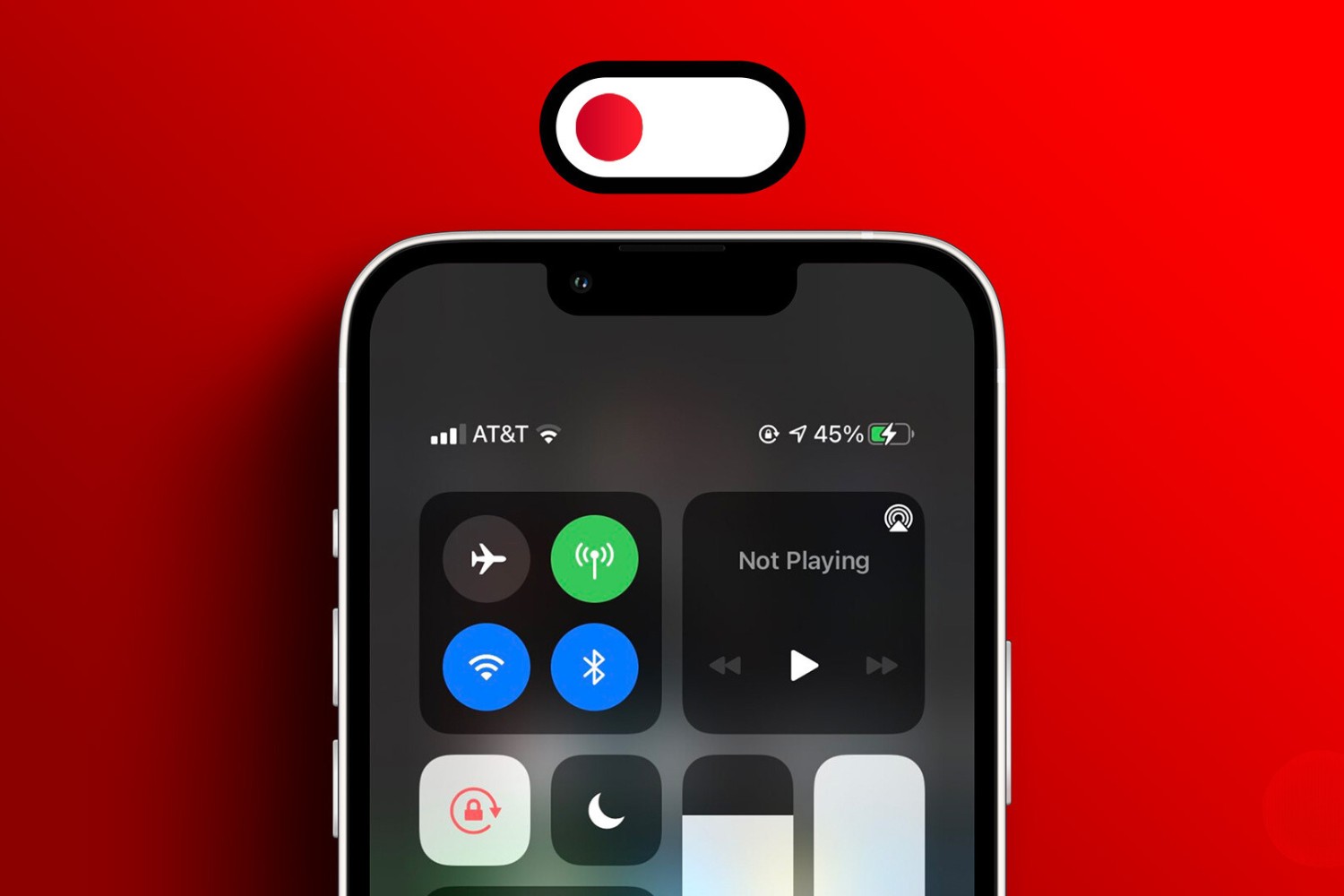Introduction
Creating a free hotspot on your phone can be a game-changer, offering convenience and flexibility when you need to connect your devices to the internet while on the go. Whether you're at a bustling coffee shop, a serene park, or even in the comfort of your own home, having the ability to set up a personal hotspot using your smartphone empowers you to stay connected without relying on public Wi-Fi networks or additional hardware.
By harnessing the power of your smartphone, you can transform it into a portable Wi-Fi hub, allowing you to connect your laptop, tablet, or any other Wi-Fi-enabled device seamlessly. This can be particularly useful when you need to work remotely, stream your favorite shows, or stay connected with friends and family while traveling.
In this quick guide, we will walk you through the simple steps to create a free hotspot on your phone, enabling you to harness the full potential of your device. From checking your data plan to setting up a network name and password, we'll cover everything you need to know to get started. So, grab your smartphone, and let's dive into the world of creating your own free hotspot!
Step 1: Check Your Data Plan
Before diving into the process of creating a free hotspot on your phone, it's crucial to start by checking your data plan. Understanding the specifics of your data plan is essential to ensure that using your phone as a hotspot aligns with your carrier's terms and conditions.
Begin by accessing your mobile carrier's account portal or contacting their customer service to review your current data plan. Pay close attention to any limitations or restrictions related to tethering or using your phone as a hotspot. Some carriers may have specific policies regarding hotspot usage, including data caps, speed limitations, or additional charges for hotspot functionality.
It's important to verify that your data plan supports mobile hotspot usage without incurring any unexpected fees or impacting your regular data allowance. By confirming this information upfront, you can avoid potential overage charges and ensure a seamless hotspot experience without any surprises.
Furthermore, take note of any specific instructions provided by your carrier for enabling and using the hotspot feature on your device. This may include accessing the settings menu on your phone or installing any necessary carrier-specific applications to manage your hotspot functionality effectively.
By taking the time to review your data plan and familiarize yourself with your carrier's policies, you can proceed with confidence, knowing that you are utilizing your phone as a hotspot in compliance with your plan's terms and conditions.
Step 2: Enable Hotspot on Your Phone
Enabling the hotspot feature on your phone is a straightforward process that empowers you to share your device's internet connection with other Wi-Fi-enabled devices. Whether you're using an Android or iOS device, the steps to activate the hotspot functionality are designed to be user-friendly, allowing you to transform your phone into a portable Wi-Fi hotspot with ease.
For Android Devices:
- Access the Settings Menu: Begin by navigating to the "Settings" app on your Android device. This can typically be found in the app drawer or by swiping down and tapping the gear icon in the notification panel.
- Select "Network & Internet": Within the Settings menu, locate and tap on "Network & Internet" to access the network-related settings on your device.
- Choose "Hotspot & Tethering": Under the "Network & Internet" settings, select "Hotspot & Tethering" to view the options for sharing your device's internet connection.
- Enable the Hotspot: Tap on "Wi-Fi hotspot" or a similar option to enable the hotspot functionality. You may have the option to customize the hotspot settings, including the network name and password.
For iOS Devices:
- Access the Settings Menu: On your iOS device, open the "Settings" app from the home screen to access the device settings.
- Tap on "Personal Hotspot": Scroll through the settings menu and tap on "Personal Hotspot" to configure the hotspot settings.
- Enable the Personal Hotspot: Toggle the switch to enable the personal hotspot feature. You can also set a Wi-Fi password to secure your hotspot network.
Considerations for Both Platforms:
- Security Settings: When enabling the hotspot feature, it's advisable to set a strong password to secure your hotspot network, preventing unauthorized access.
- Data Usage Monitoring: Keep an eye on your data usage while using the hotspot feature to avoid exceeding your data plan's limits.
- Battery Life: Using your phone as a hotspot can consume more battery power, so it's recommended to have your device plugged in or keep an eye on the battery level.
By following these simple steps and considering these essential tips, you can activate the hotspot feature on your phone, paving the way for seamless connectivity and the ability to share your internet connection with other devices wherever you go.
Step 3: Set Up a Network Name and Password
After enabling the hotspot feature on your phone, the next crucial step is to set up a network name (SSID) and a secure password for your hotspot. This is essential to ensure that your hotspot network is easily identifiable and protected from unauthorized access, safeguarding your data and privacy.
When choosing a network name, it's advisable to select a name that is unique and easily recognizable to you. This can be particularly helpful in scenarios where multiple Wi-Fi networks are available, such as in a crowded public space or a shared living environment. By assigning a distinct network name, commonly referred to as the Service Set Identifier (SSID), you can quickly identify your hotspot amidst other available networks.
Additionally, setting up a strong password for your hotspot is paramount to prevent unauthorized users from accessing your network. A robust password should ideally consist of a combination of uppercase and lowercase letters, numbers, and special characters, making it resistant to brute-force attacks and unauthorized intrusion. By implementing a secure password, you can maintain the integrity of your hotspot network and protect your personal information and internet traffic.
To configure the network name and password for your hotspot, follow these steps:
-
Access the Hotspot Settings: Return to the hotspot settings menu on your phone, where you initially enabled the hotspot feature.
-
Customize the Network Name: Look for the option to edit the network name or SSID. Enter a name that is unique and easily identifiable to you, ensuring it does not reveal sensitive personal information.
-
Set a Secure Password: Navigate to the password settings for your hotspot and create a strong password that meets the recommended criteria for strength and complexity. Consider using a passphrase that is easy for you to remember but difficult for others to guess.
-
Save the Settings: Once you have customized the network name and password, save the settings to apply the changes to your hotspot configuration.
By carefully selecting a distinctive network name and establishing a robust password, you can fortify your hotspot network against unauthorized access and enjoy a secure and reliable connectivity experience. These proactive measures contribute to a seamless and worry-free usage of your hotspot, ensuring that your internet sharing remains private and protected.
Step 4: Connect Your Devices
Once you have set up the hotspot on your phone and configured the network name and password, it's time to connect your devices and start enjoying the benefits of your personal Wi-Fi hotspot. Whether you need to connect a laptop, tablet, or any other Wi-Fi-enabled device, the process of joining your hotspot network is designed to be intuitive and seamless.
Here's how you can connect your devices to your hotspot:
-
Locate the Wi-Fi Settings: On the device you want to connect to the hotspot, navigate to the Wi-Fi settings menu. This can usually be found in the device's settings app or through a quick access icon in the notification panel.
-
Scan for Available Networks: Within the Wi-Fi settings, your device will scan for available networks, including your newly created hotspot. Look for the network name (SSID) you assigned to your hotspot during the setup process.
-
Select Your Hotspot Network: Once your hotspot network appears in the list of available Wi-Fi networks, tap on it to initiate the connection process.
-
Enter the Password: If you configured a password for your hotspot, your device will prompt you to enter the password to join the network. Enter the secure password you set up earlier to authenticate the connection.
-
Establish the Connection: After entering the correct password, your device will proceed to establish a connection with your hotspot. Once connected, you will see a confirmation message or icon indicating that you are now successfully linked to your hotspot network.
-
Verify the Connection: To ensure that the connection is established, you can open a web browser or any internet-dependent app on your device to confirm that you can access the internet through your hotspot.
By following these steps, you can seamlessly connect your devices to your hotspot, enabling them to benefit from the internet connectivity provided by your phone. Whether you're working on a project, streaming your favorite content, or simply staying connected while on the move, your personal hotspot offers a reliable and convenient means of accessing the internet across multiple devices.
With your devices successfully connected to your hotspot, you are now ready to enjoy the freedom and flexibility of having a personal Wi-Fi network at your disposal. Whether you're at a bustling cafe, a serene park, or even in the comfort of your own home, your hotspot empowers you to stay connected on your own terms, without being tethered to traditional Wi-Fi networks or physical connections.
So, go ahead and connect your devices to your hotspot, and embrace the newfound convenience of having your own portable Wi-Fi network wherever you go.
Step 5: Enjoy Your Free Hotspot!
Now that you have successfully set up your free hotspot on your phone, it's time to revel in the freedom and convenience it offers. With your personal Wi-Fi network at your fingertips, you can unleash a world of possibilities and seamless connectivity across your devices.
Whether you're a remote worker, a student, or simply someone who enjoys staying connected while on the move, your free hotspot empowers you to access the internet without being confined to traditional Wi-Fi networks. Here are some compelling ways to make the most of your newfound connectivity:
-
Remote Work and Productivity: If you're working remotely or need to attend virtual meetings, your free hotspot provides a reliable internet connection, allowing you to stay productive from any location. Whether you're at a co-working space, a coffee shop, or traveling, you can count on your hotspot to keep you connected.
-
Entertainment on the Go: Whether you're on a road trip, waiting at an airport, or relaxing in a park, your free hotspot enables you to stream music, movies, or your favorite shows on your tablet or laptop. Enjoying entertainment on the go becomes effortless with your personal Wi-Fi network.
-
Staying Connected with Friends and Family: When you're away from home, your hotspot ensures that you can stay in touch with loved ones through video calls, messaging apps, and social media. Share moments, stay updated, and maintain meaningful connections, all facilitated by your free hotspot.
-
Education and Learning: For students or lifelong learners, having a reliable internet connection is essential for accessing educational resources, online courses, and research materials. Your free hotspot becomes a valuable tool for expanding your knowledge and engaging in educational pursuits wherever you are.
-
Flexibility and Convenience: Embrace the flexibility of having your own Wi-Fi network. Whether you're attending a virtual fitness class, collaborating on a project with colleagues, or engaging in online hobbies, your free hotspot offers the flexibility to adapt to your diverse connectivity needs.
By leveraging your free hotspot, you are no longer bound by the limitations of traditional Wi-Fi networks. Instead, you have the freedom to create your own connectivity wherever you go, enhancing your productivity, entertainment, and communication experiences.
So, take a moment to appreciate the convenience and versatility of your free hotspot. Whether you're embarking on a new adventure, tackling important tasks, or simply enjoying leisure time, your personal Wi-Fi network stands ready to support your digital lifestyle, empowering you to stay connected on your terms.