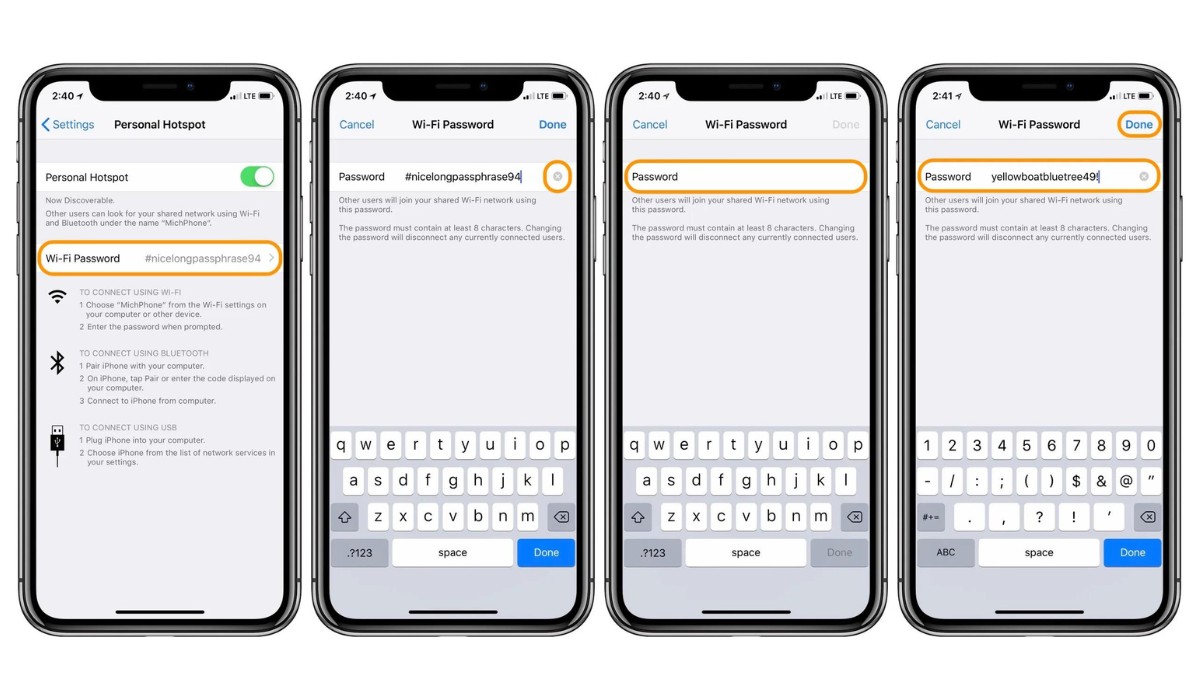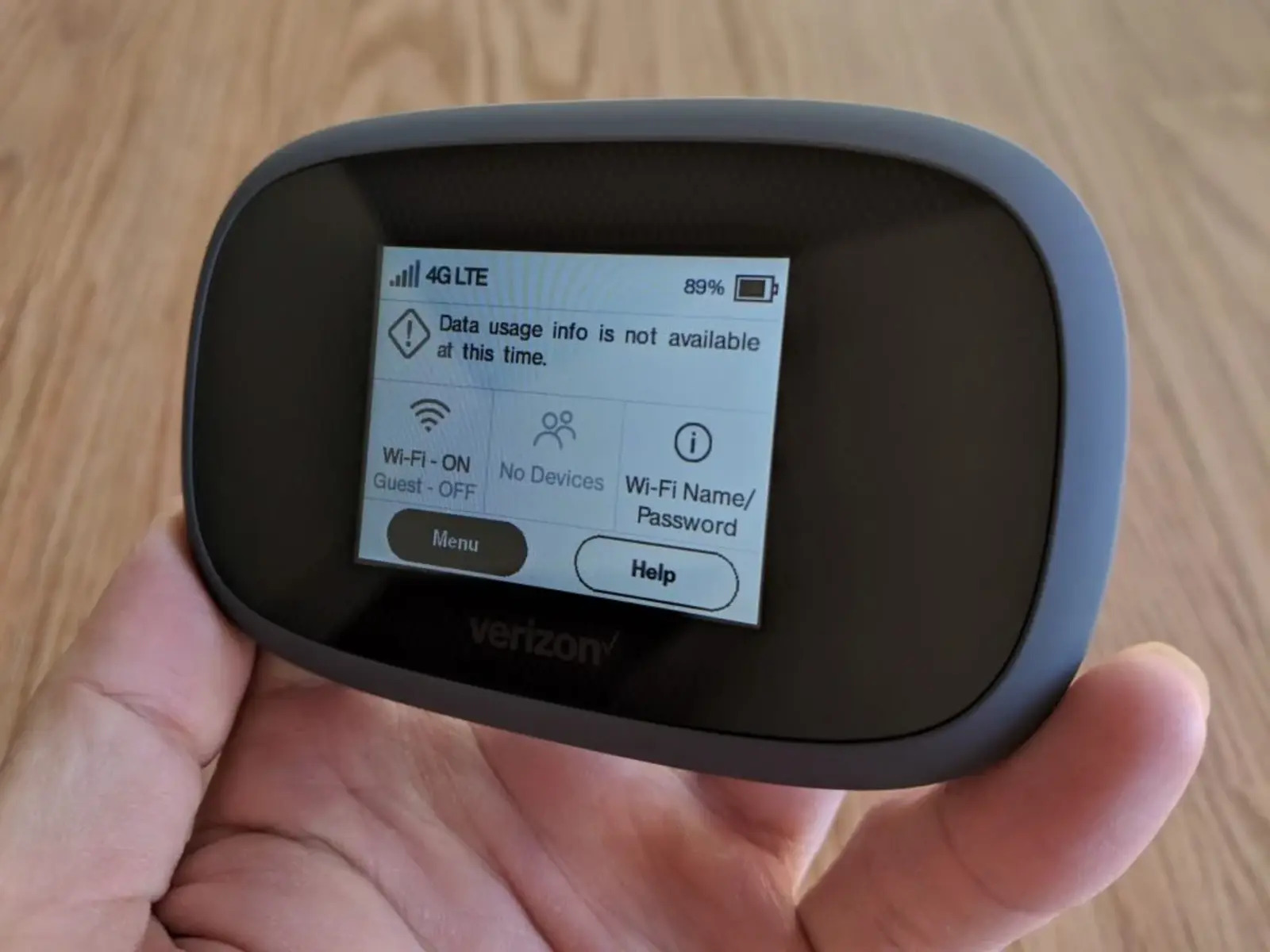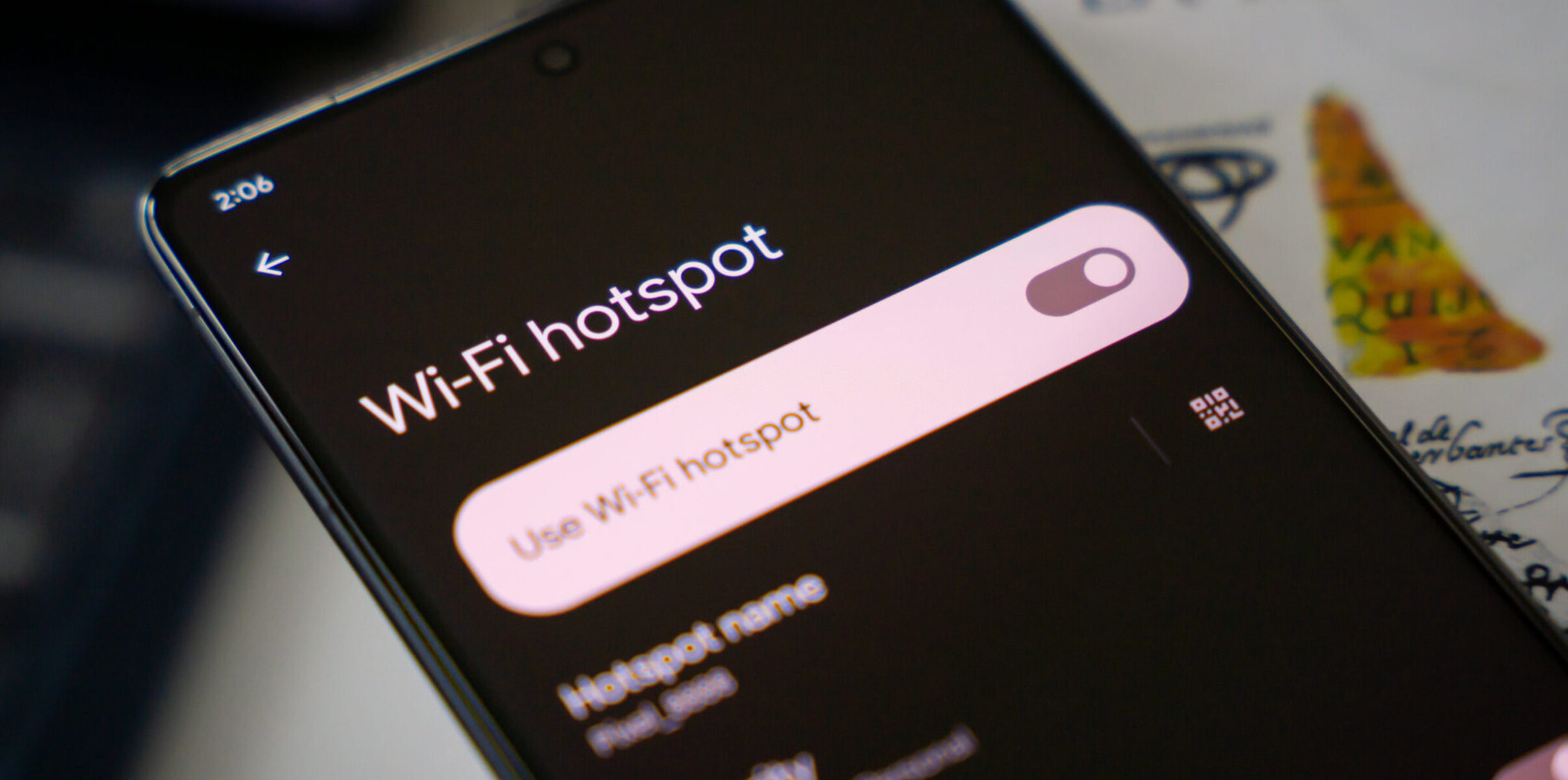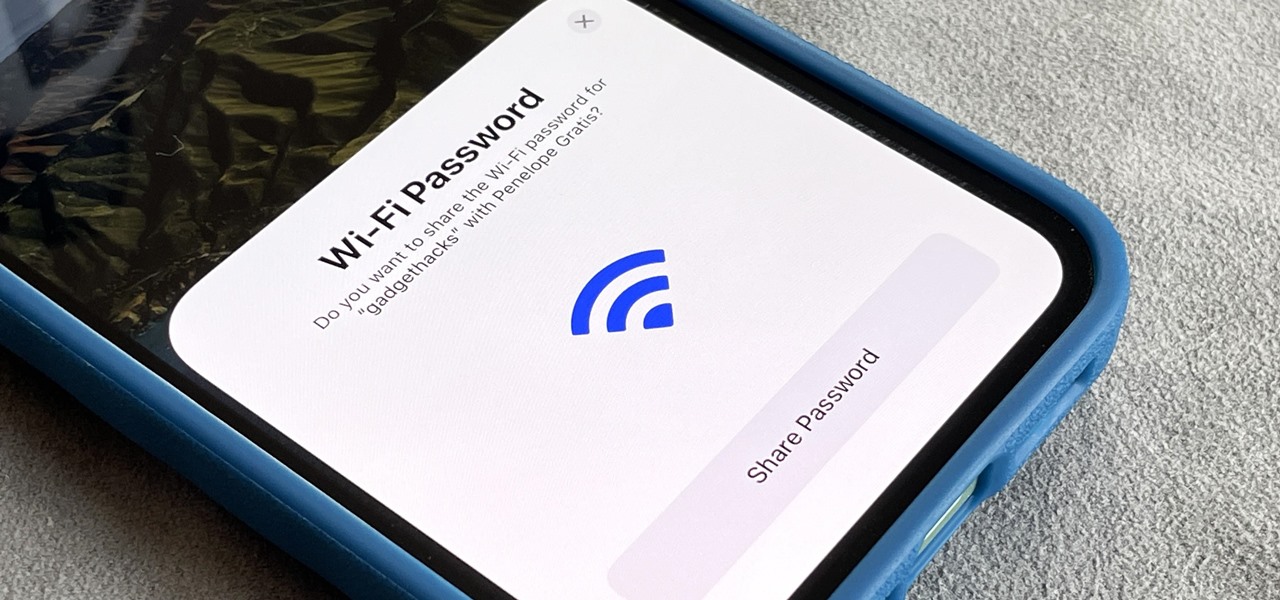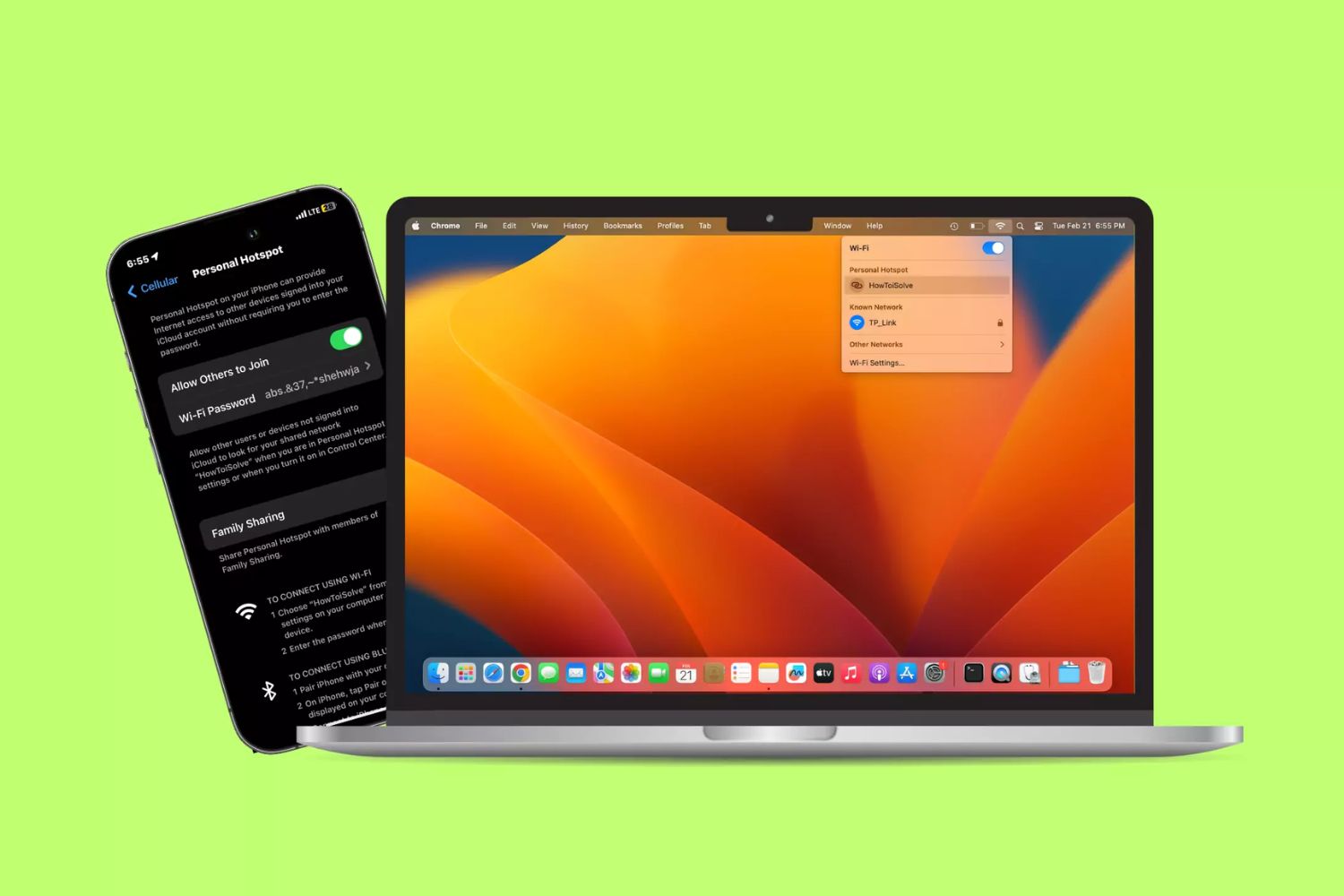Introduction
Changing the password for your hotspot is a simple and crucial step in ensuring the security of your wireless network. Whether you're using a mobile hotspot or a dedicated router, updating the password helps safeguard your connection from unauthorized access and potential security breaches. By following a few quick and easy steps, you can effectively modify your hotspot password, providing peace of mind and a secure browsing experience for you and your network users.
In this guide, we will walk you through the seamless process of changing your hotspot password, empowering you to take control of your network security. Whether you're a tech-savvy individual or a novice user, these steps are designed to be user-friendly and accessible to all. By the end of this tutorial, you'll be equipped with the knowledge and confidence to update your hotspot password with ease, ensuring that your network remains secure and protected against potential threats.
Now, let's delve into the step-by-step process of accessing your hotspot settings and making the necessary adjustments to enhance the security of your wireless network.
Step 1: Accessing the Hotspot Settings
Accessing the hotspot settings is the initial and crucial step in the process of changing the hotspot password. The method of accessing these settings may vary depending on the type of hotspot device you are using, whether it's a mobile hotspot or a dedicated router. Here's a comprehensive guide to help you navigate through the process seamlessly.
For Mobile Hotspots:
-
Connect to the Hotspot: Ensure that your device is connected to the mobile hotspot for which you intend to change the password. This can be done by locating the hotspot in your Wi-Fi network list and entering the current password to establish a connection.
-
Access the Admin Panel: Open a web browser on the connected device and enter the default gateway IP address in the address bar. This IP address is typically provided in the hotspot's user manual or can be found by searching for the specific model online. Once entered, it will prompt you to enter the administrator credentials.
-
Enter the Admin Credentials: Upon accessing the admin panel, you will be prompted to enter the administrator username and password. These credentials are usually provided in the user manual or can be the default credentials set by the manufacturer.
-
Navigate to Hotspot Settings: Once logged in, locate the 'Settings' or 'Security' tab within the admin panel. Depending on the interface, the hotspot settings may be listed under 'Wireless Settings', 'Network Settings', or a similar category.
For Dedicated Routers:
-
Connect to the Router: Ensure that your device is connected to the Wi-Fi network broadcasted by the router. This can be done by selecting the network from the available Wi-Fi list and entering the current password to establish a connection.
-
Access the Router's Admin Panel: Open a web browser on the connected device and enter the router's default gateway IP address in the address bar. The default IP address for most routers is either 192.168.0.1 or 192.168.1.1. You may also find this information in the router's manual or by searching for the specific model online.
-
Enter the Admin Credentials: Upon accessing the admin panel, you will be prompted to enter the router's administrator username and password. These credentials are typically provided in the router's manual or may be the default credentials set by the manufacturer.
-
Navigate to Wireless Settings: Once logged in, locate the 'Wireless Settings' or 'Security' tab within the admin panel. The hotspot settings, including the password modification option, are usually found under these sections.
By following these steps, you can easily access the hotspot settings, laying the groundwork for the subsequent steps to change the password and fortify the security of your wireless network.
Step 2: Changing the Hotspot Password
With access to the hotspot settings secured, the next pivotal step is changing the password to fortify the security of your wireless network. Whether you're using a mobile hotspot or a dedicated router, the process of modifying the password is relatively straightforward. Here's a detailed guide to facilitate the seamless transition to a new, more secure password.
For Mobile Hotspots:
-
Locate the Password Settings: Within the hotspot settings or security tab, navigate to the section specifically designated for password configuration. This may be labeled as "Password Settings," "Security Key," or a similar term, depending on the hotspot model and interface.
-
Enter the New Password: Once you've located the password settings, you'll be prompted to enter the new password. It's essential to create a strong, unique password comprising a combination of uppercase and lowercase letters, numbers, and special characters. This robust password will significantly enhance the security of your wireless network, deterring unauthorized access.
-
Save the Changes: After entering the new password, look for the "Save" or "Apply" button within the settings interface. Clicking this button will initiate the process of updating the hotspot password, ensuring that the new security measures take effect immediately.
For Dedicated Routers:
-
Access the Wireless Settings: Within the router's admin panel, navigate to the "Wireless Settings" or "Security" tab to locate the section dedicated to password modification. This is where you'll find the option to change the current password and implement a stronger, more resilient one.
-
Modify the Password: Upon accessing the password settings, you'll be prompted to enter the new password. Similar to the process for mobile hotspots, it's crucial to craft a robust password that can withstand potential intrusion attempts. Aim to create a password that is both complex and memorable, striking a balance between security and convenience.
-
Apply the Changes: Once the new password has been entered, proceed to save or apply the changes within the router's settings interface. This action finalizes the password modification process, ensuring that your wireless network is now safeguarded by an updated and more secure password.
By following these tailored steps for mobile hotspots and dedicated routers, you can effectively change the hotspot password, bolstering the security of your wireless network against potential threats and unauthorized access. With the password successfully updated, your network is better equipped to provide a secure and reliable browsing experience for all connected users.
Step 3: Saving the New Password
After successfully changing the hotspot password, it is imperative to ensure that the new password is securely saved and applied within the network settings. This final step is crucial in solidifying the updated security measures and preventing any potential vulnerabilities within the wireless network. Whether you are using a mobile hotspot or a dedicated router, the process of saving the new password is essential to fortify the network against unauthorized access.
For Mobile Hotspots:
Once the new password has been entered and confirmed within the hotspot settings, it is vital to locate the option to save or apply the changes. This action is typically found at the bottom or top of the settings interface, labeled as "Save" or "Apply." By clicking this button, the updated password is securely stored within the hotspot's configuration, ensuring that the new security measures take effect immediately. It is essential to follow through with this step to guarantee that the new password is effectively implemented and actively protecting the wireless network from potential security threats.
For Dedicated Routers:
Similar to mobile hotspots, dedicated routers provide a dedicated option to save or apply the changes after the new password has been entered within the wireless settings. This action is typically located at the bottom or top of the settings interface, labeled as "Save" or "Apply." By clicking this button, the updated password is securely stored within the router's configuration, solidifying the enhanced security measures across the wireless network. Ensuring that the changes are saved is fundamental in maintaining the integrity and effectiveness of the new password, safeguarding the network against unauthorized access and potential security breaches.
By diligently following through with the process of saving the new password, whether within a mobile hotspot or a dedicated router, you can effectively conclude the password modification process, ensuring that the updated security measures are actively in place. With the new password securely saved, your wireless network is fortified with robust security measures, providing a safe and secure browsing experience for all connected users.
Conclusion
In conclusion, the process of changing your hotspot password is a fundamental step in fortifying the security of your wireless network. By following the outlined steps, you can confidently navigate through the process, ensuring that your network remains safeguarded against potential security threats and unauthorized access.
The initial step of accessing the hotspot settings, whether on a mobile hotspot or a dedicated router, sets the stage for the subsequent actions. By entering the admin panel and locating the password settings, you lay the groundwork for implementing the necessary security measures. This seamless process empowers users of all technical levels to take charge of their network security, fostering a sense of control and confidence in managing their wireless connections.
The subsequent step of changing the hotspot password is pivotal in enhancing the security of your network. Whether you're modifying the password for a mobile hotspot or a dedicated router, the process remains user-friendly and accessible. By entering a robust and memorable password and ensuring that the changes are securely saved, you actively bolster the security of your wireless network, providing a safe and reliable browsing experience for all connected users.
By diligently following through with each step, users can effectively update their hotspot password, thereby mitigating potential security vulnerabilities and protecting their network from unauthorized access. This proactive approach to network security not only safeguards sensitive data and information but also fosters a secure digital environment for all users.
In a rapidly evolving digital landscape, where the reliance on wireless connectivity continues to grow, the importance of maintaining a secure wireless network cannot be understated. By taking the initiative to change your hotspot password and fortify your network security, you contribute to a safer and more resilient digital ecosystem.
In essence, the process of changing your hotspot password is not merely a technical task; it is a proactive stance towards safeguarding your digital presence and ensuring a secure browsing experience for all connected users. By embracing these steps, you empower yourself to take control of your network security, fostering a sense of confidence and resilience in an interconnected digital world.